The iPhone’s impressive camera is a key selling point for many users, making it all the more frustrating when you’re greeted by a black screen upon opening the Camera app.
A malfunctioning camera can mean missed photo opportunities and lost memories. Fortunately, there are several proven troubleshooting steps to get your iPhone camera working properly again.
In this comprehensive guide, we’ll break down the common causes of an iPhone camera black screen and walk you through 7 easy ways to resolve the issue yourself. We’ll also discuss how to know when it’s time to seek professional repair. With the help of these tips, you’ll be back to capturing crisp photos and crystal-clear videos in no time.
What Causes the iPhone Camera Black Screen?
An iPhone camera black screen can stem from a few different culprits:
- Software glitches and bugs – Even Apple’s well-optimized iOS can experience hiccups that freeze or crash the Camera app, resulting in a black screen. This can also happen if your iPhone is stuck in recovery mode.
- Outdated iOS version – Using an older version of iOS may lead to compatibility issues that break certain features like the camera. Stay on top of how to cancel an iPhone update if needed.
- Physical damage – Drops, hard falls, or impacts can cause harm to the delicate camera module, leading to black preview screens. This is especially problematic with dead iPhone X or iPhone 8 models.
- Hardware failure – Either the front-facing or rear-facing camera (or both) may experience technical issues and stop working properly. The TrueDepth camera may also malfunction.
- Obstructed lens – Dirt, debris, grime, and even cracks over the lens can block the camera and create a black screen.
- Interfering accessibility settings – Having VoiceOver or Zoom accessibility features enabled may override the Camera app’s normal function.
Understanding the root of your camera’s black screen makes troubleshooting much more straightforward. Let’s dive into the 7 proven methods to resolve this issue.
7 Ways to Fix iPhone Camera Black Screen
Before scheduling a Genius Bar appointment, try these DIY troubleshooting tips to get your iPhone camera performing properly again:
1. Force Close and Reopen Camera App
Quickly force quitting and relaunching the Camera app can eliminate minor software hiccups:

- Double-tap the Home button to view your recently used apps.
- Swipe left or right to locate the Camera app preview.
- Swipe the preview up and off the screen to force close it.
- Tap the Camera icon from your Home screen to relaunch it.
This simple reboot of the app can resolve many black screen woes.
2. Switch Between Front and Rear Camera
Toggling from the rear lens to the front-facing lens (or vice versa) can sometimes unstick a malfunctioning camera:

- Open the Camera app.
- Tap the rotate camera icon in the bottom right to switch to the front camera.
- Tap it again to return to the rear camera and check functionality.
If one camera was producing a black screen, the other will likely work, isolating the issue.
3. Clean the Camera Lens
A dirty or smudged lens may be the simplest explanation for your camera’s black screen:
- Gently wipe the front and rear camera lenses with a clean, dry microfiber cloth.
- Make sure there’s no dirt, lint, or debris obstructing the lens.
- Check that the lens is not cracked or damaged.
A freshly cleaned lens can make all the difference in image quality.
4. Disable VoiceOver Accessibility Feature
An enabled VoiceOver feature may prevent normal camera usage:

- Open Settings and tap Accessibility.
- Locate VoiceOver and toggle the switch to off.
- While there, disable other settings like Zoom, Magnifier, and Voice Control.
Return to the Camera app and check that VoiceOver is no longer interferring.
5. Update to Latest iOS Version
Keeping your iPhone updated is key to enabling peak camera performance:

- Connect to Wi-Fi and open Settings.
- Tap General > Software Update.
- If an update is available, tap Download and Install.
Once updated, open Camera and test for normal functionality. Apple’s updates often include patches for camera bugs. Updating can also resolve an iPhone black screen issue in general.
6. Hard Reset iPhone
Performing a hard reset cleans out your iPhone’s memory and gives the camera a fresh start:

- Press and hold the Side button and either volume button until the power off slider appears.
- Drag the slider to shut down your iPhone completely.
- After your device turns off, press and hold the Side button until you see the Apple logo.
Upon startup, launch Camera and verify the black screen has disappeared. If your iPhone won’t restore after this, more troubleshooting may be needed.
7. Factory Reset iPhone
If all else fails, a factory reset may be necessary to resolve persistent camera glitches:
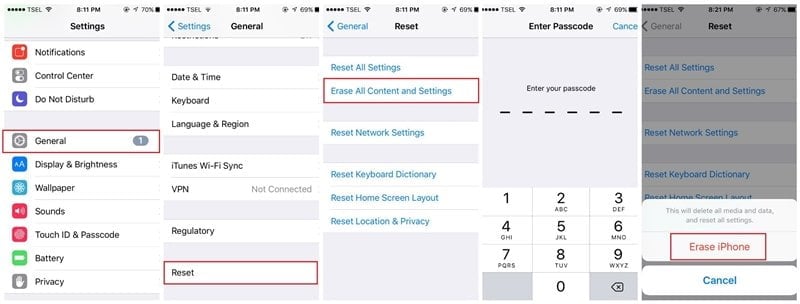
- Perform a full backup of your iPhone to iCloud or iTunes.
- Open Settings and go to General > Reset.
- Tap Erase All Content and Settings.
- Enter your passcode and confirm the reset.
Once your iPhone restarts, restore from your backup. The factory reset should clear any deep-seated software bugs affecting the camera. It’s also a good troubleshooting step if you’re experiencing an iPhone activation lock.
When to Seek Professional iPhone Camera Repair
While the troubleshooting steps above can resolve many black screen issues, some signs may indicate the need for professional repair:
- Visible physical damage to the camera lens or your iPhone’s exterior
- Persistent black screen after performing all the troubleshooting methods
- Multiple app crashes or other performance issues in addition to camera problems
- Clicking, rattling, or other abnormal sounds when using the camera
- Face ID not working in addition to the black camera
In such cases, it’s best to have your iPhone evaluated by an Apple Authorized Service Provider or an experienced third-party repair shop. Attempting to dismantle the camera yourself may lead to further damage.
Key Takeaways
- iPhone camera black screens can be caused by software glitches, physical damage, outdated iOS, or even user settings.
- Many camera issues can be resolved by force closing the app, cleaning the lens, or updating iOS.
- More stubborn software bugs may require resetting your iPhone entirely after backing up data.
- Hardware problems like a broken camera module typically require professional servicing.
- Proactive steps like using a case, cleaning your lens, and installing iOS updates can prevent camera issues.
- Other iPhone issues like iCloud notes not syncing may also benefit from similar troubleshooting.
No one wants to miss capturing life’s special moments due to a black camera screen. By systematically troubleshooting with the tips above, you can restore your iPhone camera to pristine working condition.
Frequently Asked Questions
Q1: Why does my iPhone camera show a black screen suddenly?
Common causes include software glitches, physical damage, lens obstructions, or even conflicting settings. Try basic troubleshooting like restarting the Camera app, inspecting the lens, and ensuring your iOS is updated.
Q2: How do you know if an iPhone camera issue is software or hardware related?
Generally, if a simple app restart or iOS update resolves it, the black screen was likely due to a software bug. But if the camera exhibits issues like rattling noises or doesn’t work after troubleshooting, a hardware defect is probably the culprit.
Q3: Will I lose everything if I factory reset my iPhone for the camera?
No, as long as you perform a full backup of your iPhone data to iCloud or iTunes before resetting. That way you can restore your data, settings, and apps to your iPhone afterwards.
Q4: Can I still take pictures if my iPhone camera shows a black screen?
No, you’ll need a functioning camera preview to be able to see what you’re capturing. A black screen indicates the camera is not working properly and requires troubleshooting.
Q5: What can I do to prevent my iPhone camera from malfunctioning again?
Use a protective case to prevent drops, clean your camera lens regularly, keep iOS updated, and consider purchasing AppleCare+ for extra warranty coverage on hardware defects.
Q6: Is it common for only the front or rear iPhone camera to have issues?
Yes, it’s possible for just the front or rear camera to malfunction, especially if one lens is dirty or damaged. Easily switch between the two cameras in the Camera app to isolate which one has a problem.
Q7: Does a factory reset always fix iPhone camera issues?
While factory resets resolve many software-related camera problems, they won’t repair physical damage like a shattered lens or broken camera module. Those issues require professional servicing.
Q8: Can I get my iPhone camera fixed at any repair shop?
For the most reliable service, Apple strongly recommends using an Apple Store or Apple Authorized Service Provider. Local repair shops may not use genuine Apple parts and could potentially void your warranty.
Q9: Is it normal for there to be a brief black screen when opening the iPhone Camera?
Yes, it’s common for the camera preview to take a second or two to appear, especially on older iPhone models. But if the black screen persists, there’s likely a software or hardware problem.
Q10: How much does it cost to repair an iPhone camera?
Out-of-warranty camera repairs directly through Apple typically cost between $150-$600 depending on your iPhone model. AppleCare+ coverage reduces that fee significantly. Third-party repair shops may offer lower prices but use aftermarket parts.




