As an Apple user, you likely rely on iMessage for quick and easy communication across all your devices. But have you ever needed to save important iMessage conversations outside your iPhone?
Exporting iMessages to PDF is a great way to create an archival record, share threads with non-Apple users, or simply free up space on your device.
By the end, you’ll be able to easily save your most important iMessage conversations as PDF files on any Apple device. Let’s get started!
Why Export iMessages to PDF?
Here are some of the top reasons for converting your iMessages to PDF format:
- Create a records archive – By saving iMessage threads as PDF files, you have a permanent record that can be easily searched and referenced in the future. This is great for tax purposes, resolving disputes, or simply nostalgic value.
- Free up space – Your message history can take up a surprising amount of storage space. Exporting old or large conversations to PDF removes them from your device while still retaining them in an accessible format.
- Share threads with non-Apple users – Friends and family on Android or who don’t use iMessage can’t view your chat history. Turning threads into PDFs allows you to easily share them across platforms.
- Collaborate and annotate – PDF documents allow you to add comments, edit text, or fill in forms. Exporting iMessages to PDF makes it easy to collaborate with others.
- Enhanced privacy – While built-in iOS backups provide convenience, they also pose a privacy risk if your phone is lost or stolen. PDF exports give you more control over sensitive data.
- Print conversation records – For legal proceedings or your own records, you may need physical printouts of iMessage exchanges. PDF is the best format for printing.
Clearly, being able to export iMessages as PDF documents opens up many useful applications. But how exactly do you convert your chats to PDF format? Let’s go over your options.
Built-in Ways to Export iMessages from iPhone
The easiest way to export iMessages from your iPhone is by using some of Apple’s built-in tools. Here are two straightforward methods you can try first:
Export iMessages to PDF via Email
- Open the conversation you want to export in the Messages app.
- Tap and hold on the message bubble you want to start with.
- Tap More.
- Choose Share > Email.
- Compose a new email in Mail and insert the message thread.
- Email the message thread to yourself.
- Open the email on your computer and save the message thread as a PDF file.
This exports your selected iMessages into an email that you can save as a PDF on your computer. One limitation is that longer threads may get cut off.
Export iMessages to PDF via Screenshots
- Open the iMessage conversation you want to export.
- Use your iPhone’s screenshot feature to capture images of the entire thread.
- Airdrop the screenshots to your Mac or email them to yourself.
- Open the screenshots on your computer.
- Use Preview or an image editor to combine them into a single PDF file.
Though more tedious, this method ensures you capture even lengthy iMessage threads in their entirety. You may need to do some formatting of the PDF after.
These basic techniques allow you to get iMessage data off your iPhone fairly quickly. But for more robust exports, dedicated apps provide the best solution.
Top 3 Apps for Exporting iMessages to PDF
Third-party apps unlock more efficient ways to export iMessages from your iPhone or Mac. Here are some top-rated options to consider:
1. AnyTrans (For iPhone + Mac)
AnyTrans is an iOS file manager that offers seamless exports of iMessages to PDF or other formats. Benefits include:
- One-click export of entire iMessage histories or selected threads.
- Preserves original metadata like timestamps and names.
- Saves PDFs directly to computer or external drives.
- Option to export texts, images, and attachments separately.
- Supports exporting from iPhone backups.
- Works on both macOS and Windows.
With AnyTrans you can download iMessages from iPhone to PDF in bulk while maintaining maximum quality and fidelity. It’s fast, reliable, and easy to use.
2. iMazing (For iPhone + Mac)
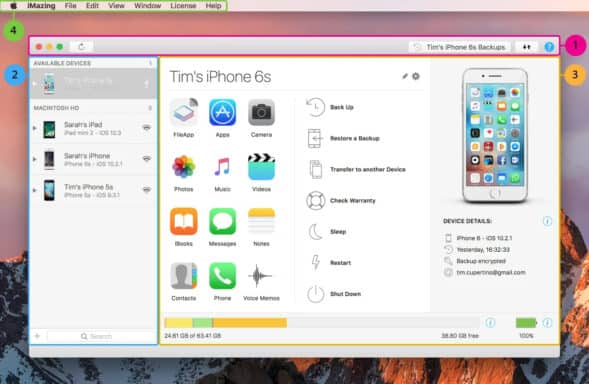
Like AnyTrans, iMazing is a cross-platform iOS file management app with robust iMessage export capabilities:
- Exports entire iMessage histories or custom date ranges.
- Convenient previews of messages before exporting.
- Saves iMessage PDFs to chosen folders on your Mac or PC.
- Can export SMS messages from iPhone as well as iMessages.
- Preserves original metadata and attachments.
- Also useful for migrating iMessages between devices.
iMazing delivers a polished user experience tailored specifically for your iMessages. The PDF exports are customizable and integrate directly with your computer.
3. iExplorer (For iPhone + Mac)

As a longtime popular iOS file management utility, iExplorer also enables iMessage to PDF exports:
- Exports iMessages from iPhone backups and synced data.
- Option to export entire history or only selected threads.
- Saves attachments like images and files along with PDFs.
- Integrates with macOS Finder for quick file transfers.
- Clear user interface simplifies the export process.
- Can also view messages if needed before exporting.
iExplorer makes it easy to grab iMessages even from your iTunes or iCloud backups for added convenience. The PDF exports maintain attachments and media.
All three of these apps provide much more control than Apple’s built-in tools when you need to export iMessages to PDF or other formats. But what if you want to convert iMessages on your Mac instead of iPhone? Let’s go over your options there.
How to Export iMessages to PDF on Mac
If you prefer to transfer and convert your iMessages directly on your Mac, you have a couple straightforward options:
Use Preview on Mac
- Open the Messages app on your Mac and sign in with your Apple ID.
- Select the conversation you want to export.
- Choose File > Export Transcript.
- Choose PDF as the file format.
- Select a folder location and click Save.
This creates a shareable PDF version of your chosen iMessages on your Mac. One limitation is it only exports visible messages, so you may need to load a lengthy thread completely before exporting.
Use a Third-Party App
You can also use many of the apps mentioned in the previous section to grab iMessages from your Mac instead of iPhone:
- AnyTrans – Downloads iMessages from iCloud backups to your Mac storage.
- iMazing – Syncs iMessages via direct Mac connection for exports.
- iExplorer – Grabs iMessages from Mac backups to export as PDFs.
These provide more flexibility in where the iMessages originate from before exporting them into PDF documents on your Mac.
With just a few clicks, you can save important chats from Messages on your Mac into easy to manage and share PDF files.
Step-by-Step: Export iMessages from iPhone to PDF
To demonstrate how straightforward the process is using a dedicated app, here is a step-by-step walkthrough for exporting iMessages from an iPhone to PDF using AnyTrans:

- Download and install AnyTrans on your computer, Windows or Mac.
- Connect your iPhone to your computer via USB cable. Open AnyTrans.
- From the sidebar, click on the Messages category. Select the conversations or full history you want to export.
- In the options menu, enable the Send to PDF setting under Export & Share. You can further customize the PDF settings.
- Click Export and choose a location on your computer to save the PDF files.
- AnyTrans will now export the selected iMessages into PDF documents saved onto your computer.

The whole process takes just a minute or two. AnyTrans handles all the conversion automatically and delivers neatly organized PDF files.
For more control, you can export iMessages from specific date ranges, export images or files separately, and customize filenames on export. The flexibility makes preserving your iMessage archives a breeze!
Key Takeaways on Exporting iMessages to PDF
To summarize, here are some key tips to keep in mind:
- Use built-in tools like Mail or screenshots when in a pinch, but third-party apps provide more control and efficiency.
- Try AnyTrans, iMazing, or iExplorer for straightforward iMessage to PDF exports that preserve quality and metadata.
- Export directly on Mac using Preview or sync iMessages from iPhone first via cable or iCloud.
- Customize settings in your chosen app for the optimal PDF output and organization.
- Share wisely – only send exported iMessage PDFs when necessary as they contain private data.
Converting important iMessages to PDF takes just minutes but provides long-term benefits. With the right tools, you can easily preserve iMessage memories and conversations on any Apple device.
Frequently Asked Questions
For quick answers to some common questions on exporting iMessages as PDF files, check out this FAQ section:
Can I export iMessages to PDF on iPhone without any apps?
Yes, you can use the built-in Mail or screenshot method to capture iMessages as PDFs directly from your iPhone. But third-party apps provide more features.
Do I need to download any software to export iMessages on my Mac?
No, you can use the native export option in Preview on a Mac to convert iMessages from the Messages app to PDF format without any additional software.
What is the easiest way to export entire iMessage histories to PDF?
Using a tool like AnyTrans or iMazing provides the most straightforward way to export your full iMessage archives from iPhone or Mac in just a couple clicks.
Can I export iMessages from old iPhone backups?
Yes, apps like iExplorer and AnyTrans allow you to grab iMessages from previous iTunes or iCloud backups so you can export old conversations that are no longer on your device.
Will images and attachments be included when I export iMessages to PDF?
It depends on the app, but generally attachments like photos will be embedded or exported separately to retain the full conversation when converting iMessages to PDF format.
Is there a way to automatically convert new iMessages I receive to PDF?
Unfortunately no, there is currently no automated way to save your ongoing iMessage history. You need to manually select and export conversations to PDF format.
Can I password protect the PDFs when I export my iMessages?
Yes, most apps allow you to password protect the exported PDF files or set other security permissions to keep your private message data safe.
Also read: Learn how to use iMessage on Windows PC.
Conclusion
Being able to export important iMessage conversations can give you peace of mind and open up new possibilities for collaborating and organizing.
This guide covered the many benefits of converting iMessages to PDFs, walked through built-in and third-party methods, and provided tips for seamless exports on iPhone and Mac.
With the right tools, exporting iMessages to PDF format is fast, easy, and customizable to your needs. So try out the apps recommended here and start preserving your iMessage archives today!




