Have you ever found yourself struggling to hear your favorite tunes or podcast through your AirPods? You’re not alone. Many AirPods users experience a sudden decrease in volume, which can be frustrating and detract from the premium audio experience Apple promises.
In this comprehensive guide, we’ll explore the reasons behind quiet AirPods and provide expert solutions to get your sound back to its full potential.
Understanding the Causes of Quiet AirPods
Before diving into solutions, it’s crucial to understand why your AirPods might be quieter than usual. Several factors can contribute to this issue:
- Accumulated dirt and earwax
- Low Power Mode on your iPhone
- Incorrect audio balance settings
- Bluetooth connection problems
- Low battery levels
- Software glitches
- Potential hardware defects
Let’s address each of these issues and provide actionable solutions.
How to Clean Your AirPods Properly
One of the most common culprits for quiet AirPods is the buildup of earwax and debris on the speaker mesh. This can also cause your AirPods to sound muffled. Here’s how to clean them safely:

- Use a soft, dry, lint-free cloth to wipe the exterior of your AirPods.
- For the speaker mesh, gently brush it with a clean, soft-bristled brush.
- If necessary, use a cotton swab slightly dampened with isopropyl alcohol to remove stubborn dirt.
Caution: Never use sharp objects or excessive liquid when cleaning your AirPods, as this can cause damage.
Adjusting iPhone Settings for Optimal Sound
Your iPhone’s settings can significantly impact your AirPods’ volume. Here’s what to check:
Disable Low Power Mode
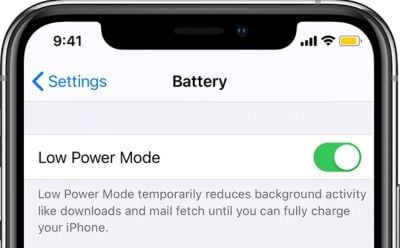
- Go to Settings > Battery
- Toggle off Low Power Mode
Check Audio Balance

- Navigate to Settings > Accessibility > Audio/Visual
- Ensure the balance slider is centered
If you notice one AirPod is louder than the other, adjusting this setting can help.
Modify Headphone Safety Settings
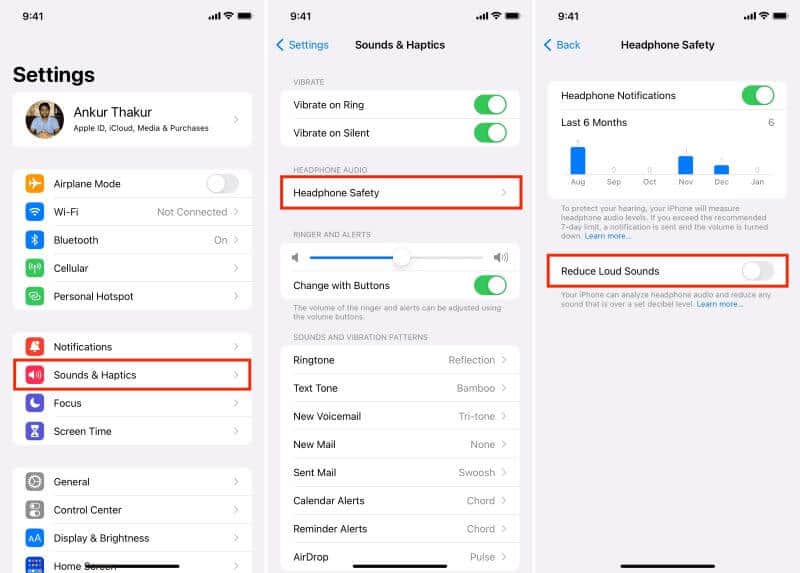
- Go to Settings > Sounds & Haptics > Headphone Safety
- Turn off Reduce Loud Sounds or adjust the decibel level
Resetting and Reconnecting Your AirPods
If cleaning and adjusting settings don’t solve the issue, try resetting your AirPods:
- Place your AirPods in the charging case
- Go to Settings > Bluetooth on your iPhone
- Tap the “i” next to your AirPods and select “Forget This Device“
- With the case lid open, press and hold the setup button until the light flashes white
- Reconnect your AirPods to your iPhone
If you’re having trouble reconnecting, check our guide on why AirPods won’t connect.
Keeping Your Devices Updated
Software updates often include fixes for audio issues. Here’s how to ensure everything is up to date:
Update Your iPhone

- Go to Settings > General > Software Update
- Download and install any available updates
Update AirPods Firmware
- Connect your AirPods to your iPhone
- Place them in the charging case with the lid open
- Keep your iPhone nearby, and the update will install automatically
Identifying Hardware Issues
If none of the above solutions work, you may be dealing with a hardware problem. Signs of hardware issues include:
- One AirPod consistently quieter than the other
- Distorted sound at any volume level
- AirPods not holding a charge
- One AirPod dying faster than the other
- AirPods keep cutting out
- AirPod microphone not working
In these cases, it’s best to contact Apple Support or visit an Apple Store for professional assistance.
Tips for Maintaining AirPods Volume
To prevent future volume issues, follow these maintenance tips:
- Clean your AirPods regularly, at least once a week
- Store them in their case when not in use
- Avoid exposing them to extreme temperatures
- Keep the charging case clean and free from debris
If your AirPods case is not charging, it can indirectly affect your AirPods’ performance.
Key Takeaways
- Regular cleaning is crucial for maintaining AirPods volume
- Check iPhone settings, especially Low Power Mode and audio balance
- Reset and update your AirPods if issues persist
- Contact Apple Support for potential hardware problems
Frequently Asked Questions
- Q: Why do my AirPods sound muffled? A: This is often due to earwax and dirt buildup. Clean your AirPods carefully to resolve the issue.
- Q: Can low battery affect AirPods volume? A: Yes, low battery levels can impact performance, including volume. Ensure your AirPods are fully charged.
- Q: How often should I clean my AirPods? A: It’s recommended to clean them at least once a week or more frequently if you use them daily.
- Q: Is it safe to use water to clean AirPods? A: No, avoid using water. Stick to dry cleaning methods or use isopropyl alcohol sparingly.
- Q: Why is one AirPod quieter than the other? A: This could be due to uneven earwax buildup, audio balance settings, or a hardware issue. Try cleaning and checking settings before seeking professional help.
- Q: How can I find my AirPods case if I’ve lost it? A: Check our guide on how to find AirPod case only for helpful tips.
By following these expert tips and solutions, you can troubleshoot and resolve most AirPods volume issues. Remember, if problems persist, don’t hesitate to reach out to Apple Support for further assistance. Keep your AirPods clean, your software updated, and enjoy your audio at the volume you desire!




