“Can someone please tell me why do my AirPods keep cutting out? I purchased these AirPods a couple of weeks ago and started giving this trouble yesterday. It would be a great help if someone can assist me. Thanks!“
Your listening experience will be completely transformed by using AirPods. Yet they still have some flaws, such as frequent disconnections. This typically occurs when a large number of contributing components are incompatible.
Sound issues with AirPods can be brought on by a number of factors. For instance, it may include a weak battery, a shaky Bluetooth connection, or trouble streaming music. Without further ado, let’s explore further root reasons and potential solutions.
Why Does My AirPods Keep Cutting Out?
Mentioned below are the most common reasons why you may experience cutting-out issues with your AirPods.
- There is something wrong with your Bluetooth connection.
- You have a pretty weak internet question.
- Your AirPods have drained out the battery.
- There are some sensory issues related to your AirPods.
- It experiences some signal interference.
- You are using an incompatible iOS version.
- There is physical damage (hardware) in your device.
Besides, are you seeing that your Airpods are connected, but the sound coming from your phone? If yes, read to find out the possible reasons and fixes for the same.
What Are the Solutions You Can Try?
Now that you know why my AirPods keep cutting out, shall we learn the fixes? Assume that your AirPods are not working as expected.
In that case, before proceeding to the solutions below, you should try a few quick tricks. Initially, you may want to see if the battery life of AirPods is low. And, if yes, they have to be recharged.
Check the case’s status light to see if it’s red by placing both earbuds in. The battery life of your iPhone can also be checked in this manner as a solution.
Also, if you wonder how to rename AirPods on devices like iPhone, Mac, Android, and Windows, this is the best guide to show you how to reflect AirPods’ true identity.
Low Battery Conditions Are Often the Case
It’s true that such earbuds experience issues while on a dead battery. So, this seemingly simple solution is frequently effective with many users. Once they are fully charged, reconnect them to the iPhone.
Just as proximity to the source is crucial, so is distance when wearing these earbuds. Despite being cordless and allowing you to move freely while listening, their range is only 30–60 feet.
Make sure you maintain a close distance to establish a strong connection. You should now verify if the auditory problem persists. If you answered yes, then consider these options.
By the way, falling earphones are not the best experience. In this article, we will learn how to wear AirPods Pro properly and why your AirPods keep falling off.
Solution 1: Unpair Your AirPods and Repair Them
If your AirPods aren’t working properly, you can consider repairing them. This means you should unpair them and pair them once again. It’s simple, but it usually helps resolve connectivity issues right away, so it’s a good option.
The following are instructions for disconnecting and reconnecting on a variety of mobile devices.
For iPhones
- First, you should close the AirPods that are paired with iPhone.
- Then, you should open “Settings.” After that, you should select the option called “Bluetooth” to proceed.
- Then, you should tap on the icon labeled “Info,” which is located next to “AirPods.”
- Select the option called “Forget This Device.”
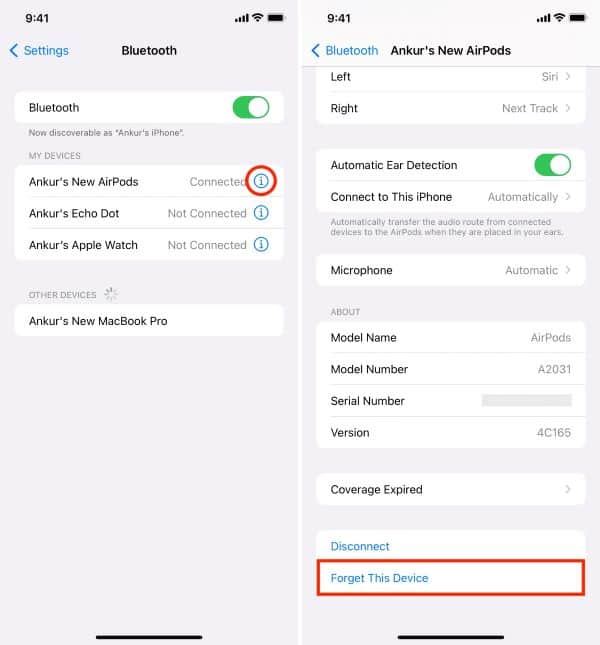
- After that, you should restart the device to complete the process.
For Android
- If you use an Android device, go to “Settings” and select “Connected Devices.”
- After that, tap on the option called “Connection Preferences.”
- Then, you should select “Bluetooth.” After that, you can unpair the AirPods.
For Windows
- First, you should go to “Settings” and select “Devices.”
- After that, click on “Bluetooth & Other Devices.”
- You should be able to locate the option “AirPods” under Audio. Click on it and select “Disconnect.”
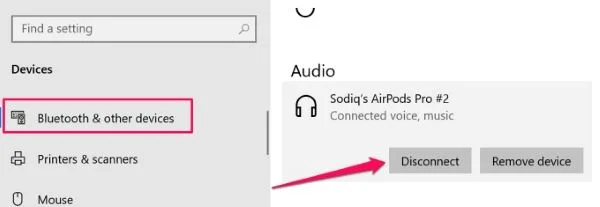
- Now that the AirPods are disconnected, open the lid of your AirPods and place it near the iPhone. Then, tap on the option called “Connect.”
Solution 2: Check Your Bluetooth Connection
Bluetooth connectivity is yet another crucial feature to verify. Disjointed sound is what you may expect if your smartphone’s Bluetooth isn’t properly paired with the AirPods. Disruption of the Bluetooth connection might occur due to range or potential physical obstructions.
Consequently, the first step is to try disabling Bluetooth. You can wait for about 30 seconds. After that, you should try turning it back on again. Be sure that there isn’t one signal interruption and that the device is in close proximity to your AirPods.
It is also not a good idea to use your AirPods near a lot of other electronic items. For instance, other phones, microwave ovens, and so on should be kept away.
These gadgets operate in the 2.4 GHz band, which can interfere with your Bluetooth connectivity. The best course of action is to double-check and, if necessary, disable those devices.
Solution 3: Disable Other Device’s Bluetooth Connections
The continuous pairing with other Bluetooth-enabled devices may also be the cause of your AirPods’ unexpected shutdowns. Something like a laptop, another smartphone, or a tablet could fall into this category.
To keep your device linked, you should go through each of its Bluetooth-enabled accessories and switch it off.
To prevent accidental listening, Apple’s AirPods will only play music once they’ve been detected to be in your ear.
We’re talking about the cleverly named “Automatic Ear Detection” here. There may be problems with this function. However, your earbuds can still pause playback.
That being said, you can disable this function if you’d like the sound to keep playing anyhow.
Mentioned below is how to accomplish this feature.
- Connect your iPhone with your AirPods.
- Now, you should go to the option called “Settings” and choose “Bluetooth” to proceed.
- Then, tap the blue color icon located next to the AirPods.
- You can scroll down the screen and select “Automatic Ear Detection.”

Please note that this feature doesn’t work on Windows and Android systems.
Solution 4: Reconfigure Your Network
We can reset our network settings because AirPods depend on constant Bluetooth connectivity and Wi-Fi network.
This will restore any lost data and stop any other resource-hungry apps and devices from using the network.
Then, you should try to fix any hiccups in the system. Here’s how to clear your device’s network settings.
- First, you should go to “Settings” and select “General.”
- Then, scroll the screen down and tap “Transfer or Reset iPhone.”
- Tap the option called “Reset.” After that, tap “Reset Network Settings” to finish the configuration.

Solution 5: Restart the Device
Restarting your phone (from which you are trying to pair the AirPods) is a quick and easy fix.
This is specifically because the device’s own slowness and delay may occasionally cause the sound to shut off.
Solution 6: Update Your iOS Version
Here’s another solution for those who wonder why my AirPods keep cutting out. Do you have an older iOS version on your iPhone?
If so, it is best to update your device to the latest iOS version. Minor bugs and flaws are just two of the issues that might arise from using an out-of-date iOS version.
Meanwhile, updates will make significant enhancements to several iPhone features. We advise that you always update your device to the most recent version so it will work smoothly.
Access the update using the phone’s General settings menu. Then select the Software Update option. The latest updates, if any, should be installed.

Solution 7: Check the Audio Source
Assuming you’re using a service like Spotify to listen, the problem is probably not your AirPods. This is because it is possible for Spotify to experience intermittent pauses and delays.
That will eventually give the impression that your headphones are malfunctioning. You may test this by listening to the built-in speakers after removing your AirPods.
Solution 8: Clean Your AirPods
The sound quality of the AirPods will degrade due to dust. Suppose there is a lot of dust or debris clogging up the ports where the speakers are located.
Therefore, make sure your AirPods are constantly spotless. Use a soft brush to clean the interior of those earbuds.
As an alternative, you can utilize a Q-tip to wipe down the interior of its charging case. You can clean the exterior of your earphones with a microfiber or lint-free cloth.
If not, you can use a 70% isopropyl alcohol wipe. If you don’t want to do more harm, avoid using anything pointy or wet.

Solution 9: Perform a Reset
The next solution for those who wonder why my AirPods keep cutting out is a reset. Below is how to do it.
- Place your AirPods within the case and close it. Leave it for about 30 seconds.

- After that, that case and select “Settings” and choose “Bluetooth.”
- Select “More Info” and tap “Forget Device.”

- Open the lids.
- Press the setup button and hold it for about 15 seconds.
- Leave the button when the setup button turns white from amber.
In addition, you might obviously feel annoyed when your AirPods connection failed. Here are the possible reasons and practical solutions for you to fix this issue.
FAQs
- How do I reset my AirPods?
- To reset your AirPods, place them in the charging case, keep the lid open, and press and hold the setup button on the back of the case until the LED light on the front flashes amber.
- Can Bluetooth interference affect AirPods performance?
- Yes, Bluetooth interference from other devices can disrupt the connection between your AirPods and the paired device, leading to audio interruptions.
- Why do my AirPods only cut out in certain locations?
- Physical obstructions, such as walls or doors, can weaken the Bluetooth signal and cause audio interruptions in specific locations.
- Are there any specific cleaning instructions for AirPods?
- It is recommended to clean your AirPods and the charging case using a soft, lint-free cloth. Avoid getting moisture into the openings.
- How often should I update the firmware and software on my AirPods?
- It is advisable to regularly check for firmware and software updates for both your AirPods and the connected device to ensure compatibility and optimal performance.
Conclusion
If you wonder why my AirPods keep cutting out even after the above steps, check for hardware damage.
Sometimes, there can be internal hardware damage. In that case, the best approach is to take your AirPods to the nearest Apple Service Center.




