Is your iPhone screen not responding to your taps and swipes? An unresponsive touchscreen can render your device nearly unusable, disrupting your daily tasks and communication. Whether caused by software glitches, physical damage, or other factors, it’s crucial to address this issue promptly.
In this comprehensive guide, we’ll walk you through various troubleshooting methods and preventive measures to help you fix an unresponsive iPhone screen and avoid future occurrences.
Common Causes of iPhone Screen Unresponsiveness
Before diving into troubleshooting steps, it’s essential to understand the potential causes behind an unresponsive iPhone screen:
- Software glitches and bugs: Faulty app updates, iOS bugs, or system crashes can lead to screen unresponsiveness.
- Physical damage: Cracks, scratches, or water damage may hinder touchscreen functionality.
- Outdated iOS version: Running an old iOS version can cause compatibility issues and screen glitches.
Basic Troubleshooting Steps
When your iPhone screen becomes unresponsive, start with these simple troubleshooting steps:
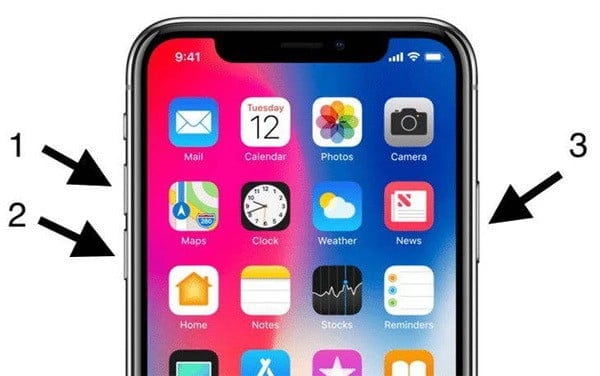
- Clean the iPhone screen: Remove any dirt, debris, or oil that may interfere with touchscreen sensitivity.
- Force restart the iPhone: Press and quickly release the volume up button, press and quickly release the volume down button, then press and hold the side button until the Apple logo appears.
- Update iOS: Go to Settings > General > Software Update and install the latest iOS version to fix potential bugs.
- Check for app compatibility: Uninstall recently updated apps that may cause screen issues.
In addition to these steps, you can also check out these common solutions for unresponsive Samsung touchscreens. While aimed at Android devices, some of the methods may help with iPhones as well.
Advanced Troubleshooting Methods
If the basic troubleshooting steps don’t resolve the issue, try these advanced methods:

- Enter recovery mode: Connect your iPhone to a computer, open iTunes, and force restart your device. Keep holding the buttons until the recovery mode screen appears. This method may help if your iPhone is stuck on the Apple logo.
- Restore iPhone via iTunes: In recovery mode, select “Restore” to erase your iPhone and reinstall iOS. Remember to back up your data beforehand.
- Use third-party repair software: Tools like Tenorshare ReiBoot can fix various iOS issues without data loss.
- Seek professional help: Contact Apple Support or visit an Apple Store or Authorized Service Provider for hardware repairs. If your iPhone Quick Start is not working, official channels are the best choice.
Preventive Measures
To minimize the risk of iPhone screen issues in the future:
- Use a protective case to prevent physical damage
- Avoid exposing your iPhone to extreme temperatures
- Keep iOS and apps updated to ensure compatibility
- Handle the device carefully to avoid drops or impacts
Additionally, unlocking carrier restrictions can increase repair options. Learn how to check if your iPhone is unlocked or follow these steps to unlock an AT&T iPhone.
When to Replace Your iPhone Screen
In some cases, replacing the iPhone screen may be necessary:
- Severe physical damage, such as deep cracks or unresponsive areas
- Persistent unresponsiveness after attempting all troubleshooting methods
- High repair costs that make replacement a more cost-effective option
Key Takeaways
- Identify the cause of your iPhone screen unresponsiveness (software or hardware)
- Start with basic troubleshooting steps and progress to advanced methods as needed
- Seek professional assistance for complex hardware issues
- Implement preventive measures to protect your iPhone screen
- Consider screen replacement for severe damage or persistent unresponsiveness
Frequently Asked Questions
- Why does my iPhone screen become unresponsive? Common causes include software glitches, physical damage, outdated iOS versions, or app compatibility issues.
- Can I fix an unresponsive iPhone screen myself? Yes, you can try basic troubleshooting steps like cleaning the screen, force restarting, updating iOS, and checking app compatibility. However, hardware issues may require professional repair.
- How much does it cost to replace an iPhone screen? The cost varies depending on the iPhone model and repair provider. Apple screen replacements typically range from $129 to $329.
- Will I lose data if I restore my iPhone? Restoring your iPhone erases all data, so it’s crucial to back up your device before proceeding.
- How can I avoid iPhone screen issues in the future? Use a protective case, keep your device updated, handle it carefully, and avoid exposing it to extreme conditions.
Aside from the phone itself, fun communication apps can also help alleviate the frustration of a malfunctioning device. Try these Omegle alternatives for random video chats or change your location on Tinder to explore new dating prospects.
Conclusion
An unresponsive iPhone screen can be frustrating, but most issues can be resolved through simple troubleshooting steps or advanced methods like recovery mode, iTunes restoration, or third-party repair software.
By following this comprehensive guide and implementing preventive measures, you can fix your iPhone screen and ensure a smooth, responsive user experience. Remember to seek professional help if hardware issues persist, and always prioritize regular backups to safeguard your valuable data.




