Introduction to Touch Screen Problems
It’s a beautiful day, and you’re ready to start browsing your favorite social media app or catch up on the latest news when, suddenly, your Samsung phone’s touch screen stops working. You try swiping and tapping, but nothing happens. Panic sets in as you realize how reliant you are on your phone for daily activities.
But don’t worry! We’re here to help you understand the common touch screen issues, their possible causes, and how to fix them.
Besides, click here to fix the iPhone screen unresponsive issue effortlessly.
Common Touch Screen Issues
Touch screen problems can manifest in several ways. Here are some of the most common issues users experience:
Calibration Problems
Ever tapped on an icon only to have the one next to it open? This could be a calibration issue, where your touch screen doesn’t accurately register the location of your finger.
Unresponsive Areas
Sometimes, specific areas of the screen become unresponsive, making it impossible to interact with anything in that region.
Ghost Touches
In some cases, your screen may register touches even when you’re not touching it, causing random apps to open or menus to pop up.
Possible Causes
There are two main categories of causes for touch screen problems: hardware issues and software issues.
Hardware Issues
These problems stem from physical damage to your phone, such as cracked screens, water damage, or loose connections between the touch screen and the phone’s motherboard.
Software Issues
Software problems could be due to faulty apps, outdated software, or even malware affecting your phone’s performance.
Here are some tried-and-true methods to help get your Samsung touch screen back on track:
Fix 1: Hard Reboot Your Device to Fix the Touch Screen Not Working On Samsung
To first address the problem where you may have been able to fix your device by only restarting your device. Your screen is not working; how are you ever going to restart it? It should be the first question.
To answer this, there is a way to reboot your device with the power button and volume buttons. This is called a hard reboot and can be done by pressing and holding down the power and volume-down buttons at the same time for seven seconds. This will close all applications and restart your phone, and will surely fix any hanging display.

PS: If you wish to know the best solutions for errors like the Samsung keyboard has stopped or Samsung black screen, just read more.
Fix 2: Remove Moisture to Fix the Touch Screen Not Working On Samsung
There are times when a hard reboot does not fix it, and you have to take out your SIM card and the memory card from your device and then hard reboot it. This is a small detail but is often crucial to fixing your device.
Often your device may come in contact with water or moisture, which can damage your device temporarily. Most devices come with water protection and are IP67 or IP68 rated to keep out the water, but still, there are some ways you can adopt to dry your device.
One such way is to keep your device in a zipper bag with a lot of rice and leave it overnight. The rice will absorb any moisture, and your device will work.

Fix 3: Turn On the Device in Safe Mode
If hard rebooting your device or removing the moisture does not fix your touch screen not working on a Samsung, we can move on to other fixes. One such fix is turning on the device in safe mode and then deleting any application you feel may be causing the issue.
This mode is basically your device disabling any third-party application. Your android device will also start in safe mode to let you know about any troubling application or tell you that the device has encountered malware or an application error.
To activate a safe mood, all you have to do is press the power button and click on the restart option to reboot your device into safe mode. You can uninstall the app you think is causing the problem; once our device enters safe mode, your issue must be resolved.

Fix 4: Reset Device to Default
If the safe mode has not helped you, do not worry, we have other solutions for you. Another thing you can do to get your screen working is reset your device to the default setting, which is also commonly known as the factory setting restore.
The main issue with this setting is that it will wipe all your data and all your applications stored on your mobile device. This is a tough decision, but nowadays, in all mobiles, Google keeps a backup of your data in the cloud only if you have marked the option to be allowed.
Anyways, this mode will bring your device to the same settings as when you first purchased it. It will remove any software update that you have done after purchasing your device.
If you are willing to erase all your data to have your phone screen working and have already backed up your data, keep in mind, if ever such an accident happens, then the process to factory reset and wipe off all the data on your device, reboot your device into the recovery mode by pressing Power or lock button, Home key, and Volume Up buttons, all three together for a few seconds and then choose from the available list of options, the Wipe data/Factory reset option.
This is a kind of proven method to solve all problems on your device. The only downfall is the data being removed.
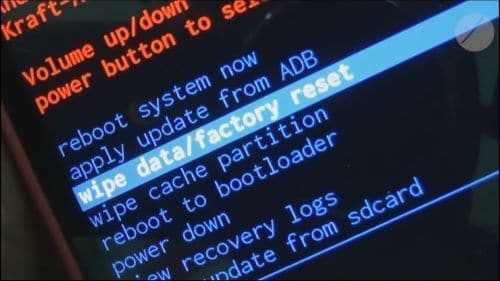
Fix 5: ReiBoot for Android – Best Tool to Fix ‘Touch Screen Not Working On Samsung’
If the problem still exists, there is only one reason that there is some problem with the android system that your device is operating on. To solve this issue, we have very powerful software to help you, called ReiBoot for Android.
This software was specifically developed for the sole purpose of finding bugs and repairing them in your operating system. This lets you repair your device by allowing you to repair the very core of your system that, in turn, fixes all your issues regarding software.
- Now the first thing is to download the software and then install it on your laptop or PC.
- Now connect your device to your laptop and open the software. The window will show you different options, such as operating it in recovery mode or fast reboot it. Now you need to click the Repair Android system.
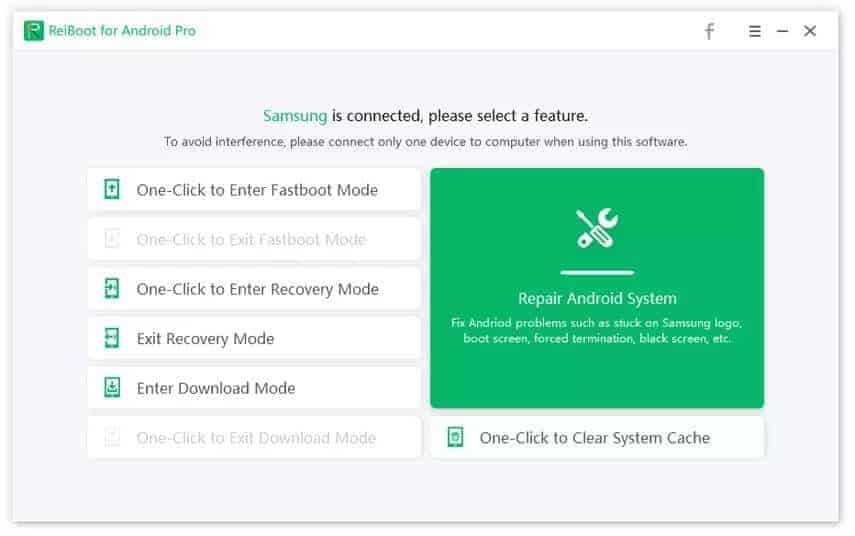
- Then you will see a list of phones from which you can choose your device. This needs to be done very carefully as if you chose the wrong option, you will get your device bricked. Once you have chosen the right options and fill in the details about your device, you can select the button “Next.”
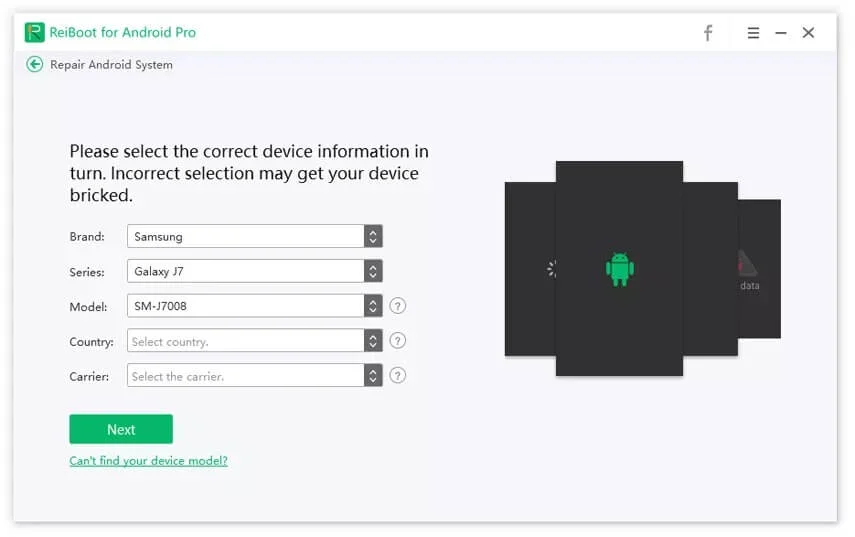
- It will begin to download the required firmware and will surely fix your device. This is the easiest and simplest way to get your device fixed on your own.

FAQs
- Can a cracked screen cause touch screen issues?
Yes, a cracked screen can interfere with your touch screen’s functionality, causing unresponsive areas or inaccurate touch input.
- Will a factory reset fix my touch screen problem?
A factory reset can help resolve software issues that may be causing touch screen problems. However, it will not fix hardware-related issues, such as physical damage.
- Can a software update improve my touch screen’s performance?
Software updates can improve overall device performance and fix known bugs, which might include touch screen issues.
- How can I prevent touch screen issues in the future?
To prevent touch screen issues, handle your device with care, avoid exposing it to extreme temperatures, and keep your software up-to-date. Regularly clean your screen and consider using a high-quality screen protector for added protection.
- How much does it cost to repair a touch screen?
The cost of repairing a touch screen depends on the severity of the damage and the specific model of your Samsung device. Contact an authorized repair center or Samsung’s customer support for an accurate quote.
The Bottom Line
An Unresponsive screen is a problem no one wants to deal with. Many problems can cause it, and there are many solutions to each problem. The solution which will surely work if your touch screen is not working on Samsung is using the software ReiBoot for Android.
It can fix any problem related to your android device, and you can choose any android device from the list and fix the operating system on which your phone is running. The software is available for Windows 11/10/7/8.1/XP.
It is great software with a straightforward user interface and an easy installation method that anyone can operate. Tenorshare ReiBoot for Android is highly recommended, as it is one of the best system recovery programs.




