Are you worried after seeing a process labeled “CTF loader” on your PC’s task manager? Or do you have the question, “What is CTF loader“?
First of all, there is nothing to panic about at all. Feeling relieved? Let’s dig deep into this term and learn what it is and how to deal with it.
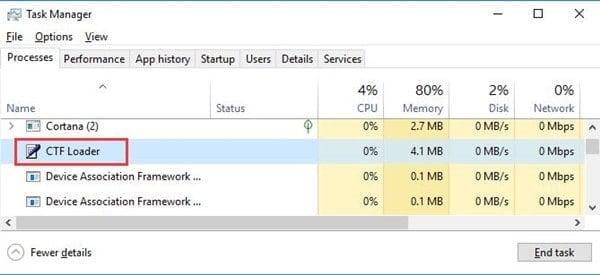
An Overview of ctfmon.exe
In general, there is a process called ctfmon.exe when you open the task manager on a Windows PC. Thankfully, this doesn’t take a considerably high amount of CPU or disk usage on your Windows OS. However, only a few individuals know what ctfmon.exe is and how to disable it if necessary.
PS: learn more about how to remove atiedxx.exe.
What is CTF loader?
Many Windows users wrongfully assume that ctfmon.exe is a virus. That is probably because it appears in the task manager in a somewhat suspicious way as the CTF loader.
However, the good news is that it is not a virus or any other malicious software. Then what is CTF loader? Let’s find it out.
What’s the Relationship Between ctfmon.exe and CTF Loader?
Well, there is a close relationship between CTF loader and ctfmon.exe. The term CTF stands for the Collaborative Translation Framework. This respective process in task manager is utilized to work with speech recognition and service languages on Windows OS.
Also, ctfmon.exe becomes handy in waking up the language bar of MS Office. In addition to that, it plays a vital role in activating the Alternative User Text Input Processor.
CTF loader was not available in Windows XP or older versions. In other words, it was first introduced for Windows Vista and then continued through Windows 10. It becomes handy in various services associated with the text.
For instance, it supports text, speech recognition, onscreen-keyboard function, handwriting, etc. So, disabling ctf.exe is not the most appropriate option under general circumstances.
Nevertheless, what if your antivirus program has detected that your CTF loader is under a malware attack? In that case, you will have to check if the respective .exe file is infected or not.
Disabling CTF Loader on Your Windows 10 Computer
Before removing the ctfmon.exe from the PC, you should find out if it is really infected. In this case, you should follow the methods mentioned below.
01. Determine the Actual CTF Loader Error on the Computer
Under general circumstances, you will be able to find your ctfmon.exe file located in your C drive. Precisely, it can be found using path C:\Windows\System32, and it will be inside the folder.
If you are using a 64-bit system, it will be in the System 64 folder. Your antivirus program will suggest that your CTF loader has become a potentially harmful file. Then, your original ctfmon.exe might be found somewhere else.
So, you should check the current working condition of the ctfmon.exe on the system. Mentioned below are the steps to do it.
- Open your “This PC” icon simply by double-clicking it.
- Then, in the “This PC” folder, you should navigate to “C:\Windows\System32”. Then, you should go to .exe file in the “System 32” or “System 64,” depending on the OS used.
- Once the ctfmon.exe is found, you should right-click on it and go to “Properties.”
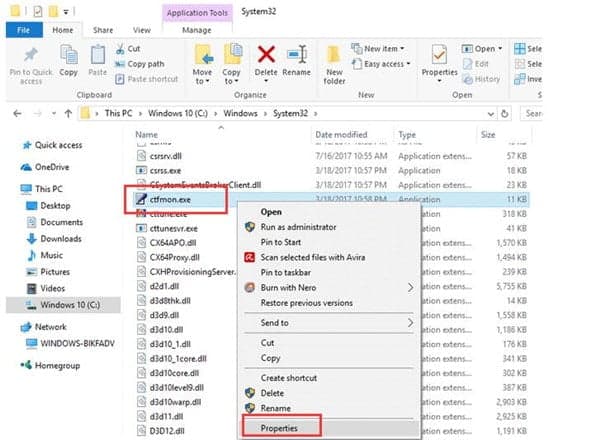
- Once the properties window is opened, you will see several tabs. Under the tab “Details,” you should see the option “Digital Signature.” This file’s “Digital Signature” should read “Microsoft Corporation.”
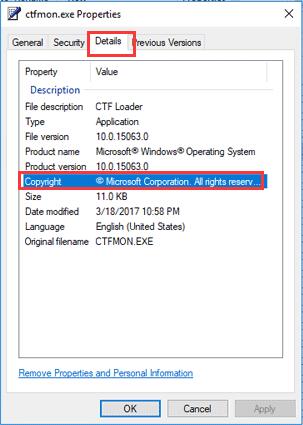
- Once the file’s location is checked and the digital signature is verified, you are done. You can then decide whether the respective .exe file should be removed or not.
Things are perfect if the ctfmon.exe file is in the intended folder and the digital signature matches. There is no need to worry about it because your CTF loader is not a virus. Also, there is no requirement to disable it on your Windows 10 OS so that you can be relaxed.
However, things will get a little complicated if you cannot locate the file or the digital signature mismatches. So, you must stop the respective CTF loader on your PC.
02. How to Disable Ctfmon.exe on Your Windows 10 PC?
You can disable it when you don’t have a requirement to use an alternative input method. If the CTF loader has become an issue, there is no other option than disabling it.
However, you must remember that you will not be able to use those alternative input methods after disabling them.
Before proceeding to the next step, you should check if your CTF loader works as expected. This can be determined by monitoring the task manager.
You can follow the steps mentioned below and disable the CTF loader based on what you see there. After disabling it, that program will not appear when you start your Windows PC.
- First, access the “Run” box simply by hitting the “Windows” and “R” keys on the keyboard. After that, you can simply enter the text services.msc in the box and hit enter. You can then click on “OK,” so you will be guided to a new window.
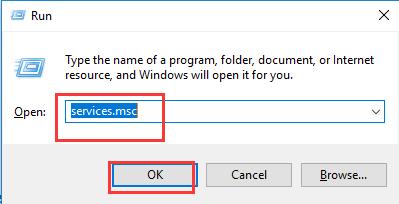
- You can now find the “Touch Keyboard and Handwriting Panel Service” option. Then click on it to open the properties. Please note that this service is related to the CTF loader in your Windows system.

- Now, you can locate the “Startup Type” option under “Touch Keyboard and Handwriting Panel Service Properties.” Make sure that you disable it.

- As the final step, you should click on the option “Apply” and choose “OK.” As of now, your ctfmon.exe will be disabled, and it will not be activated when you load the PC.
03. How to Disable the CTF Loader Automatically?
Do you want to manage your ctfmon.exe file in a more effective way without taking much effort? If so, the best approach is to use a professional tool. In this case, one of the best options would be Advanced SystemCare.
It has a special Startup Manager feature, so the process will be convenient. It is a very user-friendly method that allows you to manage your PC conveniently. Apart from disabling it completely, you can even delay ctfmon.exe when the system starts.
If you have tried the manual method and failed to disable ctfmon.exe, use Advanced SystemCare Startup Manager.
Mentioned below are the steps you should take to use Advanced SystemCare.
- First, you should download and install Advanced SystemCare on your system and open it.
- Then, you should locate the Toolbox on the interface and hit the Startup Manager option. As a result, you can get the option running.

- Now, in Advanced SystemCare Startup Manager, you will be able to locate a tab called “Services.” Find this option and select it so you can see the ctfmon.exe option. Choose the option and disable it.

- If not, check if you can see an option called ctfmon.exe under the option called “Startup Items.” If you can, just disable it.

Thanks to the smart algorithm of this software, you can even delay the CTF loader service. This option becomes particularly handy when ctfmon.exe gives problems associated with some programs you are running on the PC.
FAQs
Q1: Can I safely disable CTF Loader?
Yes, you can disable CTF Loader if it is causing significant performance issues or interfering with other processes. However, keep in mind that disabling it may prevent the proper functioning of language and handwriting input features within Microsoft Office applications.
Q2: Is CTF Loader a virus?
No, CTF Loader is not a virus. However, malware or viruses can sometimes disguise themselves as legitimate processes, including CTF Loader. It is essential to run regular antivirus scans to detect and remove any potential threats.
Q3: Will disabling CTF Loader affect other Microsoft Office features?
Disabling CTF Loader may impact the functionality of language and handwriting input features within Microsoft Office applications. If you heavily rely on these features, consider alternative methods mentioned in this article or seek professional assistance.
Q4: Why is CTF Loader using high CPU resources?
High CPU usage by CTF Loader can occur due to various reasons, such as compatibility issues, corrupted files, or conflicts with other processes. By following the methods outlined in this article, you can address these issues and reduce CPU resource consumption.
Q5: How often should I update my software?
It is recommended to regularly check for updates and install them promptly. Software updates often include bug fixes, security patches, and performance improvements, which can help address issues related to CTF Loader and enhance overall system stability.
Conclusion
So, that’s our article about what CTF loader is and how to disable it when necessary. As we have mentioned, ctfmon.exe is not a virus. It is just a system process that is associated with various input methods of the OS.
So, we don’t want to encourage you to disable it just because you see it running. Instead, you may disable it only if there is an issue, such as a malware attack. Other than that, you may leave it as it is because it doesn’t do any damage.




