When your AirPods won’t flash white, it typically indicates that they are not pairing properly with your device. The white flashing light is a key part of the pairing process, so it’s important to know how to troubleshoot this issue to get your AirPods working again.
How AirPods Pairing Works AirPods use Bluetooth to connect wirelessly with your devices. They are designed to pair automatically when you open the charging case near a compatible device.
The white flashing light indicates that the AirPods are in pairing mode and ready to connect. If this light is not flashing, it means the pairing process is not initiating correctly.
Common Reasons Why AirPods Won’t Flash White
There are several potential causes for AirPods failing to enter pairing mode:
- Dead or low battery: If the AirPods or charging case battery is fully drained, they won’t be able to initiate pairing. Make sure your AirPods case is charging properly.
- Dirty charging contacts: Obstructed or dirty charging contacts on the AirPods or inside the case can prevent charging and pairing.
- Physical damage: Cracks, moisture damage, or other physical issues with the AirPods or case can cause pairing failures.
- Software glitches: Bugs in the Bluetooth connection, outdated software, or corruption in settings can sometimes interfere with proper pairing.
Troubleshooting Steps to Fix AirPods Not Flashing White
Follow these steps in order until your AirPods flash white and pair successfully:
Clean the AirPods and charging case.
Use a soft, dry, lint-free cloth to carefully clean:

The bottom of the AirPods, especially the metal contacts
The charging contacts inside the case, removing any debris
Charge the AirPods.
Place the AirPods in their case and charge for at least 30 minutes. Make sure the case itself has enough charge.

Restart your device’s Bluetooth connection:
On iOS: Settings > Bluetooth > Toggle off and back on
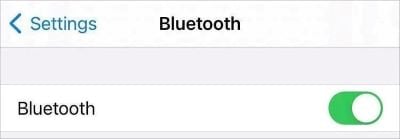
On Android: Settings > Connections > Bluetooth > Toggle off and on

On Windows: Settings > Devices > Bluetooth > Toggle off and on

Reset your AirPods:
Place both AirPods in the charging case and close the lid
Wait 30 seconds, then open the lid
Press and hold the setup button on the back of the case until you see the status light flash amber a few times, then flash white
Update all your devices to the latest software:
iOS: Settings > General > Software Update

Android: Settings > System > System Update
macOS: Apple menu > System Preferences > Software Update

Windows: Start > Settings > Update & Security > Windows Update

Unpair and re-pair the AirPods:
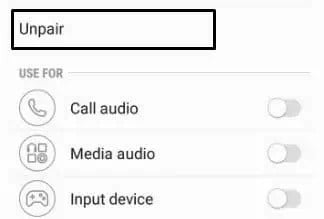
Go to Bluetooth settings on your device
Find your AirPods and tap the “i” icon or “Gear” icon
Choose “Forget This Device” and confirm
With the AirPods in the case, open the lid and press and hold the setup button until the light flashes white to re-pair
Consider renaming your AirPods after re-pairing to avoid confusion
When to Seek Professional Help If your AirPods still won’t flash white after carefully following all the above troubleshooting steps, there may be a hardware issue or defect.
Contact Apple Support or take your AirPods to an Apple Store or Authorized Service Provider for evaluation. They can determine if you need a repair or replacement.
Also, if you notice one AirPod is louder than the other, AirPods microphone not working, or AirPods keep cutting out, professional support can diagnose those issues.
Preventative Maintenance Tips
To keep your AirPods pairing and charging properly, follow these care tips:
- Handle them carefully to avoid drops, crushing, or moisture exposure
- Regularly clean the AirPods and charging case contacts
- Keep the AirPods in the case when not in use to avoid losing battery charge
- Only charge with compatible Apple-approved charging cables and power adapters
- Remove AirPods when going through airport security or using AirPods on an airplane to prevent damage
Key Takeaways
- The white flashing light signals that AirPods are ready to pair via Bluetooth
- AirPods may fail to flash white due to low battery, dirty contacts, damage, or software issues
- Follow thorough troubleshooting steps, including cleaning, charging, resetting, and updating
- Seek professional service if problems persist after troubleshooting
- Proper preventative care helps avoid pairing and charging issues
FAQ
Q: Why are my AirPods flashing orange?
A: A flashing orange light indicates that the AirPods are charging. This is normal.
Q: Can I pair AirPods without the case?
A: No, the case is necessary to initiate pairing, as it contains the setup button.
Q: Will my AirPods still charge if they won’t flash white?
A: They may still charge, but likely won’t pair. Charging and pairing are separate functions.
Q: What if one AirPod won’t flash white but the other will?
A: You likely need to clean the contacts on the affected AirPod and in its case slot. Also check that AirPod closely for damage.
Q. What does it mean when Find My AirPods sound is pending?
A. This means the sound is queued up to play once your AirPods connect to the iPhone. Make sure your AirPods are turned on and in range.
With proper troubleshooting and care, you can get your AirPods flashing white and pairing properly again in no time. If issues persist, don’t hesitate to get support from Apple for a full evaluation and solution.




