As an Oculus user, you know that fully functioning controllers are essential for an immersive and enjoyable VR experience. However, even the best hardware can occasionally run into problems.
If your Oculus or Oculus Quest 2 controller is not working properly, don’t panic! This comprehensive guide will walk you through diagnosing and resolving common controller issues, so you can get back to exploring virtual worlds in no time.
Understanding Oculus Controllers
Before we dive into troubleshooting, let’s review the two main types of Oculus controllers:

- Oculus Touch: These advanced controllers, designed for Oculus Rift, Rift S, and Quest headsets, provide precise hand tracking and haptic feedback for a more immersive experience. To enhance your VR sessions even further, consider investing in the best headphones for Oculus Quest 2 and upgrading to one of the best Oculus Quest 2 head straps for improved comfort during extended play.
- Oculus Remote: A simpler controller primarily used with the Oculus Go, offering basic navigation and selection functions. The Oculus Go is an excellent choice for watching movies in VR.
Both types feature buttons, joysticks, triggers, and sensors that work together to accurately track your hand movements and provide tactile sensations. Don’t forget to keep your controllers powered up with the best battery pack for Oculus Quest 2.
Basic Troubleshooting Steps
When your Oculus or Oculus Quest 2 controller stops working, start with these basic checks:

- Check Power and Battery Life: Make sure the controller has fresh batteries installed correctly. Replace if needed.
- Ensure Proper Connection: Verify that the controllers are properly connected to your headset, either wirelessly or via USB.
- Update Firmware and Software: Keep your Oculus software and controller firmware up-to-date to resolve potential bugs and compatibility issues.
Diagnosing Specific Controller Problems
If basic troubleshooting doesn’t resolve your controller woes, it’s time to identify the specific issue:
- Unresponsive buttons
- Inaccurate tracking
- Controller drift
- Connectivity problems
- Pairing difficulties
Let’s explore solutions for each of these common controller conundrums.
Fixing Unresponsive Buttons
If your controller’s buttons aren’t responding, try these fixes:
- Clean the Buttons: Gently clean around the buttons with a soft, dry cloth or cotton swab dipped in rubbing alcohol. Avoid getting moisture inside the controller.
- Reset the Controller: Press and hold the Oculus and B buttons simultaneously for about 5 seconds to reset.
- Replace the Controller: If cleaning and resetting don’t work, you may need a replacement.
Resolving Inaccurate Tracking
When your controller’s tracking is off, VR immersion suffers. Address tracking troubles with these tactics:
- Adjust Room Lighting: Bright or flickering lights can interfere with tracking. Adjust lighting or close curtains to minimize glare.
- Clear Obstructions: Remove physical barriers between the controller and headset sensors.
- Recalibrate the Controller: Follow Oculus’s instructions to recalibrate the controller’s tracking.
- Update Tracking Software: Ensure you have the latest tracking software installed.
Addressing Controller Drift
Drift happens when the controller’s position shifts even when stationary, usually due to faulty sensors, software glitches, or physical damage. Combat drift by:
- Recalibrating the Controller: Place the controller on a flat surface and initiate the recalibration process via Oculus software.
- Repairing or Replacing the Controller: If drift persists post-calibration, you may need professional repair or replacement.
Solving Connectivity Issues
When your controller won’t connect, check these potential culprits:
- Bluetooth Problems: Verify Bluetooth is enabled and working on your device. Disconnect other Bluetooth devices that may be interfering.
- Wireless Connection: Restart your device and reconnect the controller within range without obstructions.
- Device Interference: Move other electronics away or adjust Wi-Fi settings, as they can disrupt the controller’s connection.
- Software & Firmware: As always, keep Oculus software and firmware updated to quash connectivity bugs.
Fixing Pairing Problems
If your Oculus controller won’t pair, try these remedies:
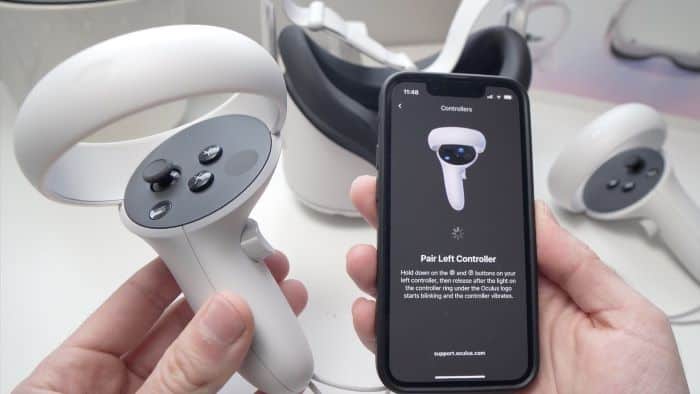
- Check Compatibility: Confirm the controller is compatible with your specific Oculus headset.
- Reset Pairing: Restart the device and re-pair following Oculus’s instructions.
- Firmware & Software: You guessed it – make sure everything is updated!
- Replace Hardware: Still can’t pair? You may need a new controller or headset.
Oculus Controller Care & Maintenance
To keep your trusty Oculus controllers in top shape and prevent future issues:
- Store them safely in a dry place when not in use
- Clean controllers regularly, keeping them dust and debris-free
- Update Oculus software and firmware whenever new versions are available
When to Call in the Pros
If you’ve exhausted all troubleshooting tips and your controller still won’t cooperate, it may be time to seek professional help. Look for a reputable Oculus controller repair service or contact Oculus Support directly. Review your warranty information to see if the malfunction is covered.
In the case of software-related issues with Oculus games, you may be able to request a refund, depending on how long you’ve owned the game and how much playtime you’ve logged.
Key Takeaways
- Oculus and Oculus Quest 2 controllers can experience various issues like unresponsive buttons, inaccurate tracking, drift, connectivity problems, and pairing failures
- Start with basic troubleshooting like checking power, connection, and updating software/firmware
- Specific fixes include cleaning/resetting buttons, recalibrating tracking, addressing interference, and resetting pairing
- Regular care and maintenance can prevent future controller problems
- Seek professional repair help if DIY fixes don’t work and check warranty coverage
Frequently Asked Questions
- Can I use third-party controllers with my Oculus headset? Some third-party controllers may be compatible, but always check before purchasing to ensure they’ll work with your specific headset.
- How long do Oculus Touch controller batteries typically last? Battery life varies based on usage, but Oculus Touch controllers usually last around 30 hours on a fresh set of batteries.
- What should I do if my controller gets wet? Immediately power off and remove the batteries. Let the controller dry completely before attempting to use it again. Note that water damage may void your warranty.
- Are there software tools to help diagnose controller issues? Yes, Oculus offers built-in troubleshooting tools within their software to help identify and resolve controller problems.
- How can I purchase replacement parts for my Oculus controller? Visit the official Oculus website or contact their Support team for information on buying replacement controller parts.
- How do I know if my Oculus controller needs a software update? Check the Oculus app or your headset’s settings to see if any updates are available – if so, install them to keep your controller running optimally.
- Are there any Oculus games suitable for kids? Yes! There are several Oculus games designed for kids that provide age-appropriate content and engaging VR experiences for younger players.
Conclusion
While Oculus controller issues can be frustrating, this guide arms you with the knowledge to troubleshoot common problems and get your VR adventures back on track. Remember, identifying the specific issue is key, followed by methodically working through the appropriate fixes.
With regular controller care and knowing when to call in the pros for repair help, you’ll be blasting past tracking, pairing, and connectivity woes to enjoy all the immersive virtual experiences Oculus has to offer.




