My iPhone compass is not working, and I am not sure what’s wrong with it.
Can an expert please help me how to fix this thing (I have to go on hiking tomorrow)? Thanks in advance.
Overview
You might require a compass to help you find your way when you are on an outdoor expedition. For instance, it becomes useful in camping, hiking, or running outside.
In fact, the compass becomes handy when you are in any area that may be in a distant location. But occasionally, you can discover that your iPhone compass is not working.
If you already experience this error, you are not alone; there are many others who have faced this issue. That said, this article will outline five fixes to try if your iPhone compass is broken.
Besides, if you are looking for tips to solve the iPhone alarm not working problem, then read the article to fix the iPhone alarm sound not working.
Common Issues You May Face with Compass
Here are some of the most common issues that may occur with your iPhone’s compass.
- The iPhone compass is frozen.
- The compass shows the wrong direction.
- Your compass shows very strange behavior.
- Your compass crashes, and it is unable to find your location.
Also, many iPhone users recently experienced iPhone GPS not working issues. Let’s try the most effective ways to fix iPhone GPS not working issue.
Possible Reasons for Compass Not Working
Several factors can contribute to the malfunctioning of the compass app on your iPhone. Understanding these reasons will help you diagnose and address the issue effectively. Here are some common causes:
Software Issues
Sometimes, software glitches or bugs can affect the performance of the compass app. This can happen after a recent software update or due to compatibility issues between the operating system and the app itself.
Magnetic Interference
The magnetometer in your iPhone can be influenced by external magnetic fields. If you’re near objects that generate strong magnetic fields, such as certain electronic devices or metal structures, it can disrupt the accuracy of the compass readings.
Calibration Problems
Inaccurate compass readings can also result from improper calibration. If the compass hasn’t been calibrated correctly or if there have been changes in the magnetic field around you, it may affect the accuracy of the app.
Solid Solutions You Can Try if Your iPhone Compass is Not Working
Mentioned below are the surefire solutions you can try if your iPhone compass is not working.
So, if you are already troubled because of this error, please go ahead and try them.
Solution 01: Calibrate Your iPhone Compass
The first solution you should try is to calibrate the compass of your iPhone. You should remember that it requires some sort of authority to put this method into practice.
So, let’s go ahead and try it.
- Go to “Settings” and select “Privacy.” Then, select “Location Services.”
- After that, switch on the option called “Location Services.” Then, go to “System Services.”
- Then, you should enable the option called “Compass Calibration.”

Important: To avoid the erroneous behavior of the compass, you should keep it away from magnets and metallic substances. Otherwise, the magnetic fields of the compass might be affected and make it malfunction.
Solution 02: Check the Settings of Your Compass
If calibration doesn’t work, you can proceed with this method as well. All you need is to follow the steps that are mentioned below.
- First, you should go to the “Settings” option and select “Privacy.” Then, select “Location Services.” Once you have done that, you can tap on the option called “Compass.” That will let you enable the option called “While Using the App.”

- Go to the home screen. Then, go to the option called “Settings” and select “General.” After that, go to “Date & Time.” Make sure to check if you use the current time zone. Make sure that you enable “Set Automatically.” That will put you back in the correct time zone.

- Now, you should go to “Cellular” or “Mobile Data” located in “Settings.” Then, you should make a “Compass” in to use network data.

- Now, you should head to “Settings” and then go to “Privacy.” After that, you should go to “Location Services.” Then, you should go to “System Services.” You can then turn on the option called “Compass Calibration.”

- Now, in “Compass,” you can turn on the option called “Use True North.”
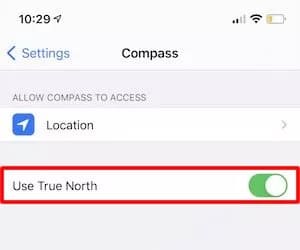
That’s basically it. You should check if your compass is working as expected. If your iPhone compass is not working even after this method, try the next solution.
By the way, is your iPhone’s auto-lock not working? Don’t worry; we’ve got you covered. Keep reading to discover solutions to get your auto lock up and running again.
Solution 03: Restart Your iPhone or Compass
The next solution is to restart your iPhone or Compass app. Below is how you can do it.
● Restart Your iPhone
You can simply follow the steps based on your device model and restart an iPhone. Once the process is completed, you’ll see if you can use the Compass app as you would usually do.
● Restart Compass
Swipe the screen up to begin the process. If not, you can even use the “Home” button to bring up the apps that run from the background. Then, go to “Compass” and swipe up. That will end the background process.
Solution 04: Reset Your Location Data
If you are yet to succeed and the iPhone compass is not working, here’s another solution to try. As per this method, you should go to “Settings” and select “General.” Then, go to “Reset.” After that, find the option called “Reset Location and Privacy.” This will adjust the location settings properly.
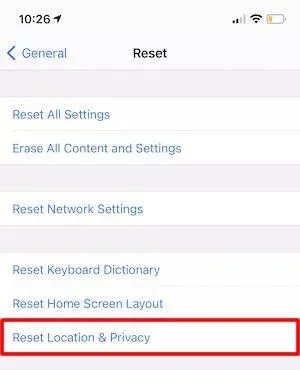
Solution 05: An Advanced Method to Repair Your iPhone Compass Without Losing Any Data
Well, the solutions mentioned above can help you if your iPhone compass is not working. However, in some cases, none of the above methods can become successful. If you have experienced no success with the above methods, what can you do?
In this case, the most effective option is to search for a professional tool that can fix this error. We highly recommend the tool called “Joyoshare UltFix” to solve this. In fact, UltFix can address many errors associated with iOS devices. It works well on both iPad, iPhone, and iPod.
UltFix comes with different repair modes to match the situation. The best thing about this application is its ability to fix all the basic errors without losing any data.
On the other hand, it has an advanced mode as well to fix complex issues. This specific tool becomes exceptionally helpful to you in fixing errors related to the compass too.
Main Features
Here are the main features of UltFix for your reference.
- It helps you enter and exit the recovery mode freely using a single-click operation.
- The overall process will be completed in three simple steps without any hassle.
- It shows dual repair modes with high success rates.
- No data loss is involved.
- It does fix more than 150 iOS errors conveniently.
How to Use UltFix?
Below are the steps you should follow if your iPhone compass is not working as expected.
● Connect Your iPhone to a Computer
As the first step, you should download Joyoshare UltFix on your computer through their official website. Then, you should get it installed. Launch the app on the PC at the completion of the installation. Then, connect your iOS device to the same PC. You can then hit the button labeled “Start.”

● Choose an Appropriate Repair Mode
Generally speaking, using “Standard Mode” will be good enough to fix the “iPhone compass not working” error. So, we recommend you use “Standard Mode” as it doesn’t make any data loss.
Then, you should select the button called “Next.” You can put the device in DFU or recovery mode. You may do it manually, thanks to the instructions provided at the bottom of the screen.
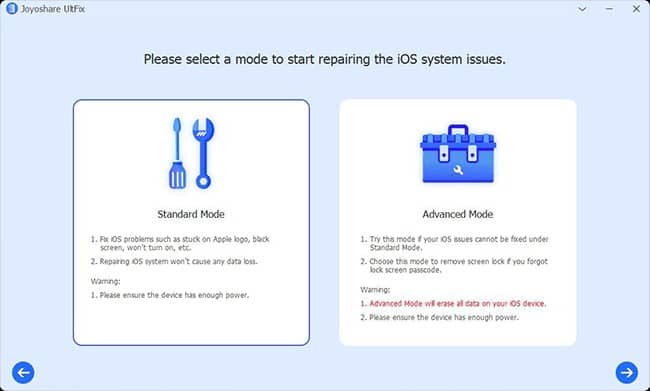
● Download Firmware
The next solution is to download firmware. You can confirm the information related to the device at this stage. Then, click on the option called “Download” so you can download the most appropriate firmware package that matches.
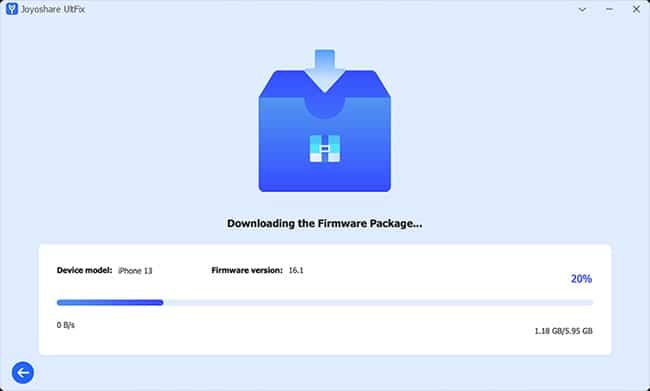
● Repair iPhone Compass
That’s basically it. All you need is to wait for a couple of minutes and unzip its firmware package. Joyoshare UltFix has the ability to scan the device and locate the error soon after you press “Repair.” Once you have done that, run “Compass,” so it should work properly.

FAQs
Q1. Why is my iPhone compass showing incorrect directions?
A1. Several factors can cause the compass to display incorrect directions, such as software issues, magnetic interference, or calibration problems. Try troubleshooting steps to address the problem.
Q2. Can I fix the compass issues on my own?
A2. Yes, you can try troubleshooting steps like restarting the iPhone, checking for software updates, calibrating the compass, or resetting location and privacy settings. If the problem persists, contact Apple Support.
Q3. How do I calibrate the compass on my iPhone?
A3. Open the compass app on your iPhone and follow the on-screen instructions to calibrate it. Typically, this involves moving the device in a figure-eight motion until the calibration process completes.
Q4. What should I do if the compass still doesn’t work after troubleshooting?
A4. If the compass issues persist despite troubleshooting, it’s recommended to contact Apple Support for further assistance. They can provide specialized guidance and help resolve the problem.
Q5. Will Apple replace my iPhone if the compass is defective?
A5. If your iPhone is still under warranty and the compass is determined to be defective, Apple may provide a replacement device. Contact Apple Support or visit an authorized service center for assistance.
Conclusion
The compass is considered to be a very useful app on iPhone when you need to find outdoor directions. However, in some cases, you may see some issues with your iPhone.
What you must remember is not to get frustrated when your iPhone compass is not working. If you see any issues with iPhone’s Compass app, just try the solutions mentioned above.
If any of those basic solutions don’t work, you can easily try Joyoshare UltFix. This tool can fix pretty much all the errors associated with your iPhone without causing any data loss.




