Introduction
Have you ever encountered the frustrating ‘Account Not in This Store’ error when trying to download an app on your iPhone or iPad? This common issue can leave users scratching their heads, unable to access the content they need.

In this comprehensive guide, we’ll delve into the causes of this error and provide step-by-step solutions to get you back to downloading apps in no time.
The ‘Account Not in This Store’ error typically occurs when you attempt to access the App Store using an Apple ID registered in a different country or region. This can happen due to various reasons, including international travel, recent changes to your Apple ID’s region settings, or synchronization issues with your iCloud account.
As an experienced SEO and Apple device expert, I’ve helped numerous users navigate this issue. Let’s explore the root causes and effective solutions to ensure you can access the App Store without any hiccups.
Understanding the Error
Why Does This Error Occur?
The ‘Account Not in This Store’ error is fundamentally a mismatch between your Apple ID’s registered region and the App Store you’re trying to access. Here are the primary reasons you might encounter this error:
- Different Country or Region: If you’re traveling internationally or have moved to a new country, your current location may not match your Apple ID’s registered region.
- Recent Changes to Apple ID: If you’ve recently updated your iCloud region or billing address, it can cause synchronization issues with the App Store.
- Family Sharing Conflicts: Being part of a Family Sharing group and traveling to a foreign country can trigger this error, as Family Sharing requires all members to be in the same region.
- App Store Sync Issues: Sometimes, the App Store may not properly sync with your Apple ID’s region settings, causing this error even when you haven’t changed locations.
- Disabled Apple ID: In some cases, your Apple ID might be disabled due to security concerns or payment issues, leading to this error. If you suspect this is the case, you can learn more about how to handle a disabled Apple ID.
Understanding these causes is crucial for effectively resolving the issue and preventing it from recurring in the future.
Preparing to Change Your Apple ID Region
Before you attempt to change your Apple ID region to resolve the ‘Account Not in This Store’ error, there are several important steps you need to take:
- Spend Remaining Store Credit: Any existing App Store credit must be used before changing regions, as it won’t transfer to the new region.
- Cancel Subscriptions: Active subscriptions like Apple Music or iCloud+ need to be canceled, as they’re region-specific.
- Download Previous Purchases: Ensure you’ve downloaded any apps or content you want to keep, as availability may change in the new region.
- Back Up Your Data: Always back up your device data before making significant changes to your Apple ID.
- Leave Family Sharing: If you’re part of a Family Sharing group, you’ll need to leave it before changing regions.
Taking these precautions will ensure a smooth transition and prevent potential loss of content or access to services.
How to Change Your Apple ID Region
On iPhone or iPad
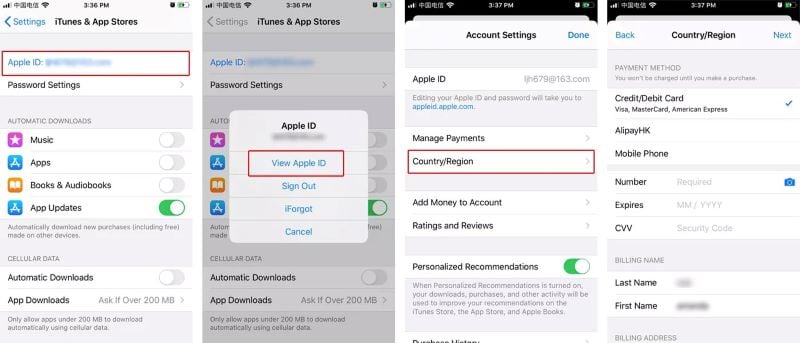
- Go to Settings > [Your Name] > Media & Purchases.
- Tap “View Account” and sign in if prompted.
- Select “Country/Region” > “Change Country or Region“.
- Choose your new country and agree to the terms and conditions.
- Update your payment method and billing address for the new region.
On Mac

- Open the Music app or iTunes.
- Click Account > View My Account.
- Sign in with your Apple ID.
- On the Account Information page, click “Change Country or Region“.
- Select your new country, agree to the terms, and update your payment information.
Online Method

- Visit appleid.apple.com and sign in.
- Go to the “Account” section and click “Country/Region“.
- Select “Change Country or Region“.
- Choose your new country and update your payment details.
Remember, changing your region may affect your access to certain apps and content, so consider this carefully before proceeding.
Alternative Solutions
If changing your Apple ID region doesn’t resolve the issue or isn’t feasible for you, try these alternative solutions:
Creating a Secondary Apple ID
- Sign out of your current Apple ID in Settings.
- When setting up a new Apple ID, choose “Don’t have an Apple ID or forgot it?“.
- Follow the prompts to create a new ID without adding a payment method.
- Use this secondary ID for accessing different regional App Stores as needed.
If you’re looking for ways to download apps without an Apple ID, check out our guide on how to download apps without an Apple ID.
Signing Out and Back Into the App Store
- Open the App Store and tap your profile icon.
- Scroll down and tap “Sign Out“.
- Close the App Store completely and reopen it.
- Sign back in with your Apple ID.
This simple process can often refresh your account settings and resolve the error.
Other Troubleshooting Steps

- Reset Network Settings: Go to Settings > General > Transfer or Reset iPhone > Reset > Reset Network Settings.
- Disable Content Restrictions: Navigate to Settings > Screen Time > Content & Privacy Restrictions and turn off the switch.
- Update iOS: Ensure your device is running the latest version of iOS by checking Settings > General > Software Update.
If your iPhone is stuck on the “Verifying Update” screen during an iOS update, which can sometimes lead to App Store issues, refer to our guide on how to fix an iPhone stuck on verifying update.
Troubleshooting Family Sharing Issues
Family Sharing can complicate changing your Apple ID region. If you’re part of a Family Sharing group:
- Ensure all family members are set to the same region.
- If necessary, leave the Family Sharing group before changing your region.
- After changing regions, you can set up a new Family Sharing group in the new region.
Remember, changing regions may affect shared purchases and subscriptions, so communicate with your family members before making changes.
When to Contact Apple Support
If you’ve tried all the above solutions and still encounter the ‘Account Not in This Store’ error, it’s time to reach out to Apple Support. They can provide personalized assistance, especially in complex cases involving:
- Persistent synchronization issues
- Problems with Family Sharing across regions
- Difficulties with payment methods in new regions
- Issues related to a device being linked to a different Apple ID, which you can learn more about here
You can contact Apple Support through their website, visit an Apple Store, or call their support line for immediate assistance.
Preventing Future ‘Account Not in This Store’ Errors
To avoid encountering this error in the future:
- Keep your Apple ID region consistent with your primary location.
- If you travel frequently, consider creating separate Apple IDs for different regions.
- Regularly check and update your Apple ID information to ensure it’s current.
- Be cautious when changing region settings, and always prepare by following the steps outlined earlier.
- Make sure you’re connected to a reliable Wi-Fi network. If you need to find your Wi-Fi password on iPhone, here’s a helpful guide on how to find Wi-Fi passwords on iPhone.
FAQs
Q: Will I lose my purchases if I change my Apple ID region? A: No, your purchases are tied to your Apple ID. However, some content may not be available in the new region.
Q: Can I have multiple Apple IDs for different regions? A: Yes, you can create and use multiple Apple IDs for accessing different regional App Stores.
Q: How often can I change my Apple ID region? A: There’s no official limit, but frequent changes may lead to restrictions. It’s best to change only when necessary.
Q: What happens to my iCloud storage when I change regions? A: Your iCloud storage plan will carry over to the new region, but pricing may change.
Q: Can I use a VPN to bypass regional restrictions? A: While VPNs can change your IP address, Apple determines your region based on your Apple ID settings, not your IP location.
Conclusion
The ‘Account Not in This Store’ error can be a frustrating obstacle, but with the right approach, it’s entirely solvable. By understanding the causes and following the steps outlined in this guide, you can regain access to the App Store and continue enjoying your Apple devices without interruption.
Remember, your Apple ID is a crucial part of your digital ecosystem. Managing it correctly, especially when dealing with different regions, ensures a smooth experience across all your Apple services. If you encounter persistent issues, don’t hesitate to reach out to Apple Support for expert assistance.
Stay informed, keep your account information up to date, and enjoy uninterrupted access to the vast world of apps and content in the Apple ecosystem!




