As an experienced AirPods Pro user, I’ve thoroughly tested their call management capabilities. In this detailed guide, I’ll show you how to effortlessly handle phone calls using your AirPods Pro. Whether you’re new to these earbuds or a long-time fan, these expert tips will help you master hands-free communication.
Understanding AirPods Pro
AirPods Pro are Apple’s top-of-the-line wireless Bluetooth earbuds, designed to work seamlessly with iPhones, iPads, and other Apple devices. They offer several benefits over traditional wired earphones:

- True wireless design
- Active noise cancellation
- Customizable fit with interchangeable ear tips
- Deep integration with Siri and iOS
While AirPods Pro are optimized for Apple products, they can also pair with other Bluetooth-enabled devices, like Android phones, with some limitations.
Answering Calls with AirPods Pro
One of the most convenient features of AirPods Pro is the ability to answer and manage phone calls without touching your iPhone. Here’s how it works:
Automatic Call Answering
By default, your AirPods Pro will automatically answer incoming calls when you’re wearing them. Simply wait a moment after your phone rings, and the call will connect, allowing you to start talking right away. No taps or button presses needed.
Manual Call Answering
If you prefer to manually control when you answer calls, you can do so with a quick gesture, depending on your AirPods Pro generation:
1st Generation AirPods Pro
Double-tap either the left or right earbud to answer an incoming call.
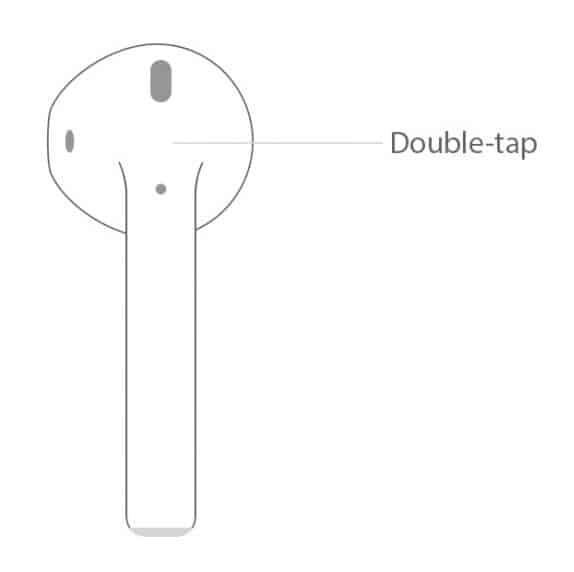
2nd Generation AirPods Pro
Press the force sensor button on either earbud stem to accept the call.

Ending Calls
To end a call, use the same tap or press gesture as when answering. Double-tap for 1st Gen, or squeeze the force sensor for 2nd Gen AirPods Pro. The call will disconnect, and your earbuds will be ready for your next conversation or media playback.
Setting Up Siri to Announce Calls
For added convenience, you can configure Siri to verbally announce incoming calls through your AirPods Pro. This is great when your hands are full or if you can’t glance at your phone. Here’s how to set it up:
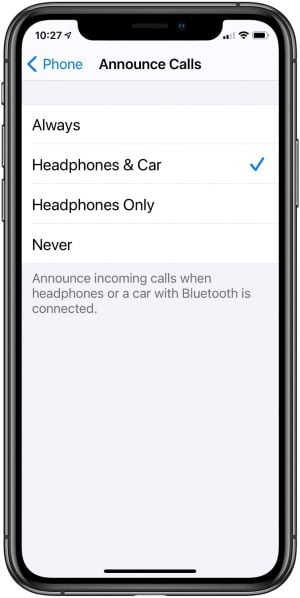
- Open the Settings app on your iPhone
- Scroll down and tap “Phone“
- Tap “Announce Calls“
- Choose “Headphones Only” or “Headphones & Car“
Now, when you receive a call while wearing your AirPods Pro, Siri will speak the caller’s name (if in your contacts) or phone number before you answer.
Using AirPods Pro with Android Devices
Despite being designed for iOS, AirPods Pro can connect to Android devices via Bluetooth. While some features may not be available, you can still enjoy wireless audio and call functionality. Here’s how to pair them:
- Open the Bluetooth settings on your Android device
- With the AirPods in their case, open the lid
- Press and hold the setup button on the case back until the status light flashes white
- Look for “AirPods Pro” in the available devices list and tap to connect
If your Android device doesn’t recognize the AirPods, try placing them back in the case, closing the lid for 15 seconds, then reopening and holding the setup button until the white light flashes.
Note that features like automatic ear detection and Siri won’t work on Android due to software differences. However, you can still tap or press to answer calls and double-tap to hang up, similar to iOS.
f you’re having trouble with cellular data on your Android device while using AirPods Pro, consult this guide on fixing cellular data issues.
Troubleshooting Common Issues
If you encounter any problems while using your AirPods Pro for calls, try these solutions:
- Muffled sound: Ensure the AirPods Pro are clean and free of debris. Adjust the equalizer settings in your device’s accessibility options.
- Connection failed: Put the earbuds back in their case, wait 15 seconds, then reconnect. If issues persist, unpair and re-pair the AirPods Pro.
- Sound coming from phone instead of AirPods: Check that your AirPods are connected properly and selected as the audio output device.
- One AirPod not working: Try resetting the AirPods Pro or cleaning the ear tips and mesh to ensure a secure fit.
- Find My AirPods sound pending: If you’re trying to locate your AirPods using the Find My app and the sound is stuck on pending, try these solutions.
If problems continue, consult Apple’s support resources or contact their customer care for further assistance.
Frequently Asked Questions
Q: Can I answer calls with AirPods Pro on any smartphone?
A: Yes, as long as your device supports Bluetooth audio, you can use AirPods Pro to handle phone calls. However, certain features may be limited or unavailable on non-Apple devices.
Q: Will my AirPods Pro automatically switch between my devices for calls?
A: If your iPhone, iPad, and Mac are all signed in to the same iCloud account, your AirPods Pro can seamlessly switch between them as needed. For example, if you’re listening to music on your Mac and receive a call on your iPhone, the audio will automatically transition to your phone.
Q: Can I use just one AirPod Pro earbud for calls?
A: Absolutely! If you remove one AirPod Pro from your ear during a call, the remaining earbud will handle both the microphone and speaker duties. This is perfect for extending battery life or sharing your earbuds with someone else.
Q: How do I ensure my AirPods Pro always have the latest firmware?
A: AirPods Pro automatically install firmware updates when connected to an iOS device. To check that you have the latest version, go to Settings > General > About > AirPods on your iPhone or iPad. If an update is available, it will download and install when your earbuds are in their case and connected to a power source.
Q: Is it possible to adjust the call volume directly from my AirPods Pro?
A: While there are no volume controls on the AirPods Pro themselves, you can ask Siri to turn the volume up or down during a call. Alternatively, use the volume buttons or onscreen controls on your connected phone, tablet, or computer to adjust the loudness to your preference.
Key Takeaways
- AirPods Pro allow seamless answering and managing of phone calls.
- Set up Siri to announce callers through your earbuds.
- Double-tap or press the force sensor to pick up/hang up, based on model.
- AirPods Pro work with Android via Bluetooth, with some feature limitations.
- Automatic device switching enables smooth call handling across Apple devices.
- Troubleshoot issues by cleaning, resetting, or re-pairing your AirPods Pro.
With their intuitive controls, strong connectivity, and excellent call quality, AirPods Pro are powerful tools for staying connected wherever you go. By implementing these tips, you’ll handle calls effortlessly, making your AirPods Pro an indispensable part of your daily life.




