No one would deny the fact that, in terms of smooth functioning, Microsoft Windows is the most stable operating system (terms of smooth functioning) we have at present.
But still, there are times when you have to face some errors while using it. Some of the most terrible errors are the blue screen of death errors. And the blue screen stop 0x0000003b is an error that comes under this category of errors.
In this article, I will cover everything about this blue screen stop 0x0000003b. So keep reading.
Blue Screen Stop 0x0000003b
BSOD 0x0000003b is an error that will suddenly stop all functioning and shut down your PC/laptop immediately in most cases.
It may be the result of incorrectly configured system files or device drivers. And generally, the user comes across this error after installing a corrupt driver file or outdated software.
Besides, for people who are facing Unmountable Boot Volume On Windows 10, even Broken Computer, click here to fix them now.
Symptoms Of Blue Screen Stop 0x0000003b
Now the question arises of how you would identify that the error encountered by your computer is 0x0000003b. Below I have listed some of the common symptoms that you can consider to identify the error:
- Sluggish Response
- Regular System Crashes
- Periodic Freezes of PC/Laptop, etc.
Causes/Reasons Of BSOD 0x0000003b
Before moving ahead to learn how to fix the blue screen stop 0x0000003b, it is highly recommended to understand its causes first.
Hence I have listed below the most important causes of this error for you to go quickly go through:
1. Corrupted System Files
There are times when you come across a corruption of some system files after installing a windows update or software update on your computer.
And as you know, the system files are critical files of the OS (Operating System), and their corruption may result in several errors interrupting the system’s functionality.
Blue Screen Stop 0x0000003b is also one such error that resulted after the corruption of one or more system files.
2. Corrupted Device Drivers
Whenever you need to connect a hardware device (like a printer, scanner, etc.) to your computer, you need to install the device driver to connect that device to a computer.
But sometimes, you make the mistake of installing an outdated or corrupt driver for the device you want to connect to your system. And such outdated or corrupted device drivers will also corrupt other essential files in your computer, which will further cause the System_Service_Exception 0x0000003b.
3. Memory Corruption
As you know, the Random Access Memory (RAM) is responsible for the execution of all of the programs on your computer. Although the programs are stored on the hard disk, only the RAM can read or write them.
So can you imagine what would happen if your computer’s primary memory gets corrupted? Actually, no program will be read or written.
In other words, you can say that the system will not be able to execute any program resulting in the interruption of the functioning of the system. It will ultimately cause the Stop Code 0x0000003b or even stop the entire working of the system in some cases.
4. Corrupted Registry Entry
Whenever you install new software or program on your computer, a new registry entry is made in a database of your system for that particular program.
But sometimes, knowingly or unknowingly, the installation of malicious programs results in corrupting these entries. And once these registry entries get corrupted, it will also cause the Error 0x0000003b.
5. Damaged Hard Disk
The hard disk of your computer stores all the programs to be executed by the system. And on the other hand, the primary memory (RAM) is responsible for the execution of those programs.
But if your hard disk has some corrupted sectors, it will not be possible for the RAM to read the programs stored in those parts of the hard disk. In such cases, the execution of the programs becomes impossible, which also causes a 0x0000003b error.
6. Viruses
The malicious programs that damage or corrupt useful program files, system/driver files, or any other valuable data stored on your computer are called viruses.
Not only do they corrupt the useful files of your system, but they also replace the links of some useful files with the links of some unknown and unwanted files.
Hence, when a virus attacks your system and replaces the links of some files (which are required for running some crucial system files), it severely affects the functioning of your computer, resulting in errors like Blue Screen 0x0000003b Stop Error.
Methods To Fix The Stop Code 0x0000003b
There are many methods to fix the Blue Screen Stop 0x0000003b, depending upon the various causes of the error. I have listed below some important methods which I thought are the most useful:
1. Repairing Corrupt System Files
No need to explain again how vital the system files are for the smooth functioning of a computer. Hence corruption in these files will surely disturb the functioning, resulting in the BSOD 0x0000003b.
In such cases, you need to repair the corrupt system files. In order to help you perform this task, Windows comes with a utility that not only can scan corrupt system files but also can repair them quickly.
This utility offered by Windows to help you fix the error is referred to as the SFC (System File Checker) command. You can execute this command in the command prompt, which will not only scan the system files but also will repair them.
Follow the steps given below to execute the System File Checker command.
- Go to the ‘Start‘ menu and search for the ‘command prompt.‘
- Once the option for ‘Command Prompt‘ appears in the menu, click on it using the right button of your mouse.
- Select the option of ‘Run as Administrator.‘ It will open the command prompt window.
- Now, type the code ‘sfc scannow‘ and press the ‘Enter‘ key from your keyboard.
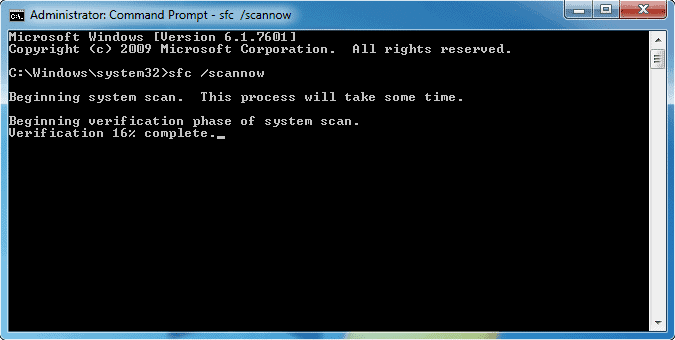
Once you are done with all the steps given above, the SFC will come into action. It will check for all the corrupted system files and repair them in order to fix the error.
2. Scanning Computer For Viruses
As we discussed earlier also, viruses are also the reason behind the Stop Code 0x0000003b in some cases.
They generally damage the registry entries, system files, and other important programs of the computer. This kind of damage may ultimately result in an error stopping the computer from functioning.
So if you have identified that the reason behind the error encountered by your computer is due to these viruses, you should execute a full scan of the computer with an Anti-Virus software or tool.
This kind of software will not only scan your computer for the infected files but also disinfect them (once found) in order to clean your system from the existing harmful viruses.
3. Checking Corruption Of RAM
If the reason for system_service_exception 0x0000003b on your computer is the corrupted RAM, you should think about replacing it with a new one. But it is highly recommended to make sure that the actual reason behind the error is the corruption of the RAM.
Otherwise, you will end up wasting your money on the new RAM without finally being able to fix the error.
To check whether your RAM has any corruption or error, you can make use of the Windows Memory Diagnostic Tool by using the steps given below:
- Press the Windows+R keys from your keyboard to start the ‘Run‘ command.
- Now type the code ‘mdsched.exe.’
- Click/select the option of ‘Restart now and check for problems.’
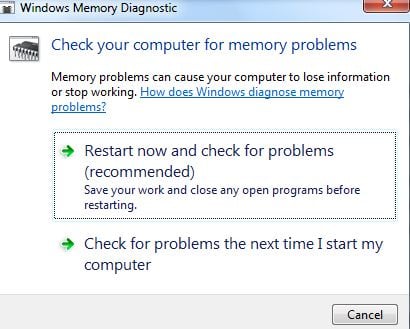
- The computer will restart and check for errors in the RAM. If it diagnoses and displays any error, you should replace the RAM. And if it doesn’t show any error, you should check for the other causes of the 0x0000003b error.
4. Scanning Hard Disk For Bad Sector
Improper use, viruses, and many other reasons may cause damage to the hard disk of your computer, which will create bad sectors in it.
The hard disk corrupted in this way may also cause the BSOD 0x0000003b. You can easily scan the hard disk for error/corruption and repair it by following the steps given below:
- First, click on the ‘Start‘ button.
- Search for ‘command prompt.’
- Once the ‘command prompt‘ option gets displayed, click on it with the right button of the mouse and then select the option ‘Run as Administrator.’
- Now the command prompt window is open. Type the character ‘chkdsk/f‘ and press the ‘Enter‘ key from your keyboard.
- The scanning of the hard disk will start. If any error/corruption is found in the hard disk, it will be repaired. And that’s it.

5. Restoration Of the System To The Previous Condition
Sometimes you need to restore your system to its previous condition if the reason for the Blue Screen Stop 0x0000003b is the error in a software/program.
In order to facilitate you to accomplish this task, Windows comes with a utility program known as ‘System Restore.’ Using this utility program, you can easily restore your system to a restore point after a certain period of time.
Follow the steps given below:
- Open the ‘Run‘ command by using the ‘Windows+R‘ keys from your keyboard.
- Type the characters ‘rstrui.exe‘ and press the ‘OK‘ button.

- Now click on the ‘Next‘ button and select the restore point you want your system to restore.
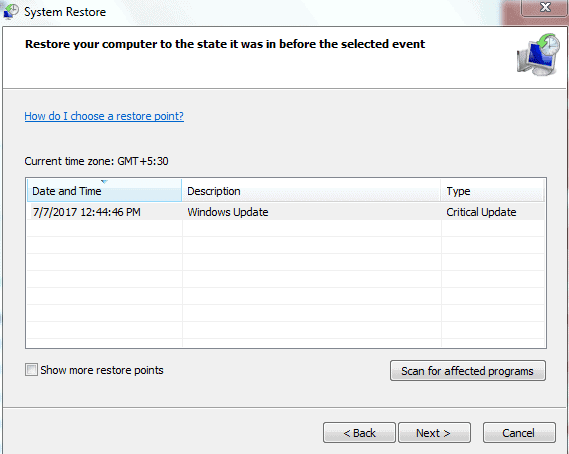
- Click on the ‘Finish‘ button to start the process of System Restore. Once the process completes, the error should be fixed.
6. Uninstalling Defected/Corrupted Programs
You sometimes install outdated or corrupted software/programs on your computer, resulting in the BSOD 0x0000003b error.
In such cases, the only solution is to uninstall that particular program/software by following the steps as follows:
- Go to the ‘Start‘ button and search for ‘control panel.’
- Once the ‘Control Panel‘ option is displayed, click on it to open it.
- Click on the ‘Programs‘ and then click on the ‘Program and Features.’
- Finally, select the program to be uninstalled and click the ‘Uninstall‘ button to uninstall it. That’s it.

Also read: How to fix 0x0000007f blue screen error effortlessly.
Method To Recover The Data Lost After BSOD 0x0000003b
If, due to the Blue Screen Stop 0x0000003b, you have lost the data stored on your computer, you can make use of Recoverit (a data recovery software) to recover your lost data.
Follow the steps given below:
- 1. First, download the software ‘Recoverit‘ and install it on any other PC/laptop.
- 2. Launch the software/application.
- 3. The application will show you different types of recovery modes to choose from. Click on the ‘System Crash Data Recovery‘ mode.
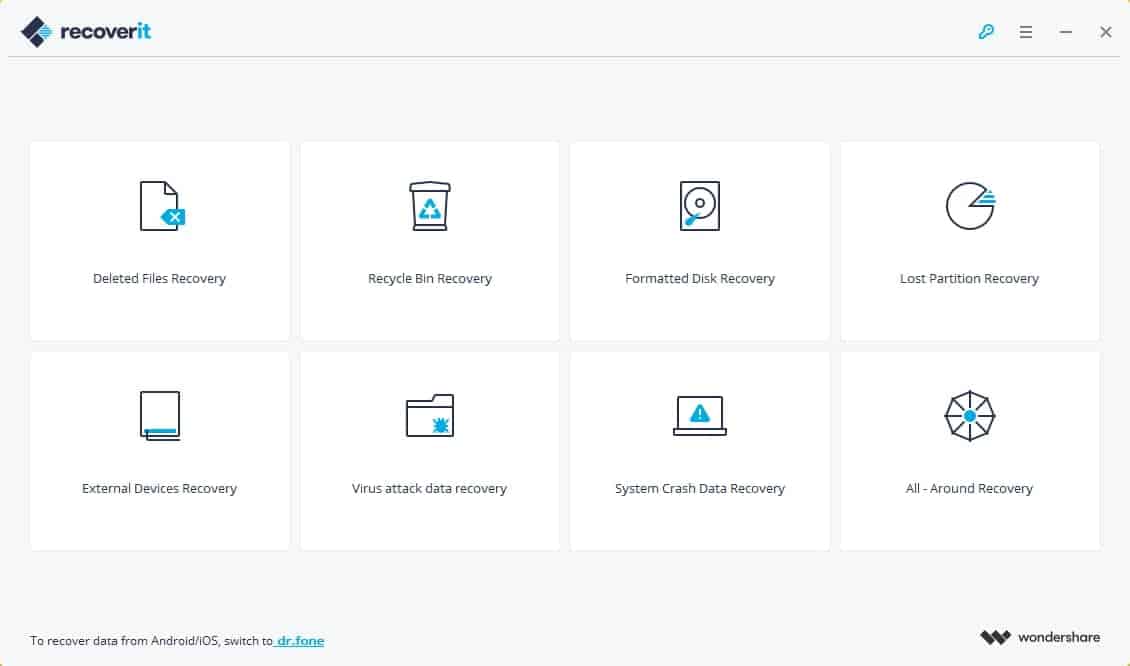
- 4. Connect a USB device to the PC and make a bootable media.
- 5. Change the BIOS settings to boot into the USB media.
- 6. Now, start recovering the lost data from your computer.
Also read: How to fix Registry_Error blue screen on Windows.
FAQs
Q1: Can I fix the Blue Screen Stop 0x0000003b error without professional help?
A1: Yes, many instances of this error can be resolved by following the troubleshooting steps outlined in this article. However, if you are unsure or uncomfortable performing these steps, it’s recommended to seek professional assistance.
Q2: Are all Blue Screen errors the same?
A2: No, Blue Screen errors can have different error codes and causes. Each error requires specific troubleshooting steps for resolution.
Q3: Can a faulty power supply cause the Blue Screen Stop 0x0000003b error?
A3: Yes, a faulty power supply can lead to various system errors, including the Blue Screen Stop 0x0000003b error. It is essential to ensure that your power supply is functioning correctly.
Q4: How can I prevent the Blue Screen Stop 0x0000003b error from occurring again?
A4: Regularly update your device drivers, use reliable antivirus software, keep your system and applications up to date, and maintain proper hardware care to minimize the chances of encountering this error.
Q5: Is it necessary to backup my data before attempting to fix the Blue Screen Stop 0x0000003b error?
A5: It is always recommended to have a backup of your important data before performing any troubleshooting steps. Although the steps provided should not affect your data, having a backup ensures you don’t lose any valuable information.
Final Words
Encountering the Blue Screen Stop 0x0000003b error can be alarming, but with the right knowledge and troubleshooting steps, you can overcome it. By understanding the common causes and following the appropriate solutions, you can resolve this error and restore the stability of your computer system.
Recoverit Data Recovery software is the best application to recover lost data from your computer after the blue screen stop 0x0000003b.




