iCloud is essential for Apple users, synchronizing contacts, calendars, notes, and other data across devices. However, when iCloud contacts don’t sync properly, it can disrupt your workflow. This guide offers solutions to resolve iCloud contact syncing issues.
Common Causes of iCloud Contacts Not Syncing
Understanding the root causes can help in troubleshooting:
- Software glitches and bugs
- Poor internet connectivity
- Incorrect iCloud settings
- Authentication issues
- iCloud storage limitations
- Sync conflicts between devices
- Outdated iOS or macOS versions
- Account and device configuration problems
Quick Fixes for iCloud Contacts Not Syncing
Try these quick troubleshooting steps:
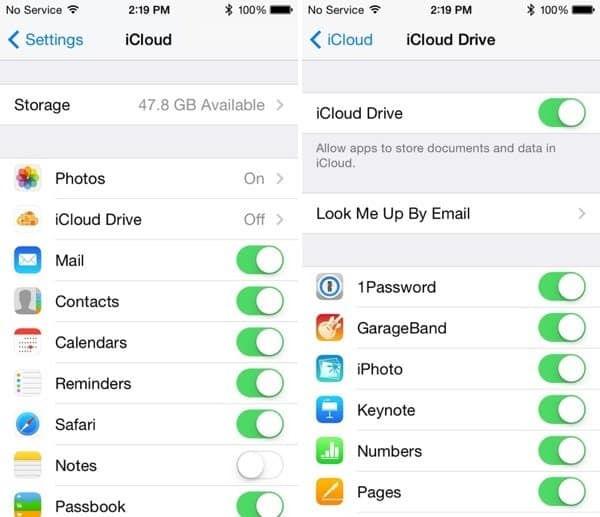
- Check Your Internet Connection: Ensure all devices have a strong Wi-Fi or cellular connection. If you’re having trouble, check our guide on what to do when your phone won’t connect to Wi-Fi.
- Verify iCloud Settings: On each device, go to Settings > [Your Name] > iCloud and confirm that Contacts syncing is enabled.
- Toggle iCloud Contacts Off and On: On your iPhone or iPad, go to Settings > [Your Name] > iCloud > Contacts, turn the toggle OFF, wait 30 seconds, then turn it back ON.
- Update iOS and macOS: Keep your devices updated to the latest software versions.
- Reset Network Settings: On your iPhone, go to Settings > General > Reset > Reset Network Settings.
- Sign Out of iCloud and Sign Back In: Sometimes, resolving errors connecting to iCloud can be as simple as signing out and back in.
- Force Quit Relevant Apps: Double-press the Home button (or swipe up from the bottom on newer iPhones) and swipe up on the Contacts and Settings apps to force quit them.
Advanced Troubleshooting for Persistent Sync Issues
If quick fixes don’t work, try these advanced steps:
- Examine iCloud Storage Usage: Check if you’ve exceeded the storage limit. If so, learn how to manage when your iCloud storage is full.
- Review Account Settings: Ensure you’re using the same Apple ID for iCloud on all devices. If you’re having trouble, an iCloud login finder might be helpful.
- Disable Contacts in Third-Party Accounts: Temporarily turn off contacts sync for other accounts to rule out conflicts.
- Enable Contacts in iCloud on the Web: Sign in to iCloud.com and ensure Contacts is enabled in the web interface.
- Reset Network Settings: On iOS devices, go to Settings > General > Reset > Reset Network Settings.
- Restore Your iPhone: As a last resort, back up your iPhone and perform a factory reset. If your device gets stuck, learn how to fix an iPhone stuck in recovery mode.
Key Takeaways for Fixing iCloud Contacts Not Syncing
- Ensure strong internet connectivity on all devices
- Verify iCloud Contacts sync is enabled everywhere
- Toggle Contacts sync off and on to force a refresh
- Update to the latest iOS/macOS versions
- Check iCloud storage limits and account settings
- Try disabling third-party contact accounts temporarily
- Be prepared to reset network settings or restore your device if needed
Frequently Asked Questions
Why do my iPhone contacts keep disappearing from iCloud?
Contacts may disappear due to sync conflicts, storage issues, or software bugs. Follow the troubleshooting steps above to resolve this.
How can I get unsynced iPhone contacts back into iCloud?
Toggle iCloud Contacts OFF and back ON to force a re-sync, or restore your iPhone from an iCloud backup containing the missing contacts.
What should I do if my iPhone keeps restarting after an iOS update?
If your iPhone keeps restarting after an iOS update, it might be due to software conflicts. Try resetting all settings or restoring your device.
How do I sync contacts from my iPad to iPhone with iCloud?
Ensure both devices are logged into the same iCloud account and have contact syncing enabled in iCloud settings. New contacts should then sync automatically.
Conclusion
By following these troubleshooting steps, you can resolve most iCloud contact syncing issues. Remember to check your internet connection, verify settings, and keep your devices updated.
For persistent problems, including iCloud notes not syncing, don’t hesitate to contact Apple Support. With the right approach, you can ensure your iCloud contacts remain seamlessly synchronized across all your Apple devices.




