Many iPhone users face issues while connecting to the server of iCloud. Sometimes, they could not connect to the iCloud server.
On trying to do so, they generally face an error with a message displaying on the screen as “Verification failed. There was an error connecting to the Apple ID server” or something like “Unable to connect to server“(error connecting to iCloud).
If you are facing an issue like this, you will not be able to accomplish any task related to iCloud. It could be a tiresome task to try connecting to iCloud again and again.
However, you cannot do anything to get rid of this error while connecting to iCloud. You can try out some tips to fix this error. Mostly, these tips work, and you will be able to connect to iCloud without facing an error.
So, you can try these tips to get rid of the “error connecting to iCloud.” Let’s move on to those tips.
PS: here, you will find out how to get rid of your stuck iPhone by updating iCloud settings.
Tip 1: Examine Apple Servers to Fix Error Connecting to iCloud
The first thing you need to do after an error connecting to iCloud is to examine whether the iCloud server is working or not.
To check this, you have to visit the Apple official website and check against the iCloud server whether it is down or not. You can do this through your system. If everything is marked with green circles, it means all are running perfectly fine.
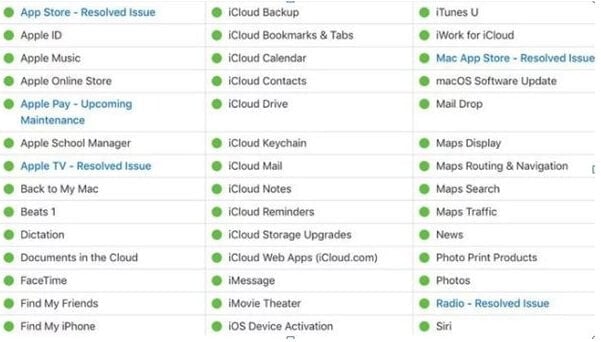
If marked as red, those servers are down due to maintenance issues. You have to wait until the server gets back to normal. Once the server is up, you can open your iCloud account without facing any problems.
Tip 2: Confirm iCloud Account Details
The other thing you can do to fix the error connecting to iCloud is to verify the details of your iCloud account. You can ensure you log in to the right account by going to your phone’s settings. From settings, open the tab “iCloud.”
Now, agree to the terms and conditions for verifying your iCloud account. After successful verification, you will be able to access your iCloud account.
Tip 3: Try Logging Out and Back In
Most of the time, due to login issues, you face an error connecting to iCloud. In this case, you can easily resolve any sign-in error by logging out of your iCloud. After a while, log in to your account once again.

To perform this task, visit your phone’s settings from the home tab. Click on the tab “App Store” from there. After that, you must open your iCloud account and sign out.
Now, you have logged out from your iCloud account. To sign back in, you need to enter your login credentials the same. Hopefully, you will be able to connect to your iCloud account now!
But unfortunately, if you are still facing an error connecting to iCloud, follow the last but not least tip of this article.
Tip 4: Top 3 Tools to Repair any iPhone Issues (Including Error Connecting to iCloud)
Using iCloud could be tiresome when facing an error connecting to iCloud. In these cases, you cannot perform any important tasks associated with iCloud. Most of the time, the problem arises due to your iPhone issues and not because of iCloud.
In cases like these, you have to repair your device to make it work. Using some repairing tools, you can repair any issue related to your iPhone, including errors connecting to iCloud.
However, you do not have to worry about it anymore as you can perform tasks associated with iCloud effortlessly with three amazing tools, namely Dr.Fone – iOS Repair, Tenorshare ReiBoot, and Aiseesoft FoneLab – iOS System Recovery.
You can take the help of these tools to repair any issue with your iPhone device. You can even perform tasks associated with iCloud with the help of these applications. So, move on to them!
1. Dr.Fone – System Repair (iOS)
Dr.Fone – System Repair (iOS) is one of the best applications to resolve any iPhone-related issue. You can repair any device with this tool. It brings your device back to normal against recovery mode stuck, Apple logo stuck, etc.
Now, you can resolve any iOS issue with this incredible tool in a few minutes. The plus point is that you do not lose any data meanwhile the fixing process.
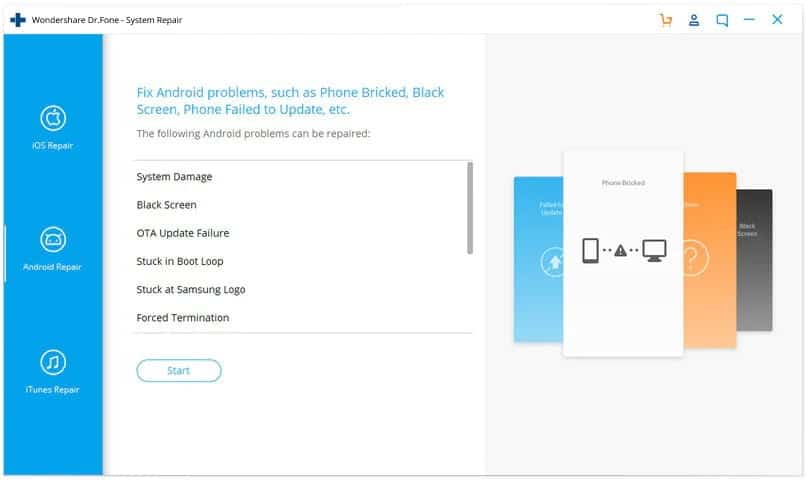
Unique Features of Dr.Fone – iOS Repair:
- It has a user-friendly interface, which makes iOS device repair easier.
- It restores your device against the black/red/blue screen.
- Help you repair your broken devices such as frozen devices, starting endlessly, white screen, not responding, etc.
- You can fix your devices in any situation with no data loss.
- It is compatible with both Mac and Windows PC.
- It supports iOS repair of iPods, iPads, and iPhones up to iOS 16.
2. Tenorshare ReiBoot
Tenorshare ReiBoot is another tool that will prove effective in repairing your device. You can repair any iOS device at home with the help of this tool, and that is only in just three steps. It works on both Mac and Windows PC.
Meanwhile, what makes Tenorshare ReiBoot better than other tools available in the market is its unbeatable feature to repair your broken device, such as recovery stuck, Mac stuck on Apple logo circle stuck, or so on, within a few clicks. Its user-friendly interface makes it easier for all to handle this repair tool.

Unique Features of Tenorshare ReiBoot:
- It restores your iPhone device against failure.
- Fix any iOS device against loop stuck, black/white screen, iPhone keeps turning on and off, frozen device, update/restore failure, etc.
- It comes in three modes for efficient repair Standard mode, Exit recovery mode, or Advanced mode.
- Be 100% secure and results in no data loss.
- It works well with iOS versions up to the latest iOS version, including iOS version 16.
- Its interface is user-friendly and hence, easier to use.
3. FoneLab – iOS System Recovery
FoneLab also makes repairing devices a lot easier. It helps you to fix your iPhone device in the best possible way. It enables you to fix the iPad, iPod, and iPhone against recovery mode, DFU mode, headphone mode, or the Apple logo. This recovery tool works faster than other tools.
So, you can use this application’s help to mend your device without any data loss. Its simple and easy interface makes it better to use. However, you can try its features for free in its trial period before making the final decision.
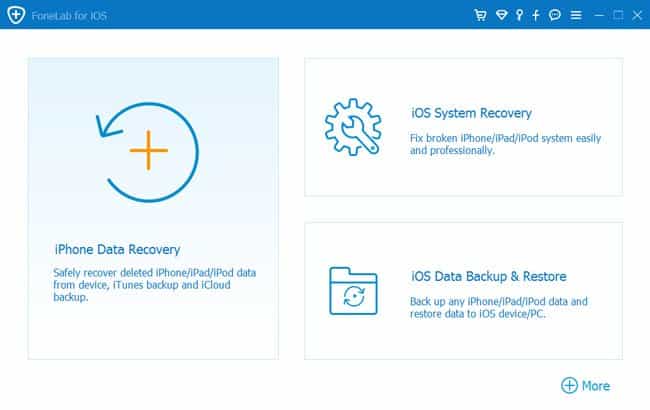
So, you can use this application’s help to restore your data. Its simple and easy interface makes it better to use. However, you can try its features for free in its trial period before making the final decision.
Unique Features of FoneLab – iOS System Recovery:
- It offers a fast and easy solution for iOS device repair.
- It works without affecting your data.
- Fix your device against the blue/red/black screen.
- It can be used for broken devices like frozen, disabled, or recovery stuck.
- Restore your device to normal in case it keeps on restarting.
- It upgrades itself as per the latest iOS versions.
Frequently Asked Questions (FAQs)
- What causes the “Error Connecting to iCloud” message?
- The “Error Connecting to iCloud” message can occur due to network issues, outdated software, server problems, or other connectivity-related factors.
- Can I fix this issue on my own, or do I need professional assistance?
- You can try the solutions mentioned in this article to resolve the issue on your own. If none of them work, contacting Apple Support would be advisable.
- Why is it important to update my device’s software regularly?
- Updating your device’s software ensures compatibility with the latest iCloud features and helps address any known bugs or glitches that might affect iCloud connectivity.
- How can I check the iCloud system status?
- Visit Apple’s system status page or check online forums for any reported issues with iCloud connectivity.
- What should I do if none of the solutions work?
- If none of the solutions mentioned in this article resolve the issue, reach out to Apple Support for further assistance and guidance.
Conclusion
So, you can use these four essential tips if facing an error connecting to iCloud. You can fix errors related to iCloud by following the topmost three tips.
If the problem is with your device, the fourth tip is the ultimate solution for you. You can fix any iPhone-related issue with the three tools mentioned above in the article. Download NOW for fixing issues related to iPhone!




