Dealing with an iPhone stuck in a reboot loop can be incredibly frustrating. You power on your device, only to watch helplessly as it gets caught in an endless cycle of booting up and shutting back down.
Fortunately, with the right troubleshooting steps, you can often resolve iPhone bootloop problems and get your device working properly again. This comprehensive guide will walk you through the major causes of iPhone bootloops, the most effective solutions to try, and steps to prevent these issues in the future.
What Causes an iPhone Bootloop?
Before diving into fixes, it’s helpful to understand what typically triggers an iPhone bootloop in the first place. Here are some of the most common culprits:
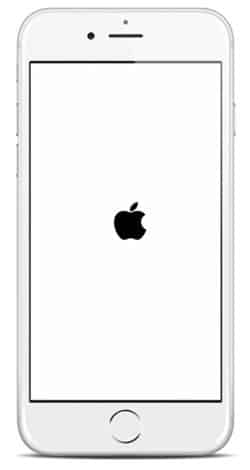
- Software updates gone wrong – If an iOS update gets interrupted or doesn’t install correctly, it can cause system files to get corrupted and your device to get stuck in a loop.
- Jailbreaking issues – Jailbroken iPhones are more prone to malware infections and system-level bugs that lead to bootloops.
- Hardware failure – Defective components like a faulty logic board can prevent your iPhone from completing the boot process.
- Battery problems – An aging battery or damaged battery connector can cause power delivery issues resulting in endless reboots.
- Third-party accessories – Non-MFi certified cables, chargers, and docks are known to sometimes cause bootloop issues.
Now that you know why iPhones get caught in reboot loops, let’s go over some of the best ways to get yours back up and running again.
6 Fixes for iPhone Bootloop
1. Force Restart Your iPhone
The simplest solution is to force your iPhone to power off so it stops getting caught in the loop. Here’s how to force restart different iPhone models:
- iPhone 8 or later – Quickly press and release Volume Up, then Volume Down, then press and hold the Side button.
- iPhone 7 – Press and hold both the Side and Volume Down buttons until the Apple logo appears.
- iPhone 6s or earlier – Press and hold both the Home and Power buttons together for at least 10 seconds.
Give your iPhone a minute or two after the force restart to load up properly. This trick alone fixes many bootloop issues.
2. Update iTunes and macOS
If you recently tried updating your iPhone software through iTunes and it began bootlooping, the problem may be outdated iTunes or macOS versions. Follow these steps:
- Update iTunes on Windows – Open iTunes > Help > Check for Updates
- Update iTunes on Mac – Open the App Store > Updates > Update iTunes
- Update macOS – Apple menu > About this Mac > Software Update
Once everything is updated, reconnect your iPhone and try restoring again via iTunes.
3. Repair iOS System Files
Corrupted system files are a common cause of iPhone bootloops. Rather than fully wiping your device, you can use iOS repair software like Dr.Fone – iOS Repair to fix core OS files without data loss. Follow the steps below:
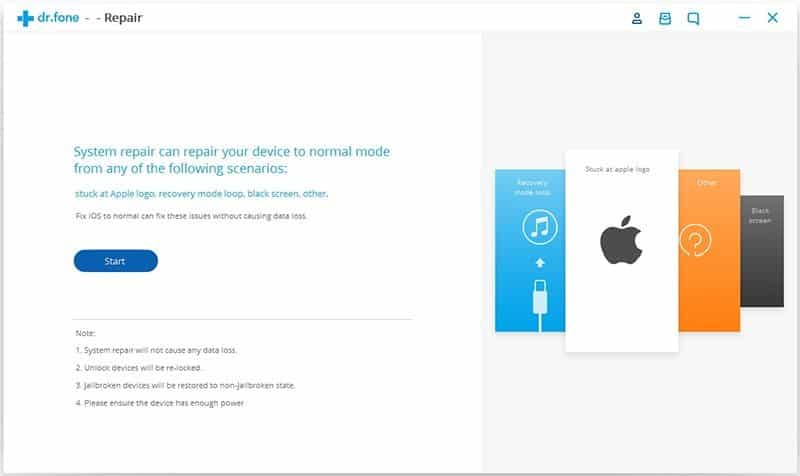
- Download and install Dr.Fone on your computer
- Connect your iPhone and click “System Repair“
- Put your device into recovery mode and click “Start“
- Dr.Fone will automatically download the firmware file
- Click “Repair Now” to fix damaged system files
This should resolve any iOS corruption or missing files causing bootloop issues. Your data remains intact throughout the process.
4. Restore from a Backup
If your phone boots up long enough to connect to iTunes or Finder, you may be able to resolve software-related bootloops by restoring from an iTunes or iCloud backup containing your data.
Note: This will erase any new data created since your last backup.
To restore via iTunes on Windows or macOS Mojave or earlier:
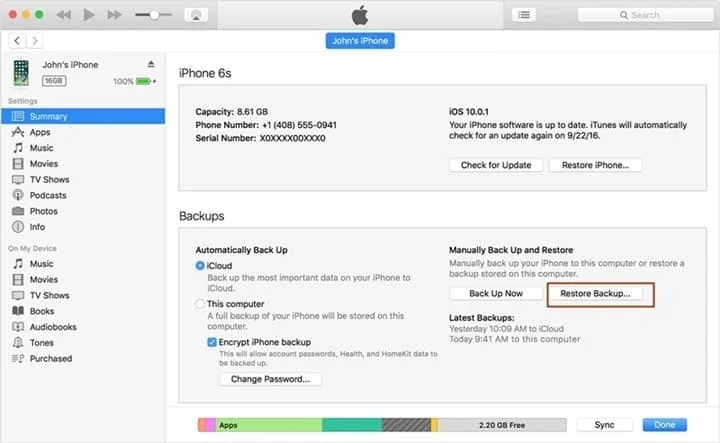
- Connect iPhone and open iTunes
- Click on device icon > “Restore from Backup“
- Select desired backup > Click “Restore“
For macOS Catalina or later:
- Connect iPhone and open Finder sidebar
- Select device > General tab
- Click “Restore from Backup“
- Pick backup > Click “Restore“
5. Restore iPhone via Recovery Mode
If your phone won’t start up long enough to restore normally, you can force it into Recovery Mode and restore from there.
Note: This completely erases your device.
Follow these steps:
- Connect iPhone to computer
- Force into Recovery Mode:
- iPhone 8 or later: Press and quickly release Volume Up then Volume Down. Press and hold Side button until Recovery screen appears.
- iPhone 7: Press and hold Volume Down and Side buttons together until Recovery screen appears.
- iPhone 6s or earlier: Press and hold Home + Power buttons for 10+ seconds until Recovery screen appears.
- Click “Restore” in iTunes / Finder to wipe and reinstall iOS.
Give your iPhone some time after the restore to reboot properly and load back up.
6. Contact Apple Support
If you still have bootloop issues after trying all other troubleshooting, it’s time to contact Apple support. Schedule a Genius Bar appointment at your local Apple store. Be ready to explain exactly when the problem started and what steps you’ve tried already.
Apple can run diagnostics to determine if your iPhone requires full service for underlying hardware issues. If your device is still under warranty or you have AppleCare+ coverage, repairs may be fully or partially covered.
Besides, for AirPods not connecting to Mac issues, here are the best fixes for you. Also, click here to find out how to cancel the iPhone update.
Preventing iPhone Bootloop Problems
While frustrating, bootloop issues can often be avoided by taking a few proactive steps:
- Only install iOS updates when connected to a stable WiFi network to prevent interruptions.
- Avoid jailbreaking your iPhone, as it increases the risks of system instability.
- Be cautious when installing apps from outside the App Store. Stick to trusted developers.
- Maintain at least 25-50% storage capacity free to prevent performance issues.
- Backup your device regularly via iTunes or iCloud so you always have a restore point available if needed.
- Use original Apple cables and chargers to reduce the risks of electrical issues.
- Have Apple replace aging batteries to prevent power delivery problems.
Following best practices goes a long way in keeping your iPhone running smoothly and avoiding those pesky bootloops.
Key Takeaways: Resolving iPhone Bootloop
Dealing with an iPhone stuck in endless reboot cycles can quickly get aggravating. Keep these core troubleshooting tips in mind:
- First try force restarting your iPhone to interrupt the loop.
- Updating iTunes, macOS, and iOS software often resolves update-related bootloops.
- Specialized iOS repair tools can fix system file corruption without data loss.
- Restoring from an iTunes or iCloud backup is an option if software is the cause.
- Putting the iPhone into Recovery Mode lets you fully restore and wipe it if needed.
- For persistent hardware-level problems, take your device to Apple Support for diagnostics.
- Following best practices like regular backups helps avoid many bootloop issues.
With the right combination of software tools, backups, and professional support, you can get your iPhone booted back up and running smoothly again. Don’t resign yourself to an eternally rebooting device – utilize these fixes to get your iPhone back on track.
Frequently Asked Questions
Q: Why does my iPhone get stuck on the Apple logo when I turn it on?
A: An iPhone stuck on the Apple logo usually indicates a bootloop problem. This is typically caused by software corruption, hardware defects, or power delivery issues from an old battery.
Q: How can I fix iPhone bootloop without losing data?
A: Using professional iOS repair software like Dr.Fone allows you to fix core system files without deleting your personal data and content. This should resolve many bootloop causes while keeping your information intact.
Q: My iPhone bootloop started after a failed iOS update – what should I do?
A: First, update both iTunes/macOS and the iOS software to the latest versions. Then use iTunes to fully restore and install a fresh, clean copy of the iOS firmware. This will resolve any corruption from the bad update.
Q: I tried restoring my iPhone but it still gets stuck in a bootloop. Now what?
A: If a standard restore doesn’t work, try putting your device into DFU mode and restoring again via iTunes. This forces a much deeper wipe and reinstall. If issues persist, have Apple run diagnostics to check for hardware defects covered by warranty.
Q: How can I tell if my iPhone bootloop is caused by hardware or software?
A: Attempt software-level fixes like updates and restores first. If the bootloop persists, it’s likely a hardware issue. Visiting Apple for advanced diagnostics can isolate whether the problem stems from defective components.
Q: My iPhone randomly reboots even after getting fixed – what gives?
A: Frequent random reboots and bootloops usually point to hardware problems. Check that connectors are seated properly and no damage is present. Also replace aging batteries, as power issues can lead to reboots.
Q: Can updating to iOS 17 cause an iPhone bootloop?
A: Yes, the iOS update process itself can sometimes corrupt system files if interrupted, resulting in a frustrating bootloop. Fix this by first updating iOS and iTunes, then perform a full system restore if needed.
PS: if you are facing the Windows 10 automatic repair loop issue, here are the top solutions for you.
In Summary
Dealing with an endlessly rebooting iPhone can quickly sap your patience. By leveraging the right mix of troubleshooting techniques, you can isolate the root cause and get your device back up and running optimally again.
Force restarts, software repairs, backup restores, and DFU mode wipes cover both major hardware and software failure scenarios. Get to the bottom of your iPhone’s bootloop problems with this comprehensive guide and prevent future headaches by keeping your iPhone’s software, storage, and power system in top shape.




