Switching to a new Android phone doesn’t have to be a headache. With the right tools, you can seamlessly clone all your data, settings, and apps to your new device in no time. This comprehensive guide will teach you how to clone an Android phone like a pro.
Introduction
These days, our phones contain our entire digital lives. All our contacts, photos, videos, notes, app data and more are housed in that handy little computer in our pockets. So when you switch Android phones, cloning the data from your old device to the new one is essential.
Luckily, Android phone cloning is quick and easy with the right software. In this guide, we’ll explore:
- The benefits of cloning your Android phone
- Step-by-step instructions using various phone cloning tools
- Extra precautions to take when cloning your device
- Frequently asked questions about Android phone cloning
After reading, you’ll be fully equipped to seamlessly migrate to your new Android device. Let’s dive in!
Why Clone Your Android Phone?
Here are the top reasons to clone your Android phone when upgrading to a new device:
- Transfer all your data instantly: Contacts, photos, videos, apps, settings and more are copied to the new phone.
- Avoid reconfiguring everything: All your apps, settings and preferences from the old phone are cloned.
- It’s fast and easy: Android phone cloning takes just minutes with the right software. Much faster than manual migration.
- Preserve app data: Even game progress and other app data is maintained during the cloning process.
Without cloning, you’d have to manually back up data, reinstall apps one-by-one, and configure all your settings from scratch. Phone cloning automates this tedious process so your new device is instantly personalized.
How to Clone an Android Phone with dr.fone
The easiest way to clone an Android phone is using the dedicated phone cloning and data transfer software, dr.fone – Phone Transfer. With just a few clicks, you can seamlessly move all your data to a new device.
Here is a step-by-step guide:
Step 1: Download and install dr.fone on your computer
Dr.fone is available for both Windows and Mac. Download and install the software on your computer.
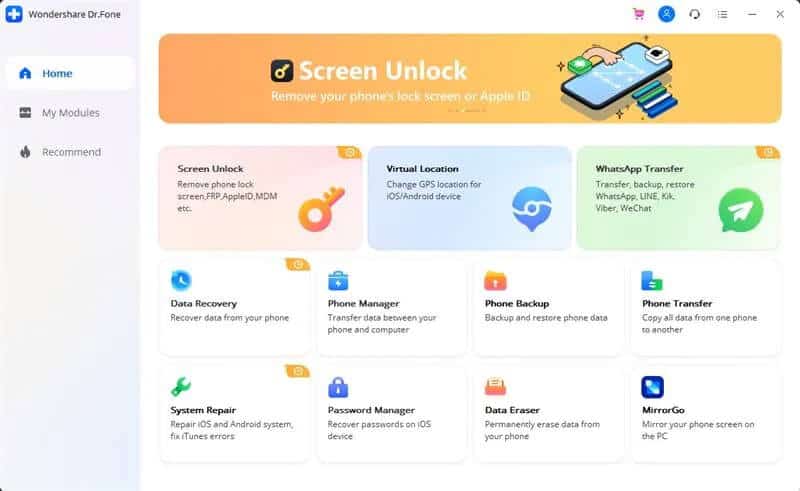
Step 2: Connect both Android phones to the computer
Use the USB cables to connect your old and new Android phones to the computer. Dr.fone will automatically detect the two devices.
Step 3: Select “Phone Transfer”
On the dr.fone home screen, click on “Phone Transfer”. This will launch the phone cloning wizard.
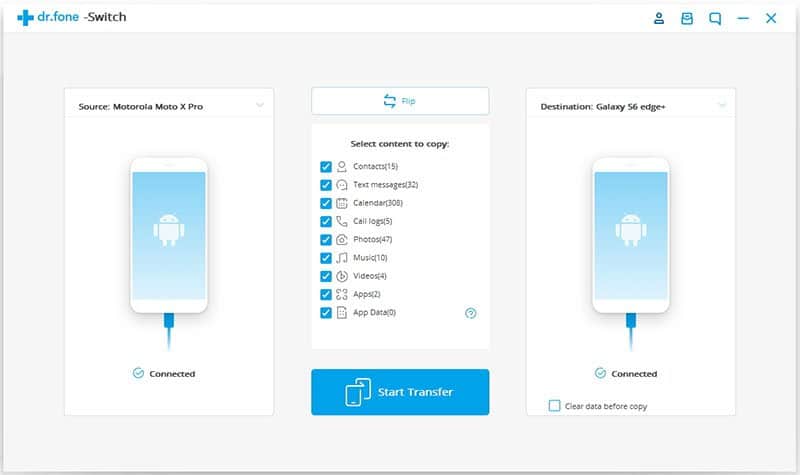
Step 4: Select the transfer direction
Choose the “Transfer from” device (old phone) and “Transfer to” device (new phone). Click Flip if you need to swap the directions.
Step 5: Select data to transfer
On the next screen, tick the data types you’d like to clone from your old Android phone. You can transfer contacts, messages, call logs, photos, videos, audio, documents, apps, and more.
Step 6: Start cloning your Android phone
Review the transfer settings and click “Start Transfer”. Dr.fone will then begin the phone cloning process. All your selected data is synced from your old device to the new phone.

Step 7: Disconnect the phones after completion
Once cloning is finished, dr.fone displays a transfer report. You can now safely disconnect both Android phones from the computer.
That’s all there is to it! With dr.fone, you can seamlessly clone your Android phone in just a few minutes.
Pros of Using dr.fone for Android Phone Cloning
There are many benefits to using dr.fone for phone cloning:
- It’s super fast – Migration takes just minutes, even for large amounts of data. Much faster than manual transfers.
- Simple interface – The step-by-step wizard makes cloning easy for beginners.
- Secure transfer – Your data is transmitted directly between the phones for safety.
- Wide compatibility – Dr.fone supports over 8000 Android device models from all major brands.
- Retains app data – User data inside apps is cloned for games, banking apps, and more.
- Transfers everything – Contacts, messages, accounts, system settings and more are perfectly mirrored.
With its speed, simplicity and reliability, dr.fone is the best tool for cloning your Android phone, cloning Huawei Phone and cloning iPhone data to the new smartphone effortlessly. hassle-free.
Alternative Ways to Clone an Android Phone
Don’t want to use phone transfer software? Here are some alternative ways to clone Android phone data:
Use Google Drive Backup
Google Drive lets you back up your Android phone’s data to the cloud. You can then restore this backup to your new phone. Here’s how:

- On your old phone, go to Settings > System > Backup and tap Back up to Google Drive.
- On your new phone, log into your Google account and tap to restore from your old phone’s backup.
- Select the backup you want and choose what data to restore.
The downside is the backup process can be slow and ties up your Google Drive storage. App data also isn’t always fully retained.
Use Built-in Backup and Restore
Some Android devices have a built-in backup or cloning utility in Settings. This wirelessly syncs your data to the new phone.
However, the feature is not consistent across devices. Transfer speeds can also be slow compared to dedicated cloning apps.
Use Phone Manufacturer Utilities
Companies like Samsung (Smart Switch) and OnePlus (OnePlus Switch) have their own phone cloning apps. These leverage device-specific features for optimized transfers.
The limitation is that they only work between same-brand devices. You can’t use Samsung Smart Switch to clone a OnePlus phone, for example.
Use Third-Party Apps
Apps like ShareIT, CloneIt and others can transfer files and apps via Wi-Fi.
However, they often lack the seamless cloning capabilities or wide device support that tools like dr.fone provide.
Cloning Your Android Phone: Precautions
While phone cloning is generally safe using reputable apps, here are a few precautions to take:
- Only download phone transfer apps from trusted sources like Google Play. Avoid sketchy sites.
- For best results, ensure both devices are running the latest OS and security updates.
- Delete sensitive personal data from your old phone after cloning, especially if selling or disposing of it.
- Never clone malware or suspicious apps from an infected device to the new phone.
- Review all your apps and accounts after cloning to check for any issues. Reconfigure as needed.
- Don’t delete data from the old phone until confirming it transferred correctly to the new device.
With some common sense, you can keep your data safe throughout the cloning process.
Frequently Asked Questions about Android Phone Cloning
Here are answers to some common FAQs about cloning Android phones:
Can I clone my Android without rooting?
Yes, root access is not required to clone an Android phone. Apps like dr.fone can transfer your data without any rooting needed.
Is phone cloning legal?
Phone cloning itself does not violate any laws. However, cloning a device to illegally access someone else’s data is strictly prohibited.
Does phone cloning transfer absolutely everything?
Most cloning apps transfer your personal data like contacts, photos, videos, and app contents. Some system firmware and carrier-locked features will stay tied to the original device.
Is it better to clone my SD card or internal storage?
For a full phone clone, internal storage is recommended. Cloning just the SD card will not transfer apps, accounts, and some key system data.
Can I clone Android to iPhone or vice versa?
Specialized transfer apps like dr.fone enable Android to iPhone cloning and vice versa. However, some data loss is inevitable when crossing operating systems.
How long does Android phone cloning take?
The cloning time depends on amount of data being copied but is usually quite fast. Expect anywhere from 5 minutes to an hour for phones with large storage capacity.
Conclusion and Key Takeaways
Cloning apps provide a seamless way to migrate all your settings, accounts, and data when upgrading Android phones. Here are some core tips to remember:
- Use dedicated phone cloning/transfer software for best results. Dr.fone is an ideal solution.
- Only download phone cloning apps from Google Play or the official developer site.
- For maximum data transfer, opt for internal storage cloning rather than just the SD card.
- Take basic precautions like running security updates before cloning phones.
- The cloning process for modern Android devices is very quick – just minutes in most cases!
With the right preparation, you can painlessly clone your Android phone in no time. Just install a trusted cloning app, connect the devices, and let it transfer all your apps, data and settings on autopilot.





