Do you ever want to know how to perform a SIM card Android to iPhone transfer?
Is it really possible to do that?
The content of this article explains it all.
Why Does Someone Need to Switch SIM Card from Android to iPhone?
Switching a SIM card from an Android phone to an iPhone may be necessary for several reasons.
● Change of Phone Preference
Users may choose to switch from an Android phone to an iPhone due to personal preference. They also may want it due to the desire to explore the iOS platform’s features, design, and ecosystem.
● Upgrading to a New iPhone
Transferring the SIM card ensures that users can continue using their existing mobile service and phone number without interruption.
● Transferring Data and Settings
By switching the SIM card, users can easily transfer their contacts, messages, and other SIM card-related data. This simplifies the transition process and ensures that important information is readily available on the new device.
● Seamless Integration with Apple Services
iPhone users can take advantage of the seamless integration of Apple’s ecosystem. This includes iCloud, iMessage, FaceTime, Apple Music, and other services. Switching SIM cards allows Android users to join this ecosystem and enjoy a unified experience across multiple Apple devices.
● Accessing iPhone-Specific Features
iPhones offer unique features, such as AirDrop, Siri, Apple Pay, and exclusive apps, that aren’t available on Android devices. By switching the SIM card, users can take full advantage of these features and enhance their overall user experience.
● Compatibility with Networks and Carriers
Users switch SIM cards from an Android phone to an iPhone to ensure compatibility with a specific carrier. Certain carriers may offer better coverage, data plans, or promotions for iPhone users, motivating users to make the switch.
Besides, let’s figure out how to transfer WhatsApp messages from Android to iPhone using iCareFone simply. Keep your conversations safe with end-to-end encryption.
So, How to Perform a SIM Card Android to iPhone Transfer?
Depending on the iPhone model you’re upgrading to, the response will vary. Keep reading for specifics on how to swap SIM cards between different operating systems.
Also, here, you will learn more about the magic of AT&T Mobile Transfer, a handy tool that ensures a seamless transfer of data from your old device to a new one.
Is It Even Possible to Switch SIM Cards Between Devices?
Well, the answer depends on the model you are using. It’s true that the iPhone 14 series sold in the United States does not include a SIM card slot. So, you should purchase a new iPhone outside of the United States in order to transfer a SIM card. First, check to see if the size of your SIM card matches the specifications of your iPhone model.

It is also important to remember that your iPhone is not a SIM-locked device. If that’s the case, your old SIM card won’t work. The iPhone can only be used with the SIM of the carrier from whence it was purchased.
What you must know is that Apple no longer supports regular physical SIM cards. Therefore, you cannot transfer your existing number to the newest iPhone 14 in the United States. If you use an eSIM on an older Android handset, you can switch to it.
In addition, have you gotten super annoyed by the SIM card is not from Verizon notification already? Here are the best ways to get rid of it for you.
How to Switch SIM Cards to iPhone from Android?
Now that you are interested in SIM card Android to iPhone transfer, here are the steps to follow.
Step 01: The first step of this process is to copy your phonebook contacts to the SIM card. The “Contacts” app’s menu can be accessed simply by clicking the app’s “Three-dot” symbol. Follow that up by going to “Import or export contacts” and then click “Export“.
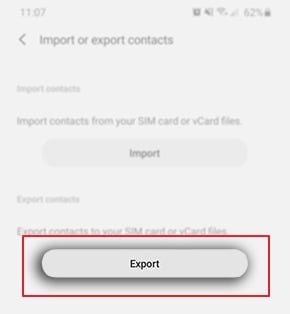
Step 02: Click “Export“, then choose “SIM card“, and then pick the contacts you wish to export. Take out the SIM card from your old Android and put it into your brand-new iPhone.
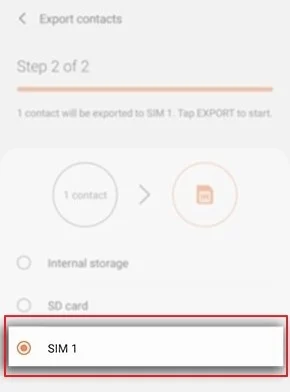
Step 03: Once the SIM is loaded properly, the SIM transfer will be completed. Once you have done that, you can use all those contacts on the new iOS device.
Let’s assume that your SIM card is larger than the one required by your iPhone. If so, do not try to fit it in by cutting it down to size. The SIM card and the contacts it stores are vulnerable to being cut off inadvertently.
Instead, consider hiring an experienced SIM cutter or checking with your service provider to determine the correct SIM size.
Transfer Your eSIM to iPhone from Android
The 14th-generation US iPhone does not have an actual SIM slot. As a result, the process of moving a SIM from an Android phone to an iPhone became more complex. Nonetheless, you can still choose from a variety of options to move your eSIM to iPhone 14 from Android.
Solution 01: Through the Carrier Activation of eSIM
You can get an iPhone 14 with a pre-installed eSIM from a US carrier. This device allows eSIM Carrier Activation. This service is compatible with the following networks.
- Boost Mobile
- AT&T
- Cellcom
- Red Pocket
- H20 Wireless
- Verizon Wireless
- Straight Talk
- C Spire
- Spectrum Mobile
- PureTalk
- UScellular
- T-Mobile USA
- FirstNet
- Credo Mobile
- Caroline West Wireless
- Nex-Tech Wireless
- Strata Networks
- Tracfone
- Xfinity Mobile
The IMEI number of your new iPhone 14 is used during eSIM Carrier Activation. You should do it to register with your chosen network provider. After sliding the Welcome screen away, enter your Wi-Fi information.
Then, wait for that iPhone to activate with your eSIM. To continue with your eSIM, select your plan from the menu labeled “Choose a cellular plan“. After that, tap “Continue“.

Call the carrier and listen to the default message if you’re remotely setting up your eSIM.
When the alert shows, tap it. After that, go to the Settings menu and select “Carrier Cellular Plan Ready to Be Installed“. To finish, click the “Continue” button at the base of the screen.
Solution 02: Use the Carrier’s Official App
If the carrier does not support Apple’s eSIM Carrier Activation, you can still transfer the eSIM from Android. You can do it via the carrier’s app. In the United States, activating an eSIM is possible with more than 40 network providers by using carrier apps. However, your eSIM will not be active until after you have completed the basic setup of your iPhone 14.
When you go to the “Set up cellular” page while setting up an iPhone 14, choose “Set up later“. Once your iPhone is all set up, head over to the App Store and install your carrier’s app. Now, just stick to the on-screen prompts to get your eSIM transferred to your iPhone 14 or activated.

Solution 03: Through the QR
Let’s say that your carrier enables eSIM transfer and activation through a QR code. In that case, you can configure the eSIM during the first setup of the iPhone 14. Over 40 US carriers support eSIM activation using QR codes. The code will either be mailed to you or given to you at the Apple retail shop.
Get started with setting up the iPhone by entering the required information until the “Set up cellular screen” opens. Choose the “Use QR code” option and then scan the carrier-issued QR code as directed. Then, when you see the “Cellular setup completes” message and the eSIM has been activated, press the “Continue” button.

Get Your Data Transferred to Your iPhone with Professional Tools
It’s not easy to switch phones. That’s because you usually have to move all of your data, including your SIM card, to the new device. You’ll need a professional tool to quickly and easily move all of your phone’s data.
In this section, we introduce two professional and highly effective tools to accomplish this task successfully.
Wondershare MobileTrans
You can easily move all of your data from an Android to an iPhone using Wondershare MobileTrans. After configuring your new iPhone, you may want to transfer your Android data, and MobileTrans makes it easier.
- It supports a wide array of data types across various platforms.
- MobileTrans is a user-friendly app that can be used by anyone.
- It doesn’t have any limitations when transferring data.
- It can even restore WhatsApp backups available on Google Drive.
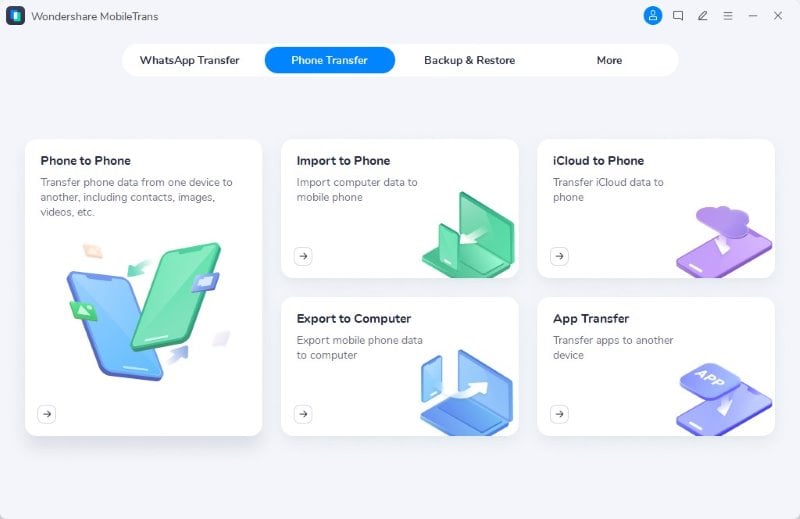
Tenorshare iCareFone iTransGo
iTransGo is another fantastic solution that can move contacts to your iPhone from an Android device. Basically, it can transfer any data file from one device to another. It doesn’t compromise the safety of your data. Moreover, it has the ability to simplify the transferring process.
- Transferring contacts once the setup is done.
- Data will not be erased.
- It can transfer data selectively.
- No privacy is breached.
Here’s How to Transfer Data Using iCareFone iTransGo
- Install iTransGo on a PC. Open the application and connect both devices (iPhone and Android) to the same PC. Select “Android to iOS“.
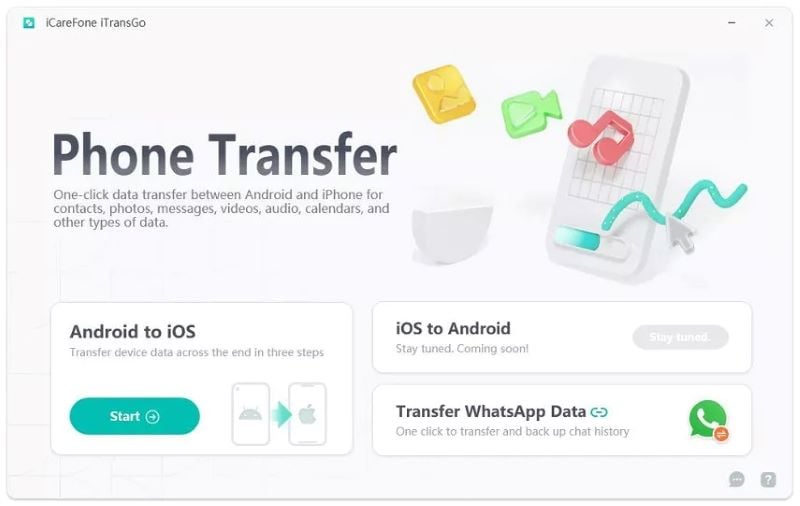
- Enable USB debugging mode. Then, trust the PC. Once the devices are detected, tap “Start“.
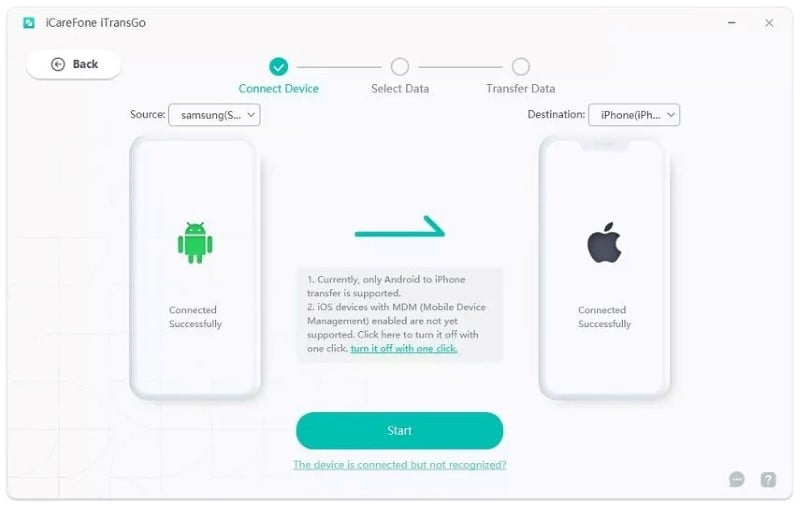
- Select the type of data that should be transferred. For instance, you can choose “Contacts“. Click on the option called “Start Scan“.

- Once the scan is completed, click “Transfer Data” so the transferring process will be started.
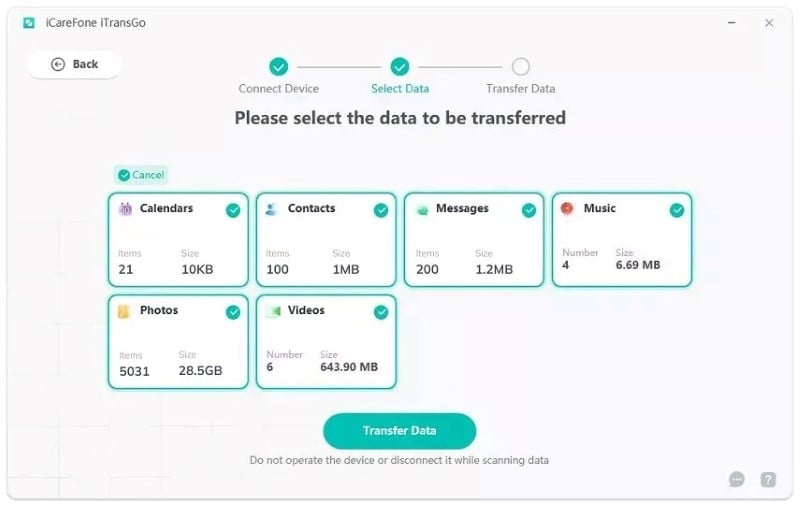
- In a couple of seconds, you should see that the data is transferred from your Android device.


Frequently Asked Questions (FAQs)
As you embark on your journey of transferring a SIM Card from Android to iPhone, here are some commonly asked questions that could come in handy.
Yes, you can. If the new phone uses the same SIM card size as your old phone, you can switch your SIM card.
You can transfer contacts using the ‘Move to iOS‘ app or by syncing your contacts with Google and then adding your Google account to your iPhone.
It depends on your SIM card size. Recent Android phones and iPhones both use Nano SIM cards. If your Android uses a larger SIM, you’ll need a new SIM from your carrier.
When you switch your SIM card to a different phone, you take your mobile number and cellular service with you. Any contacts saved on the SIM will also transfer.
No, text messages are stored on your phone, not your SIM card. To transfer messages from Android to iPhone, you’ll need to use a transfer tool.
While you can’t directly transfer apps, you can download the iOS versions of your Android apps from the App Store.
Absolutely! As long as the SIM card size matches, you can move your SIM card from Android to iPhone. Most recent Android phones and iPhones use Nano SIM cards. If you have an older Android phone with a larger SIM, you’ll need to replace your SIM card or cut it down to size.
You can transfer files from Android to iPhone using Apple’s ‘Move to iOS‘ app or a third-party transfer tool. These tools can transfer your photos, contacts, messages, and more. However, remember to back up your data first to prevent any loss during the transfer.
Yes, you can. Your phone number is linked to your SIM card, not your device. So when you move your SIM card to your new iPhone, your phone number comes with it.
Yes, as long as the SIM card sizes match, you can just switch SIM cards between phones. Your phone number, network settings, and contacts saved on the SIM card will transfer to the new phone.
Conclusion
So, that’s what you can do if you want to go for a SIM card from Android to iPhone. As you can see, the workaround is not difficult.
However, if you want to transfer your data between devices, you can rely on professional tools.
iCareFone iTransGo and Wondershare MobileTrans are excellent solutions in terms of secure and fast data transfer. Both of those tools are user-friendly and efficient.




