If your Beats X earphones suddenly won’t turn on, don’t panic. This is a common issue faced by many Beats X owners, but it’s often fixable with some simple troubleshooting steps.
In this comprehensive guide, we’ll walk you through the reasons why your Beats X might not be turning on, and provide step-by-step solutions to get them up and running again.
Understanding Your Beats X
Before we dive into troubleshooting, let’s briefly review what makes Beats X earphones unique. These wireless earphones feature a sleek neckband design, high-quality audio, and the convenience of quick charging. When functioning properly, Beats X earphones have several LED indicator lights that convey important information:

- A solid red light indicates low battery and charging in progress
- A solid white light signifies a full charge
- Flashing red means critically low battery
Keeping an eye on these lights can provide clues about what might be wrong if your Beats X won’t turn on.
Why Won’t My Beats X Turn On?
There are several potential culprits behind a pair of Beats X earphones that won’t power on:
- Insufficient Charge: If the earphones haven’t been charged properly or fully, they may lack the battery power needed to turn on.
- Physical Damage: Exposure to water, extreme temperatures, or impacts from drops can damage internal components and prevent powering on.
- Loose or Broken Wires: Wires connecting the battery to other components can come loose or break, disrupting the flow of power.
- Worn Out Battery: Over time and with extensive use, the rechargeable battery can degrade and fail to hold a charge.
- Outdated Firmware: In rare cases, outdated device firmware can cause power-related glitches.
Pinpointing the exact cause often takes some trial and error, but the troubleshooting steps below can help isolate and resolve the issue.
Troubleshooting Your Beats X
Follow these steps in order until your Beats X earphones turn back on:
1. Charge Them Properly
The first and simplest fix to try is ensuring your Beats X are fully charged. Here’s how:
- Plug the earphones into a power source using the included charging cable. Make sure the connection is secure on both ends.
- Allow them to charge for at least 1-2 hours, or until the LED light turns solid white, indicating a full charge.
- Unplug the earphones and attempt to power them on. If they turn on, it’s possible they simply haven’t been charging efficiently. Consider replacing the charging cable or power adapter if this persists.
2. Perform a Factory Reset
If charging alone doesn’t work, the next step is to perform a factory reset. This can clear any software glitches that may be preventing your Beats X from turning on. Here’s how:

- Make sure your Beats X are not plugged into a charger and powered off.
- Press and hold the power button for 10 seconds.
- While still holding the power button, also press and hold the volume down button for 5 more seconds.
- Release both buttons when the LED light flashes white then turns off. This indicates a successful reset.
- Attempt to power on your earphones. Remember that you’ll need to re-pair them with your devices after a reset.
3. Check for Firmware Updates
Outdated firmware can occasionally cause power issues, so it’s worth checking for any available updates. Here’s how:
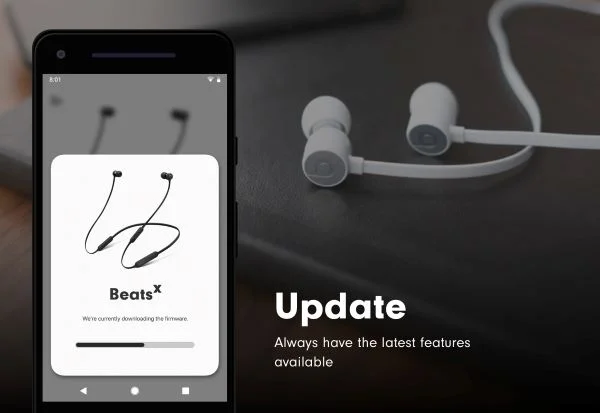
- Connect your Beats X to a computer or smartphone with internet access.
- Visit the official Beats support website or download the Beats app if available.
- Look for any firmware update instructions specific to the Beats X model.
- Follow the provided instructions to download and install any updates.
- Disconnect your earphones and try powering them on.
4. Inspect the Internal Wires
If your Beats X still won’t turn on after resetting and updating, there may be a loose or faulty wire connecting the battery to other components. Here’s how to check:
- Locate the wire connecting the battery (usually in one of the earpieces) to the main circuit board.
- Gently adjust the wire to ensure it’s securely connected on both ends. Be very careful to not damage any components.
- Try powering on the earphones. If adjusting the wire worked, consider reinforcing that connection to prevent future issues.
5. Contact Apple Support
If none of the above steps successfully power on your Beats X, it’s time to contact Apple’s support for further assistance. Here’s how:
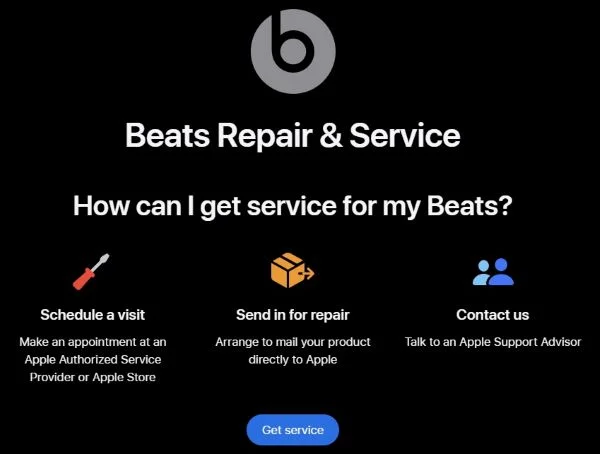
- Visit Apple’s support website and navigate to the Beats support section.
- Utilize the site’s live chat, email, or phone support options to contact a representative.
- Explain the troubleshooting steps you’ve tried and provide any relevant information about your earphones.
- Follow the support representative’s additional troubleshooting or replacement/repair recommendations.
Preventing Future Power Issues
To minimize the chances of your Beats X not turning on again in the future, adopt these habits:
- Charge the earphones fully before storing them unused for extended periods
- Avoid exposing them to moisture or extreme hot/cold temperatures
- Install firmware updates promptly when available
- Replace the device if power issues become frequent, as the battery may be failing
If you’re also experiencing issues like your AirPods hurting your ears, AirPods not connecting, difficulty finding your dead AirPods, sound coming from your phone instead of AirPods, the AirPod microphone not working, or AirPods being too quiet, check out our other guides for helpful tips.
Key Takeaways
If your Beats X earphones won’t turn on, try these troubleshooting steps in order:
- Charge earphones fully, ensuring a snug connection
- Perform a factory reset by holding buttons down
- Check for and install any firmware updates
- Carefully inspect and adjust internal wire connections
- Contact Apple support if issues persist
By methodically troubleshooting and adopting good maintenance habits, you can likely resolve and prevent this frustrating issue with your Beats X earphones not turning on.
Frequently Asked Questions
- How can I tell if my Beats X are charging properly? The LED indicator light will glow red when charging and turn solid white when fully charged. If you don’t see any lights, check the charging cable connection.
- Can I replace the battery in my Beats X myself? Attempting to disassemble your Beats X and replace the battery yourself is not recommended, as you risk damaging other components. Contact Apple for battery replacement options.
- How often should I update my Beats X firmware? Check for firmware updates every few months or whenever you experience new issues with your earphones’ performance. Install any available updates by following the official instructions.
- What if my Beats X still won’t turn on after all troubleshooting? If your Beats X won’t power on even after thorough troubleshooting, contact Apple support. They can offer further assistance and advise you on repair or replacement options if needed.
- Can these troubleshooting tips help with other Beats models too? Many of these troubleshooting principles can apply to other Beats wireless earphones and headphones, but consult model-specific guides for the most accurate instructions on resetting and updating each product.




