Twitch, the popular live streaming platform, has become an integral part of online entertainment. However, users occasionally encounter the frustrating Twitch Error 2000, which can disrupt the streaming experience.
This comprehensive guide will walk you through the causes of this error, provide step-by-step solutions, and offer tips to prevent future occurrences.
What is Twitch Error 2000 and Why Does it Occur?
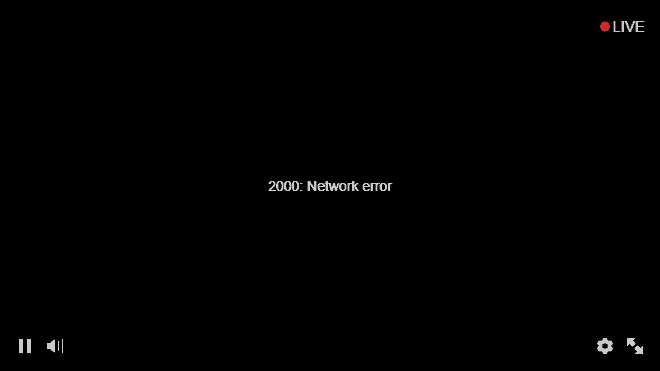
Twitch Error 2000 is a network-related issue that manifests as a message stating, “There was a network error. Please try again. (Error #2000).” This error prevents users from accessing Twitch streams, causing frustration for both viewers and streamers.
The error can occur due to various reasons, including:
- Internet connectivity problems
- Browser-related issues
- Interference from extensions or software
- Twitch server problems
Understanding these potential causes is crucial for effectively troubleshooting and resolving the issue.
Common Causes of Twitch Error 2000
1. Network Connectivity Issues
Unstable or slow internet connections are often the primary culprits behind Twitch Error 2000. Insufficient bandwidth, intermittent connectivity, or network congestion can prevent Twitch from establishing a stable connection to its servers.
2. Browser-Related Problems
Outdated browsers, corrupted cache and cookies, or misconfigured browser settings can interfere with Twitch’s functionality, triggering Error 2000.
3. Interference from Extensions and Software
Ad blockers, VPNs, and antivirus programs can sometimes incorrectly flag Twitch as a potential threat or block necessary scripts, leading to the error.
4. Twitch Server Issues
Occasionally, the problem may lie with Twitch’s own servers. Server maintenance, outages, or high traffic can result in Error 2000 for users across different regions.
Quick Fixes for Twitch Error 2000
Before diving into more complex solutions, try these quick fixes that often resolve the issue:
1. Refresh the Page
A simple page refresh can sometimes clear temporary glitches causing Error 2000. Press F5 or click the refresh button in your browser to reload the Twitch stream.
2. Check Your Internet Connection
Ensure your device is connected to the internet and the connection is stable. Try loading other websites to confirm if the issue is specific to Twitch or a broader network problem.
If you’re experiencing issues with other services, you might want to check our guide on how to troubleshoot mail connection failures, as similar network issues could be affecting Twitch.
3. Disable Browser Extensions
Temporarily disable all browser extensions, especially ad blockers, to see if they are interfering with Twitch. Re-enable them one by one to identify the problematic extension if the error resolves.
4. Clear Browser Cache and Cookies
Clearing your browser’s cache and cookies can resolve issues caused by corrupted temporary data. Here’s how to do it in popular browsers:
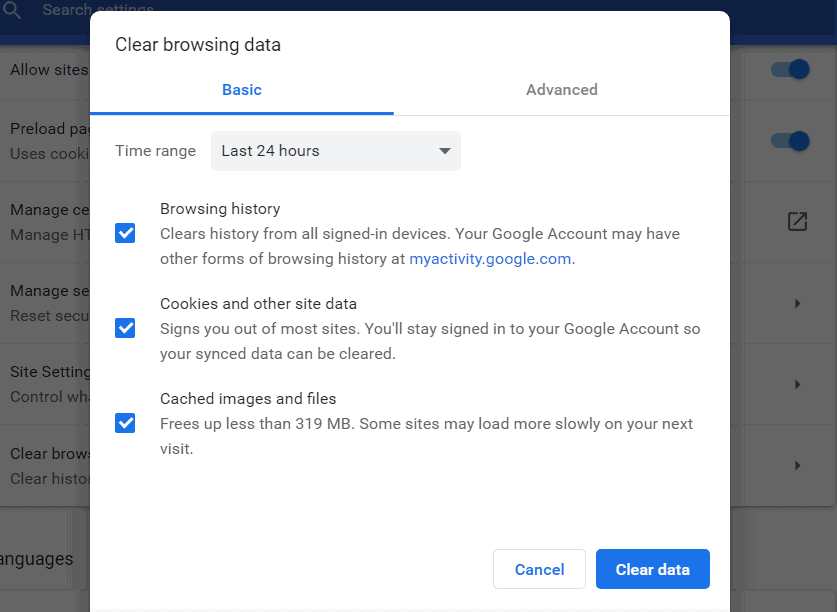
- Google Chrome: Go to Settings > Privacy and security > Clear browsing data. Select “Cached images and files” and “Cookies and other site data,” then click “Clear data.”
- Mozilla Firefox: Click the menu button, select Options > Privacy & Security. Under Cookies and Site Data, click “Clear Data.”
- Microsoft Edge: Go to Settings > Privacy, search, and services > Choose what to clear. Select “Cached images and files” and “Cookies and other site data,” then click “Clear now.”
Advanced Troubleshooting Steps
If the quick fixes don’t resolve the issue, try these more advanced troubleshooting methods:
1. Update Your Browser
Ensure you’re using the latest version of your browser. Outdated browsers can cause compatibility issues with Twitch. Check for updates in your browser settings and install any available updates.
2. Disable VPN
If you’re using a VPN, try disabling it. VPNs can sometimes cause network errors by rerouting your connection. If disabling the VPN resolves the issue, consider whitelisting Twitch in your VPN settings.
3. Use a Different DNS Server
Changing your DNS server can sometimes resolve connectivity issues. Consider switching to a public DNS server like Google (8.8.8.8 and 8.8.4.4) or Cloudflare (1.1.1.1 and 1.0.0.1).
4. Restart Your Router and Device
Power cycling your router and restarting your device can help refresh network settings and resolve connectivity issues. Unplug your router for about 30 seconds before plugging it back in, and restart your computer or mobile device.
Enhancing Your Twitch Experience
While troubleshooting Twitch Error 2000, you might want to explore some additional features to enhance your Twitch experience:
- Learn how to whisper on Twitch for private conversations with other users.
- Discover how to cheer on Twitch to support your favorite streamers.
- Master the art of clipping on Twitch to capture and share your favorite moments.
- Find out how to download Twitch clips to save memorable content for offline viewing.
When All Else Fails
If none of the above solutions work, consider these final steps:
Check Twitch Server Status
Visit Twitch’s official status page or third-party websites like Downdetector to check if Twitch is experiencing server issues or outages.
Contact Twitch Support
If the problem persists, reach out to Twitch support for personalized assistance. Provide them with details about the error and the troubleshooting steps you’ve already taken.
Seek Help on Community Forums
Platforms like Reddit or Twitch’s official community forums can be valuable resources for troubleshooting tips and solutions from other users who have experienced similar issues.
Preventing Future Occurrences of Twitch Error 2000
To minimize the chances of encountering Twitch Error 2000 in the future, consider implementing these preventive measures:
- Regular Browser Maintenance: Periodically clear your browser cache and cookies to prevent data buildup.
- Keep Software Updated: Ensure your browser, operating system, and other relevant software are always up to date.
- Optimize Network Settings: Regularly check and optimize your network settings, including updating router firmware and using wired connections when possible.
- Monitor Extensions: Be cautious when installing new browser extensions and regularly review your installed extensions to remove any that are unnecessary or potentially problematic.
Conclusion
Twitch Error 2000 can be a frustrating obstacle for streamers and viewers alike. However, by understanding its causes and following the troubleshooting steps outlined in this guide, you can quickly resolve the issue and get back to enjoying your favorite Twitch content.
Remember to approach the problem systematically, starting with the simplest solutions before moving on to more advanced troubleshooting methods. With patience and persistence, you can overcome Twitch Error 2000 and ensure a smooth streaming experience.




