Have you just opened your system, and a blue screen flashed the error ‘Kmode_exception_not_handled‘? If so, it could be frustrating.
However, you can easily fix the Kmode_exception_not_handled problem on Windows 10.
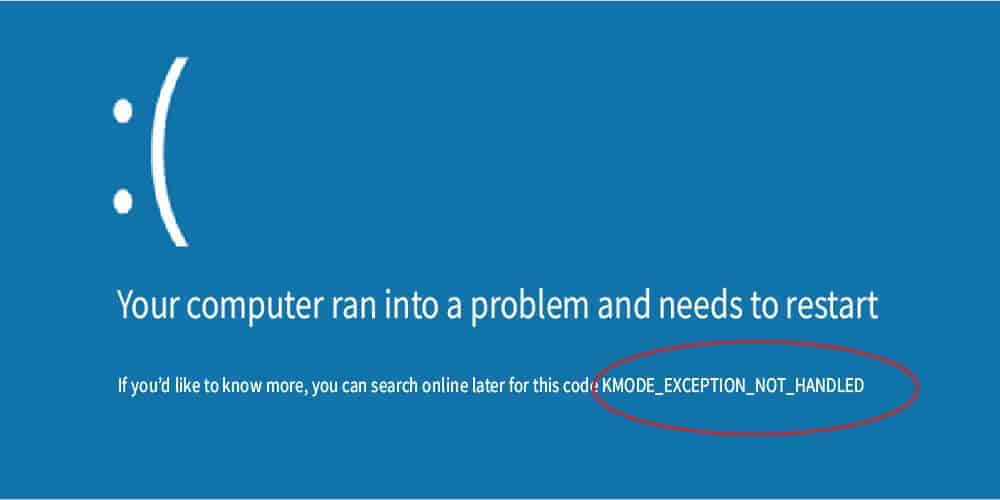
What Does KMODE_EXCEPTION_NOT_HANDLED Mean?
‘Kmode_exception_not_handled’ error features a 0x0000001E value. A kernel-mode program has generated a Kmode exception that the error handler could not catch.
The Most Common Reason for Error KMODE_EXCEPTION_NOT_HANDLED?
This often occurs due to the blue screen display that shows up when a user tries to install any program or Windows drivers loaded at shutdown or startup. Also, a wrongly configured device drive could result in this error.
However, there is no one source you can attribute to the primary cause of this problem. Thus, it is tough to troubleshoot or pinpoint this issue. However, it can help troubleshoot the problem if you keep track of where and when this error appears.
This Windows kernel runs unknown or illegal processor instructions are usually the result of access violations that occurred by hardware incompatibility, faulty system services, faulty device driver, and invalid memory.
So, the error ‘Kmode_exception_not_handled on Windows 10‘ often recognizes the offending device or driver. If this problem occurs just after installing a service or driver, you know where this error is coming from.
Here, we will tell you about some effective fixes to resolve this issue. Try them one by one until you reach the perfect one for you!
How Do I Fix Kmode Exception Not Handled Issue?
If you are facing the ‘Kmode_exception_not_handled’ error on your system, do not worry much! You can resolve this issue on your own using some amazing solutions.
Here, you will learn about some fixes that will help you eliminate this annoying problem.
To resolve the problem, you must be logged into Windows on the system where you are facing the problem. After this, you can try these effective solutions.
If you cannot log into Windows, turn on and off the computer three times to initiate a hard reboot and restart your system in safe mode.
Now, let’s move on to our solutions without further ado!
PS: click here to figure out how to disable AcroTray from your Startup Menu.
1. Disable Fast Startup
To resolve the error ‘Kmode_exception_not_handled,’ try disabling fast startup. For this, follow the instructions listed below.
#1: Press the tabs ‘Windows + R‘ on the keyboard simultaneously
#2: Now, type in ‘Control Panel‘ and hit Enter.

#3: Next, go for the ‘Large Icons‘ view and then select ‘Power Options.’

#4: Select ‘Choose what the power buttons do.’
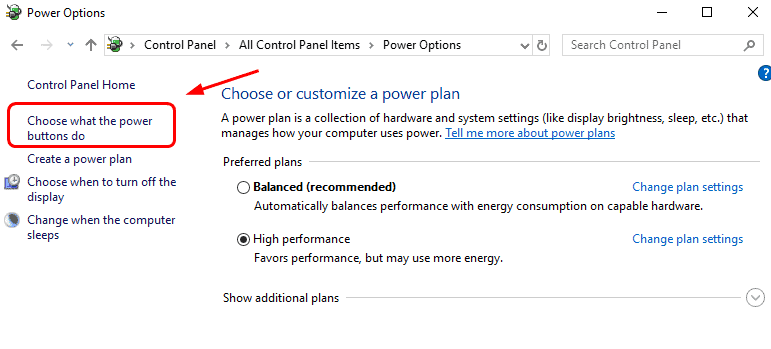
#5: Tap on ‘Changed settings that are currently unavailable.’
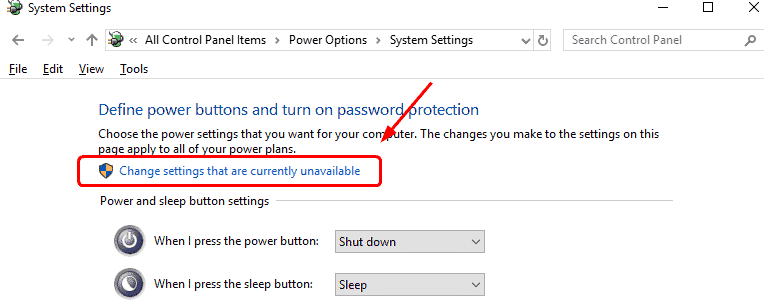
#6: Uncheck the box against ‘Turn on fast startup‘ and then tap on ‘Save changes‘ for saving and make an exit.
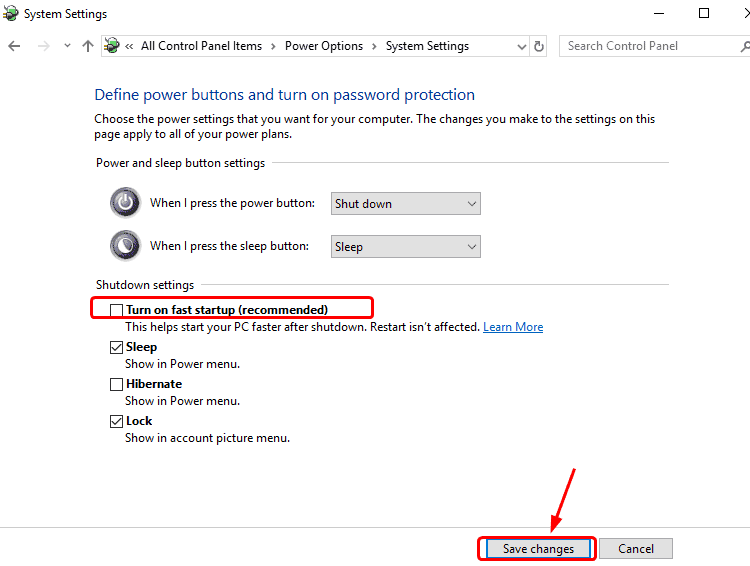
Now, check if you are still struggling with the problem ‘Kmode_exception_not_handled on Windows 10’.
Besides, if you are facing the issue of the Server Execution Failed on Windows Media Player, click to fix it now.
2. Update Faulty Drivers
Another common cause behind the error ‘Kmode_exception_not_handled’ is faulty or outdated system drivers.
You can update the drivers on your system in two ways – automatically or manually.
Automatic Driver Update: If you do not have the patience, time, or skills that you need to update videos and update drivers manually, then it is best to update them automatically using Driver Easy.
This tool recognizes the system automatically and looks for the right drivers for your exact Windows version and hardware devices.
So, this tool helps you to download and install drivers automatically and effortlessly.
#1. Download Driver Easy and install it.
#2. Launch the program and tap on the ‘Scan Now‘ tab. Then, Driver Easy will scan your system and look for any problem drivers.
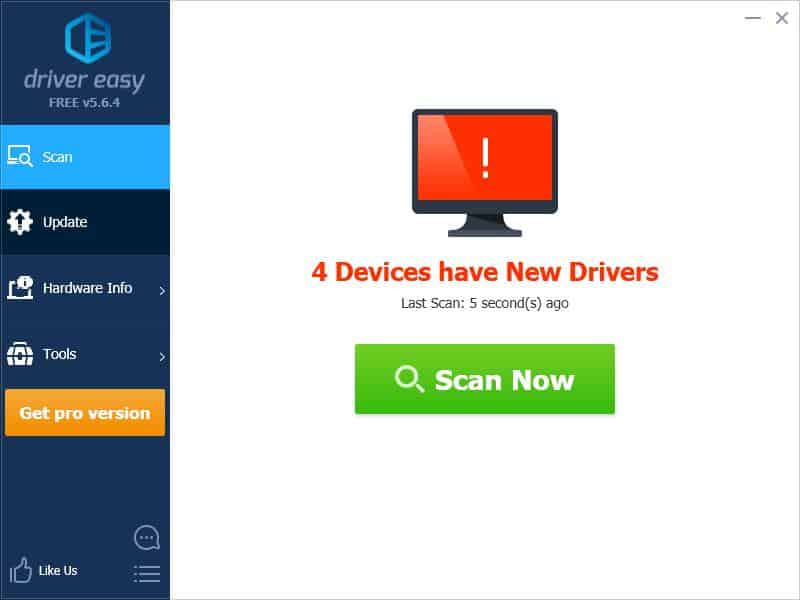
#3. Tap on ‘Update‘ beside the mouse driver to download and install the right driver version automatically. This action can be performed using Driver Easy’s free version.
Or else, tap on ‘Update All‘ to download and install the right version for all outdated or missing drivers from your system.
You need the pro version of Driver Easy to carry out this action. After upgrading the program, you can tap on ‘Update All.’

Manual Driver Update: Users can update their drivers manually by accessing the manufacturer’s website. From there, they have to search for the correct recent drivers. Make sure you choose the drivers that go well with the Windows version.
After updating faulty drivers, see if the problem ‘Kmode_exception_not_handled on Windows 10’ still exists.
3. Uninstall Problem Drivers/ Software
The first thing you can do whenever your system runs into a problem is check what changes you have made to your system.
If you have made some changes recently, reverting those changes could resolve errors like ‘Kmode_exception_not_handled.’
For instance, if you have added a new hardware device to your system and the error ‘Kmode_exception_not_handled’ shows up, you must get rid of that hardware piece.
In the same way, if you have downloaded new programs or updated the device drivers, then removing or uninstalling them could resolve the problem.
To eliminate the issue ‘Kmode_exception_not_handled on Windows 10’, you can eliminate suspected faulty drivers or programs in the following way.
#1: Press the tabs ‘Windows + R‘ on your keyboard simultaneously.
#2: You need to enter ‘Control Panel‘ and then hit Enter.
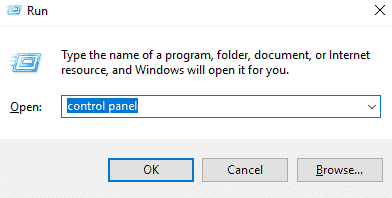
#3: View the content by ‘Category‘ and choose ‘Uninstall a program.’

#4: Highlight the program you think is the main culprit and tap on ‘Uninstall.’
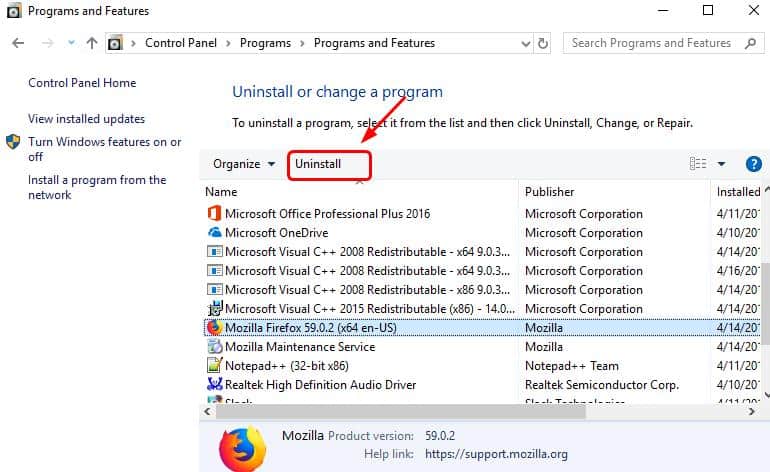
#5: After you are done uninstalling the program, you need to restart your system
Now, see if the same issue is still showing up on your system.
4. Examine Hardware Compatibility
If you have recently upgraded your Windows 10 and come across the error ‘Kmode_exception_not_handled’ quite often, the hardware compatibility could be at fault.
In that case, you know what you need to do.
By the way, if you wonder how to fix the registry_error blue screen on Windows, just check out this guide.
5. Run Windows Memory Diagnostic
This is a system memory test. It helps you to examine the RAM for any problem. During this test process, a status bar shows if it detects any problem.
Windows Memory Diagnostics even checks the error Kmode_exception_not_handled on Windows 10.
Firstly, you need to open this program after searching for it in the Windows search column. Then, check for problems after clicking on ‘Restart Now.’
After running the program, you need to replace the physical RAM if there’s a memory-related program. Now, see if the ‘Kmode_exception_not_handled’ issue persists on your system or not.

6. SCSI Class System Dll Microsoft Windows OS File
Many SYS files enable internal attached hardware or PC hardware like a printer to interact with third-party software programs (such as word processors, web browsers, MSDN Development Platform U.S.), and the Windows operating system.
Other critical SYS system files are referred to as kernel-mode device drivers. These drivers are used to turn the Windows operating system. Files like CONFIG.SYS comprises configuration settings.
These files also specify which device drivers need to be loaded by your operating system without files like CLASSPNP.SYS, users cannot perform simple actions like printing a document.
Any kind of corruption of these files could create errors like ‘Kmode_exception_not_handled on Windows 10’. Therefore, it is recommended to scan your system to eliminate file corruption.
You can even run sfc.exe or System File Checker to scan and restore damaged Windows system files.
7. Run an SFC Utility to Fix Corrupted Files
Windows system files play an important role in the smooth running of Windows. If a system file gets damaged, missing, or corrupted, Windows begins misbehaving, like startup errors, show problems, BSOD errors, etc.
For this, open type sfc/scannow in the command prompt and run the SFC utility. Now, scan the system and replace important files if necessary.
Next, let Windows scan and repair system files. Restart the system after this scanning process is over.

8. Blue Screen Troubleshooter on Windows 10
To resolve the ‘Kmode_exception_not_handled’ problem, you can take the help of the Blue Screen Troubleshooter.
For this, you need to access Settings on your system and tap on ‘Update & Security.’ Next, you have to select ‘Troubleshoot.’
Now run it and check if it helps to resolve the Kmode_exception_not_handled on Windows 10 issue.

9. Visit the Online Webpage of Blue Screen Troubleshooter
For this, visit the Microsoft official site to run the Blue Screen Troubleshooter online. Here, you will come across a simple wizard that will walk you through the troubleshooting process of Blue Screens.
For this, you need first to answer when you came across the blue screen issue. You have to choose one option from the given ones: using my PC after an update was installed and upgrading to Windows 10.
After choosing the option, you will receive the perfect guidance on what you have to do to get rid of the Kmode_exception_not_handled issue on Windows 10.
FAQs
Q1. Can outdated drivers cause the Kmode_Exception_Not_Handled error?
Yes, outdated or incompatible device drivers can trigger the Kmode_Exception_Not_Handled error. It is crucial to keep your drivers up to date to ensure system stability.
Q2. How can I check if my system files are corrupted?
You can use the System File Checker tool by opening the Command Prompt as an administrator and executing the command “sfc /scannow”. This tool will scan and repair any corrupted system files it finds.
Q3. Is it necessary to perform a system restore to fix the error?
Performing a system restore can be helpful if the error occurred after a recent software installation or system change. It allows you to revert your Windows 10 system to a previous stable state.
Q4. Should I reinstall Windows 10 if nothing else works?
Reinstalling Windows 10 should be considered as a last resort when all other troubleshooting methods fail. Ensure that you back up your important files before proceeding with the reinstallation.
Q5. Can overclocking cause the Kmode_Exception_Not_Handled error?
Yes, overclocking can lead to system instability and trigger the Kmode_Exception_Not_Handled error. It is recommended to revert overclocked components to their default settings.
Conclusion
So, these are different solutions that you can use for resolving the ‘Kmode_exception_not_handled‘ error on your Windows system.
You can begin with method one and work your way down until you resolve this problem effectively. Surely, something will work out for you.




