As an Apple user, you know the importance of regularly backing up your data. iTunes provides a convenient built-in backup option to help safeguard your photos, messages, contacts, and more.
But what happens when you need to access the data stored in your iTunes backup? This is where an iTunes backup viewer comes in handy.
In this complete guide, you’ll learn everything you need to know about using an iTunes backup viewer to restore and extract files from your iTunes backups.
What is an iTunes Backup Viewer?
An iTunes backup viewer is a type of software that allows you to view, explore, and extract data from iTunes backups made for your iPhone, iPad, or iPod Touch.
With an iTunes backup viewer, you can:
- Browse and search your iTunes backup files
- Preview photos, messages, contacts, and other data
- Selectively restore specific data from the backup
- Export and recover data to your computer
iTunes itself does not allow you to view the contents of its backups. So a third-party iTunes backup viewer tool gives you access that iTunes does not.
Why Use an iTunes Backup Viewer?
Here are some of the main reasons to use an iTunes backup viewer:
- Restoring lost data – If you lost important files on your iOS device, you may be able to recover them from your iTunes backup using a viewer tool. This allows you to get data back without erasing your device.
- Selective restore – With an iTunes backup viewer, you can selectively restore only the data you need instead of everything. This avoids overwriting untouched data on your device.
- Preview before restoring – Viewers let you explore the backup and preview files before choosing what to restore. This helps avoid restoring unwanted data.
- Exporting data – You can use a viewer to export specific data like photos, messages, or contacts out of your backup and onto your computer.
- Troubleshooting – Exploring your backup can help identify issues if you’re having problems restoring data or your backup is corrupt.
- Privacy – Viewing backups allows you to check for any personal data you may not want to restore before relying on the backup.
How Do iTunes Backups Work?
To understand iTunes backup viewers, it helps to know how iTunes backups work in the first place:
- Automatic backups – By default, iTunes will automatically back up your iOS device each time you connect it to your computer via USB. This happens when you sync.
- Backup location – The backup files are stored locally on your computer, not on iCloud. On Windows, they are typically found under C:\Users\Username\AppData\Roaming\Apple Computer\MobileSync\Backup. On Mac, they are under /Users/Username/Library/Application Support/MobileSync/Backup.
- Encrypted backups – iTunes can encrypt your backups with a password for enhanced security. But encrypted backups cannot be viewed or restored without entering the password.
- What’s included – iTunes backups contain most of your device data ranging from settings and app data to messages, photos, contacts, call history, and more. Not included are data already synced with iCloud like app purchases.
- Restoring data – To restore backup data on your iOS device, you need to use iTunes or Finder’s restore function. iTunes backup viewers only let you view and export the data.
Top iTunes Backup Viewers
There are a variety of iTunes backup viewer apps available from different developers. Here are some of the top options:
1. AnyTrans
AnyTrans provides powerful iPhone management capability alongside an iTunes backup viewer. It enables browsing and extracting data from iTunes backups.

Key features:
- Intuitive user interface
- Preview photos, messages, contacts, and more
- Recover data from iTunes backup without overwriting device
- Support for both Mac and Windows
2. Tenorshare UltData
Tenorshare UltData (UltData review) lets you explore iTunes backups and select data to recover. It offers a streamlined way to access your backup files.
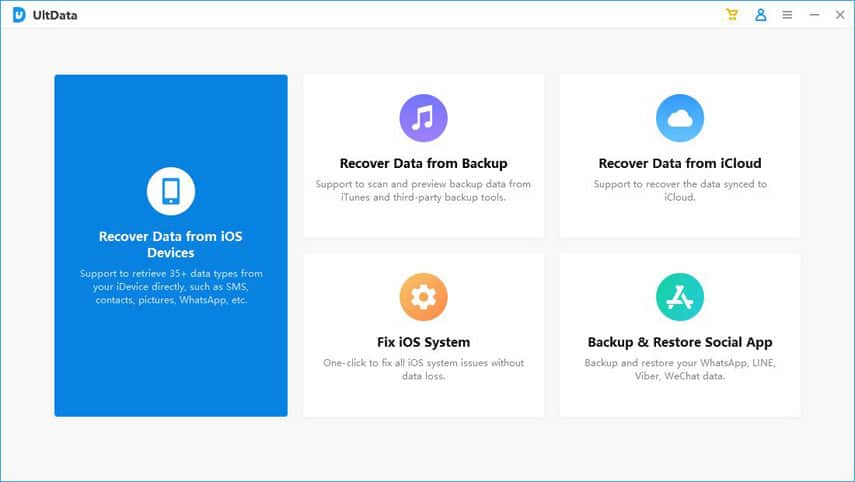
Key features:
- Simple tablet-style interface
- Search and preview backup content
- Recover photos, messages, notes, and other data
- Free to use (premium version available)
3. iMazing
Beyond iPhone management features, iMazing provides versatile backup explorer tools. You can extract any data in your backup via this viewer.
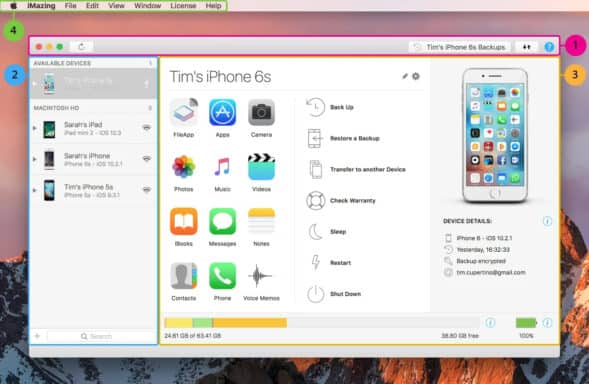
Key features:
- Very easy to use, intuitive design
- Preview any data inside your iTunes backup
- Select and export data to your computer
- Works on both Mac and Windows
4. iExplorer
As a long-standing iOS management tool, iExplorer has capable backup viewing features in addition to device access.

Key features:
- Preview iTunes backup contents like messages and photos
- Extract data from backups to your computer
- Support viewing even encrypted backups
- 30-day free trial available
How to Use an iTunes Backup Viewer
The specific steps to view and restore iTunes backup data can vary depending on the app. But in general, here is how iTunes backup viewers work:
- Download and install the iTunes backup viewer app on your computer.
- Launch the app and select the option to browse iTunes backups. This may be under a menu like “Explorer” or “Backup”.
- The app will scan available backups from the iTunes backup folder on your computer. You may need to point it to the correct location.
- Select the backup you want to explore from the list. Apps often sort them chronologically.
- The backup contents will be displayed, organized by data type like photos, messages, app data, etc.
- Navigate the categories and preview the files inside your backup. Search tools can help locate specific data.
- Once you locate the files you want to recover, select them and choose the export or restore function.
- Pick a location on your computer to save the exported data files.
- Finally, you can now access the data recovered from your iTunes backup on your computer.
Make sure to avoid syncing your iOS device before restoring selected data, which can overwrite the backup. Also, encrypted iTunes backups will require the password before they can be viewed.
Besides, here, you will learn more about what to do when you forget your Screen Time Passcode and why iTunes is so slow.
Key Benefits of Using an iTunes Backup Viewer
To recap, here are some of the main benefits of using an iTunes backup viewer tool:
- Restore lost data – Recover deleted files like photos or messages that may still be stored in your backup.
- Selective restore – Only restore the specific data you want instead of everything.
- Preview before restoring – Check the backup content before deciding what to restore.
- Export data – Save data like contacts and photos from the backup to your computer.
- Avoid overwriting – Previewing first avoids blindly restoring data that may overwrite your device.
- Troubleshoot issues – Identify problems with corrupted or incomplete backups.
- Privacy – Screen your backup for any private data you don’t want restored.
Important Precautions
While iTunes backup viewers provide useful accessibility, here are some important safety precautions:
- Use apps from trusted developers to avoid malware risks.
- Don’t restore data before checking the viewer preview to avoid overwriting needed device data.
- Ensure your computer is securely connected to avoid backup files getting corrupted.
- Encrypt sensitive iTunes backups for added privacy and enable passwords.
- Back up your device and current data before using a viewer and making any changes.
- Update to the latest iOS before viewing backups to avoid compatibility issues.
Frequently Asked Questions
Here are answers to some commonly asked questions about iTunes backup viewers:
Can I restore my iOS device directly from the backup viewer?
No, the iTunes backup viewer only allows you to view, preview and export the data. To fully restore your device, you still need to use iTunes or Finder.
Do iTunes backup viewers work with encrypted/password protected backups?
Most apps do allow you to view encrypted backups if you enter the correct password. However, some free tools may not support encrypted backup viewing.
Can I choose individual files like photos to restore?
Yes, a key benefit of backup viewers is the ability to selectively restore only certain data like individual photos, messages, contacts, etc.
Does an iTunes backup viewer modify or delete any data?
A viewer simply accesses data within your backup – it does not alter or remove anything from the backup itself. It is read-only access.
Do I need to connect my iPhone to use an iTunes backup viewer?
No, the backup viewer accesses existing iTunes backup files saved on your computer. Your iOS device does not need to be connected after the initial backup.
Also, here, you will find out how to uninstall iTunes with ease.
Final Tips and Takeaways
- Use an iTunes backup viewer any time you need to access data stored in your iTunes backups.
- Viewers allow you to be selective and avoid blindly overwriting device data when restoring backups.
- Take precautions with security and avoid modifying your iOS device before previewing your backup.
- Encrypt sensitive iTunes backups to protect your privacy when using third-party tools.
- Backup viewers provide read-only access and do not alter the original iTunes backup files.
- Follow app directions carefully when exporting recovered data to your computer.
Using a quality iTunes backup viewer gives you visibility and access into iTunes backups that can really save the day in a data recovery scenario. With the ability to be selective when restoring data, you can use these tools both safely and effectively. Just be sure to take some basic precautions.
I hope this comprehensive guide gives you a helpful overview of how iTunes backup viewers function and how to use them to your advantage as an Apple user! Let me know if you have any other questions.




