One of the most popular music players for iOS devices is iTunes. iTunes is a home for several videos and podcasts, mostly known for its music collections. You can sign in to your iTunes account and easily access your music library with any iDevice.
If you love music, this might be one of the most used apps on your iPhone. In spite of its amazing features, iTunes has been facing some issues obstructing the music experience expected by its users.
Many iOS users have recently reported an issue on iTunes that shows the error message pop-up, “iTunes cannot read the contents of the iPhone.” This pop-up also asks you to restore the factory settings of your iDevice.
Many users directly click on the ok button and face data loss issues. We do not recommend the solution suggested by the pop-up message since it is risky and can delete important information on your iPhone.
If you want to fix the “iTunes cannot read the contents of the iPhone” error without any data loss, then continue reading this article.
Reasons for the Error “iTunes Cannot Read the Contents of the iPhone”
The Apple team has not yet been able to figure out an accurate reason for why this problem occurs on iTunes. But there could be several things that may have caused this issue on your iTunes. Let us look at some of the reasons why this error can occur.
- 1. A broken or corrupt database file on iTunes may be responsible for this error. A corrupted database file can prevent iTunes from syncing properly with your iDevice. The syncing issue can eventually lead to the error “iTunes cannot read the contents of the iPhone.”
- 2. An additional program transfer may have a conflict with iTunes.
- 3. Some files on your iTunes may be written by third-party software, which may result in this error.
- 4. If your iTunes is not recently updated, it may also be the reason for this minor glitch.
Besides, click here to learn more about how to fix the sync session that failed to start and how to use iTunes Dark Mode.
How to Fix the “iTunes Cannot Read the Contents of the iPhone” Error
In order to fix the error “iTunes cannot read the contents of the iPhone,” you need to follow the below-mentioned methods:
1. One-Click Solution to the Error “iTunes Cannot Read the Contents of the iPhone”
All your iTunes problems can be easily solved with one click with the help of Tenorshare Tunescare. It is a professional tool for repairing iTunes issues. Here are some of its features:
- Single-click feature to solve all iTunes issues
- Boost iTunes by removing caches, cookies, and junk files
- File backup option
- Automatically repair problems in iTunes
How to Use Tenorshare TunesCare to Fix “iTunes Cannot Read the Contents of the iPhone” Error
Follow these steps to remove all the errors from your iTunes with Tenorshare TunesCare:
- Install Tunescare to your PC, and connect your iOS device to your computer.
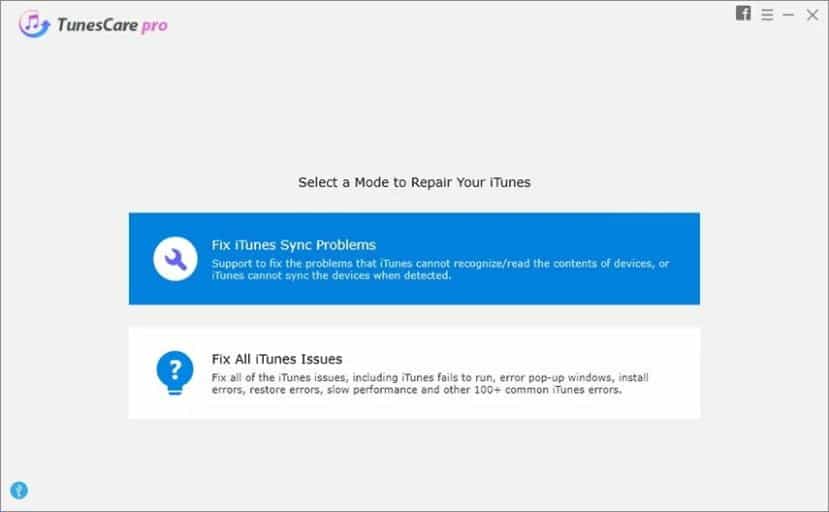
- You can click the ‘Fix iTunes Sync Prolems‘ option to repair the corrupted iTunes library. It takes you around 15 seconds.

Tenorshare Tunescare will start repairing the broken files on your iTunes, ultimately removing all the errors.

2. Re-install or Update iTunes
Another effective method to solve this error is to delete iTunes from your device and reinstall it. To reinstall iTunes on your iDevice, you must also uninstall all its relevant software components. Follow the way to remove iTunes completely:
Manually Delete iTunes
- 1: Go to the Control Panel and click on Programs.
- 2: Choose “Programs and Features” and then uninstall iTunes, Apple Software Update, Apple Mobile Device Support, Bonjour, Apple Application Support 32-bit, and Apple Application Support 64-bit.
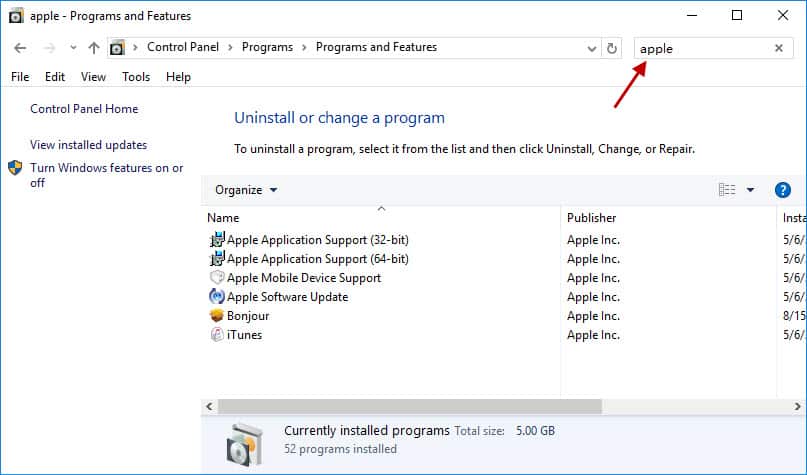
- 3: If two Apple Application Support versions are installed on your device, you need to uninstall both versions. Also, uninstall them in a similar order as given in step 2.
- 4: After you uninstall them, restart your PC, download, and then install the most recent iTunes version from the original Apple site.
3. Rectify Corrupted iTunes Database Files
As we mentioned that a broken or corrupted file might cause an interruption leading to an “iTunes cannot read the contents of the iPhone” error. Therefore, you can try fixing the database folder to get rid of this error.
Following the instructions, you can fix a corrupted database folder on your iTunes.
- 1: If your iPhone is linked to your computer, disconnect it.
- 2: Go to the iTunes library and select a corrupted song file in your playlist.
- 3: Click on the “Delete” option.
- 4: Restart your iPhone and check if the “iTunes cannot read the contents of the iPhone” error still exists on iTunes.
PS: Here, you will find out why iTunes is so slow.
4. Re-sync Your iTunes library
If some songs in your iTunes library do not sync properly with your iDevice, then it may result in some errors. Try the following steps to fix syncing issues on iTunes:
- 1: Go to the library of iTunes on your iDevice.
- 2: Refresh the iTunes playlists.
- 3: Re-sync your iDevice with iTunes by connecting it to the computer using a USB cable.
5. Re-authorize Your Computer
You can also try fixing this problem by de-authorizing your computer and re-authorizing it again. By following these steps, you can re-authorize your computer:
- 1: Open the iTunes library on the computer. Click on the ‘Store‘ tab in the menu bar.
- 2: Select ‘Deauthorize This Computer‘ from the dropdown menu and sign out from the iTunes account.
- 3: Restart the system and open the iTunes library again.
- 4: Press the ‘Store‘ tab and select the option ‘Authorize This Computer.’

FAQs
Q1. Why is iTunes unable to read my iPhone?
There can be various reasons for this issue, including outdated iTunes software, corrupted backup files, faulty USB connection, or an incompatible iOS version.
Q2. How can I update iTunes to the latest version?
To update iTunes, open the software and go to the “Help” menu. From there, select “Check for Updates” and follow the prompts to install the latest version.
Q3. What should I do if my USB connection is not working?
First, ensure that the USB cable is securely connected to both your iPhone and computer. Try using a different USB port or cable to troubleshoot the issue. If the problem persists, consider contacting Apple Support for further assistance.
Q4. Can I restore my iPhone without losing data?
Yes, you can restore your iPhone from a backup to recover your data. However, it is essential to have a recent and valid backup available.
Q5. How can Apple Support help me with this issue?
Apple Support provides personalized assistance for resolving issues with iTunes and iOS devices. They can guide you through troubleshooting steps and offer solutions tailored to your specific situation.
Conclusion
Encountering the problem of iTunes being unable to read the contents of your iPhone can be frustrating. However, with the troubleshooting steps mentioned in this article, you can resolve the issue effectively.
Remember to keep your iTunes software updated, ensure a stable USB connection, and follow the recommended steps for troubleshooting. By doing so, you can regain seamless access to your iPhone’s contents and continue enjoying its features.




