We’ve all been there – you set a password, PIN, or pattern lock on your LG phone to protect your data. Then one day, you go to unlock it and realize you’ve completely forgotten the passcode.
Locking yourself out of your own phone can be frustrating. Fortunately, there are several methods you can use to unlock an LG phone if you forgot the password, without losing any data.
In this comprehensive guide, we’ll explore the top techniques to regain access to your locked LG smartphone, step-by-step.
Overview of Solutions
Here are the key methods we’ll cover to unlock an LG phone with a forgotten password:
- Use Android Device Manager – Remotely reset your LG phone lock if you have a Google account linked.
- Unlock with Google Account – Bypass the lock screen by signing in with your Google account (Android 4.4 and earlier only).
- Unlock with SD Card – Use a special app on an SD card to disable the lock screen.
- Factory Reset in Recovery Mode – Wipe the device data to remove the lock as a last resort.
- Unlock with ADB Commands – Use Android Debug Bridge to reset lock screen codes.
- Use a Lock Screen Removal App – Specialty third-party apps can unlock some models without data loss.
Along with step-by-step instructions, we’ll also cover some frequently asked questions about unlocking a locked LG smartphone. Let’s start with the easiest method first.
Use Android Device Manager
If your LG phone is linked to a Google account, the fastest way to unlock it is using Google’s Android Device Manager.
This free web portal allows you to remotely ring, lock, or erase your lost or misplaced Android device. Conveniently, it can also reset your lock screen password if you forgot the PIN, pattern, or passphrase.
Here’s how to use Android Device Manager to unlock an LG phone:

- On a computer, go to android.com/find.
- Sign in with the Google account associated with your locked LG phone.
- On the map, locate your phone and click on it.
- Select Lock from the menu.
- Enter and confirm a new password for your phone’s lock screen.
- Click Lock and your phone will be remotely updated with the new unlock password.
- On your LG phone, enter the new password to unlock it.
The whole process only takes a few minutes, and you can avoid factory resetting your device this way. Just make sure your LG phone stays powered on and connected to the internet during the process.
If you don’t have a Google account on your phone, try the next method using your LG account details.
Unlock With Google Account
For older LG phones running Android 4.4 KitKat or earlier versions, you can unlock your forgotten screen lock by signing in with your Google account. Here’s how it works:

- Attempt to unlock your LG phone until you see the “Forgot Pattern?” button.
- Tap Forgot Pattern?.
- Enter the email and password for the Google account tied to your phone.
- After signing in successfully, your lock screen will be disabled.
This simple process allows you to bypass the forgotten PIN, pattern, or password by proving you’re the owner via your Google account.
Unfortunately, it no longer works on new LG phones with Android 5.0 or later. But it can be a handy trick for older devices if you still use your original Google account.
Besides, here you will find out how to unlock your AT&T iPhone.
Unlock With SD Card
If you have an SD card in your LG phone, you may be able to unlock it by using a special app to disable the lock screen.
This method involves installing a lock screen removal app from the recovery menu when booted into custom recovery mode. Here are the steps:
What You’ll Need
- SD card for your LG phone
- Custom recovery like TWRP installed on your phone
- Pattern Password Disable ZIP file (download here)
- Computer with SD card reader
Steps to Unlock

- Insert SD card into computer.
- Copy the Pattern Password Disable ZIP to the SD card.
- Restart your LG into recovery mode:
- Power off the phone
- Hold Volume Up + Power until recovery menu loads
- Select Install in recovery mode.
- Navigate to the ZIP file on your SD card.
- Install the Pattern Password Disable app.
- Reboot your LG phone normally.
- The lock screen should now be disabled so you can access your phone.
This SD card method works by overwriting the lock screen files when booted in recovery mode. The only catch is that custom recoveries like TWRP must be installed ahead of time.
But if you have a removable SD card and recovery access, it’s worth trying before factory resetting your LG.
By the way, you will find out how to unlock the Huawei Phone.
Factory Reset in Recovery Mode
If all else fails, performing a factory reset from recovery mode can force your LG phone to reboot without a lock screen.
However, this will erase all data on your phone. Only use this method as a last resort if you have no other options.
Here are the steps to factory reset an LG from recovery mode:

- Power off your phone completely.
- Restart into recovery mode:
- For most LG phones: Press and hold Power + Volume Down until the LG logo appears.
- For other models: Research the key combo to enter recovery mode for that device.
- Use Volume keys to highlight Wipe data/factory reset.
- Press Power to select it.
- Confirm you want to erase all user data when prompted.
- Wait several minutes for the factory reset process to complete.
- Highlight Reboot system now.
- Your LG will restart without a lock screen, ready to be set up fresh.
Factory resetting from recovery can bypass a forgotten PIN or pattern lock. But only use it as a last choice since you’ll lose all local data.
Unlock With ADB Commands
If you enabled USB debugging before forgetting your password, you can use Android Debug Bridge (ADB) to unlock your LG.
ADB is a developer command line tool that can control Android devices over USB. Here’s how to use it to reset your lock screen:
What You’ll Need
- LG phone with USB debugging enabled
- Windows, Mac, or Linux computer
- Android SDK platform-tools installed
Steps to Unlock
Download and install Android SDK platform-tools on your computer.
Connect your locked LG phone via USB.
Open a command prompt/terminal and enter:
adb devicesAuthorize your computer on the prompt if it appears on your LG phone.
Enter these ADB commands:
adb shell cd /data/data/com.android.providers.settings/databases sqlite3 settings.dbUpdate the lock value:
update system set value=0 where name='lock_pattern_autolock'; update system set value=0 where name='lockscreen.lockedoutpermanently'; .quitClose command prompt and reboot your LG phone.
Try entering a random PIN/pattern to unlock.
With ADB, we’re resetting the lock database values to disable the screen lock. You’ll need some comfort with the command line, but it’s handy for advanced users if enabled beforehand.
For Samsung users, click to find out when you forgot your Samsung Galaxy password.
Use a Lock Screen Removal App
For rooted LG phones, you can use a lock screen removal app to unlock your device without data loss or factory reset.
Apps like Dr.Fone – Screen Unlock (Android) work by exploiting Android exploits to bypass the lock screen.
The process takes just a few minutes to complete with a high success rate. Plus your data remains intact after unlocking your LG.
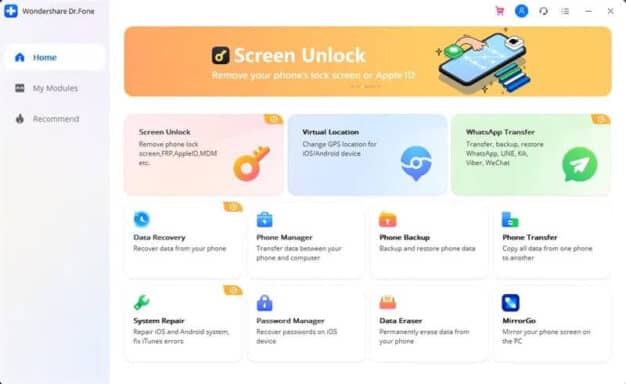
Here are the steps to use Dr.Fone – Screen Unlock:
- Download, install, and launch Dr.Fone on your Windows or Mac computer.
- Connect your locked LG phone via USB cable.
- Click Remove Lock Screen and select your phone model.
- Boot your LG into Download Mode:
- Power off
- Hold Volume Down + Power
- Press Power until Download Mode appears
- Click Remove in Dr.Fone to unlock your phone.
- Your LG will restart unlocked within a few minutes.
Dr.Fone is fast, safe, and reliable for supported LG devices. Just make sure you download the official version to avoid malware or scams.
Note: If your Android smartphone is not supported by dr.fone, we recommend you try iToolab UnlockGo (Android), which supports almost all Android devices, from Samsung, Sony, Motorola, Google, LG to Oppo, Huawei on Android 2.3 – Android 9.0.
Key Takeaways
To recap, here are some key tips to remember when unlocking a locked LG phone:
- Try Android Device Manager first if you have a Google account on the phone.
- Use your Google account credentials to unlock Android 4.4 or older devices.
- An SD card with custom recovery can install a lock disabling app.
- Factory reset from recovery mode will erase all data as a last resort.
- ADB commands can reset the lock if USB debugging was enabled.
- Specialty lock removal apps like Dr.Fone unlock without data loss.
- Research the proper key combos to enter recovery mode on your specific LG model.
- Back up important data before attempting any locking reset methods.
With the right technique, you can regain access to your locked LG smartphone in just a few minutes without losing your files or pictures. Just use caution and avoid any scam apps promising easy unlocking.
FAQs
Here are answers to some frequently asked questions about unlocking a locked LG phone:
How can I unlock my LG without losing data?
The safest methods that retain data are using Android Device Manager, Google Account sign-in, lock screen apps like Dr.Fone, or ADB commands if set up properly.
Do I need a computer to unlock my LG?
Most methods do require a computer, except entering your Google Account credentials on Android 4.4 or lower devices.
What if I don’t have a Google account on my LG phone?
You can still use the SD card method, factory reset, ADB commands, or third-party unlock apps without needing a Google account.
What should I do if unlocking fails on my LG?
First, double check you are performing the right steps for your specific LG model. If it still fails, you may need to factory reset as a last resort.
How can I avoid this issue in the future?
Always keep a written copy of your current LG lock screen password somewhere safe. Also use a password manager or your Google account so you have a backup.
Is there any risk of bricking my LG when unlocking?
There is a very minor risk if you interrupt the reset process or improperly enter recovery mode. Follow all steps carefully and do not disconnect your phone.
What if my LG phone is secondhand and locked?
If you don’t know the Google account, you will likely need to factory reset it or use a professional unlocking service.
What should I do after unlocking my LG phone?
Once unlocked, immediately set a new password you can remember. Also enable lock screen notifications to display the password.
With the methods covered in this guide, you should now feel confident unlocking your LG smartphone if you ever get locked out again. Just stay calm, take your time, and avoid factory resetting unless absolutely necessary.




