If you are a Huawei Mate 20 Pro or a Huawei P20 Pro user, it is quite understandable that you must have faced the problem of unlocking the devices.
It is quite obvious that one cannot live with a device that is prone to network restrictions. If you manage to unlock your SIM, you will be able to enjoy the freedom that your network carrier provides.
Hence, if you want to unlock Huawei Mate 20 Pro or Huawei P20 Pro, there are several different ways that are easy and will not consume your time as well.
We will also show you how to unlock your screen if your device has been locked and you do not remember your password. Let us know more below!
PS: here, you will learn more about how to unlock Android phone password without factory reset.
Part 1: Unlock Huawei Mate 20 Pro and Huawei P20 Pro via Code
In this part, we have introduced you to two different websites that can help you unlock Huawei Mate/P20 Pro. Please follow the steps mentioned below and provide your IMEI number.
Also, if you need to know about EMUI Reboot System Now and how to unlock Motorola, just click to read more.
UnlockUnit.com
This is probably the fastest method to unlock Huawei Mate/P20 Pro and any other Android device. UnlockUnit is a great website that offers support around the clock for users with different queries. Here are the steps to unlock Huawei Mate/P20 Pro:
1: First, you need to retrieve the IMEI number of your Huawei device. To acquire the number, you need to dial *#06# on your phone. Alternatively, you can also pull out your phone’s battery and look at the sticker somewhere on the back. Once you note down the IMEI number, you can switch off your phone.
2: Once done, you need to visit unlockunit.com and select the original network of the device and the country.
3: You need to enter the IMEI number of your device in the IMEI section. Next, you need to type down the email address where you would like to receive the unlock code.
4: Place and confirm the order by choosing a suitable payment method
5: Once the payment has been confirmed, the unlock code will be sent to your email address.
6: Once done, you need to remove the current SIM card and insert another one that is not accepted by your phone device. Turn the device on and use the received code to unlock Huawei Mate/P20 Pro.

TheUnlockingCompany.com
This is another easy way to unlock Huawei Mate/P20 Pro by code. The website is very simple to understand, and you do not need an expert mind to use it.
Once you enter the needed details, you will be able to unlock the Huawei Mate/P20 Pro device easily. Additionally, the site also ensures 100% customer satisfaction.
Here are the steps to help you do so:
1: Similar to the steps mentioned above, you must first find your device’s IMEI number. Once you do, you need to switch your phone off.
2: After this, type down theunlockingcompany.com on your browser.
3: Once the site opens up, you need to fill out the details like IMEI number and the model/build of your phone device.
4: You will also be asked to enter your country and carrier. Provide your email address as well.
5: Once done, you will receive a code on your email address.
6: You now have to remove the SIM from your device and insert one that will not be accepted.
7: Switch on your device and enter the code you received.
8: Once your device is unlocked, you can use any SIM.

Part 2: Unlock Huawei Mate 20 Pro and Huawei P20 Pro via the Lock Screen
Yes, most of us have faced the problem when the screens of our Huawei devices get locked. Most of the time, it happens because we are unable to recall our PIN, pattern, or password.
In times like these, we all tend to feel annoyed because we cannot access our devices; the experience becomes more irritating when there is no one around to help us out.
If you want to unlock Huawei Mate/P20 Pro devices in these situations, you can make use of Tenorshare 4uKey for Android Lock Screen Removal. This tool can easily unlock the Huawei Mate/P20 Pro without any hassle. Let us look at some of its features.
Features of Tenorshare 4uKey for Android
- The tool is capable of removing Google account verification or FRP without the aid of a password
- No matter if your device has a fingerprint, face lock, password, PIN, or pattern protection, this tool has the answer for all the unlocking problems
- Tenorshare 4uKey tool is supported by more than 6,000 different types of Android devices
- Whether you have forgotten your password, attempted the way too many times the wrong passcode, or are stuck with FRP, the tool will help you unlock Huawei Mate/P20 Pro and other Android devices
- The tool is extremely easy to understand and use and will also provide free technical support
How Does Tenorshare 4uKey for Android work?
Here is in detail how the tool works:
Part 1: Unlock Google FRP Lock
01. You first need to connect your device. To do this, you need to download the tool on your computer and choose the ‘Remove Google Lock (FRP)’ mode on the first screen.

02. In this step, please choose your Huawei device OS version and tap ‘Send Notification’ to start the process.
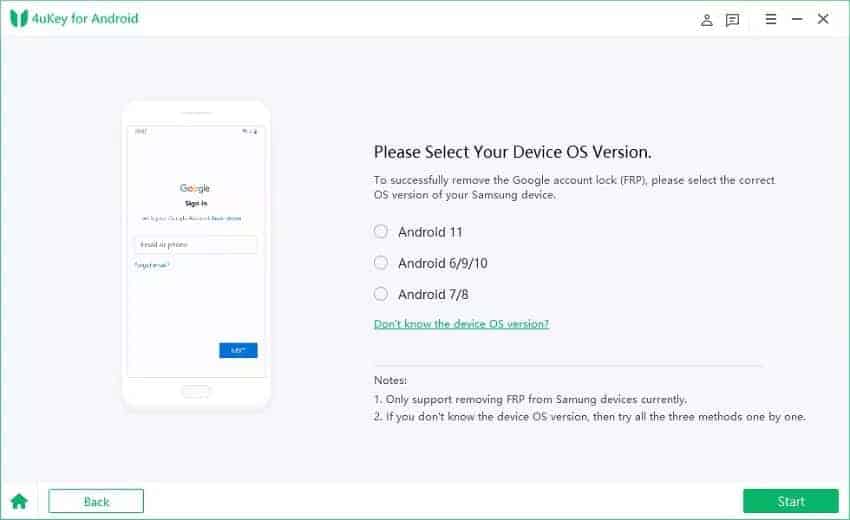
03. As you see below, please confirm the selected OS version and WiFi connection to continue.
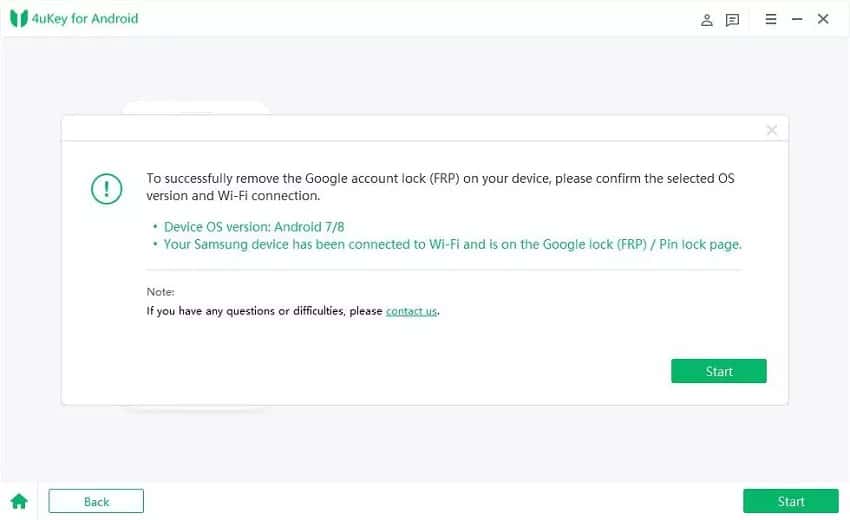
04. 4uKey for Android is sending notifications to your Huawei phone now.
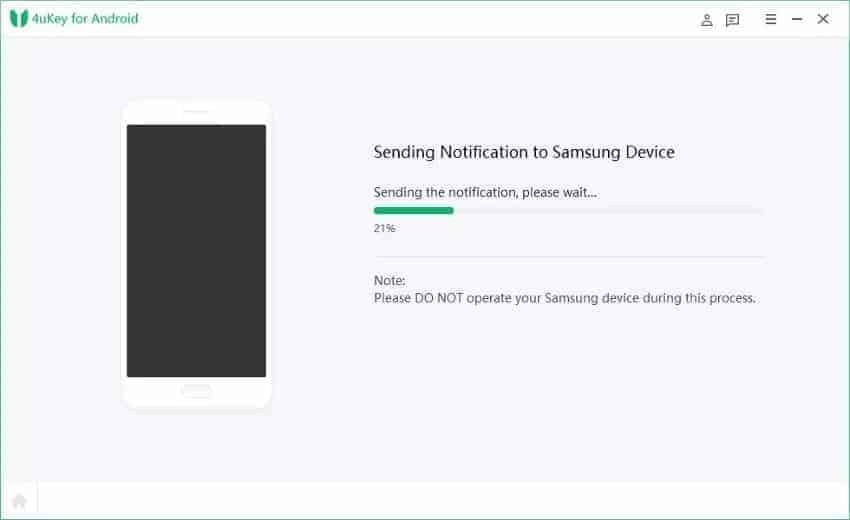
05. Once your Huawei smartphone receives the notification, please follow the below instructions to continue the task.
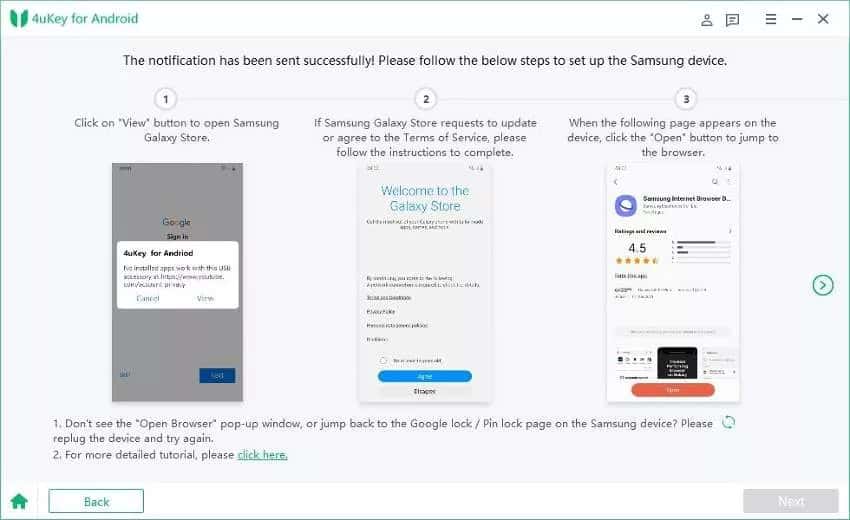
06. That’s it. Please restart your Huawei phone, and then your Google account will be removed successfully. Now, you should have regained access to your phone.
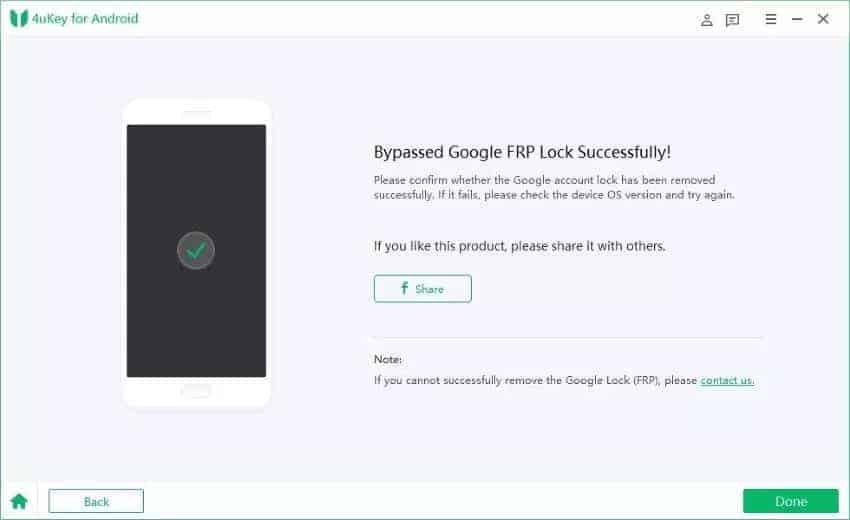
That is how to bypass FRP on Huawei Android 6-10, and for Android 11, the steps are a little different.
Part 2: Unlock Android Screen Passcode
01. This method will help you unlock Huawei Mate/P20 Pro without data loss. Download and launch the 4uKey for Android on your PC, choose ‘Remove Screen Lock,’ then connect your Huawei device to it.

02. After that, you will see some notes; please check them and click the ‘Start’ button to proceed.
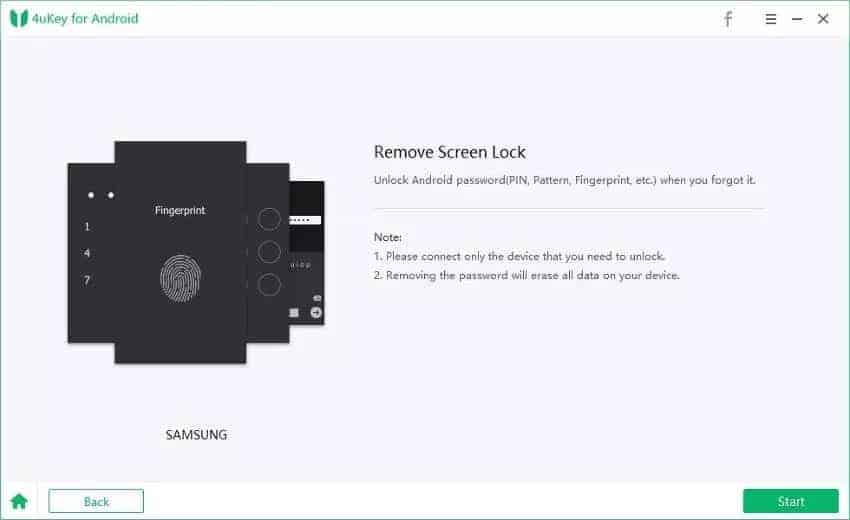

03. In this step, please follow the steps below to enter recovery mode and click ‘Next.’


04. Great, now that the removal process has been completed.

Tenorshare 4uKey for Android will remove Face ID, fingerprint, password, PIN, and passcode pattern from your Android device, thereby helping you unlock Huawei Mate/P20 Pro devices with ease.
These processes are also done without data loss. Similarly, you can also remove the Google FRP lock on your devices, even if you do not know the password.
It does not really matter how your device is locked. You do not need any technical know-how that will help you utilize the program on your Android devices.
All you need to do is follow the steps to unlock Huawei Mate/P20 Pro to remove the lock and gain access to your devices with minimum problems.
Also read: How to Remove Honor Lock Screen.
Part 3: Other Ways to Unlock Huawei Phone
Unlocking via SIM Card Interposers
SIM card interposers, also known as SIM adapters, can be used to unlock Huawei Mate phones. These small devices fit between your SIM card and the SIM card tray, allowing you to use a SIM card from a different carrier.
While SIM card interposers can be effective in unlocking your device, they may interfere with your phone’s performance or cause compatibility issues. Use them at your own discretion and ensure they are compatible with your specific Huawei Mate model.
Unlocking Through Local Phone Shops
In some cases, local phone repair shops or mobile service providers offer unlocking services. Visit a reputable phone shop in your area and inquire about their unlocking capabilities.
They may have the necessary tools and expertise to unlock your Huawei Mate phone. However, it’s crucial to choose a reliable and well-established shop to ensure a safe and legitimate unlocking process.
Official Unlocking Services
Huawei provides official unlocking services for its devices, including the Mate series. You can visit Huawei’s official website or contact their support to explore the options available.
Official unlocking services ensure a legitimate and reliable unlock, maintaining your device’s warranty and software integrity. Follow the instructions provided by Huawei to unlock your Mate phone through their official channels.
Unlocking with the Carrier
The first and most straightforward way to unlock your Huawei Mate is by contacting your current carrier. Many carriers have specific guidelines and procedures for unlocking devices. Reach out to their customer support and inquire about the requirements and process for unlocking your phone.
This method is usually free but may require meeting certain eligibility criteria, such as completing your contract term or paying off any outstanding balances.
Unlocking Through Online Forums and Communities
Online forums and communities dedicated to smartphones and mobile devices can be a valuable resource for unlocking methods. Engage with the community members, ask for advice, and explore the experiences shared by others who have successfully unlocked their Huawei Mate devices.
While these methods may vary in reliability and effectiveness, they can provide valuable insights and alternative approaches.
Unlocking Considerations and Precautions
Before proceeding with any unlocking method, consider the following:
- Research and choose reputable unlocking services or methods.
- Read reviews and user experiences to ensure reliability.
- Understand the risks associated with unofficial unlocking methods.
- Backup your device’s data to prevent any potential loss.
- Verify the legality of unlocking in your country or region.
- Take precautions to protect your device and personal information.
Frequently Asked Questions (FAQs)
- Can unlocking my Huawei Mate void its warranty? Unlocking your Huawei Mate through official methods or reputable unlocking services typically does not void the warranty. However, using unofficial unlocking methods may void the warranty, so it’s important to exercise caution.
- How long does it take to unlock a Huawei Mate? The time required to unlock a Huawei Mate device varies depending on the method and service provider. Official unlocking services may take a few days, while some third-party services offer faster turnaround times.
- Can I unlock my Huawei Mate for free? Some carriers provide free unlocking services after meeting certain eligibility criteria. However, most unlocking methods involve a fee, especially when using third-party services or obtaining unlock codes.
- Will unlocking my Huawei Mate affect its performance? Unlocking your Huawei Mate using official methods or reputable services should not affect its performance. However, using unofficial methods or software tools may have an impact on the device’s performance or security.
- Can I revert the unlock process and lock my Huawei Mate again? In most cases, once you unlock your Huawei Mate, the unlocking process is permanent. However, it’s recommended to verify with the unlocking method or service provider regarding the possibility of relocking your device if needed.
Conclusion
Unlocking your Huawei Mate smartphone opens up a world of possibilities, allowing you to choose the carrier that best suits your needs and enjoy the freedom of an unlocked device.
In this article, we explored various methods to unlock your Huawei Mate, including contacting your carrier, official unlocking services, third-party services, unlock codes, software tools, and more. Remember to research and choose a reliable method that aligns with your requirements and ensures the safety and integrity of your device.
Unlock your Huawei Mate today and experience the true potential of your smartphone!




