As an iPhone user, you’re probably familiar with the Screen Time app that allows you to set limits on device and app usage. While Screen Time is great for managing screen habits, there may be times when you need to bypass the restrictions. Whether you forgot your Screen Time passcode or your child has hit their time limit in the middle of homework, it’s helpful to know a few workarounds.
In this ultimate guide, we’ll show you several methods to hack Screen Time on your iPhone. From using third-party apps to taking advantage of iOS loopholes, you’ll learn proven tips to disable Screen Time or extend your allowances. Let’s dive in!
Can Screen Time Actually Be Hacked?
The short answer is: absolutely. Many clever iPhone users, especially tech-savvy kids and teens, have discovered ways to get around Screen Time limits. And thanks to the power of the internet, these hacks are just a quick search away on sites like YouTube and TikTok.
If you’re a parent wanting to enforce responsible device habits, it’s crucial to stay one step ahead. Familiarizing yourself with the most common Screen Time hacks will help you take countermeasures to prevent them. Keep reading to learn the top methods for hacking Screen Time on iOS.
Method 1: Hack Screen Time Passcode with AnyUnlock
The easiest way to bypass Screen Time without knowing the Screen Time passcode is to use a dedicated unlocking tool. One of the best options available is AnyUnlock – iPhone Password Unlocker. This professional iOS app allows you to remove Screen Time passcodes and restrictions in just a few taps, without any data loss.
Here are some of AnyUnlock’s key features:
- Remove Screen Time passcode without losing any data
- Unlock Screen Time limits in 3 simple steps
- No passcode required to change or disable restrictions
- Supports the latest iOS versions and iPhone models
- No jailbreak needed
To use AnyUnlock to hack Screen Time on your iPhone, follow these steps:
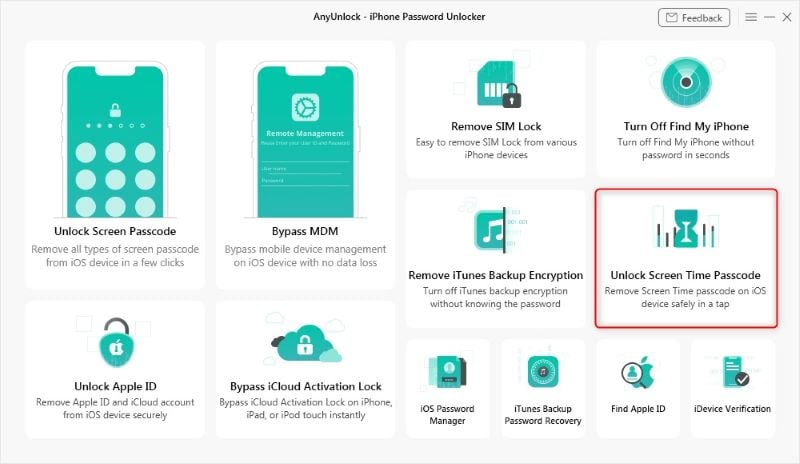
- Download, install and launch AnyUnlock on your computer. Connect your iPhone with a USB cable and select “Unlock Screen Time Passcode.”
- Click the “Unlock Now” button to begin.
- AnyUnlock will prompt you to create a backup of your iPhone data before proceeding.
- Once the backup and analysis is complete, hit “Remove” to delete the Screen Time passcode.
That’s it! In just a few clicks, AnyUnlock will bypass the Screen Time password. You can now access your iPhone and change the app limits freely.
Method 2: Watch YouTube via iMessage
If the YouTube app is blocked by Screen Time, there’s a simple hack to keep watching videos – use iMessage instead! Accessing YouTube via iMessage won’t count towards your Screen Time limit. Here’s how:
- Open the Messages app and create a new conversation or tap an existing one.
- Tap the App Store icon next to the text field, then tap the YouTube icon.
- Search for and select the video you want to watch.
- The YouTube video will play right inside the Messages app, without triggering Screen Time restrictions.
To block this workaround, parents can restrict YouTube using Screen Time’s content restrictions:
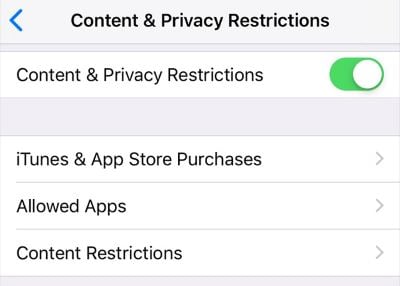
- Go to Settings > Screen Time > Content & Privacy Restrictions > Content Restrictions > Web Content.
- Select “Limit Adult Websites” then tap “Add Website” under “Never Allow.”
- Enter “www.youtube.com” and tap “Done.”
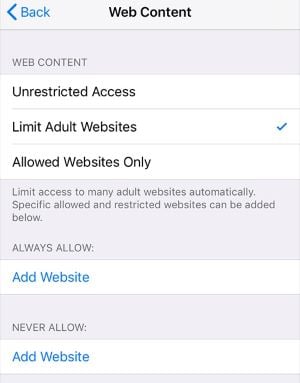
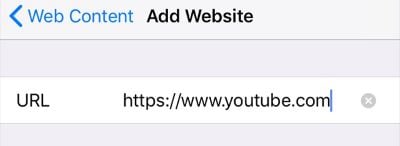
Now YouTube videos will be blocked in iMessage as well as the YouTube app.
Method 3: Uninstall and Reinstall Apps
Another way to get around Screen Time limits on specific apps is to simply delete the app and reinstall it from the App Store. This resets the app’s usage data, essentially letting you start the clock over.
Here’s how it works:
- Press and hold the app icon you want to uninstall until it starts wiggling.
- Tap the “X” that appears in the corner, then tap “Delete” to confirm.
- Open the App Store, search for the app you deleted, and tap the cloud icon to reinstall it.
- The newly installed app will have a clean slate without any Screen Time limitations.
To prevent your kids from abusing this loophole, you can disable app deletion in Screen Time:

- Navigate to Settings > Screen Time > Content & Privacy Restrictions.
- Tap “iTunes & App Store Purchases” and set “Deleting Apps” to “Don’t Allow.”
With this setting enabled, apps can’t be deleted from the iPhone, blocking the uninstall/reinstall hack.
Method 4: Change Date & Time to Extend App Limits
For apps that have a daily time limit, some users get around the restriction by manually changing the date and time on their iPhone. This fools the device into thinking it’s a new day, resetting the app limit.
To change your iPhone’s date and time:
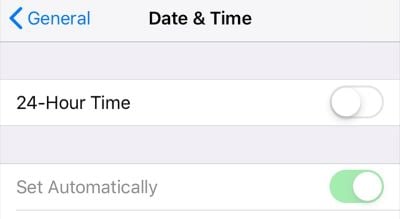
- Open the Settings app, then tap “General.”
- Tap “Date & Time” then disable the “Set Automatically” toggle.
- Tap the date and time to manually set them to a future period.
Fortunately, parents can use Screen Time to prevent time and date changes:
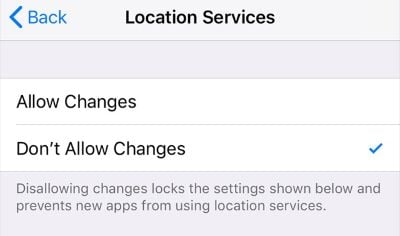
- Go to Settings > Screen Time > Content & Privacy Restrictions.
- Enable the “Location Services” setting, if not already on.
- Tap “System Services,” then ensure “Setting Time Zone” is checked.
- Go back and select “Don’t Allow Changes” for Date & Time.
Once configured, your child won’t be able to change the iPhone’s date and time to circumvent Screen Time limits.
Method 5: Reveal Screen Time Passcode with Screen Recording
If you suspect your kid has changed the Screen Time passcode without your knowledge, you can use the built-in iOS screen recorder to catch them in the act. When they enter the new passcode, it will be captured in the screen recording for you to see. Sneaky, huh?
Here’s how it works:
- Open the Control Center on your iPhone by swiping down from the top-right corner (iPhone X and later) or up from the bottom edge (iPhone 8 and earlier).
- Tap the Screen Recording button to start recording.
- Have your kid enter their passcode to access Screen Time settings. The recording will capture the passcode as they type it in.
- Access the screen recording from the Photos app to view the passcode.
To disable the screen recording feature in Screen Time:
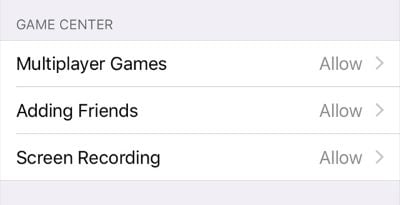
- Go to Settings > Screen Time > Content & Privacy Restrictions > Content Restrictions.
- Under “Game Center,” tap “Screen Recording” and set it to “Don’t Allow.”
With screen recording turned off, you’ll prevent your kids from using it to discover your own Screen Time passcode!
More Ways to Hack Screen Time on iPhone
In addition to the methods outlined above, there are a few more sneaky ways kids can bypass Screen Time:
- Ask Siri to send messages: Siri isn’t affected by communication limits, so you can use the virtual assistant to send texts even when iMessage and other messaging apps are restricted.
- Guess the Screen Time passcode: If you set an easy-to-guess passcode like 1234 or 0000, your child can likely figure it out through trial and error and change the restrictions. Always use a strong, unique passcode!
- Access apps after limit expires: Once the daily time limit ends, you can technically use the app as long as you don’t close out of it. Some kids will leave an app or game open in the background to keep using it.
- Send messages via Contacts: Even if iMessage is blocked, texts can still be sent from the Contacts app. Don’t forget to set communication limits for Contacts too.
Frequently Asked Questions
Is it hard for my child to get around Screen Time?
No, it’s actually quite simple for kids to find various Screen Time hacks and workarounds online. That’s why it’s important for parents to understand how the hacks work in order to prevent them.
What’s the best way to set a strong Screen Time passcode?
Use a random combination of numbers that would be very difficult to guess. Avoid things like birthdays, repeating digits, or easy patterns. The longer the passcode, the better.
Can Apple detect if I use an app to bypass Screen Time?
In most cases, Apple can’t tell if you used a third-party program to hack Screen Time. However, they could theoretically detect and patch the exploit in a future iOS update.
Will resetting my iPhone remove the Screen Time limits?
No, performing a factory reset will not affect your Screen Time settings, passcode, or app limits. Those restrictions are tied to your Apple ID and iCloud account. However, deleting Time Machine backups could help if you want a clean slate.
Is it safe to use tools like AnyUnlock for unlocking Screen Time?
Yes, reputable iPhone unlocking programs are safe and won’t cause any data loss or damage to your device. Just be sure to download the software from an official source. Avoid sketchy or unauthorized websites.
Wrapping Up
Screen Time is an incredibly useful tool for blocking distractions and managing your iPhone usage. But whether you forgot your keychain password or your kid hit their time limit at an inopportune moment, it’s good to know a few tricks to hack Screen Time when needed.
The methods covered in this guide provide reliable ways to get past Screen Time passcodes and limits. For the quickest, hassle-free solution, try a dedicated iPhone unlocker like AnyUnlock. With just a few clicks, you can disable Screen Time without losing any data.
Of course, if you’re a parent trying to enforce appropriate screen limits for your child, it’s a good idea to keep these hacks to yourself. Take proactive measures to counteract the most common workarounds, like disabling app deletion and using a strong passcode. You may even want to track your child’s cell phone to monitor their iPhone habits. Stay vigilant and your kids will benefit in the long run from healthy device habits.
Do you have any other clever tips for modifying Screen Time settings on iOS? Share them with us in the comments! Be sure to try out the other hacks in this guide and see which ones work best for your situation.




