Have you enabled the feature called ‘Screen Time‘ on your iOS device? If so, you already know that you must provide its passcode to access it on the device.
Entering the passcode should be done every time you need to access the Screen Time feature. Although Screen Time is a useful feature, it can get annoy you once its passcode is forgotten.
As a matter of fact, forgetting a passcode is not a strange scenario for modern-day individuals. That is probably because we have a large number of passwords, patterns, and PINs to remember.
Therefore, it is important for every person to know how to disable Screen Time without the passcode.
In fact, forgetting the passcode of your Screen Time is not that strange for a modern-day user. It can happen, particularly if you haven’t used the feature for a long time.
If you have ever come across such a situation and looking for a solution, this article will help you.
In this guide, we will explain how to disable Screen Time on your iOS device without knowing the passcode. In fact, we are going to explain more than one method so you can choose the most appropriate option.
Moreover, each of those methods comes with a unique approach and different success rates as well.
What Exactly is Screen Time?
Screen Time is a unique feature introduced for iOS users to apply more control over their phone usage. For instance, it can monitor the amount of time you have spent on social media apps.
If not, it can monitor the amount of time you have spent making phone calls. Moreover, this feature can monitor the amount of time you have spent calling a specific number. That feature becomes exceptionally handy if you need to put control over the smartphone usage of your kids.
Despite the usefulness of the feature, however, you will need to disable it due to various reasons. To disable it, you should simply enter the passcode of Screen Time. As long as you remember the passcode, that’s fine. All you have to do is to enter the passcode and then access its features to disable it.
However, what if you have forgotten the passcode to Screen Time? That is exactly why you should learn how to disable Screen Time without using a passcode. So, the rest of this article explains the solutions to it.
Besides, click here to find out what to do if you forget your Screen Time Passcode.
How to Disable Screen Time by Resetting All the Settings
As we have mentioned before, there is more than one way to disable Screen Time without the passcode. Some methods are easier, while others may need some effort. But the easiest methods are associated with some serious drawbacks as well.
As we believe, the fastest and most convenient way to disable Screen Time without a passcode is resetting. However, as we mentioned, the easiest method is associated with a significant drawback as well.
The main disadvantage associated with this method is data loss. That means resetting your iOS device will erase all the data stored in it. More importantly, you will be erasing the Screen Time passcode as well, so you don’t have to enter it.
If you are not concerned about losing the important data stored in your device, resetting is fine. However, the problem is that many individuals have very important data on their iOS devices.
For instance, they may have photos, videos, voice recordings, documents, and many other forms of files saved. They cannot simply afford to lose their precious data just because they have forgotten the Screen Time Passcode.
Making things more complicated, you cannot use your old backups as well. That is because your Screen Time passcode is on the backups. So, restoring the backups will bring you back to the same situation, which is useless.
If you still want to perform this method despite the consequences, you can follow the steps below.
01. First, you should launch the Settings app from the springboard of the iOS device.
02. After launching the Settings app, you can tap on the option labeled General.
03. After that, you should scroll down and then tap on the option labeled Reset. This option can be seen on the newly opened screen.
04. You can see several options on the reset screen at this stage. You should now choose the Erase All Content and Settings option. Then, the resetting process will start. You should follow the prompts that are displayed on the screen of the iOS device.
As a result, you will be able to proceed with erasing all the data and resetting the device. At the completion of the resetting process, you will have to configure the iOS device from scratch.
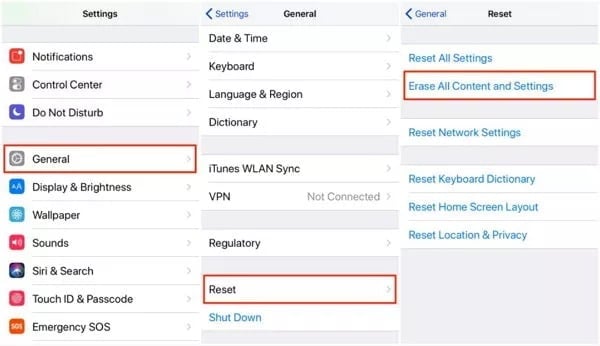
That’s basically it. You can choose this method only if you are not concerned about losing the data.
How to Remove Screen Time Passcode Without Data Loss
Although the previously explained method is pretty fast, it causes significant data loss. So, it is not the most appropriate option for anyone who is concerned about the data on their devices.
If you are in such a situation, you should probably look for a better alternative than resetting the device. Well, the good news is that there is a very powerful and efficient method to do it. All you need is the assistance of Tenorshare 4uKey – iTunes Backup.
In this section of our guide, we will explain how to remove the Screen Time passcode using Tenorshare 4uKey. With that software, you can simply remove the passcode of Screen Time from the device.
Then, you will be able to enjoy the features of the device as you would normally do. Using this method, you can disable the Screen Time feature, and you don’t need the password to do it. The best thing about this method is that it doesn’t cause any data loss on the device.
The smart algorithm associated with Tenorshare 4uKey is powerful enough to delete the Screen Time passcode without data loss. Also, it can get the process completed within a very short period.
So, you can read this section if you want to disable the Screen Time passcode easily and conveniently.
As the first step, you must download and install Tenorshare 4uKey – iTunes Backup. You can download this software by visiting its official website. Once the installation is completed, you can launch the software to see its main screen.
Then, you can plug in the iPhone to the same computer. When prompted, you can tap on the option called ‘Trust’ on the iPhone to establish the connection. Before proceeding to the next level, you should turn off the option ‘Find My iPhone.’
Now, on the main screen, you should click on the option ‘Remove Screen Time Passcode.’ This is the beginning of the process that leads to removing the passcode of your Screen Time feature.
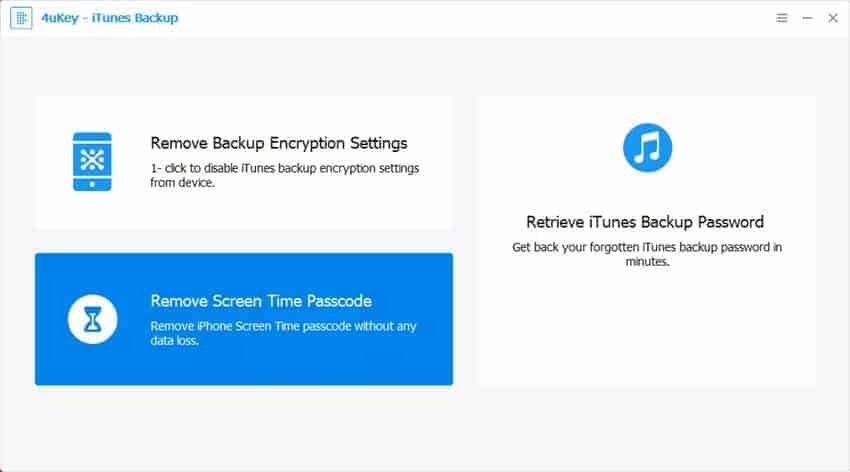
Then, you will see that the model number of your iOS device is displayed on the next screen. To advance to the next level, click on ‘Start.’

You will see a progress bar appearing on the screen. This progress bar determines the speed of removing the passcode from the Screen Time feature. All you have to do is patiently wait until the passcode is completely removed from the device.
After the process, you will be able to see a message on the screen. It says, ‘Passcode Removed Successfully.’

Now that the screen passcode is completely removed and disabled from the iOS device, you can proceed to the next step.
How to Turn off the Screen Time Feature on Your iOS Device
Once the passcode is removed from the Screen Time of your iOS device, you can disable it. As a result, the respective feature will not monitor your device’s activities. If you need to learn how to get it disabled, keep reading.
- Make sure that you launch the settings app on the device. Then, you should tap on the option ‘Screen Time.’ It will open up the feature panel of your device.
- Now that the Screen Time panel is opened, you can scroll down to the bottom of the screen. There you will find an option called ‘Turn Off Screen Time.’ You should tap on that option.
- You can tap on the option labeled ‘Turn Off Screen Time‘ once again when prompted. As a result. The feature will be disabled without any issues.

FAQs
- Can I disable Screen Time without losing my data?
- Yes, you can disable Screen Time without losing your data by following the methods mentioned in this article.
- Are third-party tools safe to use?
- It is essential to choose reputable and reliable third-party tools to ensure the security and privacy of your data. Research and read user reviews before proceeding.
- Will resetting all settings remove my personal information?
- Resetting all settings will not erase your personal information, but it will reset personalized preferences, such as Wi-Fi passwords and Bluetooth connections.
- What if I don’t have proof of ownership for my iOS device?
- If you don’t have proof of ownership, it might be challenging to disable Screen Time without a passcode. Contact Apple Support for further guidance.
- Can I re-enable Screen Time after disabling it?
- Yes, you can re-enable Screen Time after disabling it by going to the Settings app and setting it up according to your preferences.
The Bottom Line
Although Screen Time can be useful for many Apple users, some don’t really like it. They expect complete freedom when they are using an iPhone. If you fall into that category, you should know how to disable Screen Time properly.
In fact, two methods are mentioned in this article for your reference so you can choose the best. The first method, however, causes data loss. So, if you are concerned about your data, you shouldn’t try it.
Instead, you can use Tenorshare 4uKey – iTunes Backup to remove the passcode without any data loss.




