We’ve all been there. You pick up your Samsung Galaxy phone ready to check your latest emails or scroll through social media, only to be confronted by the lock screen asking for your PIN, password, or pattern. Uh oh…your mind goes blank. Now you’re locked out of your own device!
Don’t panic. With the right technique, you can regain access without losing any data. This guide will walk you through several methods to unlock your Samsung Galaxy phone if you’ve forgotten the password, passcode, or pattern lock.
Overview of Samsung Lock Screen Security
Samsung allows you to secure your device using different types of locks:
- PIN – A 4 to 16 digit numerical code
- Password – An alphanumerical password of any length
- Pattern – A pattern you draw with your finger to connect dots in a grid
- Fingerprint – Your unique fingerprint
These locks prevent unauthorized access to your phone. However, forgetting the PIN, password, or pattern you set can be incredibly frustrating.
The good news is that you can unlock your Samsung device even if you’ve forgotten the screen lock method, as long as you follow the right steps.
Before You Get Started
Before you attempt to unlock your Samsung, here are a few key points to check:
- Back Up Your Data – If possible, back up your Samsung to the cloud or external storage. This guarantees you won’t lose personal data if you have to factory reset.
- Know Your Samsung Account Details – Your Samsung account can help verify your identity and regain access. Make sure you know the email and password.
- Have Access to a Computer – Many unlocking methods require connecting your phone to a computer. Use a laptop or desktop you can install software on.
- Install USB Drivers – Download the official Samsung USB drivers for your device model to connect your phone to a computer.
Method 1: Unlock with Find My Mobile
If you have a Samsung account configured on your device, you may be able to unlock it remotely using Find My Mobile. This official Samsung service lets you track, lock, and erase your device if it’s lost or stolen. Here’s how to use it:
- On a computer, visit findmymobile.samsung.com.
- Enter your Samsung account credentials and sign in.
- Select your locked device from the list shown.
- Choose “Unlock” from the menu.
- Carefully follow the verification steps shown to confirm your identity.
- Once verified, you’ll be able to unlock your Samsung remotely.
This method won’t work if you don’t have a Samsung account on your phone or can’t remember the login details. But when applicable, Find My Mobile provides a fast way to regain access without data loss.
Method 2: Perform a Factory Reset
Performing a factory reset (also called a master reset or hard reset) will wipe all data on your Samsung and return it to its default out-of-the-box state. While this removes your forgotten password, it also deletes all your personal data and customized settings.
Only factory reset as a last resort if you haven’t backed up your data and the other methods won’t work. Here are two options for factory resetting your Samsung Galaxy device:
Factory Reset from Recovery Mode
- With your phone powered off, press and hold the Volume Up, Home, and Power buttons together.
- Once the recovery menu appears, use the volume keys to scroll to “Wipe data/factory reset”.
- Press the power button to select it.
- Use the volume keys to highlight “Yes” and press power to confirm.
- Allow your Samsung to finish the reset process. It will automatically restart.
Factory Reset from Settings Menu
- Open your Samsung’s Settings app and select General management.
- Choose Reset > Factory data reset.
- Tap “Reset” to confirm.
- If prompted, enter your PIN, password, or pattern one last time to verify.
- Samsung will reboot and erase all your personal data.
Once the reset completes, your device won’t have a lock screen passcode anymore. You’ll have to reconfigure the phone from scratch.
Method 3: Unlock with Android Device Manager
The free Android Device Manager service from Google allows you to locate, lock, and erase your phone just like Find My Mobile. It can also remove your forgotten lock screen PIN/password!
However, Android Device Manager has a major limitation – it requires that you were previously logged into your Google account on the Samsung device. If so:
- On your computer, visit android.com/find and sign into Google.
- You’ll see all your signed-in devices. Select your locked Samsung.
- Choose “Unlock” from the menu.
- Carefully follow the account verification steps.
- Once Google confirms your identity, you’ll be able to remotely unlock the device.
This is a handy password removal method for those with Android and Google accounts active on their Samsung phone.
Method 4: Unlock with Samsung Find My Device
Very similar to Android Device Manager, Samsung also offers their own web service to track and manage your phone called Find My Mobile. If you’re signed into a Samsung account, follow these steps to unlock from a computer:
- Go to findmymobile.samsung.com.
- Sign in to your Samsung account.
- Select your locked device from the list.
- Choose “Unlock” from the left menu.
- Carefully complete the identity verification process.
- Once verified, you’ll be able to remotely unlock your Samsung.
Again, this is only an option if your Samsung account was previously set up and logged in on your phone. But it provides an easy unlock when applicable.
Method 5: Unlock with Dr.Fone – Screen Unlock
Third-party software provides another convenient way to remove your forgotten Samsung lock screen password or pattern. Dr.Fone – Screen Unlock is an excellent unlocking toolkit for both Samsung and other Android devices.
Dr.Fone can easily bypass forgotten passwords, PINs, patterns, and fingerprints without factory resetting your device. It maintains all your personal data, apps, and settings. Just follow these simple steps:
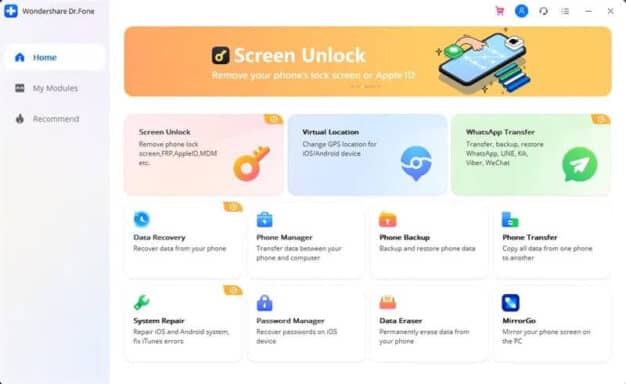
- Download and install Dr.Fone on your Windows or Mac computer.
- Launch the program and connect your locked Samsung phone via USB.
- Click “Unlock” > “Screen Unlock” from the menu.
- Confirm your device details and click “Unlock” to begin.
- Carefully follow any instructions shown to complete the unlocking process.
- After a few minutes, your Samsung lock screen will be successfully removed!
Dr.Fone provides a fast, safe way to unlock your Samsung when you’ve forgotten the password or pattern, making it well worth the purchase price.
On the other hand, there is a second solution to unlock your Samsung mobile device, which is using the Tenorshare 4uKey – Android Screen Unlocker software on your phone.
4uKey is the best tool to unlock your Samsung Smartphone without losing any of your phone data. Plus, it is easy and safe to use.
Method 6: Use Samsung Find My Mobile Unlock Bypass
Recently, some Android developers discovered a vulnerability that allows bypassing the Samsung unlock screen using Find My Mobile, even without your Samsung account login. This involves putting your device into Download Mode and using the Android Debug Bridge (ADB) tool.
We don’t recommend most users attempt this method, as it’s complex and risks bricking your device if done incorrectly. But for advanced Samsung owners comfortable using ADB and ODIN, the steps are:
- Download needed tools like Galaxy Unlock, ADB, and ODIN on a Windows PC.
- Turn off your Samsung and reboot into Download Mode by pressing Volume Down + Home + Power.
- Connect to your PC via USB and launch ODIN.
- Flash the Galaxy Unlock exploit file using ODIN.
- Once flashing completes, your unlock password will be reset.
Again, we strongly suggest only attempting this unlock exploit if you have technical knowledge of ODIN, ADB, rooting, etc. For most users, the previous simpler options are safer. But it’s possible for those willing to take the risk.
Bonus: Unlock Samsung Phone for Any Network
For people who are looking for an online way to unlock Samsung smartphones for any network, you should definitely try DirectUnlocks.
DirectUnlocks is a legal tool & that works perfectly for almost all networks, such as cricket, Cellcom, at&t, Sprint, Xfinity, etc. from the USA; T Mobile, ASDA Mobile, Orange, Giffgaff, Sky, Virgin, Tesco, Talk Mobile, Vodafone, etc. from the UK, even TELUS, Bell, MTS, Fido, Rogers, etc. from Canada, and others from Sweden, Ireland, France, Spain.

Prevent Future Lockouts
Once you’ve regained access to your Samsung Galaxy device, you hopefully want to avoid this headache in the future. Here are some tips:
- Write Down Your Password – Keep your PIN, password, or pattern lock stored in a safe place you can reference later.
- Use a Password Manager – Secure programs like LastPass can store your lock screen credentials.
- Set Up Biometrics – Enable fingerprint or facial recognition unlocking which doesn’t rely on remembering a code.
- Create a Samsung Account – Having a Samsung account makes it easier to unlock remotely if needed.
- Back Up Regularly – Sync your Samsung to the cloud so you won’t lose personal data if forced to factory reset.
Key Takeaways
- If you forget your Samsung Galaxy password, PIN, or pattern, don’t panic. You can unlock your device without data loss.
- Remotely unlocking with Find My Mobile or Android Device Manager is the easiest method for those with a Samsung or Google account.
- Factory resetting your device also removes the forgotten lock screen passcode, but erases all your data.
- Specialized unlocking software like Dr.Fone provides an easy way to bypass Samsung locks while retaining your files and settings.
- To avoid future lockouts, enable biometric unlocking, use a password manager, back up your data, and keep your credentials written down somewhere safe.
FAQ
Q: How can I unlock my Samsung if I don’t have a Samsung account?
A: Without a Samsung account, your options are more limited. Try factory resetting your device from recovery mode or using third-party unlocking software like Dr.Fone.
Q: Is there any way to unlock my Samsung phone for free?
A: You can factory reset your device or use the free Android Device Manager service from Google. However, both options will erase your data.
Q: I forgot my Samsung password but I never backed up my data. What should I do?
A: Unfortunately your only option is to factory reset your device, which will permanently delete any data that wasn’t backed up externally. Always remember to regularly back up your Samsung to avoid this scenario.
Q: My Samsung fingerprint sensor isn’t working. How can I unlock it?
A: If the fingerprint sensor fails, you’ll need to use one of the password removal methods outlined above. Dr.Fone is the best choice to bypass fingerprint locking and regain access.
Q: Can I take my locked Samsung phone to a store for help?
A: Cell phone repair stores may be able to unlock your Samsung Galaxy, but often charge high fees. We recommend using one of the safer DIY methods mentioned in this guide.
Q: What if my Samsung is showing the “Too many pattern attempts” message?
A: Wait 30 seconds until the message goes away, then input an incorrect pattern 5 times in a row. This will prompt you to link a Google account which you can use to unlock it.
Q: I forgot my Samsung lock screen passcode. Is there any way to view my photos or files?
A: Unfortunately there is no way to access your data until the device is unlocked. That’s why it’s critical to back up your Samsung regularly.
Q: How can I unlock my Samsung without a computer?
A: Unfortunately most reliable unlock methods do require a computer connection. As long as you have access to any Windows or Mac machine, you can download and run the necessary software tools.
For LG users, here is for you: how to unlock your LG phone forgot your password.
Conclusion
Being locked out of your own Samsung Galaxy device because you forgot the password or pattern lock can be extremely frustrating. Thankfully, using the unlocking methods outlined in this guide, you can regain access to your phone and data in no time.
Give Find My Mobile, Android Device Manager, Dr.Fone, or a factory reset a try to successfully remove your forgotten Samsung lock screen PIN, password, or pattern. Just be sure to enable backups and password management going forward to avoid this headache in the future!





