WhatsApp is a popular messaging app that allows users to easily share text, photos, and videos with friends and family. However, WhatsApp’s default file size limit of 16MB can be frustrating when trying to send larger videos.
Whether you want to share a long screen recording, a high-quality video, or a compilation of memories, being able to send large videos on WhatsApp is important.
In this guide, we’ll cover various solutions for sending large videos on WhatsApp for both Android and iPhone users. By the end of this article, you’ll know how to overcome WhatsApp’s size restrictions and easily share your large videos.
Send Large Videos as Documents on Android
One way to send large videos on WhatsApp for Android is to send them as documents instead of media files. Here’s how:
- Open WhatsApp and go to the chat where you want to send the video.
- Tap the attachment icon and select “Document.”
- Find and select the video you want to send.
- Tap send to share the video as a document.
Note that WhatsApp has a 100MB limit for documents, so your video should not exceed this size. Recipients will need to download the file to view it.
Use Files App to Send Large Videos on iPhone
iPhone users can use the Files app to send large videos on WhatsApp without losing quality:
- Open Photos and find the video to share.
- Long-press the video and tap “Save to Files.”
- Choose “iCloud Drive” and select or create a folder. Tap “Save.”
- In WhatsApp, go to the chat to send the video.
- Tap “+” then “Document” and find the video in iCloud Drive.
- Select the video and tap send.
This allows sending videos up to 100MB via iCloud Drive, but both parties need enough iCloud storage.
Share Large Videos via Google Drive
Google Drive provides an easy way to share large videos on WhatsApp:
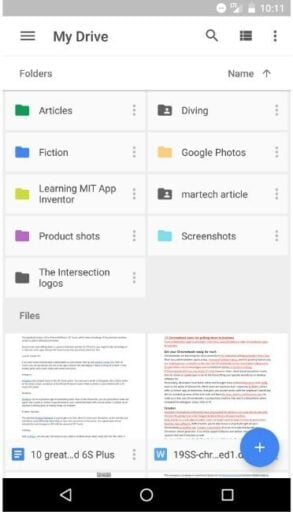
- Upload the video to Google Drive.
- Tap the three-dot icon next to the file and select “Get link.”
- Set sharing permissions and tap “Copy link.”
- Paste the link in WhatsApp to share the video.
This bypasses WhatsApp’s size limit, and the video won’t take up the recipient’s storage unless downloaded. Ensure you have enough space in Google Drive for the large video.
Use WeTransfer to Send Large Videos
WeTransfer is a file-sharing service that lets you send large videos for free:

- Go to wetransfer.com and click “Add your files.”
- Select the video (up to 2GB for free).
- Click “Get a link” once uploaded and copy the link.
- Paste the link in WhatsApp to share the video.
WeTransfer offers a simple interface for sending videos larger than WhatsApp’s limit.
Troubleshooting Common WhatsApp Issues
While sending large videos on WhatsApp, you may encounter some common issues. Here are a few troubleshooting tips:
- WhatsApp not connecting: If WhatsApp is not connecting or not working, check your internet connection, restart the app, or update it to the latest version.
- Backup stuck: If your WhatsApp backup is stuck, try freeing up storage space on your device, updating WhatsApp, or resetting your network settings.
- Exporting more than 40,000 messages: WhatsApp has a limit on the number of messages you can export at once. To export more than 40,000 messages, you may need to use third-party tools or export in smaller batches.
Remember to always be cautious when sharing large videos or clicking on links, especially from unknown sources, to protect your privacy and security. Avoid WhatsApp porn group links or other suspicious content.
Conclusion
Sending large videos on WhatsApp may seem challenging due to the app’s default file size limit, but with the right methods and tools, it’s entirely possible. Whether you’re an Android or iPhone user, options like sending videos as documents, using the Files app and iCloud Drive, sharing Google Drive links, or utilizing WeTransfer can help you overcome size restrictions and share your large videos seamlessly.
Consider your specific needs and preferences when choosing a method. Factors like video quality, recipient’s device storage, and ease of use should guide your decision. Don’t be afraid to experiment with different approaches to find the one that works best for you.
We hope this comprehensive guide has provided you with the knowledge and tools necessary to send large videos on WhatsApp with confidence. Go ahead and try out these solutions, and feel free to share your experiences or any additional tips you discover along the way. Happy video sharing!




