Want to try something new instead of simply recording a TikTok video? Want to know how to add pictures to TikTok videos?
If yes, this article explains everything you need to know.
Know More About TikTok

Tiktok has become a worldwide craze in the last couple of years, setting new benchmarks for social media platforms. It has revolutionized video-based sites and has tapped into a field that was barely explored until Tiktok came into the field.
Short clips timed between 15 seconds and 3 minutes are the bread and butter of the platform, and numerous creators have become sensations among Gen Z, thanks to the opportunities for innovation and creativity offered by TikTok.
Yet, to start out on the app, you necessarily do not have to record a video and share it with the world. Instead, you can just upload pictures from your gallery in the form of a clip. One of the many things that have helped TikTok be where it is today is its ability to customize and personalize and provide better and more inclusive options for all kinds of creators.
Perhaps you are a photographer looking for ways to grow your art and your account, knowing that TikTok has a large community of artists and photographers. But, you happen to be camera shy and aren’t comfortable showing your face on social media unless it’s needed to.
In such cases, this feature comes in handy since you can just upload your works in the form of an innovative video that will captivate your audience. Hence, in this article, we will explain how to add pictures to TikTok. Keep reading!
How to Add Pictures to TikTok Posts?
While the app is mostly known for its video-based features, it equally offers ways you can add still pictures to your videos.
The only difference is that you need not record any clip at all. It is easy to upload photographs from your photo library instead of creating a clip, and it just requires a few more steps.
Below we will explain how to add photos to TikTok:
- Click the “+” symbol in “TikTok.” Then, hit the “Upload” button on the bottom right of the interface.

- Click “Image” at the top, then select the photos you wish to use in your post.
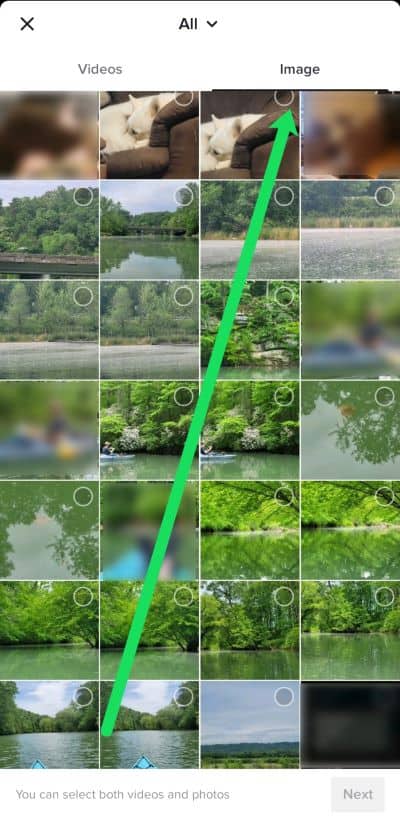
- To easily discover the photographs you wish to share, go straight to a folder on your smartphone by pressing “All” at the top of your interface.

- Click the bubble symbol inside every image to upload more than a single image. Then, just like any other video, post it.
Besides, if you wonder how to make a playlist on TikTok and how to rearrange the video orders, this guide explains everything about TikTok playlists.
How to Include Photos in the Backdrop of a TikTok Clip?
Anybody who is acquainted with TikTok will be aware of the filter called “Green Screen.” It essentially works as a solid color background that identifies only the object in focus and allows you to add a backdrop to the rest of it. You may use this filter to insert photographs into the backdrop of your clip. This is how you do it:
- Open “TikTok” on the smartphone or tablet you are using.

- To make a fresh TikTok, click the “+” symbol at the base of the main screen.
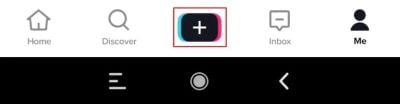
- Start filming your TikTok videos as normal.

- To halt the recording, click the “large red dot” at the base of the display.

- At the bottom-left corner of your screen, select “Effects“.

- To change the backdrop, use the button to post your own picture (“green photo gallery” button).
- Select a picture from your collection to use as the backdrop for your clip.
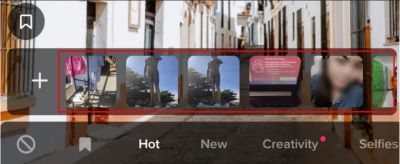
- To complete filming the video, click on the “large red dot” (record) one more. The new backdrop will be your image.
This is how you can add a background to your posts!
PS: let’s figure out how to DM someone on TikTok.
How to Add Pictures to Tiktok Posts Use Photo Templates
Apart from knowing how to add pictures to TikTok, one other thing you can do when adding photos to your TikTok is using a template.
This is much easier and hassle-free since it offers you several pre-made templates to which you can add pictures of your choice relevant to the template you have chosen.
Besides, here are some useful tips to download TikTok videos without a watermark for your reference.
Let’s see how to do it:
- Open “TikTok.”

- To begin recording, click the “+” symbol.
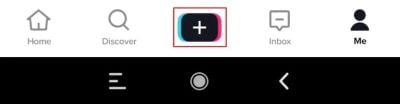
- Select “Photo Templates.”
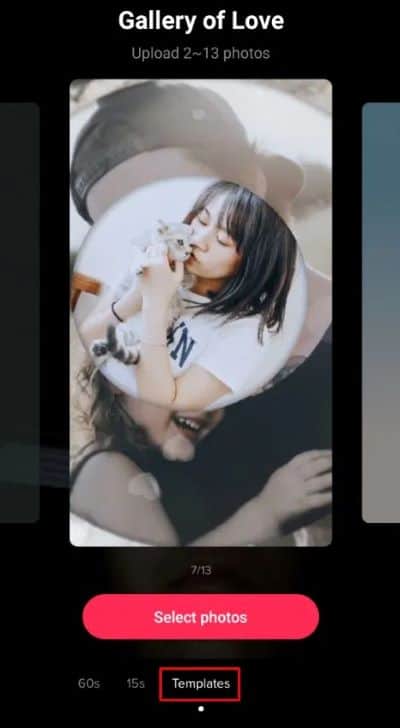
- Choose a template that appeals to you. There are several options accessible (nature, celebrations, and many more.).
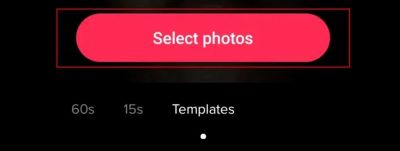
- Select the photographs you wish to include, then hit the “Slideshow” option to make a TikTok slideshow. Simply touch on each preferred picture in the sequence you need them to display in the clip.

- One thing to remember here is that every template seems to have a limit on the number of photographs you may add. Once you have finished uploading photos, click the “OK” button at the top of the interface.

- Your TikTok clip will be updated with the photographs. Choose “text,” “effects,” or “stickers,” as well as “filters” to add some more flair. When you are through with the changes, click “Next.” Rather than stuffing your TikTok clip, we recommend keeping things basic.
If you think you are not proficient at editing or are too lazy to sit through a video and tweak every little detail yourself, the Templates feature can be a lifesaver for you.
The app offers a plethora of templates ranging in different themes that help you to add photos to your TikTok video depending on the vibe you are going for. You can customize the templates or keep them as they are.
The feature of templates is also called “Slideshows” on TikTok and is a terrific way to engage your audience with minimal effort. It offers you a storytelling opportunity to reach out to your audience with just a couple of photos and added visuals!
In addition, do you wonder how to join someone’s Live on Tiktok? Well, if you know the correct steps, it is a very simple process. Let’s figure it out here.
Can’t Add Photos to TikTok?
Although it is easy to figure out how to add pictures to TikTok since the process is quite straightforward and doesn’t call for much confusion, there are times when you might not be able to access it, mostly due to external reasons.
Let’s see go over the possible reasons why you might not be able to add photos:
Internet Connection:
The most obvious reason why you might not be able to upload your photos is that you have a sluggish internet connection. A poor connection restricts the app from being able to access the feature properly.
Hence, it’s recommended that you first check your internet connection before moving on to the other reasons. If needed, switch devices or switch your mode of internet usage, i.e., mobile data or WiFi, or just get a better provider if the problem becomes consistent.
Updated App:
Are you one of those people who either forget to update your apps in a timely manner or are just too lazy to do it? The latest features of the TikTok application come with the latest updates, so in case you are using an outdated version, you won’t be able to use the feature of adding photos to your TikTok videos.
It’s best to go to Google Play Store or App Store and update the app. Not only will new features become available to you, but the app will also run more smoothly.
Permissions:
Sometimes, your device might restrict you from uploading photos to your TikTok videos because the needed permissions are disabled on your device. This is particularly noticeable since your warning message will specify that you must enable this setting.
If you have an iPhone, go to “Settings” and then click on the “TikTok” application. Change the setting for “Photos” to “Read & Write.”
In case you have an Android device, go to “Settings,” “Apps,” and then “TikTok.” Select “Permissions.” Change the setting to “On.” See if you can post photos.
In addition, in this article, let’s find out why can’t I trim music on TikTok and learn about alternatives to edit music. Avoid violating music policy and keep your videos from being removed.
Final Touches
TikTok is an app that believes in bridging the gap between complexity and creativity, which is why it provides everyone with many video editing tools. Now that you know how to add pictures to TikTok. Let’s move on to the next step.
After choosing your photographs, you will be able to use most of the clip editing options. However, before uploading your images, you must first set the pace and duration. This dictates how fast and long your video will run.
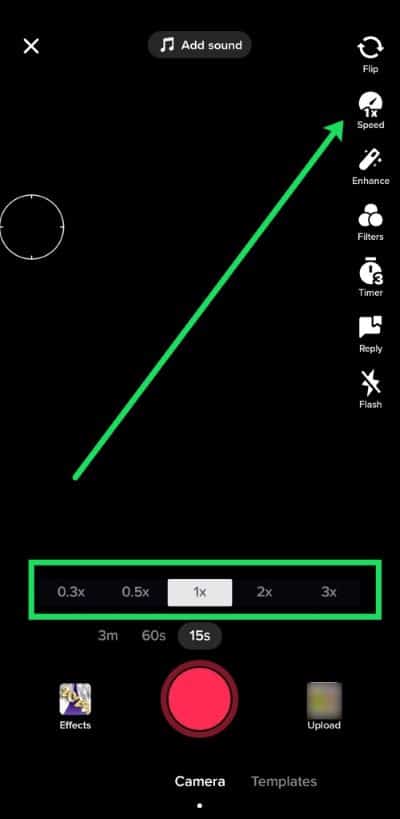
After adding photographs and effects, you may add text to your video. You may also apply a range of interesting filters on TikTok to your photos. Including a track will not hurt either; just make sure it complements your photo choices.
Doing so helps attract many viewers who can simultaneously appreciate the visuals and the song(s) you chose. Finally, you may add some emoticons or GIFs to liven the tone further.
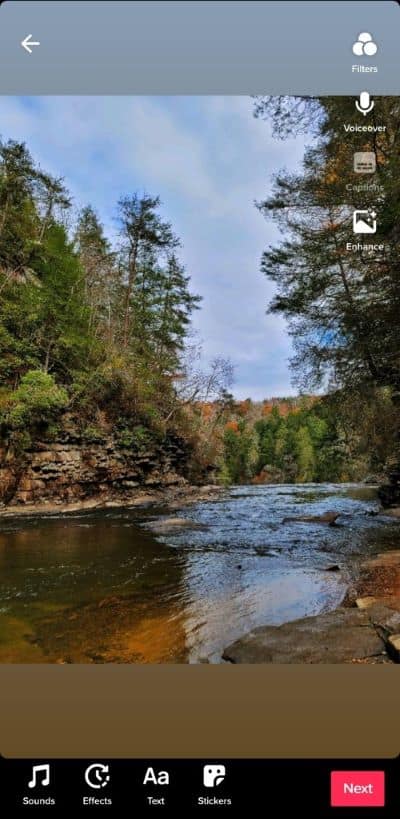
After you have finished tweaking your TikTok picture collage, click “Next,” and you will be sent to the final touches window. You may include captions that greet your followers or acquaintances, describe your images briefly, and so on.
You may also select a photo from the collage as your cover photo for your TikTok video by tapping on “Select Cover.” Once you are happy with the results, click “Post.”
FAQs
- Can I add multiple pictures to a single TikTok post? Yes, you can add multiple pictures by creating a picture slideshow or using the picture-in-picture effect.
- Are there any size restrictions for the pictures I add to TikTok posts? TikTok has certain size restrictions for pictures. It’s recommended to use pictures with a resolution of 1080×1920 pixels.
- Can I edit the pictures within the TikTok app? Yes, TikTok provides basic editing tools such as filters, effects, and text overlay that you can use to enhance your pictures.
- How can I ensure my TikTok pictures are visually appealing? Pay attention to lighting, composition, and framing. Experiment with different styles and effects to find what works best for your content.
- Can I add pictures to my existing TikTok videos? No, once a TikTok video is published, you cannot add or edit pictures within that specific video. You would need to create a new post.
Final Thoughts
In this article, we discussed how to add photos to TikTok videos. Since its inception, the app has provided a platform for people who wish to showcase their creativity by introducing easy and captivating features that will help people grow an organic following.
If you are one such creator who’s trying to find new innovative ways on the app, we hope this article helped you!




