Is it possible to enable the TikTok auto-scroll function?
You have already tried scrolling the FYP up and down and felt enough of it, haven’t you?
Don’t fret, as the content below will explain the truth about auto-scroll TikTok.
An Overview of TikTok Auto-scroll Function
Are you viewing videos on TikTok on your FYP, and are you weary of manually scrolling? If so, you may keep reading to find out how to enable TikTok auto-scroll.
It is possible to utilize third-party software to auto-scroll on TikTok if you’d like to. This is specifically true even though the app itself does not support the capability.
You can think of a tool like “Auto Next TikTool” on Android to accomplish this task. If not, you can try the default Voice Control feature in the settings of any iPhone. Those two options will automatically advance through TikTok videos.
Unfortunately, there is currently no free iPhone app that will allow you to perform a TikTok auto-scroll. In general, apps cost money.
You can auto-scroll those TikTok videos without interacting with the screen if you use the voice control method. Let’s check the way of auto-scrolling on TikTok for iOS and Android.
Is It Really Possible to Auto-scroll TikTok?
Do you want to know a straightforward answer? Well, the truth is that TikTok does not offer a default tool to scroll down videos automatically. So, you cannot necessarily tweak the default settings on TikTok and get auto-scrolling to function.
But the good news is that there are other ways to get it done. Below are those solutions you can consider.
If you are using an iPhone, you should use its settings to make the auto-scroll feature function. Basically, you should configure the voice control on an iPhone so you can enable the auto-scrolling feature.
That will allow you to scroll the screen on TikTok without necessarily touching it. On Android, there is a possibility to use a reliable third-party app. The best option we can suggest is “Auto Next TikTool.”
Auto-scroll TikTok on an iPhone
Select “Accessibility” from the iPhone’s settings menu, and then toggle “Voice Control” to “ON.” This will enable auto-scrolling. There’ll be a need to program a newer command into the device’s Voice Control system when it is activated.
One Custom Gesture, representing the swipe-up motion, must then be executed. Soon after doing that, you can start using the “Next” Phrase to have your scroll respond to your voice.
It is true that there is currently no available free third-party program that auto-scrolls on TikTok for you. That is exactly why this function is here to help you out. Therefore, the most efficient way to utilize TikTok’s auto-scroll feature is via making use of Voice Control.
Besides, if you wonder how to perform a TikTok search without an account, we will show you the correct ways to search TikTok without using an active account.
01. Tap “Accessibility”
First, you are supposed to open the Settings page of your iPhone. After that, scroll the page down and locate “Accessibility.” Tap it to proceed. You will be directed to a new page.
On the same page, you can scroll down to find the option called “Voice Control.” Tap it to proceed to the next step.

Also, some users say that their TikTok Text-to-Speech is not working; in this article, let’s figure out the possible reasons and best solutions you should try.
02. Enable the Option Called Voice Control
Selecting “Voice Control” will load a new screen. As the primary menu choice, “Voice Control” will be visible.
Simply hit the “Toggle” button to activate the feature called “Voice Control.” You may also change the language your TikTok FYP auto-scrolls in by tapping the “Language” button.

03. Enter the Text “Next”
Once the voice control is enabled, you can start recording the “Swipe Up” option.
Tap on the option called “Customize Commands.” Then, select the option called “Create a New Command…“. After that, you will be directed to the option called “New Command.” You will then have to enter the option “speak phrase” and type “Next.”

04. Record a Gesture for Swiping Up
On the following page, select “Action.” After that, “Run Custom Gesture.”
Now, simply record the icon on your Custom Gesture page by swiping it up once. This is similar to the gesture if you were scrolling through the TikTok FYP.
When you’re finished, select “Save” to save the change to memory.

Next, select “Application” from the “New Command” menu. After adding TikTok to the list, you can return to the page called “New Command.”

05. Try Auto-scrolling
Assume that you have done the preparations and added the word “Next” as a phrase. As a result, you can swipe up; you will need to launch the TikTok app. Launch the FYP channel on TikTok and go to work watching videos.
Then, when you’re ready to go on, just say, “Next.” Once you have done that, you’ll be taken to the next video in the playlist. If you want your iPhone to hear what you’re saying next, keep your volume at the standard level.

And that’s basically how to perform auto scroll TikTok on an iPhone.
Auto Scrolling TikTok on an Android Device
In this part, we are going to explain how to perform TikTok auto scroll on an Android. As mentioned before, you should download an app called TikTool on your Android device through the play store. You can then adjust your device’s settings through this app.
After opening this app, you should allow this app to access your device’s settings. Mentioned below are the steps that should be followed.
01. Download and Install TikTool
First, you should download this TikTool app through the Google Play Store. Even though there are several other apps, they may not work perfectly.
So, make sure that you download TikTool and install it. If you have any other apps installed already, make sure that you remove them. You can then open TikTool app.

02. Enable It
Access to the settings of your device is required before you can use the app. There are two choices, each with a settings cog to the right on the app to get you going. There is an option called “Appear on Top.” Also, you have an “Accessibility Service” choice as well.
After that, you should tap on the option “Appear on Top.” When you click it, a new section will load with the option “Draw over other apps.”
When this switch is activated, TikTok’s FYP will feature an app menu. If you access the app’s menu, you’ll notice that the auto-scroll feature is straightforward to operate. To use this function, turn on the option to “Draw over other apps.”
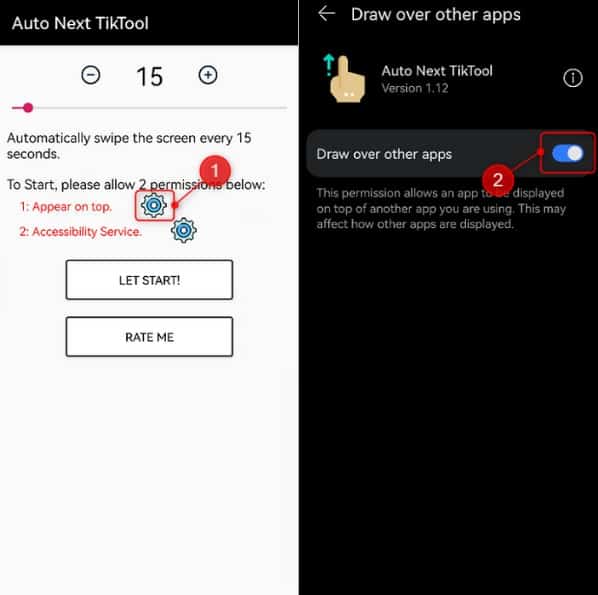
03. Enable Accessibility for Auto Next TikTool
The Draw feature requires the option “Accessibility Service” to be activated within the app now. To enable this option, select the cogwheel in the upper right corner of the TikTool home page.
After that, a different tab will load.
Select “Installed services” on the new page.
When a new tab or window appears, you’ll be able to access your library of installed programs.
The TikTool app may be accessed by scrolling the page down and tapping on it.
If you want to make the new tab accessible, turn on the TikTool switch.
Then, in the subsequent pop-up, select “OK.”
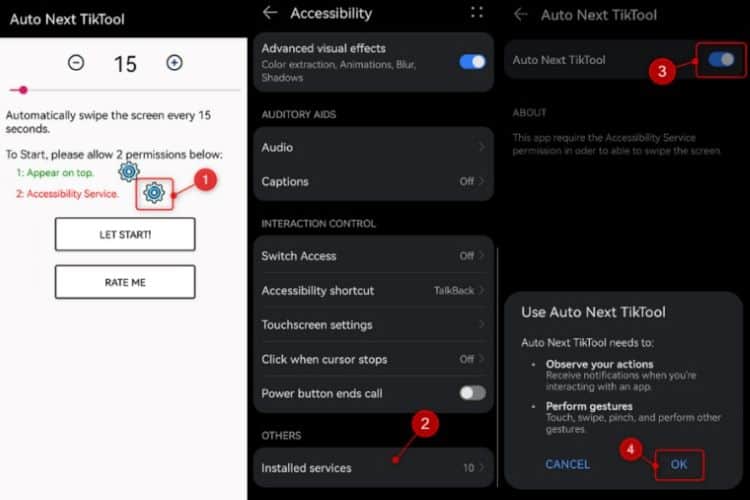
04. Adjust the Scrolling Time & Settings
The auto-scroll settings for TikTok can be modified when “Appear on top” is activated along with “Accessibility Service.” The inter-auto-scroll interval is configurable from the app’s Dashboard.
You can reduce the time it takes to scroll by setting it to three seconds. You can do this by tapping the slider or by using the minus and plus buttons.

05. Start Auto-Scrolling
Now, let’s start using the feature we configured. All you need is to tap on the option “Let Start!“.
- Then, you’ll be able to see a different menu on the screen.
- Once you have done that, you can launch TikTok FYP.
- In order to begin, just select “Start,” and that will initiate the auto scroll option.
- Nevertheless, we recommend our users avoid using this feature for a very long period. If you do, an error message will appear.
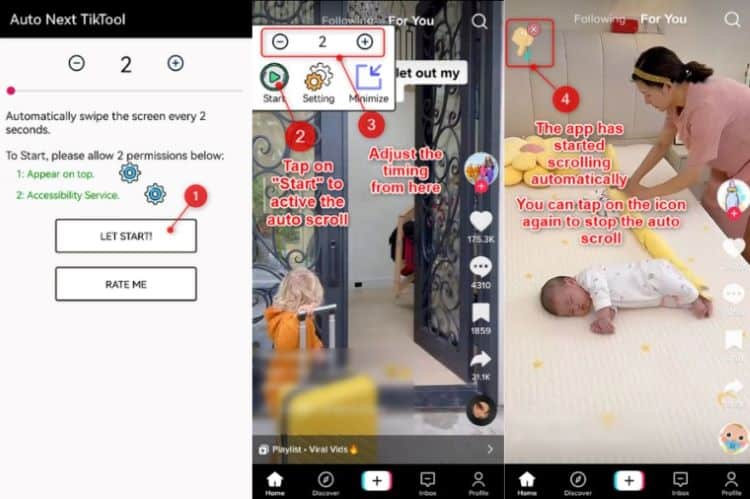
Frequently Asked Questions (FAQs)
FAQ 1: Can I control the order of videos while using Auto-Scroll?
No, Auto-Scroll follows the default order of videos in your TikTok feed. However, you can explore different video categories by searching for specific hashtags or following accounts that align with your interests.
FAQ 2: Will Auto-Scroll work on all devices?
Yes, Auto-Scroll is available on both iOS and Android devices. Ensure that you have the latest version of the TikTok app installed to access this feature.
FAQ 3: How can I go back to the previous video using Auto-Scroll?
To go back to the previous video while using Auto-Scroll, simply tap the screen to pause the scrolling. You can then swipe down or use the back button on your device to navigate to the previous video.
FAQ 4: Does Auto-Scroll affect video playback quality?
No, Auto-Scroll does not affect the video playback quality. The video will be displayed in the same resolution and quality as it would be when manually swiping through the feed.
FAQ 5: Can I still interact with videos while using Auto-Scroll?
Yes, you can still interact with TikTok videos while using Auto-Scroll. You can like, comment, share, and perform other actions by tapping on the respective buttons that appear on the screen.
Conclusion
If you want to perform TikTok auto-scroll, the above options will be handy. Of the two options we mentioned, the voice command is the best.
However, it is better to avoid using auto-scroll TikTok for a long time at a stretch.
Otherwise, you may come across an error message that asks you to take a break. So, keep that in mind when you use this function.




