Finding out that your TikTok Text-to-Speech not working is embarrassing, isn’t it?
The good news is that you don’t have to worry about it anymore, as this article reveals the solutions.
Overview of TTS Feature on TikTok
TTS (Text-to-speech) is a feature that comes with TikTok, and now it has become a very popular trend. Well, the first couple of seconds (2 seconds, to be precise) of a video are very important. So, you can utilize this specific option and make the most of it to enjoy TikTok.
In reality, however, some users say that their TikTok Text-to-Speech is not working. And most of them don’t have any clue about it.
That said, as the first solution, you can change the language of the phone as a fix. Some users may find this simple step as a solution. In addition to that, you may fix this issue simply by updating the app.
It’s most possible that you’re experiencing problems related to the app itself. This is true, no matter if it is due to a lack of recent updates or a nagging bug. You can also try some additional solutions to this problem.
If you’re having trouble with TikTok’s text-to-speech, let’s learn everything you need to know today. After reading this guide, you should be able to locate the text-2-speech option again.
TikTok Text-to-Speech Not Working – Possible Reasons
TikTok’s TTS features may not be functioning properly if the application has not been updated. Also, it may happen if the cache hasn’t been cleaned.
The fact that the device is suddenly speaking a foreign language is the most common complaint from customers. Because of this, the pop-up menu that appears when you click on text won’t include the TTS option.
As you know, the TTS function uses an English voice. So, it won’t work if you’ve switched your device’s language settings to something other than English. The specifics of this problem depend on the model and operating system of the user’s phone.
Even while this functionality wasn’t initially available in every country, it has since been rolled out globally.
Besides, if you wonder how to make a playlist on TikTok and rearrange the video orders, this guide explains everything about TikTok playlists.
So, What Are the Fixes You Should Try?
If you’re having trouble with TikTok’s TTS features, try switching your device’s language to English. After that, you should download the latest version of the app.
If the TTS option is not visible after selecting a new language, further troubleshooting is required.
Assume that an app’s cache grows to fill all available memory. In that case, it causes instabilities and crashes by interfering with the app’s functions. The issue could potentially be with your device, in which case you should try restarting it.
So, let’s go ahead and learn these solutions if your TikTok Text-to-Speech is not working.
Also, if you wonder how to block a sound on TikTok, the best approach is to select “Not Interested.” You can do it with the simple steps listed here.
Solution 01: Change the Device’s Language
The main thing you should consider in this case is to check the language of the device. Every single feature of TikTok directly relates to the default language of your device.
So, you should follow the steps mentioned below if you are using an iOS device.
- Go to “Settings” and select “General.”
- After that, go to “Language and region.”
- Then, you can select “iPhone Language.”

After reaching the option “iPhone Language,” you can see an option called “English.” Tap it to proceed.
When it comes to Android devices, you should follow the steps below.
- Select “Settings.” Then, you should search for the option “Language & Region.” That can be done through the search box given.
- After searching for “Language & Region,” select it. Then, tap on the option called “Edit.”
- The primary language should be English. Tap on “True” so that it will change your phone’s language.
- Once you have done that, go to “TikTok.”
- Then, open TikTok and see if the issue of “TikTok text-to-speech not working” is resolved.
If the device is already in English and if you still experience the issue, read the next step.
Also read: How to pin comments on TikTok or TikTok Live?
Solution 02: Clear the Cache of Your TikTok App
The cache in the TikTok app may be full if you’re still having trouble hearing or seeing TTS. That’s why wiping the app’s cache is a good idea.
Therefore, some of the functions of the app may cease working when its cache is filled.
- Tap the icon that appears as three parallel lines. You can see it in the upper right corner of your screen to access the settings menu. This is exactly where you may then delete your cached data.
- Select iPhone’s “Clear Cache” option. Android devices require the “Free up space” option to be selected.
- Click the “Clear” option in the cache when you are directed to a new page.
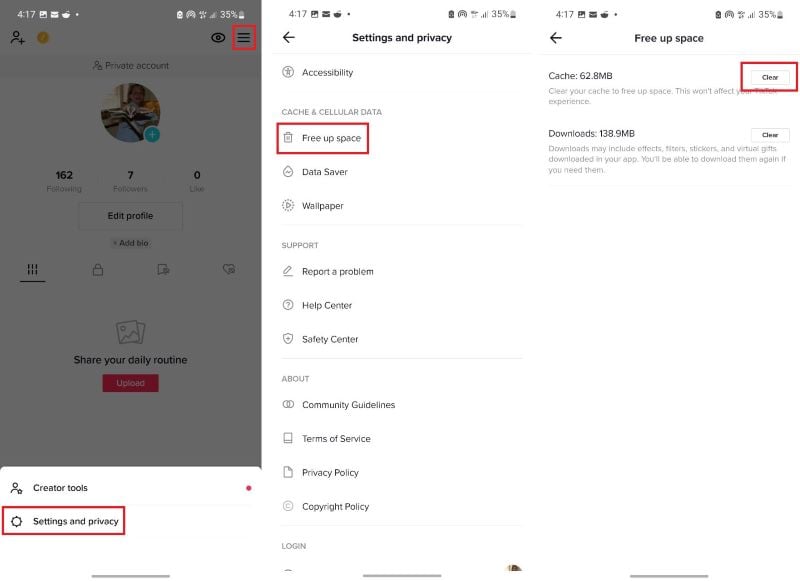
- Now that you’ve followed the procedures, you can check if TTS is working as expected.
Solution 03: Restart the Device
You’ve probably heard this cliche a million times, but it really does help with mistakes and glitches.
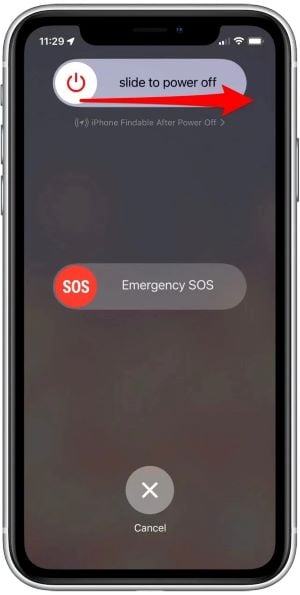
Restarting your phone will clear up all the app’s temporary files and reset any changes you may have made. Therefore, you should initially try quitting TikTok and starting it up again.
Once you’ve uploaded your movie to TikTok, you can test adding text to it. After that, you can tap and hold the text to activate the TTS feature.
If you’re still having trouble seeing it, try restarting your device and opening the app once more.
Solution 04: Perform a Reinstallation

Is TikTok Text-to-Speech not working even after trying the solutions mentioned above? If so, you may have to try this method as well.
Apps may often be fixed by uninstalling and reinstalling them. This is one of the greatest solutions for update problems. App updates alone don’t always result in noticeable changes to the app’s user interface (UI). Therefore, you won’t notice any changes while you wait for upcoming features to become available.
Even after installing the latest version of the software, you may need to delete and reinstall it. That will restore the TTS functionality.
Even while TTS capabilities aren’t exactly cutting edge, they have a habit of mysteriously disappearing without warning. This is exactly why you should think about starting fresh with the app installation process.
Take Necessary Measures to Protect Your TikTok Drafts
You should make sure that your TikTok drafts of yours are transferred safely to a different device.
If not, you can even save those drafts to “Camera Roll.” As a result, the drafts will be saved even if you uninstall the app.
If you don’t do that, the drafts will be disappeared. You will not be able to recover those again.
Solution 05: Contact the Support Center of TikTok
You should be able to resolve your problem if you execute the four procedures outlined above. If the respective issue still persists after trying these solutions, it’s likely not a problem with the TTS function.
In this case, your last resort is to access your TikTok profile from a different mobile device. If you’ve tried the aforementioned solutions and still can’t hear TTS, it’s time to contact TikTok’s customer service.
Here’s how to get in touch with TikTok’s customer support if your TikTok text-to-speech is not working.
- Go to the “Settings” page of TikTok.
- Then, select “Report a problem.”
- Select the option called “Videos & Sounds.”
- Go to “Other” and select “Need More Help.”
- Then, explain your issue clearly and briefly.
- As the final step, tap “Report” and send that message.

Once you have done that, you should wait for a while, so TikTok will get back to you. In general, a representative will reply within 48 hours. They will reply to you with a set of instructions so you may follow them.
FAQs
- Why is the text-to-speech feature not working on TikTok?
- There could be various reasons, such as network connectivity issues, outdated app version, device compatibility problems, or incorrect user settings.
- How can I fix text-to-speech issues on TikTok?
- Ensure a stable internet connection, update the TikTok app, check device compatibility, and verify app permissions. If the problem persists, clear cache and data or reinstall the app. Contact TikTok support if needed.
- Does TikTok offer customer support for text-to-speech problems?
- Yes, TikTok provides customer support to assist users with any issues they encounter, including problems with the text-to-speech feature.
- Can I use text-to-speech on TikTok without an internet connection?
- No, TikTok’s text-to-speech feature requires an internet connection to generate the synthesized voice.
- Are there any alternative apps for text-to-speech on TikTok?
- While TikTok’s text-to-speech feature is popular, there are other dedicated text-to-speech apps available on various platforms that users can explore.
Conclusion
Video content with hashtags may not make it to the FYP unless you use the TTS option on TikTok. When the TTS function stops doing its job, you can fix it by switching the language of the phone.
In fact, you should switch to English. If that doesn’t work, deleting and reinstalling the TikTok application may do the trick. If not, you can try a reinstallation of the latest version.
Like any other online service, TikTok may be experiencing server issues. In that case, you may need to reach TikTok’s customer service team for assistance.
So, those are the solutions you may try if your TikTok text-to-speech is not working.




