Animated GIFs have become an integral part of online communication, allowing us to express emotions, share mini-videos, and create eye-catching content. However, sometimes the default speed of a GIF doesn’t quite hit the mark. That’s where GIF speed changers come in handy.
In this comprehensive guide, we’ll explore the best tools and techniques for adjusting GIF speeds to perfectly suit your needs.
What is a GIF Speed Changer?
A GIF speed changer is a tool that allows you to modify the playback speed of an animated GIF. Whether you want to slow down a GIF for dramatic effect or speed it up for a more dynamic look, these tools give you control over the timing of each frame in the animation.
Why Change GIF Speed?
There are several reasons you might want to adjust the speed of a GIF:
- Emphasize certain moments by slowing them down
- Create a more energetic feel by speeding up the animation
- Sync the GIF timing with music or other media
- Optimize loading times by reducing the number of frames
- Achieve a specific creative effect or style
Top Online GIF Speed Changer Tools
1. EZGIF
EZGIF is a popular and versatile online tool for editing GIFs. Its speed changing feature is particularly user-friendly and effective.
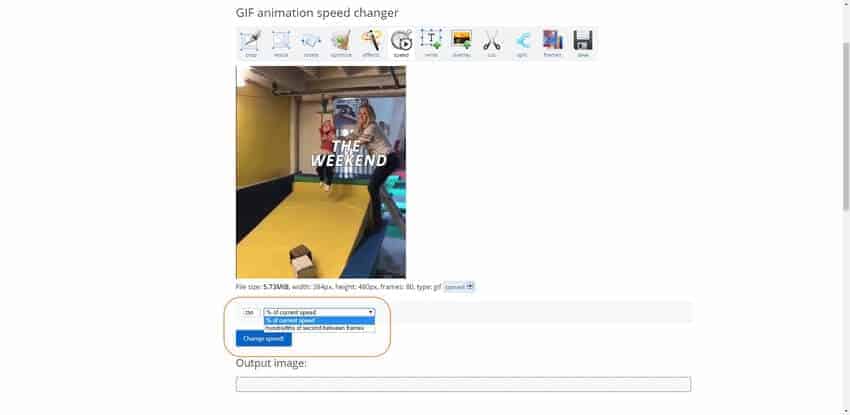
Key Features:
- Adjust speed by percentage or precise frame delay
- Option to change speed of individual frames
- Additional editing tools like cropping and resizing
2. VEED
VEED offers a straightforward GIF speed changer with a clean interface and quick processing.

Key Features:
- Preset speed options (0.5x, 1.5x, 2x, etc.)
- Custom speed input
- Option to add text and other elements to GIFs
3. Flixier
Flixier provides a browser-based solution for changing GIF speeds with instant previews.

Key Features:
- Real-time speed adjustments
- Collaborative editing features
- Fast export times
4. Online GIF Tools
This suite of GIF editing tools includes a dedicated speed changer with advanced options.

Key Features:
- Set custom delays for individual frames
- Detailed information about frame counts and delays
- Preview changes in real-time
5. Canva
Canva offers a GIF speed changing tool as part of its animation features, alongside its powerful design tools.
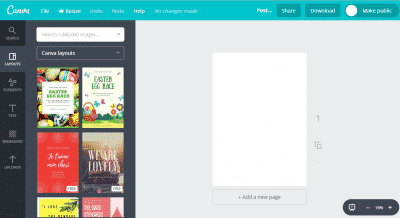
Key Features:
- Integrated with Canva’s design tools
- Easy sharing to social media platforms
- Option to add text and graphics to GIFs
How to Use a GIF Speed Changer: Step-by-Step Guide
Let’s walk through the process of changing GIF speed using EZGIF as an example:
- Visit the EZGIF website and select the “GIF Speed” tool
- Upload your GIF file (up to 35MB)
- Choose a speed adjustment method:
- Enter a percentage (e.g., 200% to double the speed)
- Specify a new delay time between frames in milliseconds
- Click “Change Speed!” to apply the changes
- Preview the modified GIF
- If satisfied, click “Save” to download the new GIF
Tips for Best Results
- Start with small adjustments and gradually increase/decrease speed
- Pay attention to file size changes when speeding up GIFs
- Use the preview function to check the result before saving
- Consider the purpose and platform where you’ll be using the GIF
Advanced Features and Related Tools
Many GIF speed changers offer additional features for more precise control:
- Custom speed adjustments: Enter exact percentages or frame delays
- Frame-by-frame editing: Modify the speed of individual frames for varied effects
- Additional effects: Add text, filters, or transitions to enhance your GIF
To further enhance your GIF creation and editing process, consider these related tools:
- Video to GIF Software: Convert video files to GIF format
- GIF Cropper: Trim and resize your GIFs for perfect framing
- Video Repair on Mac: Fix corrupted video files before converting to GIF
- Best Video Players: Play and analyze videos before creating GIFs
- Save GIF from Twitter: Download GIFs from social media for editing
Considerations When Changing GIF Speed
While adjusting GIF speeds can enhance your content, keep these factors in mind:
- File size: Speeding up a GIF often increases file size, which may affect loading times
- Quality: Extreme speed changes can impact image quality or create a choppy effect
- Browser compatibility: Some browsers have minimum frame delay limits that may affect playback
Creative Ways to Use GIF Speed Changers
- Social Media Content: Create attention-grabbing posts by speeding up product demos or slowing down key moments
- Presentations and Websites: Adjust GIF speeds to match your talking points or website scrolling pace
- Digital Art and Animations: Experiment with varied speeds to create unique visual effects in your artwork
Conclusion
GIF speed changers are powerful tools that can transform your animated content. By mastering the use of these tools, you can create more engaging, expressive, and effective GIFs for any purpose.
Whether you’re a social media manager, content creator, or just someone who loves to communicate with GIFs, the ability to control animation speed opens up new possibilities for visual storytelling.
Remember to experiment with different tools and techniques to find the perfect balance of speed, quality, and file size for your specific needs. With practice, you’ll be creating perfectly-paced GIFs that capture attention and convey your message exactly as intended.




