In the digital age, GIFs have become a popular way to communicate and share content online. These short, looping animations capture attention and convey messages effectively.
If you’re looking to turn your videos into eye-catching GIFs, a video to GIF converter is the tool you need. This guide will explore the best video to GIF converters available and provide tips for creating stunning animated GIFs.
What is a Video to GIF Converter?
A video to GIF converter is a software tool that transforms video clips into Graphics Interchange Format (GIF) files. GIFs are animated image files that play on a continuous loop without sound. They are widely supported across platforms and are especially popular on social media and messaging apps.
Converting videos to GIFs offers several benefits:
- Smaller file sizes compared to videos, making them easier to share
- Autoplay functionality on most platforms without user interaction
- Ability to capture key moments or highlights from longer videos
- Versatility in usage for marketing, entertainment, and communication
For those working with specific video formats, it’s worth noting that you can also convert HEVC to MOV or trim MP4 files before converting to GIF, depending on your needs.
Key Features to Look for in a Video to GIF Converter
When choosing a video to GIF converter, consider the following features:
- Ease of use: Look for an intuitive interface that doesn’t require extensive technical knowledge.
- Supported formats: Ensure the tool can handle your input video formats and export high-quality GIFs. Some converters even allow you to convert MP4 to WAV for audio extraction.
- Editing capabilities: Features like trimming, cropping, and adding text or effects can enhance your GIFs.
- Speed and efficiency: Fast conversion times and batch processing can save you valuable time.
- Price and value: Consider your budget and the features offered in free vs. paid options.
Top 10 Video to GIF Converter Tools
Here are ten of the best video to GIF converters available:
1. Wondershare UniConverter
Wondershare UniConverter (formerly Video Converter Ultimate) is a versatile tool that excels at video-to-GIF conversion. It supports over 1000 formats and offers a built-in video editor for trimming, cropping, and adding effects.
Pros:
- High-quality output without watermarks
- Extensive format support
- Built-in video editing features
Cons:
- Paid software (free trial available)
2. EZGIF
EZGIF is a popular online converter that accepts various video formats and URLs. It provides options to adjust frame rate, size, and other parameters.
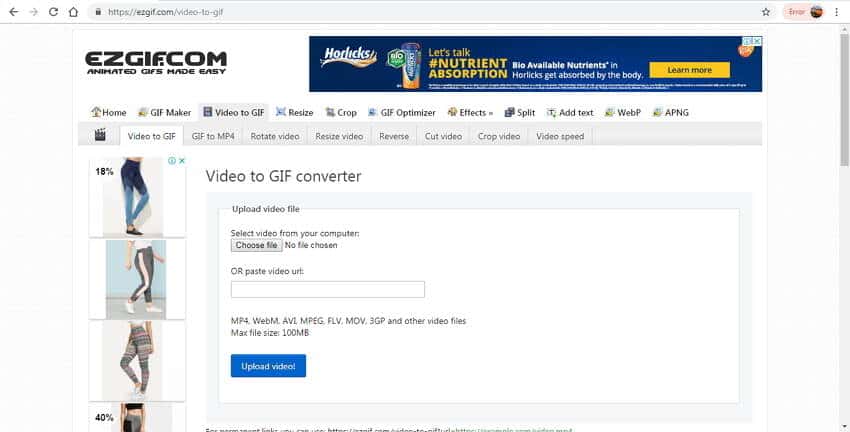
Pros:
- Free to use
- No software installation required
- Supports URL input
Cons:
- File size limitations for uploads
- Can be slower than desktop applications
3. Movavi Video Converter
Movavi Video Converter is a powerful desktop application available for both Windows and Mac. It offers fast conversion speeds and batch processing capabilities.

Pros:
- User-friendly interface
- Batch conversion support
- Additional video editing tools
Cons:
- Paid software (free trial available)
4. Giphy
Giphy is not just a GIF hosting platform but also provides tools for creating GIFs from videos. It offers simple editing features and the ability to add captions.

Pros:
- Free to use
- Easy sharing and embedding options
- Large library of existing GIFs
Cons:
- Limited editing capabilities compared to dedicated converters
5. CloudConvert
CloudConvert is a web-based converter that supports a wide range of file formats, including video to GIF conversion. It offers customization options for frame rate and resolution.

Pros:
- Free for basic use (paid plans available for higher usage)
- No software installation needed
- Supports many file formats
Cons:
- Requires uploading files to a third-party service
6. VideoSolo Video Converter Ultimate
This versatile converter offers a range of video editing tools alongside its GIF creation capabilities. It allows for precise trimming and customization of output settings.
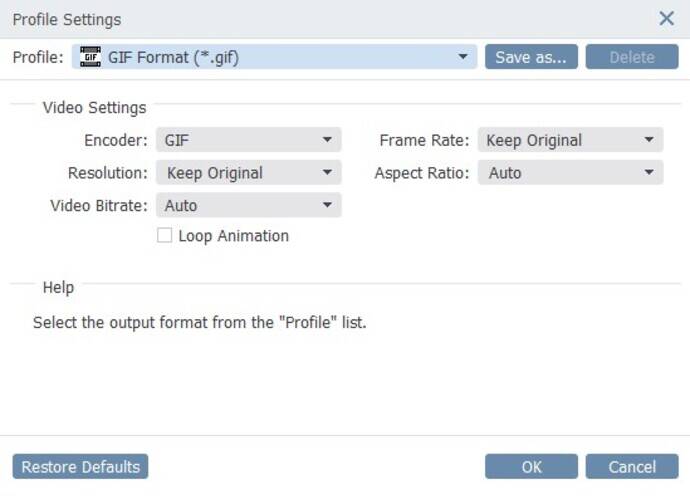
Pros:
- Comprehensive editing features
- High-quality output
- Supports batch conversion
Cons:
- Paid software
7. FFmpeg
FFmpeg is a powerful, open-source command-line tool that can handle a wide range of multimedia tasks, including video to GIF conversion. While it requires some technical knowledge to use, it offers unparalleled flexibility and control over the conversion process.

Pros:
- Completely free and open-source
- Highly customizable with numerous options
- Supports a vast array of input and output formats
- Can be integrated into scripts for automation
Cons:
- Steep learning curve for beginners
- Command-line interface may be intimidating for some users
- No graphical user interface (GUI) by default
8. Make a GIF
Make a GIF is an online tool that allows you to create GIFs from various sources, including video files, YouTube links, and webcams.

Pros:
- Free basic version available
- Supports multiple input methods
- Offers customization options like filters and captions
Cons:
- Watermark on free version
- Limited editing capabilities
9. Convertio
Convertio is a versatile online file converter that includes video to GIF functionality. It supports conversions from cloud storage services and URLs.

Pros:
- Free for basic use
- Supports many input formats
- No registration required
Cons:
- File size limits on free version
- Basic conversion options only
10. Zamzar
Zamzar is another web-based converter that offers video to GIF conversion among its many file transformation services. It’s simple to use and can email you the results.

Pros:
- Easy to use
- No software installation required
- Can handle various video formats
Cons:
- Limited file size for free users
- Slower conversion times compared to some alternatives
How to Choose the Best Video to GIF Converter
To select the ideal video to GIF converter for your needs:
- Assess your requirements: Consider the types of videos you’ll be converting and how often you’ll use the tool.
- Evaluate features vs. price: Determine which features are essential and whether they justify the cost of paid options.
- Try before you buy: Take advantage of free trials or basic versions to test the software’s functionality and ease of use.
- Read user reviews: Look for feedback from other users to gauge reliability and performance.
- Consider your technical skills: Choose a tool that matches your level of expertise and willingness to learn new software.
Tips for Creating High-Quality GIFs
To ensure your GIFs look great and perform well:
- Keep it short: Aim for 2-6 seconds in length for optimal loading and viewing.
- Optimize file size: Reduce the number of colors and frames to keep file sizes manageable.
- Choose the right frame rate: 10-15 fps is often sufficient for smooth animation without excessive file size.
- Use dithering: This technique can help maintain image quality while reducing file size.
- Add text sparingly: If using text, keep it brief and easy to read.
- Focus on the key action: Crop your video to highlight the most important elements.
- Consider extracting frames: Some tools allow you to convert video to image sequences, which can be useful for creating custom GIFs.
Creative Ways to Use GIFs
GIFs can be powerful tools for various purposes:
- Social media posts: Capture attention in feeds with looping animations.
- Email marketing: Add visual interest to newsletters and promotional emails.
- Product demos: Showcase features or usage in a compact, engaging format.
- Reaction GIFs: Express emotions or responses in online conversations.
- Tutorial snippets: Demonstrate quick tips or techniques visually.
- Event promotion: Create buzz for upcoming events with animated teasers.
For Instagram users, it’s worth noting that you may need an Instagram video converter to optimize your GIFs for the platform’s specific requirements.
Frequently Asked Questions About Video to GIF Converters
Q: Are online video to GIF converters safe to use? A: Reputable online converters are generally safe, but be cautious about uploading sensitive content to third-party services.
Q: What’s the ideal length for a GIF? A: Most GIFs are between 2-6 seconds long. Shorter GIFs load faster and are more likely to be watched in full.
Q: Can I add sound to a GIF? A: Traditional GIFs do not support sound. However, some platforms support short video loops that may be referred to as “GIFs with sound.”
Q: What’s the maximum file size for a GIF? A: While there’s no strict limit, many platforms have upload restrictions. Aim to keep your GIFs under 8MB for wide compatibility.
Q: How do I reduce the file size of a GIF? A: Reduce the number of frames, lower the image quality slightly, limit the color palette, or decrease the dimensions of the GIF.
Q: Can I convert GIFs to other formats? A: Yes, many converters allow you to transform GIFs into other formats. For example, you can convert MP4 to SWF for Flash animations.
Conclusion
Video to GIF converters are invaluable tools for creating engaging, shareable content. Whether you choose a desktop application like Wondershare UniConverter or an online service like EZGIF, the right tool can help you transform your videos into eye-catching GIFs.
Experiment with different converters and techniques to find the perfect balance of quality and file size for your needs. With practice, you’ll be creating professional-looking GIFs that capture attention and convey your message effectively across various digital platforms.





