MP3 has always been the popular audio format and for several good reasons, its video format counterpart, MP4, has been the same.
It’s understandable as both formats are versatile and compatible with virtually all platforms. They are among the few formats that can be accessed on Windows, Mac, and smartphone platforms without a special video player.
That said, there is interest in converting MP4 to SWF due to the benefits the latter has for website purposes.
SWF isn’t the first format that video editors consider. However, it is a suitable method for reducing the video file size without compromising video quality.
This is the key reason website creators prefer SWF – videos can be uploaded on their websites without significantly impacting the page load speeds.
So, if you have MP4 files that you want on a website, here are the top converters.
#1 – Wondershare UniConverter
Above all others is Wondershare UniConverter. This is the best converter for any video format, not just MP4 to SWF. All it takes is choosing a few settings and clicking a button; then, your video is converted almost instantly. What’s not to love about that?
- Convert videos up to 30 times faster than other video converters.
- Download videos from almost any website.
- Convert videos to and from 100s of formats.
- Effortlessly transfer converted videos to your smartphone.
- Burn your videos into DVDs.
- Includes a built-in video editor (enables trimming, watermarking, cropping, and more).
- Presets are available so that users can convert videos for specific devices.
- The toolbox section includes an image converter, GIF maker, and other useful tools.
- Available to Windows and Mac computer users.
- The trial version is available for this Converter.
We cannot say many bad things about Wondershare UniConverter, especially when we look at it as a video converter. The ability to convert videos in hundreds of formats alone is impressive. For the best Video to GIF Converter, this is just for you.
PS: Here, you will learn more about converting Netflix to MP4.
How to Use Wondershare UniConverter
While it is a generally easy piece of video management software to use and is unique in many ways, first-time users probably won’t know how to convert their MP4 videos with it.
Follow the steps below to convert MP4 to SWF using Wondershare UniConverter.
#1 – Start by downloading and installing Wondershare UniConverter on your computer.
#2 – Launch the program and click “Convert” on the navigation menu at the top.
#3 – Either drag the MP4 file onto the UniConverter window or click “Add Files” and select the video. You can repeat this to convert multiple videos at the same time.

#4 – Next to “Convert all files to:” click the arrow and then “Video.”
#5 – Choose the SWF video format from the list and choose the appropriate resolution.
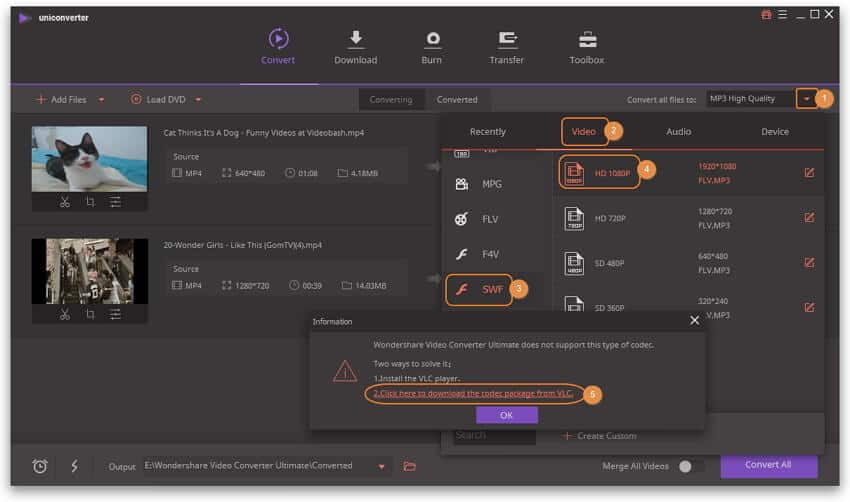
Note: to convert to SWF, you must install a VLC player on your computer. Wondershare UniConverter will alert you to do this before proceeding.#6 – Before you finish converting the video, you can use the icons below the preview to make edits if necessary. If you want to make edits, then do so before continuing.
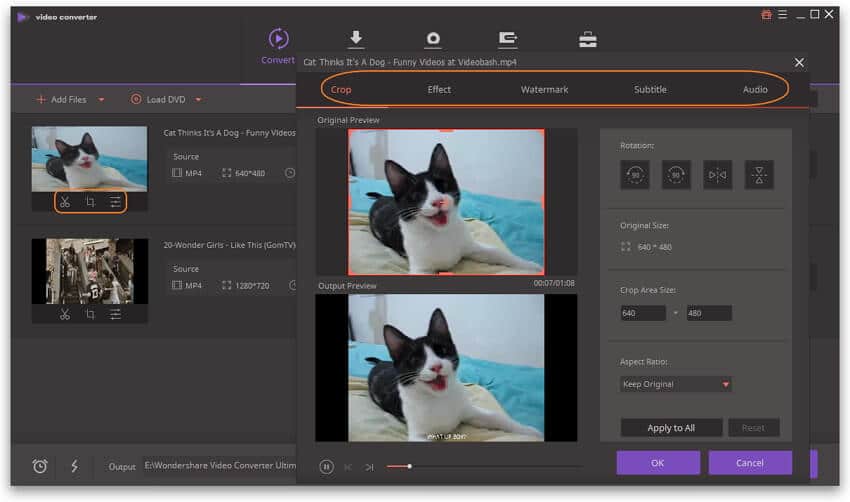
#7 – When satisfied with the video, click “Convert All” at the bottom right.

- #8 – Wondershare UniConverter will present the SWF version after a few minutes.
The best thing about converting MP4 to SWF with this program is that you can convert in batches. It saves time, allows you to merge videos into one file, and the editor is readily available.
#2 – CloudConvert Online Converter
Downloading and using software might not be possible. Perhaps you’re on a friend’s laptop or at a public library, in which case you should consider an online converter instead. Since these don’t require you to install anything, it can be a more convenient solution.
One particular online MP4 to SWF converter that is free to use and reliable is CloudConvert. Some of the main features it’ll provide you with are:
- Converts videos, music, documents, spreadsheets, and lots of other file types
- Convert files that are stored in cloud storage, on your computer, or from a URL
- Compatible with over 200 file formats
- Available online, as a Google Chrome extension, or as an iOS app
- Convert videos to SWF format in batch
- Free users can convert files for 25 minutes each day
- Additional paid packages are available for those who require excessive converting
- Change a video’s codec when converting
There is also a CloudConvert API available. With this, developers can utilize CloudConvert’s abilities and program them into their applications.
Even though there are paid subscriptions, those are only for users who want to convert many files. If you’re only converting a couple of videos, this is the best online solution.
How to Use CloudConvert
The online converter we’ve chosen isn’t exclusive to handling video files; that’s what makes it such an amazing resource. In the guide below, we will show you how to use CloudConvert to convert an MP4 file to SWF.
#1 – Open a web browser and go to the CloudConvert website. Using that link will automatically set the formats for you.
#2 – Click the “Select Files” drop-down menu and choose where the MP4 video is stored. Follow the on-screen instructions, which will vary depending on your chosen option.
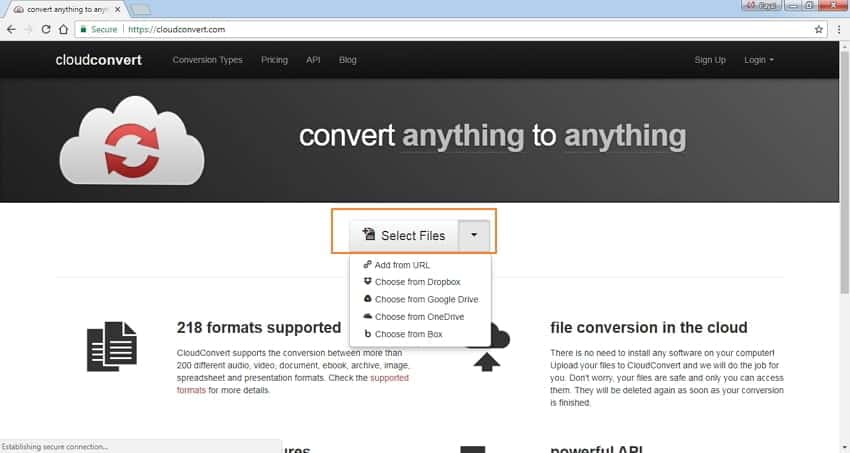
#3 – Once the website has added the MP4 video, change the output format to SWF if it isn’t already set like this.
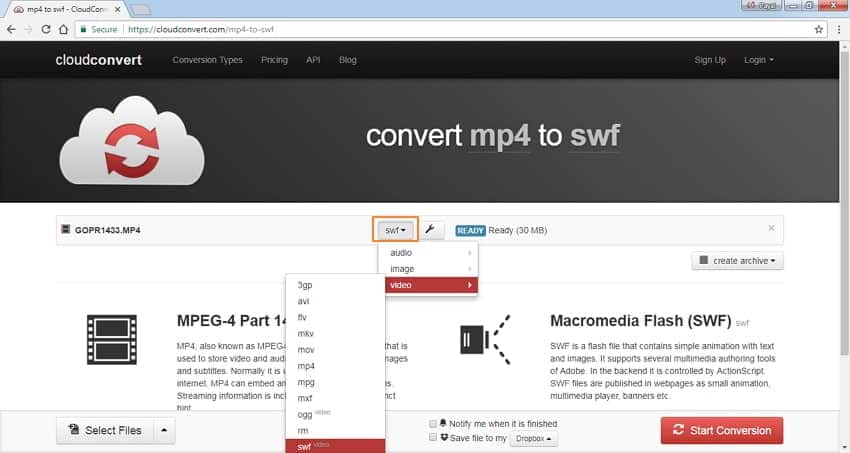
#4 – To make minor edits, click the spanner icon. You’ll then be able to trim the video, change the video and audio codecs, add subtitles, and a few other things.
#5 – After finishing the edits, you can save the file to your cloud storage account by checking “Save file to my” and selecting the relevant platform before converting the video.
#6 – Finally, once you are happy with the settings, click “Start Conversion.”
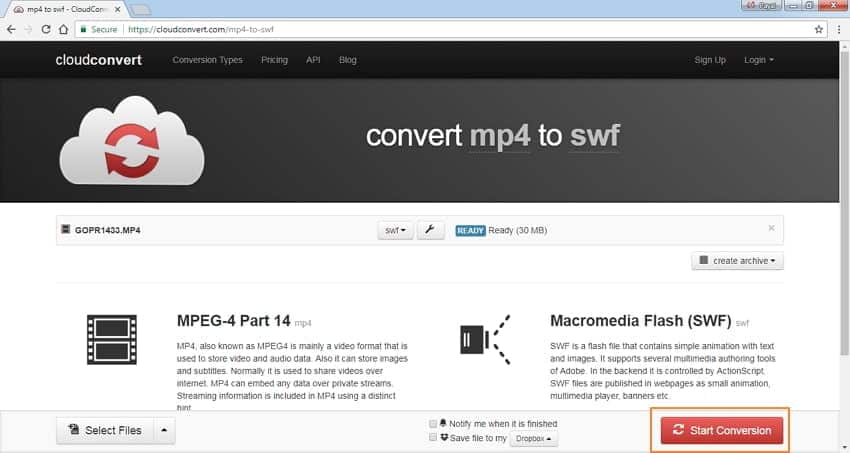
CloudConvert is a great online tool with some incredible features. Most impressive is that you can save converted files to a cloud storage account.
If you convert MP4 to SWF from a public computer, this eliminates the inconvenience of downloading and reuploading the converted file. Overall, CloudConvert is worth trying.
#3 – Wondershare Free MP4 to SWF Converter
Our final suggestion might seem familiar, but it isn’t quite the same as Wondershare UniConverter. Wondershare has also developed a free video converter. This is more limited than UniConverter but has the right features to convert MP4 videos to SWF format.
- Convert various file formats, including MP4, SWF, AVI, WAV, and other media files.
- Like UniConverter, it can convert videos up to 30 times faster than standard converters.
- It supports downloading videos from thousands of websites.
- After converting a video, you can transfer it directly to a handheld device.
- Quick and easy to use.
- Available for Windows and Mac and is completely free to use!
Think of this MP4 to SWF converter as a minimalist version of Wondershare UniConverter. Because it’s free, there are a few downsides:
- Limited to converting media files.
- Users can only transfer five videos to their devices.
- Converting videos will add a watermark.
- It doesn’t include all of the features that UniConverter does.
Remember that despite these downsides, it is the free version of the more impressive Wondershare UniConverter. Choosing the latter will eliminate these negatives and get you access to many other features.
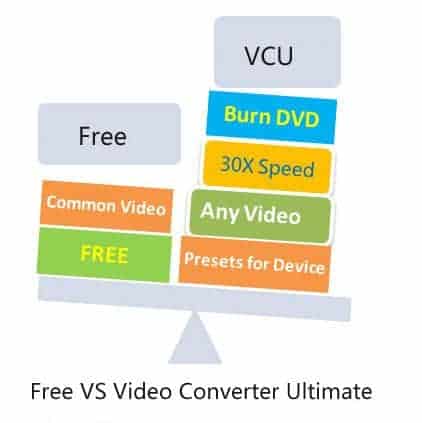
Criteria for Selecting the Best Converter
When choosing an MP4 to SWF converter, it’s important to consider certain factors to ensure you get the best conversion experience. Here are some key criteria to keep in mind:
- Conversion Speed: Look for converters that offer fast and efficient conversion without compromising the quality of the output SWF files.
- Ease of Use: Opt for user-friendly converters that provide a simple and intuitive interface, allowing even beginners to convert files with ease.
- Customization Options: Consider converters that offer various customization options, such as video editing features, bitrate adjustment, and resolution settings, to tailor the output SWF files according to your requirements.
- Batch Conversion: If you have multiple MP4 files to convert, choose converters that support batch conversion, saving you time and effort.
- Compatibility: Ensure that the converter you select is compatible with your operating system (Windows, macOS, etc.) to avoid any compatibility issues.
Frequently Asked Questions (FAQs)
Here are some frequently asked questions related to converting MP4 to SWF:
- Q: Can I convert MP4 to SWF online without installing any software?
- A: Yes, there are online converters available that allow you to convert MP4 to SWF without the need for software installation.
- Q: Are there any free MP4 to SWF converters available?
- A: Yes, there are free MP4 to SWF converters available that offer basic conversion features.
- Q: Can I convert multiple MP4 files to SWF simultaneously?
- A: Yes, many converters support batch conversion, allowing you to convert multiple MP4 files to SWF simultaneously.
- Q: Will the quality of the converted SWF files be the same as the original MP4 files?
- A: The quality of the converted SWF files depends on the converter and the settings chosen. It’s recommended to use converters that preserve the quality as much as possible.
- Q: How long does it typically take to convert an MP4 file to SWF?
- A: The conversion time can vary based on factors such as file size, computer speed, and converter efficiency. Generally, smaller files and faster computers result in quicker conversions.
To Conclude
Next time you manage your website and have concerns about uploading videos that will cause loading problems, look towards these video converters.
All three can flawlessly convert MP4 to SWF and thus benefit you. If you’re looking for a video converter at home, then Wondershare UniConverter is our pick.
On the other hand, if you mainly use someone else’s computer and want to convert videos, CloudConvert is ideal.
It might also be worth purchasing a subscription for CloudConvert if you frequently convert files! Whichever solution you choose, you’ll have access to a wonderful tool.




