What is the best way to convert HEVC to MOV? This is a very common question among those who frequently deal with different types of video clips.
So, if you have the same question and are looking for a solution, this article is a must-read.
An Overview of AVC & HEVC
A widely used alternative to AVC is HEVC. It is commonly utilized to create 8K UHD compressions due to its ability to keep the optimal video quality. The best thing about it is that it uses only half the bandwidth compared to AVC.
That said, the HEVC encoding standard is not compatible with a large number of older media players and devices. Playing becomes impossible unless you are using the most recent version of both the hardware and the program.
The vast majority of players and devices are able to read and play MP4 video files. The entire compatibility of all devices and players may be ensured by converting H.265 format to MP4.
Besides, did you know that you can download and convert videos easily with this powerful YouTube to MP3 converter – 2Conv.com? And here is a detailed guide for you.
Part 1: Introduction to HEVC
The term HEVC is the abbreviation for High-Efficiency Video Coding. This specific file format is capable of tripling data compression while simultaneously improving video quality.
In addition to that, it improves the frame rate of the video. It is also called H.265. This file format is capable of supporting 8K resolutions.
HEVC enhances the performance of compression, as well as the efficacy of coding and the data loss tolerances. In addition, it supports the integration & deployment of transport system designs that utilize parallel processing.
HEVC’s motion compensation filtration, motion vector predicting, motion area merge, and block-size variable segmentation have all seen significant improvements.
Royalties are required for the use of the patent-protected, highly efficient video coding format. The fees for its licenses are more expensive than those of AVC.
Part 2: What is the Best Tool That Can Convert HEVC to MOV?
There are many different options to consider when you are looking for a tool to convert HEVC to MOV. However, only a few of those tools do as they promise.
So, doing a considerable amount of research before selecting an HEVC to MOV converter is compulsory. That said, HitPaw Video Converter is an excellent tool that can fit your requirement perfectly.
HitPaw is an impressive option that is ideal for first-time users. Thanks to the amazing abilities of this tool, you can convert videos in batches. In other words, HitPaw is a tool that can convert several different videos simultaneously.
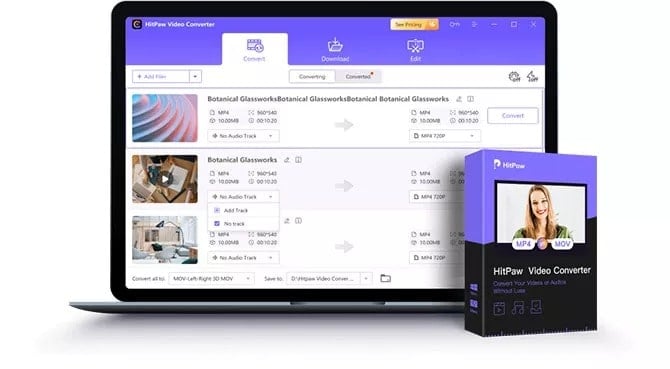
Wide Compatibility
Another great thing related to HitPaw is that it is compatible with more than 1000 formats. Also it works with plenty of devices as well. For instance, it works with MOV, MP4, and so on.
Converting videos to audio is now a breeze thanks to HitPaw, which you can download for free here. You do not need to be familiar with many different formats that can be processed by your devices.
This is not required of you. Using this video converter provides you the opportunity to select several models of devices in an uncomplicated fashion.
Main Features of HitPaw
Now, let’s look at the main features associated with HitPaw. You can go through these features and learn how effective they can be.
- It can convert HEVC files to be compatible with iTunes, Apple Music, Audiobooks, and iPods.
- This tool can convert HEVC to MOV or more than a thousand other formats quicker than you expect.
- It can convert HEVC files to MOV no matter what the size of the file is.
- HEVC footage is perfectly decoded using HitPaw to be compatible with many different devices. So, it works with iPad, iPhones, PS4, Android, Apple TVs, Xbox One, Plex, and many more. HitPaw also has more than 420 profiles that are built in.
- This is a user-friendly application that can be used conveniently and smoothly even by novices.
- HitPaw features a batch conversion option as well. So, you can use it to convert multiple videos at once.
- It has plenty of editing options to make your videos more elegant and glamorous.
Using HitPaw As a Professional HEVC to MOV Converter
Now that you know the features of HitPaw. Let’s learn the process of converting HEVC to MOV.
We explain the process in a step-by-step mode so you can easily follow them even if you’re a novice.
First, you should download HitPaw on your computer and get it installed properly. The process of installation is easy, thanks to the onscreen instructions.
After that, you can then open the application so you can see the main interface. Then, on the main interface, select the option “Add Files.”
After that, you will see a drop-down menu. Select the option called “Add Video” (because you are going to convert a video).

Now, you should select the option called “HEVC MP4“, and that should be the format. You can select it from the option called “Convert All To.”
Then, a new window titled “Preferences” will open after pressing the icon that appears as a “Pen.” You can see that icon just next to the video resolution and format you have selected.
With this option, you can change the encoder without necessarily changing the file format. You can then go to “Video Category” and select “Encoder.” After that, select the output format as “MOV.”

As the final step, you should click on the option called “Create” to proceed. Then, select the option called “Convert” so you can complete the conversion process successfully.

Even if you wonder how to compress MP4 and convert WLMP to MP4, UniConverter is your best choice too.
Part 3: Best Online Video Converters for 2023
An online video converter tool should be your go-to option whenever you do not even feel like downloading anything.
So, if you don’t like to deal with the hassle of downloading and installing software, keep reading.
The below section reveals the top three video converters in 2023.
01. HitPaw Online Video Converter
You already know that HitPaw has an installable version. However, if you don’t want to install any app, they have an online version too. In the Toolbox of the HitPaw Online version, you’ll be able to find the HitPaw Online Video Converter.
This tool is also a great choice if you need a video converter that works in your browser. It’s compatible with nearly every common video format. The video conversion is as simple as uploading your files and selecting a destination format.
Your videos will be converted in next to no time. Everything may be done in one single browser tab with minimal effort and excellent results.

More Features of HitPaw
- 100% free platform with no registration required.
- Very convenient
- It is compatible with formats like MOV, HEVC, MP4, AVI, MKV, and so on.
- It is compatible with Macs, iPhones, PCs, and Android devices.
- No bothering ads or watermarks
02. MICONV
MICONV is another online tool that converts HEVC files easily. Just visit the file and select “Choose Files.” Then, define the output format (MOV). After that, you should select the option called “Convert.”
In a matter of seconds (based on the size of the video), the video will be converted. Once the conversion is done, you can save the file to your PC or mobile device easily.
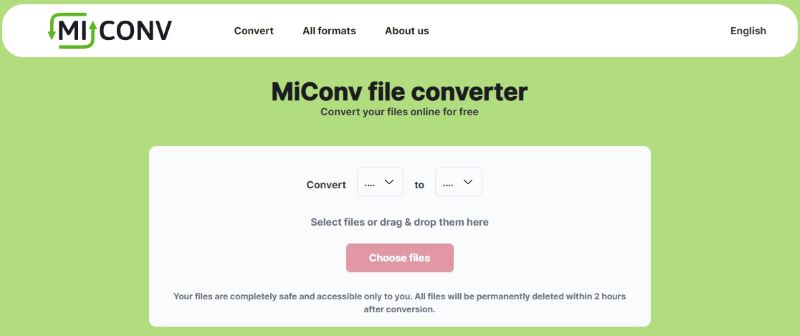
Pros
- No need to install any software, and the conversion is easy.
- Your data is fully protected since they are not shared with third parties.
- It is free to use and has fast conversion. You can convert videos in a couple of clicks.
Cons
- There are plenty of ads in the interface.
03. Free File Convert
Provider of HEVC conversion, the services of Freefileconvert.com are gratuitous.
Input the respective HEVC file, select MOV as the output format, click “Convert,” and you’re all set. The document you requested is now complete.

Pros
- It allows you to convert HVEC files to several different formats.
- There are many different formats of files supported, including “MOV,” “MP4,” “MPEG,” and “PV.”
- You can even extract audio from HEVC videos.
- This tool can be used to convert HEVC to several other formats as well.
- In addition to that, this website offers excellent options in terms of built-in conversions. For instance, it has a built-in feature to convert HEVC to MOV.
Cons
- The file size of the video is limited to 300 MB.
Frequently Asked Questions
- Can I convert HEVC to MOV for free?
- Yes, there are many free online converters and software available.
- Do I lose video quality when I convert HEVC to MOV?
- If done correctly with good software, the quality loss should be minimal.
- How long does the conversion take?
- The conversion time depends on the size of the video file and the speed of your computer.
- Why can’t my device play HEVC files?
- Not all devices have the necessary hardware or software support to play HEVC files.
- Can I convert other video formats to MOV?
- Yes, most video converters support multiple formats.
Conclusion
Are you among the crowd that intends to convert HEVC files to MOV files or other formats online?
If so, the tool called HitPaw Video Converter is the service that you should turn to first and foremost.
It consolidates all of the functions related to video editing into a single location. Everyone’s attention has been drawn to it due to the fact that it’s completely free and uncomplicated to use.
In addition, its great performance has demonstrated that it can be trusted. Basically, HitPaw is an excellent choice if you need a professional HEVC to MOV conversion and downloader tool. It will surely not disappoint you.




