In today’s digital landscape, GIFs have become an essential part of online communication, adding humor, emotion, and context to our messages. However, these animated gems often need trimming to fit perfectly into our conversations or social media posts. That’s where GIF croppers come in handy.
In this comprehensive guide, we’ll explore the best GIF cropper tools available in 2025, helping you find the perfect solution for your needs.
Introduction to GIF Croppers
A GIF cropper is a specialized tool designed to trim or resize animated GIF images without losing their animation properties. Whether you need to focus on a specific part of the image, remove unwanted elements, or adjust the dimensions to fit platform requirements, a good GIF cropper is an essential tool in your digital arsenal.
Cropping GIFs can serve several purposes:
- Highlighting the most important part of the animation
- Removing unnecessary elements or watermarks
- Adjusting the size to meet social media platform requirements
- Creating a more visually appealing composition
Choosing the right GIF cropper is crucial as it can affect the quality of your output, ease of use, and additional features that may enhance your editing capabilities.
Top Online GIF Croppers
Online GIF croppers offer the advantage of accessibility from any device with an internet connection, without the need for software installation. Here are some of the best options available:
1. EZGIF
EZGIF stands out as one of the most popular and versatile online GIF editing tools.

Key Features:
- Supports various formats including GIF, WebP, AVIF, and PNG
- Offers predefined aspect ratios and custom dimension inputs
- Includes an autocrop option to trim transparent pixels
- Provides additional tools like GIF optimization and frame editing
Pros:
- User-friendly interface
- No registration required
- Supports large file sizes (up to 200MB)
Cons:
- Ad-supported, which may be distracting for some users
2. RedKetchup GIF Resizer
RedKetchup offers a comprehensive suite of GIF editing tools, including a robust cropper.
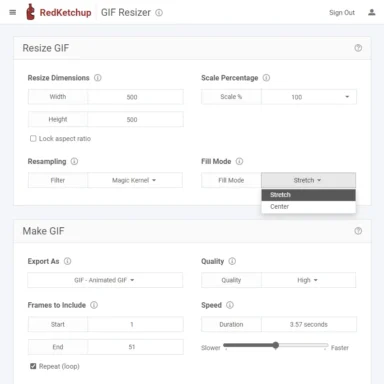
Key Features:
- Crop, resize, and edit animated GIFs
- Adjust playback speed and loop count
- Fill background with custom colors
- Optimize GIFs for quality or file size
Pros:
- Intuitive interface
- No account needed
- Multiple editing options in one tool
Cons:
- May have limitations on file size for free users
3. FlexClip
FlexClip is primarily a video editing tool, but it offers excellent GIF editing capabilities as well.
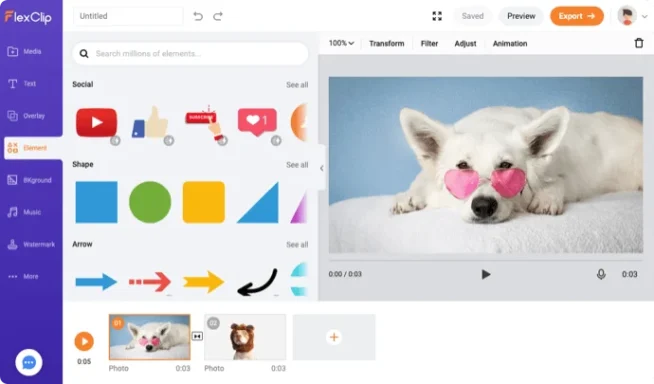
Key Features:
- Crop GIFs into various shapes (circle, square, etc.)
- Add text, filters, and effects to GIFs
- Adjust duration and speed of animations
Pros:
- Powerful editing features beyond just cropping
- Professional-looking results
Cons:
- May have a steeper learning curve for beginners
4. GIFGIT
GIFGIT provides a straightforward solution for quick GIF cropping needs.
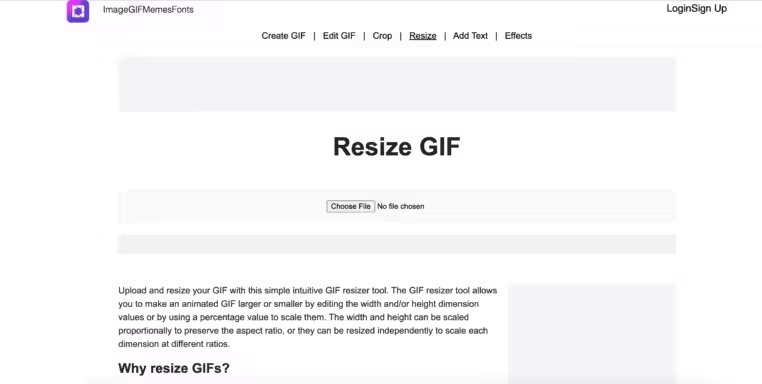
Key Features:
- Simple interface for fast cropping
- Supports custom dimensions
- No registration required
Pros:
- Fast and easy to use
- No frills, perfect for basic cropping needs
Cons:
- Limited additional features compared to other tools
5. Gifs.com
Gifs.com offers a suite of GIF creation and editing tools, including a capable cropper.
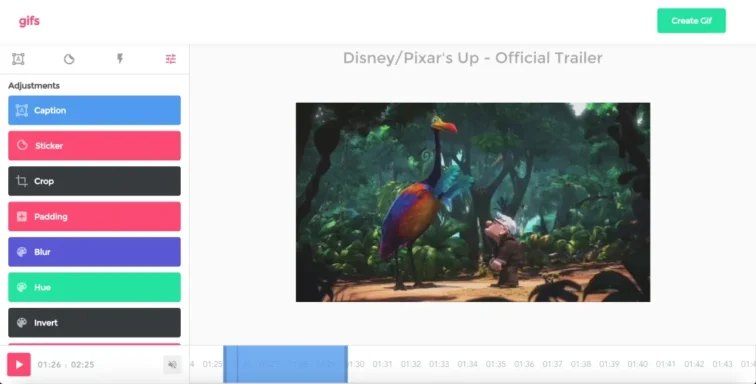
Key Features:
- Crop GIFs by dragging corners or inputting exact dimensions
- Add captions, stickers, and effects
- Easily share to social media platforms
Pros:
- All-in-one GIF creation and editing platform
- Social media integration
Cons:
- Some features may require account creation
Best Desktop Software for GIF Cropping
For those who prefer more powerful, offline solutions, desktop software can provide advanced features and better performance for GIF cropping.
1. GIMP (GNU Image Manipulation Program)
GIMP is a free, open-source image editor that can handle GIF cropping with ease.

Key Features:
- Professional-grade image editing tools
- Supports layered editing for complex GIFs
- Extensive plugin ecosystem for additional functionality
Pros:
- Free and open-source
- Powerful editing capabilities beyond GIF cropping
- Cross-platform (Windows, macOS, Linux)
Cons:
- Steep learning curve for beginners
2. Movavi Video Editor
While primarily a video editor, Movavi offers excellent GIF editing capabilities.
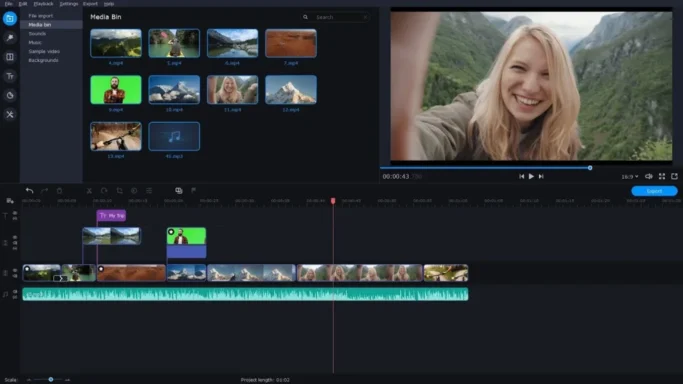
Key Features:
- Crop, rotate, and resize GIFs
- Add text, filters, and transitions
- Convert videos to GIFs and vice versa
Pros:
- User-friendly interface
- Comprehensive video and GIF editing features
Cons:
- Paid software with a free trial
3. EaseUS Video Editor
EaseUS Video Editor is another versatile tool that includes GIF editing features.
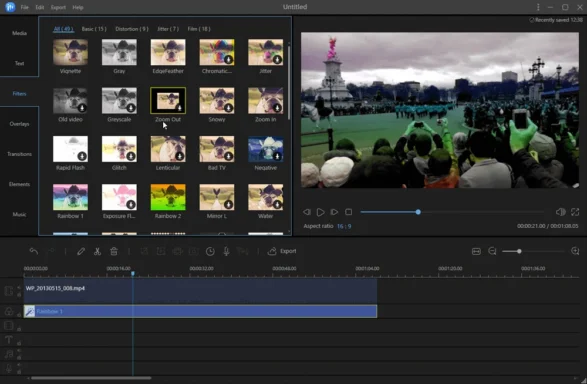
Key Features:
- Crop GIFs with precision
- Add text, stickers, and effects to GIFs
- Convert between video and GIF formats
Pros:
- Intuitive interface
- Supports a wide range of editing functions
Cons:
- Paid software, though a free trial is available
4. Adobe Photoshop
For professionals and advanced users, Adobe Photoshop offers unparalleled control over GIF editing.

Key Features:
- Frame-by-frame GIF editing
- Advanced cropping and transformation tools
- Extensive suite of image editing features
Pros:
- Industry-standard software with powerful capabilities
- Precise control over every aspect of GIF editing
Cons:
- Expensive subscription model
- Steep learning curve for new users
Mobile Apps for GIF Cropping
For on-the-go GIF cropping, these mobile apps offer convenient solutions:
1. PicsArt GIF & Sticker Maker (iOS)
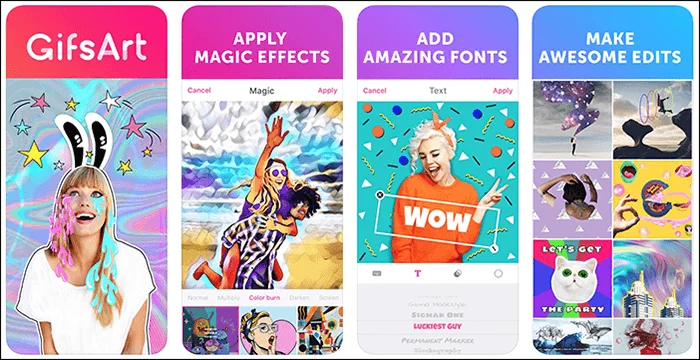
Key Features:
- Crop GIFs with preset or custom sizes
- Add stickers, text, and effects
- Create GIFs from photos or videos
Pros:
- User-friendly interface
- Wide range of creative tools
Cons:
- Some features may require in-app purchases
2. GIF Maker – GIF Editor (Android)
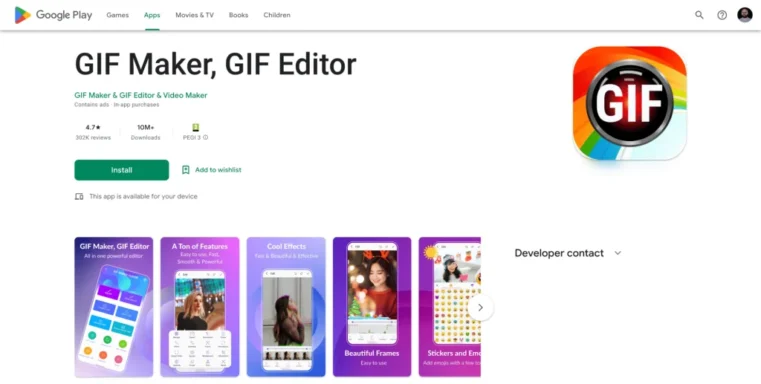
Key Features:
- Crop and resize GIFs
- Add text, stickers, and effects
- Create GIFs from videos or images
Pros:
- Comprehensive GIF editing suite
- Easy to use
Cons:
- Ad-supported, with a paid ad-free version available
How to Crop a GIF: Step-by-Step Guide
Let’s walk through the process of cropping a GIF using two popular methods:
Using an Online Tool (EZGIF Example)
- Visit the EZGIF website and click on the “Crop GIF” tool.
- Upload your GIF file or paste a URL.
- Once the GIF is loaded, you’ll see a preview and cropping options.
- Adjust the crop area by dragging the corners of the selection box or entering exact dimensions.
- Choose any additional options like “Autocrop” if needed.
- Click “Crop Image” to process your GIF.
- Preview the result and download your cropped GIF.
Using Desktop Software (GIMP Example)
- Open GIMP and drag your GIF file into the workspace.
- In the Layers panel, right-click and select “Open as Layers” to separate each frame.
- Select the Crop tool from the toolbox.
- Draw a crop selection on the image.
- Adjust the selection as needed, ensuring it covers the desired area on all frames.
- Press Enter or click the Crop button in the Tool Options.
- Go to File > Export As and save your cropped GIF.
Features to Look for in a GIF Cropper
When choosing a GIF cropper, consider these important features:
- User Interface: Look for an intuitive, easy-to-navigate interface that suits your skill level.
- Supported File Formats: Ensure the tool can handle GIF files and any other formats you commonly use.
- Additional Editing Options: Consider whether you need features like resizing, adding text, or applying filters.
- Output Quality: The best GIF croppers maintain image quality while reducing file size.
- File Size Limitations: Check if there are any restrictions on input file sizes, especially for online tools.
- Speed and Performance: For large GIFs or batch processing, look for tools optimized for speed.
- Cost: Determine whether a free tool meets your needs or if a paid solution is worth the investment.
Tips for Optimizing Cropped GIFs
To ensure your cropped GIFs look their best:
- Maintain Quality: Use tools that preserve the original GIF’s quality during cropping.
- Reduce File Size: Optimize your GIF’s file size for faster loading, especially for web use.
- Choose Appropriate Dimensions: Consider where you’ll be using the GIF and crop to suitable dimensions.
- Trim Unnecessary Frames: Remove any redundant frames to reduce file size without affecting the animation.
- Use Lossless Compression: When possible, opt for lossless compression to maintain quality while reducing size.
For more advanced GIF editing, you might want to explore the best GIF speed changers to adjust the playback speed of your animations.
Frequently Asked Questions
Q: Can I crop a GIF without losing quality? A: Yes, many tools like GIMP and EZGIF offer lossless cropping options that maintain the original GIF’s quality.
Q: Are online GIF croppers safe to use? A: Reputable online tools like EZGIF and RedKetchup are generally safe. However, avoid uploading sensitive or private content to any online platform.
Q: Can I crop GIFs on my smartphone? A: Yes, there are several mobile apps available for both iOS and Android that allow GIF cropping and editing.
Q: How do I reduce the file size of my GIF after cropping? A: Many GIF editing tools offer optimization options. You can also reduce the number of colors, frames, or dimensions to decrease file size. For more advanced audio compression techniques, check out our guide on the best audio compressors.
Q: Can I crop a GIF to a specific aspect ratio? A: Yes, most GIF croppers allow you to set specific aspect ratios or enter custom dimensions for precise cropping.
Q: How can I save GIFs from Twitter? A: To learn how to save GIFs from Twitter, you can follow our step-by-step guide on how to save GIFs from Twitter.
Additional GIF-Related Resources
- If you’re looking to create GIFs from video files, explore our article on video to GIF software.
- For those working with MP4 files, learn how to trim MP4 videos to create perfect GIF source material.
Conclusion
Choosing the best GIF cropper depends on your specific needs, technical skills, and the platforms you use. Whether you opt for a quick online solution like EZGIF, a powerful desktop tool like GIMP, or a convenient mobile app, the perfect GIF cropper is out there waiting to help you create perfectly sized and framed animated GIFs.
Remember to consider factors like ease of use, output quality, and additional features when making your choice. With the right tool in hand, you’ll be cropping and sharing eye-catching GIFs in no time, enhancing your digital communication and content creation endeavors.




