It is annoying to face errors related to iTunes, especially those with no specific notification. One such error includes iTunes stuck on extracting software, which appears when the progress bar of iTunes cannot move any further and is stuck in the way.
If the progress bar has not moved an inch within a few hours or days, it means it is stuck while extracting software. There is no point in waiting anymore, as this annoying error is not going to go away on its own. So, you should seek some solutions to solve this error.
Here, you will get to know about some of the ways to fix iTunes errors, like iTunes stuck on extracting errors. Make use of these amazing fixes to get rid of this bothersome error.
Additionally, you get to know about some of the important points to avoid this error in the future. In that case, you get to know what not to do next time while updating iTunes. Let’s move on to them with no further ado!
Part 1: Best Way to “iTunes Stuck on Extracting Software”
Errors such as “iTunes stuck on extracting software” caused due to many factors like slow network, low storage space, outdated version of iTunes, Firewall blocking the connection, etc.
So, this error could result from factors like these. Many users of iPod, iPad, and iPhone face errors like these. If you are facing an iTunes error, then you can solve this issue on your own with the help of Tenorshare Tunescare.
It is the best solution for resolving any error related to iTunes, like “iTunes stuck on extracting software.” It fixes the error without knowing the cause behind it.
Tenorshare Tunescare is generally praised and acclaimed by various review/media sites and users for fixing issues or errors related to iTunes. It even takes care of the error “iTunes stuck on extracting software” instantly and properly.
Unique Characteristics of Tenorshare Tunescare:
- It repairs iTunes against the issue “iTunes stuck on extracting software,” iTunes not recognizing iPhone, or iTunes could not connect to this iPhone.
- It fixes over 100 unknown/known errors related to iTunes while carrying functions like connect, install, backup, restore, etc.
- Work without wiping out iTunes backups and distorting your computer operations.
- It scans iTunes against old backups to free up space.
Steps to Fix this Error with the Help of Tenorshare Tunescare:
In order to solve the error “iTunes stuck on extracting software,” you need to follow some simple steps listed below. Besides, it can also fix There is a problem with this Windows installer package iTunes.
1. Download and install TunesCare, and click “Fix All iTunes Issues” to get your iTunes detected.

2. If your iTunes works abnormally, you are sure to get it fixed. If Tenorshare TunesCare shows “Your iTunes performs well, no need to repair.” You can still click “Repair iTunes” to get it updated, and in this process, Tenorshare TunesCare will help to improve the performance of iTunes.
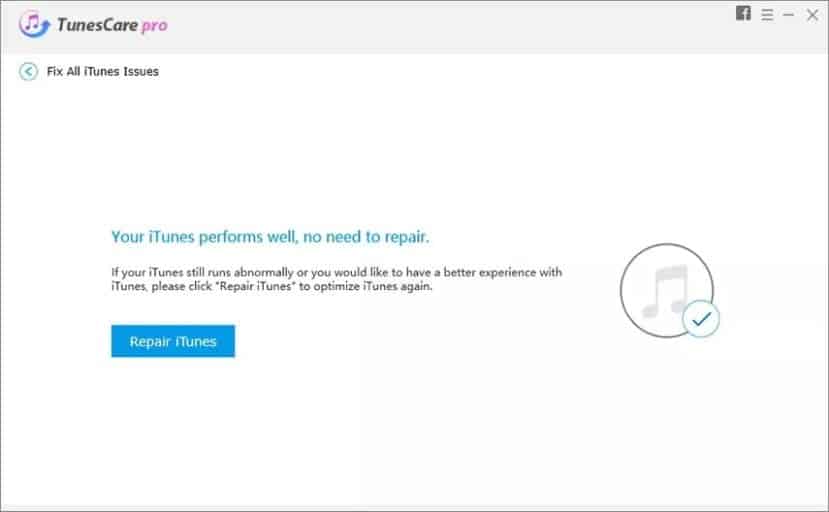
3. After downloading the repairing drivers for iTunes, TunesCare will automatically start to repair your iTunes. It may take you 2 minutes, and after it is successfully repaired, iTunes on your computer will restart automatically.
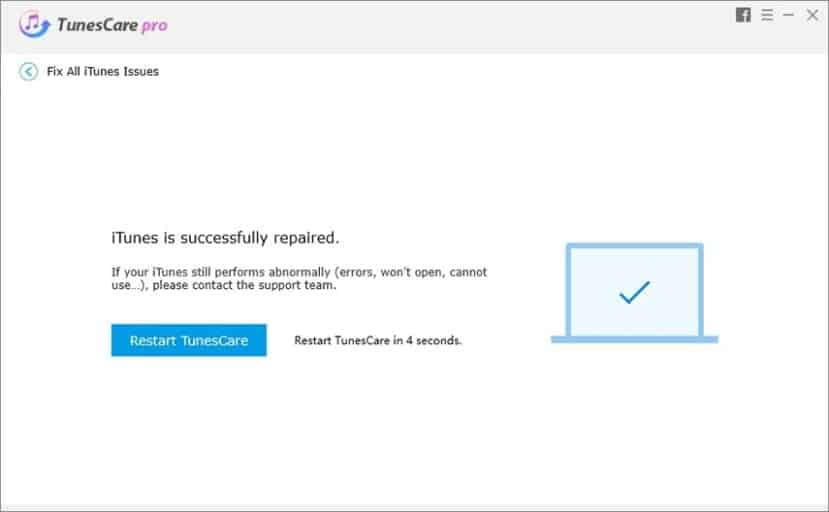
PS: If you are bothered with issues of iPhone stuck on the loading screen or iTunes6464.msi missing, here are the top fixes for you.
Part 2: Another Way to Get Rid of this Error
There are various other ways to get rid of errors, like “iTunes stuck on extracting software.” One such way is through Tenorshare ReiBoot. It resolves issues related to iPhones like Recovery Mode stuck, DFU Mode stuck, extracting software stuck, etc.
ReiBoot even restores iPads or iPhones while updating them to the latest iOS version without the help of iTunes. So, you can restore as well as update your device with Tenorshare ReiBoot without any hassle.
Steps to Fix this Error with the Help of Tenorshare ReiBoot:
To resolve the error “iTunes stuck on extracting software,” you have to go through some instructions as listed below.
Step 1: Install ReiBoot
Firstly, you have to download Tenorshare ReiBoot and install the same on your computer. After that, you have to connect your iPhone or iPad to the system.
Step 2: Select ‘Fix All iOS Stuck’
Next, you need to select the option “iOS System Repair” and then “Start Standard Repair” in order to arrive at the next stage for repairing your device.
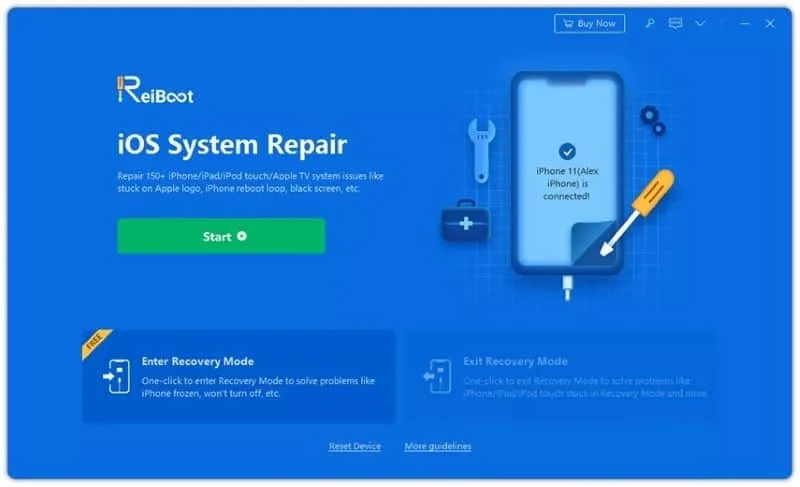

Step 3: Import iOS Firmware
Now, you can import iOS software to the program by clicking on the button “click here,” or you can download it online.

Step 4: Select “Start Standard Repair”
Lastly, you have to select the option “Start Standard Repair” after the software gets ready. Your iPhone will be rebooted and restored successfully.
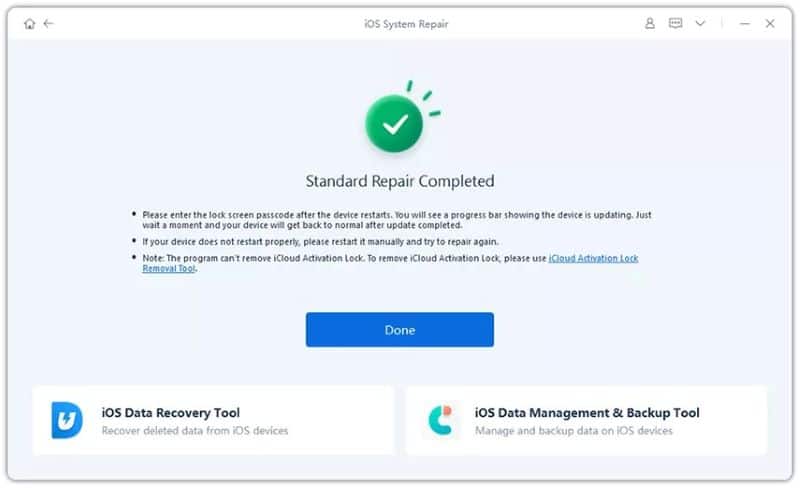
Important Tips to Get Rid of “iTunes Stuck on Extracting Software”
You can try to fix the error “iTunes stuck on extracting software” through some tips. Before opting for the above measures, you can try out some tips to resolve iTunes errors.
The following tips will be helpful for you to get rid of “iTunes stuck on extracting software”:
Tip 1: Update iTunes
You can face iTunes errors due to an outdated version of iTunes. If you are using an outdated version, then you have to upgrade iTunes to its latest version. In order to update iTunes, follow the steps given below:
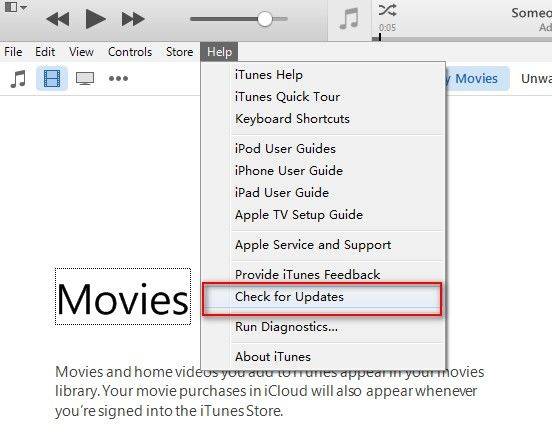
- On Mac: Open iTunes on your system and look for the option “Help” and then “Check for Update.”
- On Windows: Open Apple Store on your system and look for “Updates” to check iTunes updates.
Tip 2: Disable Security/Firewall Features
As mentioned earlier, the security and firewall features of Windows or Mac could be jamming the link between Apple servers and iTunes. These features run in the background and, thus, restrict the link between the two.
You can easily resolve this error by switching off Windows or Mac security features. It can even be due to the security features of third-party applications. In order to do this, follow the steps mentioned below:
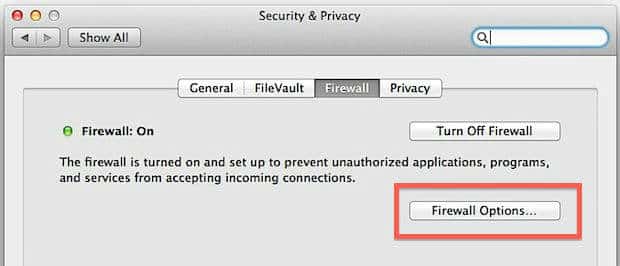
- On Mac: You have to visit “System Preferences” and then “Security & Privacy.” After that, choose the “Firewall” to switch it off.
- On Windows: You need to open the “Control Panel” on Windows PC. Select “System and Security” and then “Windows Firewall.” From there, switch it off.
Tip 3: Update Devices
In case, you are unable to update your devices, such as iPad, iPod, and iPhone then, you can upgrade them with the help of the “Settings” app.

Step 1: Visit “Settings”
Firstly, you need to visit “Settings” on your device and then tap on “General.” After that, click on the option “Software Update.”
Step 2: Install the Latest Version
Now, download the latest iOS firmware and install it by tapping on “Install.”
Part 3: Important Points to Further Avoid this Error
In order to avoid the error “iTunes stuck on extracting software”, you should keep some important points in mind to further avoid this error.
Some of the important points to avoid iTunes errors are:
- Make sure you use a strong internet connection in order to update your device.
- You can use a repairer tool like Tenorshare Tunescare to keep iTunes effective and clean.
- Update your PC/Mac before utilizing iTunes. Download and install Tunescare Now!
- In order to clean up your device and recover some storage space, use iMobie PhoneClean.
Frequently Asked Questions (FAQs)
- Q: How long does the extraction process in iTunes usually take?
- A: The extraction process time can vary depending on the size of the software update and the performance of your computer. In general, it shouldn’t take more than a few minutes.
- Q: Can I update iTunes on my iPhone directly?
- A: No, iTunes updates are installed on your computer. You can check for updates by opening iTunes and navigating to the “Help” or “Preferences” section.
- Q: Will resetting my iPhone delete all my data?
- A: Resetting the iPhone settings will not delete your data. However, it’s always recommended to have a backup of your important data before performing any reset.
- Q: Why is my internet connection important for iTunes extraction?
- A: iTunes needs a stable internet connection to download and extract software updates. A slow or unreliable connection can cause the extraction process to get stuck.
- Q: Can I fix the extraction issue without reinstalling iTunes?
- A: Yes, you can try the troubleshooting methods mentioned earlier before resorting to reinstalling iTunes. However, if the problem persists, reinstalling iTunes may be necessary.
Conclusion
Now, you know what you have to do if you face errors like “iTunes stuck on extracting software”. You can resolve issues with the help of important tips and notes on your own. Before updating iTunes, keep the important notes in mind so as to avoid the reoccurrence of iTunes errors.
So, you can resolve errors related to iTunes, such as “iTunes stuck on extracting software” on your own with the help of amazing tools like Tenorshare Tunescare and Tenorshare ReiBoot.
Tunescare resolves almost every issue related to iTunes in the best possible way. Now, you do not have to worry over iTunes errors as it has become so much easier to resolve these errors with Tunescare. Download Tunescare and ReiBoot applications to get rid of iTunes errors!




