Dealing with a black screen on your iPhone can be incredibly frustrating. Whether caused by a software glitch or hardware damage, not being able to see your phone’s display makes it useless for anything other than a paperweight.
The good news is that with a few troubleshooting tips, you can often resolve an iPhone black screen on your own without needing to pay for expensive repairs. This guide will walk you through several methods to fix the black screen issue depending on the cause.
Is it a Software or Hardware Problem?
The first step is determining if your iPhone black screen is a software or hardware issue. Here’s how to tell:
- Software – Usually happens after an iOS update or app install. Your phone still turns on but the screen remains black. You may see a backlight or notice touch feedback. Connecting to iTunes may show your phone.
- Hardware – Typically from physical damage, like dropping your phone. The screen stays black when you turn on your iPhone and there are no signs of life. Won’t connect to iTunes or charge.
If you suspect a hardware issue, try these steps first before attempting software fixes:

- Check for visible damage like cracks or dents on the screen.
- Make sure the display cables are properly connected if you opened the phone.
- Try a hard reset by holding the Power and Home buttons for 10+ seconds.
- Verify the charger and cable work by connecting another phone.
- Attempt different chargers, cables, and wall outlets to rule out power delivery issues.
Software issues are more common and easier to resolve yourself. Keep reading for the best ways to fix an iPhone black screen problem caused by a software glitch or app.
Fix #1: Hard Reset Your iPhone
The first thing to try with any iPhone black screen is a hard reset:
- Press and hold the Power and Home buttons simultaneously for at least 10 seconds, until you see the Apple logo.
- Keep holding the buttons if you see an Apple logo without a progress bar, as your phone isn’t fully reset yet.
- Once your phone finishes resetting, release the buttons and let the phone reboot normally.
This acts as a reboot that can clear any glitched apps or processes that are preventing the display from working. Performing a hard reset solves many iPhone black screen problems caused by software.
Fix #2: Force Restart Your iPhone
If the hard reset doesn’t work, attempting a force restart is the next logical troubleshooting step:
- Quickly press the Volume Up button.
- Quickly press the Volume Down button.
- Finally, press and hold the Side button until the screen turns on.
On iPhone models without a Home button, the Side button is the one on the right side of your phone.
Force restarting your iPhone essentially mimics long pressing the power button to turn it off and back on again. This can force frozen apps to close.
Fix #3: Update iOS Software
An outdated version of iOS is another common source of iPhone black screen problems. Apple is constantly releasing software updates, and letting your phone fall too many versions behind can cause stability issues.
To update iOS:
- Connect your iPhone to a computer with iTunes installed.
- Open iTunes and click your phone icon.
- On the Summary page, click “Check for Update” to download the latest iOS version.
- Once downloaded, click “Update” to install iOS and resolve any potential software bugs causing the black screen.
Updating iOS is an easy fix you can attempt yourself before taking your iPhone to the Apple store or sending it for repair.
Fix #4: Restore Your iPhone Using iTunes
If none of the above steps have successfully fixed your iPhone black screen, it’s time to try restoring it. This should only be done as a last resort:
- Restoring deletes all data on your iPhone – be sure everything is backed up to iCloud or iTunes.
- Updating iOS will be attempted before restoration, which may resolve the issue.
To restore your iPhone using iTunes:
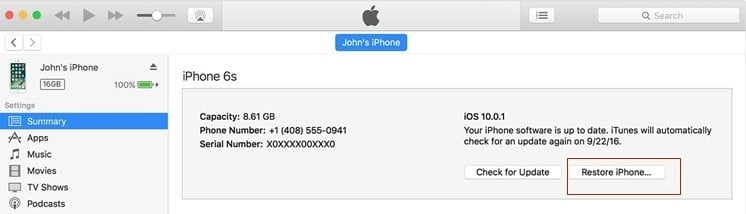
- Connect your iPhone to a computer with iTunes installed and open iTunes.
- Click your iPhone icon and then “Summary” in the sidebar.
- Under “Options” click “Restore iPhone“. Read the warning prompt carefully.
- Click “Restore” again to confirm. Your phone data will be deleted and the latest version of iOS reinstalled.
- When finished, you can restore your backup to get your data back after verifying the black screen issue is resolved.
Restoring your iPhone essentially gives it a clean slate, wiping any problematic software causing issues. This should only be done after exhausting other troubleshooting, due to the data loss risk.
Fix #5: Fix iPhone Screen Went Black without Any Data Loss via Tenorshare ReiBoot
If you do not want to lose the precious data of your iPhone, then this method is the best solution for you. You can easily fix your display with Tenorshare ReiBoot if the iPhone screen is black due to any issue.
This software has an inbuilt iOS feature to fix issues of iPhones like ‘iPhone screen went black,’ white screen, stuck Apple log, Recovery mode, iPhone app disappeared or any other problems related to iPad, iPad, or iPhone. It has a user-friendly interface and repairs any sort of issue within minutes.
Steps to Fix iPhone Black Screen via ReiBoot:
To fix the problem, like the iPhone screen is black, you can use ReiBoot. It solves this issue within a few minutes.
It even solves iPhone black screen issue resulting from upgrading your iPhone to iOS 17. Follow some easy steps to repair your iPhone without any data loss.
Firstly, you must download this software on your computer and install the same.
Step 1: Select the Option “iOS System Repair”
Now, open the software and select the option “iOS System Repair” located on the left side. Connect your device to your system through a USB wire. Then, choose the tab “Standard Repair” from the options appearing on the screen.
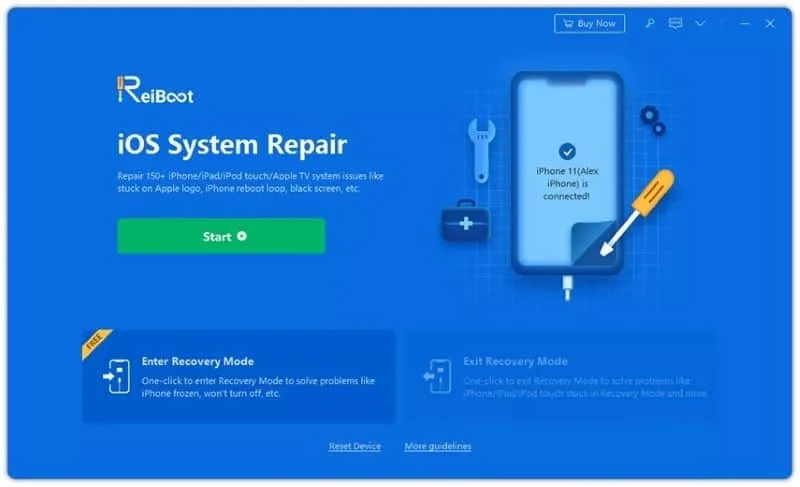
After that, put your iPhone into Recovery mode or DFU Mode by following some instructions.

Step 2: Download the Firmware
The software will detect your iPhone automatically, and the latest firmware for your device will appear on the screen. Now, click on the option “Download” to download the same.

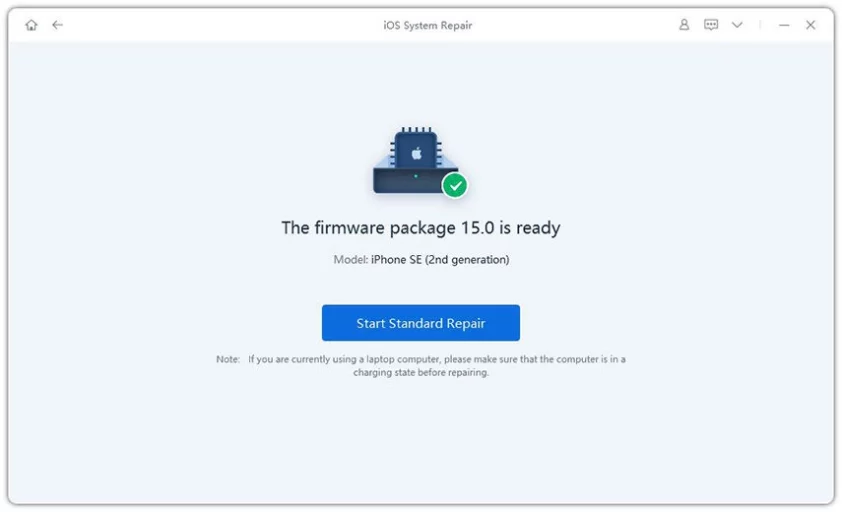
Step 3: Fixing the system
After downloading the firmware, you need to click on the option “Start Standard Repair” to repair your iPhone. The process of repairing will start and end within a few minutes. Now, your device will be fixed.

You can use ReiBoot to fix your iPhone’s black screen at any time. This repair tool is secure and safe for use. It even fixes the problem of the black screens in iPhones running on iOS 16.
Fix #6: Contact Apple Support
If you’ve tried all of the DIY troubleshooting tips above and your iPhone still has a black screen, it’s time to get professional help from Apple.
You have a few options to contact Apple support:
- Visit the Genius Bar at your local Apple Store for in-person troubleshooting and same-day repairs. Make an appointment on Apple’s site first.
- Call Apple Support at 1-800-APL-CARE to speak to a representative who can run diagnostics and offer technical support.
- Contact Apple Support online via live chat or email through Apple’s support site. You’ll get links for service options too.
Apple’s customer service team are the experts on iPhone issues and specially trained for troubleshooting. Make sure to ask about your warranty, AppleCare+, or out-of-warranty repair pricing.
Key Takeaways for Fixing an iPhone Black Screen
To recap, follow this checklist when troubleshooting an iPhone with a black screen:
- Determine if it’s a hardware or software-related issue.
- Attempt a hard reset and force restart.
- Update your iPhone to the latest iOS version.
- As a last resort, fully restore your iPhone using iTunes.
- Contact Apple support if you’ve exhausted all self-fix options.
- Back up your data before restoration to avoid losing any files or photos.
- Don’t attempt to open or repair your iPhone unless you’re a trained professional.
With some systematic troubleshooting, you can often resolve a iPhone black screen on your own without taking it into Apple. Software issues are usually fixable, while hardware damage may require repairs or replacement.
Also read: White Dots on the iPhone Screen? – 3 Methods to Remove It!
Frequently Asked Questions
Here are answers to some common questions about iPhone black screen issues:
Q: Why does my iPhone screen turn black randomly?
A: This is usually caused by a software glitch or app freezing in the background. Try restarting your iPhone and updating iOS to resolve it.
Q: My iPhone screen went black and won’t turn back on – what should I do?
A: Attempt the force restart tips above. If that doesn’t work, your iPhone may have a hardware problem requiring professional repair.
Q: I dropped my iPhone in water – now the screen is black. Can I fix it myself?
A: Water damage usually causes hardware issues. You’ll need to get it repaired rather than attempting DIY fixes. Discontinue use and contact Apple Support immediately.
Q: The screen stays black when I turn on my iPhone – is it broken?
A: Not necessarily – it could be a temporary software glitch. Try the hard reset and updating iOS. If it remains black, it likely needs professional repair for hardware damage.
Q: Why does my iPhone screen only show black but respond to touch?
A: This points to a software issue as opposed to full hardware failure. Perform a hard reset and update iOS to resolve the problem.
Q: How much does Apple charge to fix an iPhone with a black screen?
A: Out-of-warranty costs vary based on your iPhone model and the repair needed. Apple offers flat rates that can range from $199-$549 USD. Protection plans like AppleCare+ reduce these fees.
Also read: How to Fix iPhone with White Screen of Death?
In Conclusion
Hopefully this guide gave you some helpful troubleshooting tips to resolve an iPhone black screen issue on your own. Software problems are often fixable with basic resets and updates. Hardware damage typically requires professional repair to replace any broken parts. Don’t hesitate to contact Apple for assistance if you can’t get your phone screen working again. With the right approach, you can get your iPhone up and running again fast.




