“ERR_EMPTY_RESPONSE” is an error associated with web browsers. Many individuals have experienced this error due to various reasons and looking for solutions.
If you fall into that category and looking for a surefire way to solve it, keep reading. The next paragraphs will explain more about the err_empty_response in Chrome error.
Important:
- The frequency of receiving err_empty_response may vary from one user to another due to various reasons.
- Although err_empty_response Chrome error can appear on any web browser, Google Chrome shows more tendency to experience it.
PS: if you are experiencing the issues like Chrome not playing sound, here are the top solutions for you.
Err_empty_response on Windows 10 – How to Fix It
Now, let’s look at the main issue; how to fix err_empty_response on your system? This specific error can appear on any web browser.
However, as mentioned before, Google Chrome users experience this error more frequently than others. Regardless of the browser, however, we intend to tell you how to fix it.
Besides, are you wondering why and how your Chrome bookmarks disappeared? If so, let’s learn how to bring them back with different methods easily.
Solution 1: Make Use of the Command Prompt
The first solution you can try is to use a command prompt on your system. To do that, you should follow the steps mentioned below.
- Press the Windows and X keys together to launch a menu with Power User options. From that, you can choose the Command Prompt (Admin) option.

- Once the command prompt is opened, you should enter the below command lines.
ipconfig /release
ipconfig /all
ipconfig /flushdns
ipconfig /renew
netsh int ip set dns
netsh winsock reset
- Once all of those commands are entered, you should close the window and perform a restart.
- Now, you can open the web browser to see if the err_empty_response in Chrome is gone.
Solution 2: Use a Different Web Browser

If the previous solution didn’t work, you could try this one. If you have experienced err_empty_response with a specific web browser, use a browser like Opera.
Compared to other browsers, Opera has applied so many security precautions on their browser to assure your privacy. On top of that, Opera gives excellent options in terms of customization.
Contrary to browsers that consume a lot of resources, Opera has fast performance. It requires a minimal amount of CPU and RAM regardless of the number of features it has.
When it comes to features, you can find a very useful AdBlocker on Opera. That allows you to increase the overall speed of the page.
On top of that, you will get an unlimited, free VPN as a built-in tool on the Opera browser. That is an excellent feature to protect your privacy and keep you away from potential threats.
It is a completely free browser with plenty of features. So, go ahead and give it a try to avoid the err_empty_response error on Windows 10.
Opera browser allows you to avoid many common errors you would otherwise experience. Since it is a free tool, it doesn’t cost anything.
Also, if you are experiencing the Google Server IP address could not be found issue, here are the top solutions.
Solution 3: Browse the Internet with Incognito Mode
If you fail to succeed, it is better to try incognito mode and browse the internet. Pretty much any web browser supports this feature, so go ahead and give it a try.
- First, you should click on the browser’s “Menu” button to proceed.
- After that, click on the option called “New incognito windows.”
- But there is an easier method to accomplish the same task; you can even use a keyboard shortcut. “Ctrl,” “Shift,” and “N” are the keys you should press at once to bring a new incognito window.
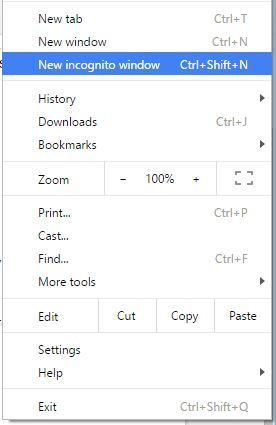
If you see the website works without err_empty_response error on incognito, it’s probably because of a 3rd party addon.
Solution 4: Disable the Potential Addons
If you cannot succeed even with incognito mode, here’s another solution. As per this, you should disable any third-party addons installed on your browser. That will probably fix err_empty_response on Windows 10.
Mentioned below are the steps you should follow to disable the addons.
- First, you should click on the menu and then go to More tools. After that, go to the option called “Extensions.”

- You will see a checkbox next to each of those extensions. You should click on them once again and disable them if they are already checked. You should repeat the same process to disable each of the installed extensions.

- Now, you can restart your browser and see if err_empty_response in Chrome is gone.
- You can enable one extension after the other if you don’t see any err_empty_response error on Windows 10. Then, you can see which one causes an issue. After finding the problematic extension, you can uninstall it.
Solution 5: Disable any VPN Installed in Your System

VPNs often become handy to protect your privacy and keep cyber criminals away. However, they can cause some conflicts as well.
So, if you have a VPN in your system, disable it and see if the problem is solved. If the problem persists after disabling the VPN, you can uninstall it and see what happens.
Solution 6: Clear Your Browsing Data
If you still notice err_empty_response in Chrome, you can try clearing the browsing data and see if it works. Mentioned below is how to do it.
- First, you should click on “Menu” on the browser and go to the option called “Settings“.

- Now, you can scroll down and click on the option “Show advanced settings.”

- Locate the “Privacy” section and click on the “Clear Browsing Data” option.

- You will find several options and choose “the beginning of time.”
- Now, see if you can see Cookies and other data to be cleared.
- After that, click on the option called “Clear browsing data.”

- That’s it. Close the browser and restart Chrome.
Solution 7: Delete the Content in the Temp Folder
If none of the solutions have worked, you should delete the Temp folder’s content. Mentioned below are the steps you should follow.
- First, you should launch the “Windows” and “R” keys together. That will bring the “Run” utility up. You can enter the text “%temp%” and hit “Enter.” If not, you can even press “OK.”

- Now, you are supposed to delete all those files in the temporary folder.
Solution 8: Get Rid of the Cache of Google Chrome DNS
Here’s another solution you can try if you notice an err_empty_response error when using a web browser.
- First, you should launch the Chrome browser and go to “chrome://net-internals/#dns.” This should be entered in your web browser’s address bar.
- You are supposed to click on the “Clear host cache” option.

- Once you have done that, just go ahead and restart the browser.
- See if the problem is fixed.
Solution 9: Change the DNS
You can try changing the DNS if the err_empty_response still annoys you.
- Use the “Windows” and “X” keys together and click on “Network Connections.”

- Now, choose the connection and go to Properties after right-clicking on it.

- Now, you should select the option that includes “TCP/IPv4“. Click on the Properties option.

- Now, choose the option called “Use the following DNS….“. Then, you should enter the values 8.8.8.8 as Preferred DNS. Also, as the Alternate DNS, you should use 8.8.4.4.

- If not, you can use 208.67.222.222. As Preferred and 208.67.220.220 as an Alternate DNS server).
- Save the changes you have made and see if the error is fixed.
Solution 10: Update the Drivers of Your PC
in some cases, your device might experience an err_empty_response in Chrome error as a result of outdated drivers. In that case, you should update the drivers on your device to fix it.
There are two methods to consider if you want to update the drivers. You can either go for the manual method or the automatic method.
To download drivers manually, you can visit the official website of the respective manufacturers. Then, you can search for the latest drivers and download them.
However, this requires effort and time as you should find the most appropriate, recent drivers. Also, you must avoid random, fake websites that claim to offer drivers.
Download the Drivers Automatically Using Driver Easy [RECOMMENDED]
The most convenient method to download drivers is through a professional tool. The best tool we can recommend is Driver Easy for various reasons.
In this case, you will save plenty of time and face no risk of downloading malware or fake drivers.
Mentioned Below is How to Use Driver Easy to Download Drivers Automatically.
- Download Driver Easy from their official website and install it.
- Launch the program and hit “Scan Now.”
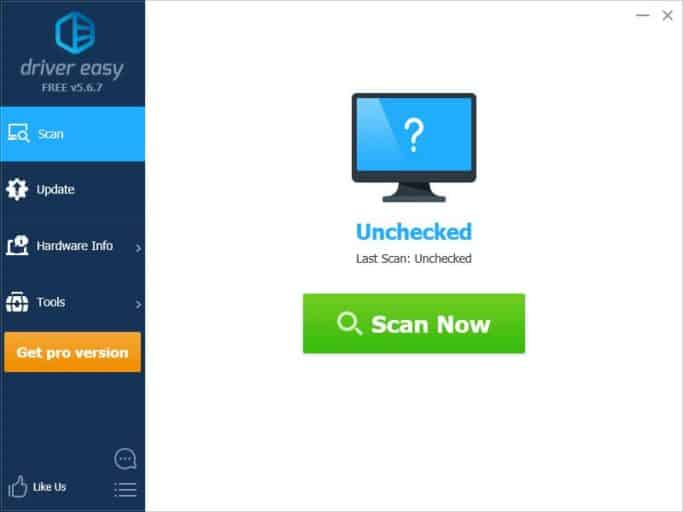
- With each driver, you will find a button called “Update.” Click on each of those drivers if you use the free version.
- If you use the Pro version, click on “Update All.”

FAQs
1. What is the “Err_empty_response” error?
The “Err_empty_response” error is an issue encountered in the Google Chrome browser on Windows 10 when the browser fails to receive a response from the server while attempting to load a webpage.
2. Why am I experiencing this error on Chrome?
The “Err_empty_response” error can occur due to various reasons, including network connectivity issues, browser cache and cookies, conflicting browser extensions, firewall and antivirus settings, TCP/IP configuration problems, or outdated software.
3. How can I fix the “Err_empty_response” error?
To fix the “Err_empty_response” error, you can try clearing browser cache and cookies, disabling browser extensions, checking firewall and antivirus settings, resetting TCP/IP configuration, updating Chrome and Windows 10, and verifying your internet connection.
4. Do I need to contact my internet service provider?
If you consistently experience the “Err_empty_response” error across different websites and after trying the troubleshooting steps, it may be worth contacting your internet service provider to ensure there are no network issues on their end.
5. Will updating Chrome and Windows 10 resolve the issue?
Yes, updating Chrome and Windows 10 to their latest versions can help resolve compatibility issues that may be causing the “Err_empty_response” error. Regularly updating your software ensures you have the latest bug fixes and improvements.
Conclusion
Encountering the “Err_empty_response” error in Chrome on Windows 10 can be frustrating, but it is a common issue with potential solutions. By understanding the causes and following the troubleshooting steps outlined in this article, you can resolve the error and get back to seamless browsing.




