Tired of facing the ‘Server IP address could not be found’ error on Google Chrome? You no longer need to worry about that, because we have got a solution for this problem in this guide.
It can be frustrating at times when you cannot operate your desired browser. Today’s world is dependent on computers for most tasks. But, such errors can make it difficult to complete these tasks.
Even renowned browsers, such as Google Chrome, do show such kinds of errors.
In this article, we intend to direct your focus on a common error that Chrome users usually face. ‘Server IP address could not be found‘ is the common message received by users who face this error.

You can fix this problem quickly & simply. Just read this article to find a solution to this error.
What is the ‘Server IP Address Could Not Be Found’ Error on Google Chrome?
In today’s age, everything is simplified with the use of machines. Machines sometimes can get difficult to be used, such as the case with the internet.
Even though it has been considered an easy tool, it presents you with multiple types of errors. To come up with a solution on your own for this is no easy task.
That is why we are here. In this article, let’s provide you with a solution for the ‘Google Server IP address could not be found‘ problem. It comes up randomly on your Chrome browser. Usually, this may happen while you are trying to open a website.
Before we discuss how to resolve this error, let’s take a look at all that we know about this issue:
- It is generally faced by Google Chrome users.
- It commonly appears with the “DNS_PROBE_FINISHED_NXDOMAIN” error text.
- It can occur while opening any website, even Google.com.
- You cannot access other websites as well, although that is dependent on the cause of the error.
A thread went viral on the internet, addressing this issue, and netizens confirmed it. They agreed on the existence of such an error on their end as well. The concern about this error was commonly shared among hundreds of users. This situation is noticeably frustrating.
However, it should not shake your trust in the browser. You may even enjoy other benefits on Google Chrome instead of fixating on one error.

How to Fix the Error of ‘Google Server IP Address Could Not Be Found’?
However complicated this problem might be, it can be fixed.
We will show you the solution for the problem “Server IP address could not be found” below.
These methods are tried and tested. Let’s get started.
PS: If you are curious about what is Incognito mode and how to go Incognito on Chromebook? Our guide has got you covered.
Method 1 – Clear Your DNS Cache Files
Having a high-risk IP address or corrupted results in your DNS cache files can cause internet errors. This can affect your internet browsing and speed.
The DNS file cache does not automatically clear out; instead, we have to manually order it to clear it.
For this first method, we have to do exactly that.
1. Your taskbar has a ‘Search’ button on its bottom left corner; click on it.
2. Type ‘Command Prompt’ in the search bar.
3. Right-click on the first result and choose to run as administrator.

4. After the Command Prompt opens up, type the given command in it: ‘ipconfig /flushdns‘.
5. After that, press the ‘Enter’ key.
6. The program will initialize and then clear your DNS cache. You will receive a message saying, ‘Your DNS resolver cache is successfully flushed‘.

7. After that, try going to Chrome and visiting some websites.
It should work just like it has for many users till now. If this doesn’t work for you, check out the other methods we have mentioned below.
Method 2 – Use Public DNS by Google
Using Google’s Public DNS benefits users in many ways. This includes high performance and security. So, how can we use Google’s Public DNS?
Well, connecting to Google’s Public DNS can solve the “Server IP address could not be found” error. However, it is quite a task in itself to connect to it. Here’s how you can do it:
1. Go to the search bar on your taskbar.

2. Type ‘Settings’ in the search bar and press the ‘Enter’ key.

3. A new panel will open up in which you have to find the ‘Network and Internet’ category. Click on it.
4. Under the ‘Advanced Settings’ category, click on the ‘Change Adapter Options’ setting.

5. You will be presented with a list of network connections. Find the one you are using right now and right-click on it.
6. A new menu will appear wherein you have to click on ‘Properties’.

7. Choose ‘Internet Protocol Version 4’ from the presented list.
8. Proceed to click on ‘Properties’, which is at the bottom right of the panel.
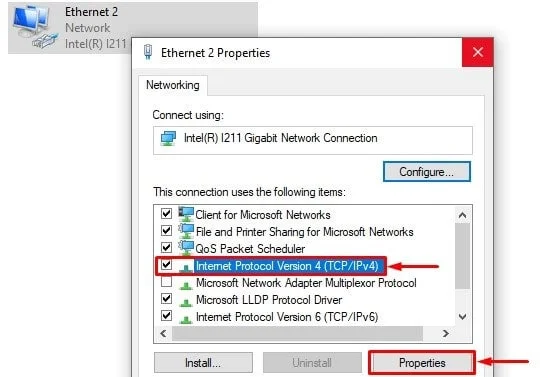
9. In the next panel, select the ‘Use the following DNS Server addresses’ option.
10. Enter the numbers in this field.

11. Now confirm by pressing the OK button at the bottom of the box.
12. Check if you can load websites that were previously showing the ‘Google server IP address could not be found’ problem.
This method has been tried and tested by many satisfied users. If your browser still shows the same error, you may try the next method.
Method 3 – Clear the Cache and Cookies of Your Browser
Cache files could be a burden sometimes. Just like DNS cache files, it is important to clear your browser’s cache files and cookies.
Corrupted data in either of these can cause such problems, especially if you’re surfing on the global network.
The process of clearing the cache on Google Chrome is quite simple. Follow the steps given below:
1. Launch the Chrome browser on your PC and open the dropdown menu by clicking on the three dots in the top right corner.
2. Find ‘Settings’ in the dropdown menu and then click on it.

3. In this configuration panel, scroll down to find the ‘Privacy and Security’ section. Now, to access the last panel, click on ‘Clear Browsing Data.’

4. This will initiate the cleanup of your cache files. Confirm by clicking on the three checkboxes given next to the three available options.
5. Then, find the ‘Clear Data’ button in the bottom right corner and click on it to finish the task.
6. Be sure to clear all the data by choosing the ‘All Time’ option in the time range period.

Now, to check if the error Google server IP address could not be found has been solved, close and reopen your browser.
Revisit the websites that previously were having trouble loading. The problem should be solved by now. And if that’s not the case, try this next method.
Method 4 – Disable Troublemaking Programs
In the high-tech world, cyber security is a big concern for many people. In the hopes of keeping our data secure, we can sometimes download highly risky programs.
Programs that might even block access to certain websites, if necessary. Even though their primary motive is commendable, these apps cause a lot of trouble.
Programs like third-party antivirus programs or cloud protection often cause such issues. We suggest you disable such programs if you are often facing the “Server IP address could not be found” problem.
Your concern for safety is valid. But we recommend you keep the real-time website protection feature of your antivirus active. Disable it only while using reliable sites like Google and Facebook.
If by any chance, you have enabled VPN, you should try turning it off. Turn it on only when you make sure that’s not the main cause of this issue.
Method 5 – Call Your ISP (Internet Service Provider)
Many times we cannot access certain websites if there is an outage at the end of the service provider. However, if that is the case, you will have to contact them to know for sure.
If you have tried the methods listed above, your problem should be solved. If it’s not, then we would say that the outage at your ISP is the main cause of the issue, ‘Google server IP address could not be found.’
If you can access the same website from other devices, surely the problem is at your ISP’s end. In such a case, it is better to skip all the other methods. Try contacting your ISP immediately; this will save you a lot of time.
FAQs
- What does the “Server IP Address Could Not Be Found” error mean?
- The error indicates that your browser couldn’t find the IP address associated with the website you’re trying to access, preventing a successful connection.
- Why does this error occur?
- The error can occur due to DNS misconfigurations, network connectivity issues, firewall or antivirus interference, browser-related problems, or temporary unavailability of the website.
- Is this error specific to Google?
- No, the error can occur with any website, but it’s often associated with Google services because of their popularity.
- How can I fix the error on my computer?
- Follow the solutions mentioned in this article, including checking your internet connection, clearing DNS cache, modifying DNS settings, disabling VPN or proxy connections, and more.
- Why should I try using Google Public DNS to resolve this error?
- Google Public DNS offers a reliable and fast DNS resolution service, which can help overcome DNS-related issues and resolve the “Server IP Address Could Not Be Found” error.
Final Thoughts
Many users face the ‘Server IP address could not be found’ error. Errors like this degrade the user experience. Even online transactions are difficult to conduct whilst facing this issue often.
If any of the above methods hasn’t solved your issue, make sure that your data connection is active. Sometimes expiration of your data goes unnoticed. That can also cause errors like ‘Google Server IP address could not be found.’
Even after the problem has been solved, avoid making any transactions for a period of at least two to three hours. Check if everything has been working smoothly for a while. If it is, you can go ahead to do your desired tasks.
Sensitive tasks like website logins and online transactions can now be done safely. Also, sometimes the server IP address error could be authentic. The website could really be down. In such cases, DNS resolvers may be unable to map a domain name with an IP address.
Thus, the only option that we have is to wait. Wait until the website resolves the issues between the domain and the masked IP address.
Even though the ‘Google server IP address could not be found’ error is annoying, it is easy to resolve. If you use the methods mentioned in this article, the error could be very easily fixed.




