WhatsApp has become one of the most popular messaging platforms in the world, with over 2 billion active users. We rely on it daily to communicate with friends, family, colleagues, and more. But what happens when important WhatsApp messages, photos, videos, and other data gets lost or deleted accidentally?
Don’t panic – you can recover deleted WhatsApp data on both Android and iOS devices with the right tools.
By the end of this post, you’ll have the knowledge to effectively recover deleted or lost WhatsApp data using the most suitable solutions. Let’s get started!
Why Does WhatsApp Data Get Deleted or Lost?
Before we look at how to recover deleted WhatsApp data, it’s important to understand the common reasons behind data loss or deletion in the first place:
- Accidental deletion: It’s easy to accidentally delete important WhatsApp messages, media files or even entire chat histories by mistake. This is one of the most common reasons users look to recover WhatsApp data.
- App issues or crashes: Bugs, glitches or app crashes within WhatsApp can sometimes lead to data loss or deletion. An unexpected app behavior could wipe out your files.
- Stolen or damaged device: If your phone gets lost, stolen or suffers physical damage, the WhatsApp data could be deleted or inaccessible. You’ll need to recover from a backup.
- System restore or OS update: If your phone is reset to factory settings or receives an OS update, WhatsApp files may be wiped out unless you have a backup.
- Switching devices: When transitioning to a new phone, WhatsApp data might not successfully transfer over and needs to be recovered from the old device.
- Intentional deletion: Sometimes users intentionally delete WhatsApp messages or media but later realize they needed that data.
The good news is that even if WhatsApp data is lost or deleted due to any of these reasons, you have options to recover it fully or partially in most cases.
How to Safeguard Your WhatsApp Data
To avoid permanent data loss, the best practice is to regularly back up your WhatsApp data. This provides a restorable snapshot of your messages, media files, and other data that you can recover from. Here are the built-in WhatsApp backup options:
For Android:
- Back up to Google Drive: Open WhatsApp > Tap More Options > Settings > Chats > Chat Backup > Back Up to Google Drive
For iPhone:
- Back up to iCloud: Open WhatsApp > Tap Settings > Chats > Chat Backup > Back Up Now
With cloud backups enabled, your WhatsApp data will be regularly saved to Google Drive or iCloud. If data gets deleted on your phone, you can simply restore using these cloud backups. Enable auto backups so you don’t forget.
Now let’s look at how to recover deleted WhatsApp data, even without backups…
Best WhatsApp Recovery Apps and Software for Android
Here are the top 5 recommended WhatsApp recovery apps for Android devices:
1. DroidKit – WhatsApp Recovery and Backup
DroidKit is an excellent all-in-one WhatsApp recovery and management utility for Android. It can recover not just messages but also contacts, photos, videos, and other file attachments deleted from WhatsApp.
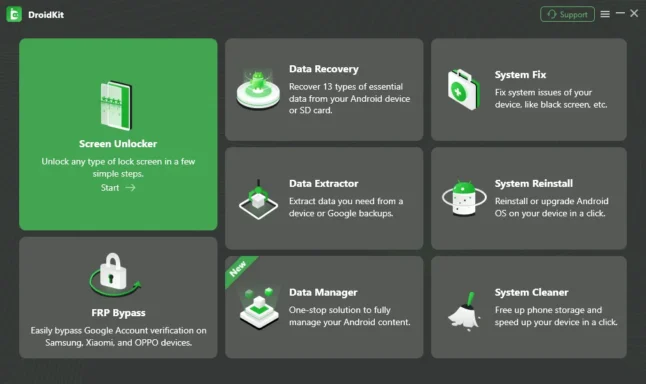
Key features:
- Retrieve WhatsApp data from Android device internal memory or SD card
- Recover WhatsApp files from Google Drive backup
- Preview files before recovery
- Supports wide range of Android brands
2. Dr.Fone – WhatsApp Recovery
Dr.Fone is a highly trusted Android data recovery app. It enables selective recovery of WhatsApp messages, photos, videos, contacts, call logs, WeChat and more with a few clicks.
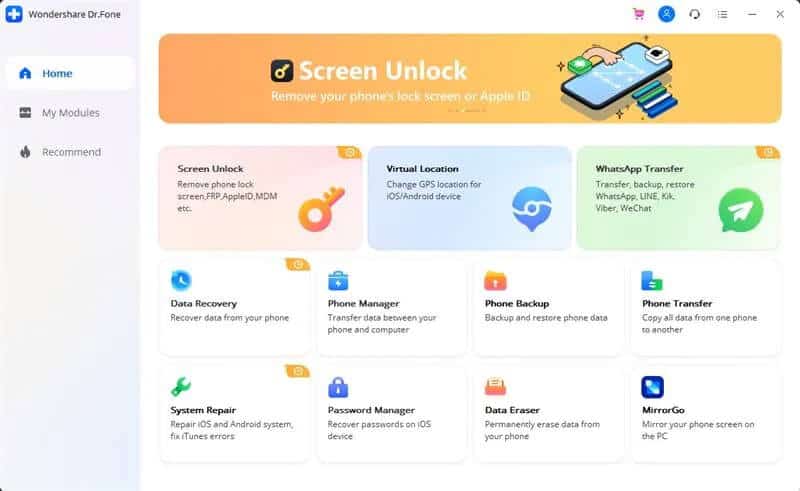
Key features:
- Highest data recovery rate in the industry
- Recycle Bin function to restore deleted WhatsApp files
- Preview data before recovery
- Exports reports of the recovery results
3. EaseUS MobiSaver for Android
MobiSaver for Android from EaseUS provides a simple interface to quickly restore deleted WhatsApp messages, photos, videos and other document files on Android.

Key features:
- Sorts scanned results by file types for easy preview
- Filters data by deletion time period
- Fast recovery of deleted WhatsApp data
- Free trial version available
4. UltData – WhatsApp Recovery
UltData by Tenorshare is an advanced WhatsApp file recovery app that restores deleted messages, photos, videos, contacts, call logs and document attachments on Android devices.

Key features:
- Highest recovery rate in the industry
- Selective file restoring
- Previews all recoverable WhatsApp data
- Available in free and paid versions
5. DiskDigger Photo Recovery
DiskDigger is a free Android app specialized in recovering lost photos and videos from WhatsApp and other sources. It can recover media files that were deleted accidentally from internal memory or storage cards.

Key features:
- Quick photo and video recovery
- Easy to use with minimal setup
- 100% free recovery of up to 500 files
- Stores recovery logs for future reference
So those are 5 of the top recommended WhatsApp recovery apps and software for retrieving deleted or lost data on Android phones and tablets. Let’s now look at the best solutions for iOS devices.
Top WhatsApp Recovery Software for iPhone
Here are excellent WhatsApp recovery tools for retrieving deleted messages, photos, videos and attachments on iPhone and iPad:
1. Dr.Fone – WhatsApp Recovery for iOS
Dr.Fone offers seamless WhatsApp recovery capabilities for iPhone and iPad. It restores WhatsApp data lost due to device damage, OS update, factory reset, accidental deletion and more.
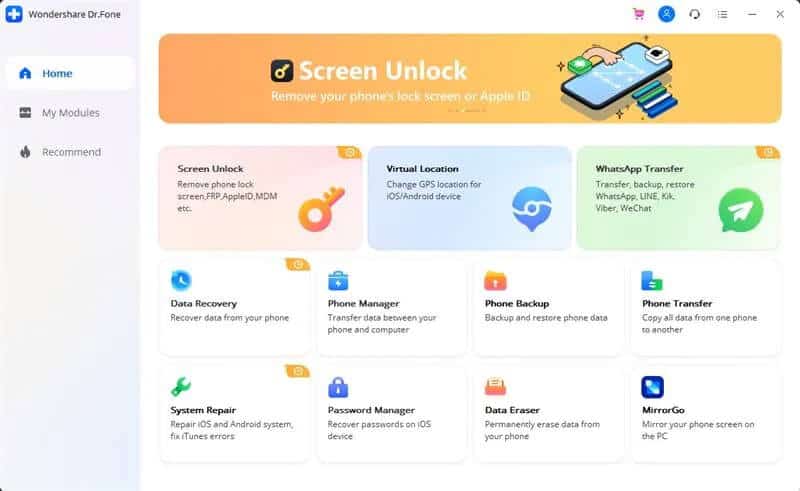
Key features:
- Highest recovery rate in the industry
- Previews all recoverable WhatsApp files
- Supports latest iPhone models and iOS versions
- Available for both Windows and Mac
2. Tenorshare UltData – WhatsApp Recovery
UltData can selectively restore WhatsApp messages, contacts, videos, images and voice messages lost on iPhone. It supports all iOS versions.
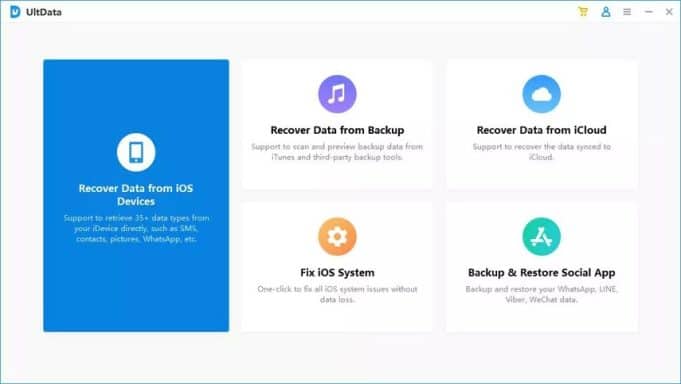
Key features:
- Retrieves WhatsApp data from iTunes & iCloud backup
- Selectively choose which files to recover
- Preview recoverable WhatsApp files for free
- Safe and 100% clean software
3. EaseUS MobiSaver for iOS
EaseUS MobiSaver enables quick recovery of recently deleted or lost WhatsApp files including messages, documents, photos and videos on iPhone.

Key features:
- Simple 3-step recovery process
- Filters WhatsApp files by size and deletion date
- Free trial version available
- Supports latest iPhone models
4. iMobie PhoneRescue for iOS
iMobie’s PhoneRescue app provides full WhatsApp recovery capabilities from iCloud or iTunes backup for iPhone, iPad and iPod Touch devices.

Key features:
- Highest recovery success rate
- Previews all recoverable WhatsApp files
- Restore WhatsApp chats selectively
- Available for both Windows and Mac
5. Fonelab – WhatsApp Recovery
Fonelab can recover deleted WhatsApp messages, contacts, call history, photos, videos, voice messages and attachments on iOS devices. It supports the latest iPhone models.
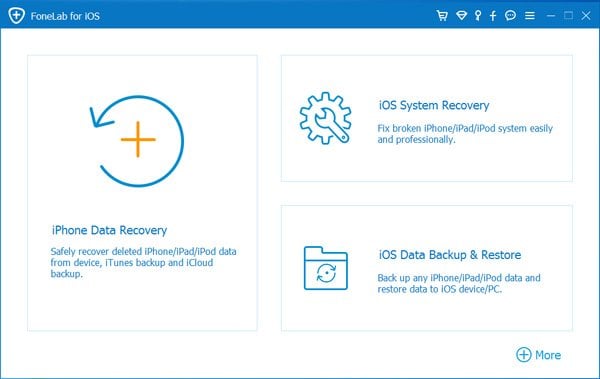
Key features:
- Intuitive user interface
- Filters WhatsApp files easily
- Preview before recovery
- Technical support via email
So those are the top recommended WhatsApp recovery apps and software for iPhone, iPad and iPod Touch devices that you can rely on to restore lost or deleted data efficiently.
Step-by-Step Guide: Recover Deleted WhatsApp Data without Backup
What if you don’t have a recent backup of your WhatsApp data available? Not to worry – you can still recover deleted WhatsApp messages and media files without backup using Android and iOS data recovery software.
Here are the steps to recover deleted WhatsApp data without backup:
For Android Users:
- Download and install a WhatsApp recovery app like DroidKit or Dr.Fone on your Windows or Mac computer.
- Launch the app and connect your Android phone via USB cable. Enable USB debugging on your device.
- Select the “Recover from Android Device” mode in the app. Select WhatsApp or confirm it is enabled for scanning.
- Analyze the phone drive and SD card. The app scans for deleted files.
- Preview and selectively recover deleted WhatsApp messages, media files, contacts and other data from the scan results.
- Save the recovered WhatsApp data to your computer or directly back to your Android device.
For iPhone Users:
- Download and install WhatsApp recovery software like Dr.Fone or Tenorshare UltData on your computer.
- Connect your iPhone to your computer using the USB cable.
- Select the “Recover from iOS Device” mode and enable WhatsApp scanning.
- The app will deeply scan your iPhone and find deleted WhatsApp files.
- Preview and selectively recover deleted WhatsApp messages, photos, videos and other files.
- Save the recovered data to your computer or transfer it back to your iPhone.
Using data recovery software, you can effectively retrieve deleted WhatsApp data without needing a backup. Follow the step-by-step process carefully for maximum success.
Tips to Maximize WhatsApp Recovery Success
Follow these tips when using WhatsApp recovery apps and software to improve your chances of successfully restoring deleted data:
- Act quickly – The sooner you run recovery, the better the chances. Don’t save new data to device.
- Have sufficient storage – Ensure there’s enough free space on device to transfer recovered files.
- Use original cables – Connect devices to PC correctly with original USB data cables.
- Enable USB debugging (Android) – Turn on USB debugging under Developer options for best results.
- Update software – Keep the recovery apps updated to their latest version for full compatibility.
- Preview before restore – Always preview scanned results before saving to avoidrecovering unnecessary files.
- Save to computer first – Restoring to a PC first provides an extra layer of protection.
FAQs about WhatsApp Recovery
Q1. Can I recover permanently deleted WhatsApp messages?
Yes, with data recovery apps it is possible to retrieve WhatsApp messages and media files even if they were deleted permanently long time ago, as long as the storage space has not been overwritten.
Q2. Will my WhatsApp chats be deleted during recovery?
No, the WhatsApp recovery process runs read-only in the background and does not delete or modify your existing chats or files on the device.
Q3. Is WhatsApp data recovery safe for my phone?
WhatsApp recovery software from reputed developers like Dr.Fone, iMyFone, EaseUS, DroidKit etc. are 100% safe to use and do not tamper with non-related files on your device.
Q4. Can I recover WhatsApp data after factory reset?
It depends. If your phone was reset to factory settings, WhatsApp recovery is only possible if Google Drive (Android) or iCloud (iOS) backup exists. Otherwise data is permanently lost.
Q5. How long does WhatsApp recovery take to complete?
WhatsApp recovery time depends on amount of data, phone model, internet speed and recovery method. It can range from 20 minutes to a few hours for full scans and file restoration.
Q6. Can I recover WhatsApp messages without root or jailbreak?
Yes, the WhatsApp recovery software recommended above do not require root or jailbreak access on Android and iOS devices respectively, for retrieving deleted files.
Q7. Will I get back all deleted WhatsApp chats from 3 months ago?
It depends on when the last backup was taken. At most, you can recover deleted WhatsApp data until the date of the most recent backup available on Google Drive or iCloud.
Q8. What files can be recovered from WhatsApp?
You can recover deleted WhatsApp text messages, contacts, call logs, photos, videos, voice messages, audio files, documents and other media that was shared or stored in WhatsApp.
Q9. Can I recover WhatsApp data from a broken or crashed phone?
If the phone is completely damaged, then WhatsApp recovery is only possible from an existing backup on the cloud. For partially damaged phones, data recovery software can retrieve files.
Q10. Is deleted WhatsApp data recovery expensive?
No, most top-rated WhatsApp recovery apps offer free trial versions, affordable one-time purchases or subscriptions. Cost varies from $20 to $100 based on the specific software solution.
By the way, here is the full ApowerRescue review for your information.
Key Takeaways on WhatsApp Recovery
- WhatsApp data loss commonly occurs due to app issues, OS updates, device resets, accidental deletion or device damages.
- Enable auto backup to Google Drive (Android) or iCloud (iOS) to safeguard your WhatsApp data regularly.
- For Android, use DroidKit, Dr.Fone or EaseUS MobiSaver to recover deleted WhatsApp files.
- For iPhone, use Dr.Fone, iMyFone iBypasser or EaseUS MobiSaver for WhatsApp recovery.
- Even without backup, specialized data recovery software can retrieve deleted WhatsApp messages and media files from the phone’s storage.
- Follow the step-by-step guide provided to restore WhatsApp data from Android and iPhone without backups.
- Maximum success can be achieved by acting quickly, having sufficient space, using correct cables and updating to the latest recovery software version.
- With the right tools and techniques, you can easily recover deleted WhatsApp data on both Android as well as iOS mobile devices.
Hope this detailed guide helps you understand WhatsApp recovery better and empowers you to restore lost or deleted WhatsApp data on your own. Share it with friends and family to help them handle WhatsApp data loss!




