You may get videos in various ways to play on your computer. For instance, you can use a DVD, USB Flash, external hard disk, smartphone, memory card, etc.
Regardless of the storage media, some of these videos give you some trouble during playback. 0xc00d36c4 is one of the most common issues you may experience, and needless to say, it is annoying.
If you have experienced a 0xc00d36c4 error, you are not alone. Many other individuals experience the same issue and are looking for a resolution.
In this article, we will explain how to address this 0xc00d36c4 issue successfully and help you out.
PS: learn more about how to fix Windows Update Error 0x800705b4.
Part 1. What Is 0xc00d36c4 Error Code?
Before we look into the solutions, let’s learn more about this error. In general, 0xc00d36c4 tends to appear when you deal with MP4 files.
However, that doesn’t mean that this error is limited to MP4 only. Some individuals say that they have experienced the same issue with other file formats as well.
But this error tends to appear mostly with the files created by users. That means videos they have created using smartphones or other handheld devices.
Also, the same can occur, especially with files converted from another format (for instance, MOV to MP4).
In most cases, a 0xc00d36c4 error appears while playing MP4 files. Some may have difficulties playing other file formats too.
Many users have reported that they see this error when they try to play files created by them. This means videos created through smartphones or GoPro.
Possible Causes Behind this 0xc00d36c4 Issue:
- The file format doesn’t support the media player you are using.
- The video file has the wrong codec.
- The video file is corrupted.
Besides, here, learn more about Browser_broker.exe.
Part 2. How Do I Fix Error Code 0xc00d36c4?
If the issue 0xc00d36c4 occurs due to a corrupted or damaged MP4 file, the solution is to repair it. Corrupted MP4 files are often seen with Windows Media Player, Groove, etc.
Let’s repair the files if you have created or edited videos and experienced this issue.
Even if you are an absolute beginner, repairing a video is exceptionally easy, thanks to Repairit Video Repair.
The Repairit Video Repair tool is an advanced tool with various features to repair videos easily.
Many individuals consider it one of the market’s most professional and powerful video repair tools.
It supports video formats such as MP4, MOV, M4V, F4V, 3GP, etc., and many other formats.
Features of Repairit Video Repair
- It can fix the 0xc00d36c4 error that occurs while playing videos.
- It can repair the header corruptions in video files.
- You can use it to repair the errors found in the movement of the video.
- It can repair the sound corruption of video files.
- It can repair the corruption in video frames ad slider movement.
- And it works with both Windows Vista/7/8/8.1/10/11 and macOS 10.9 – 13.
Steps to Repair A Corrupted or Damaged MP4 File:
1. First, you should download the Repairit Video Repair tool and install it.
Then, you will see an option called ‘Add Corrupted Video.’ Click on it.
Then, click the ‘Add‘ button to drag the faulty video that needs to be repaired here.
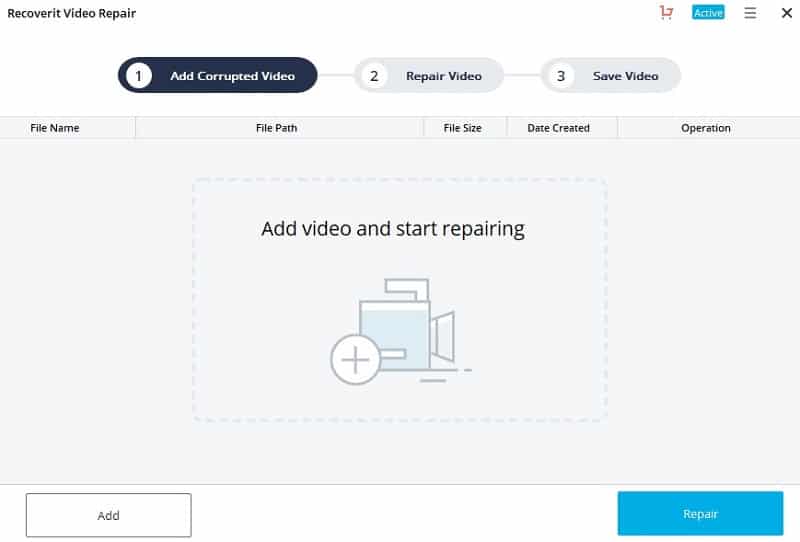
2. Now, please select the corrupted video from the list and click on the option labeled ‘Repair’ button.
The video repairing process will start now.
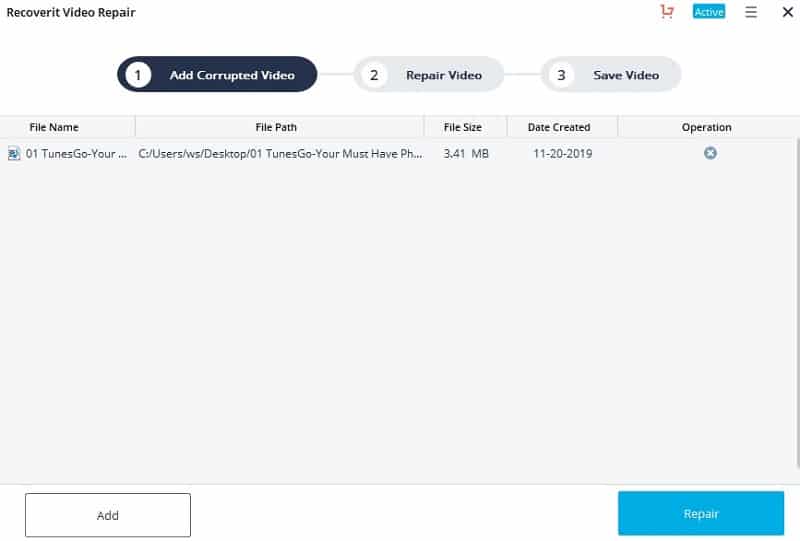
3. Once the repairing process is done, you can preview the file to check if they are well repaired or not.
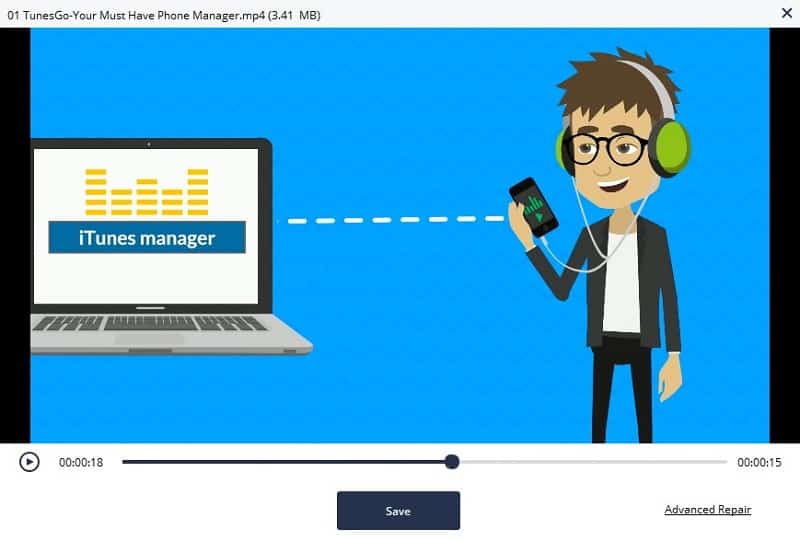
4. If not, you have another choice with the ‘Advance Video Repair‘ mode.
Please just add a sample MP4 video to be analyzed by Repairit Video Repair.
That sample should come from the same storage & in MP4 format too.
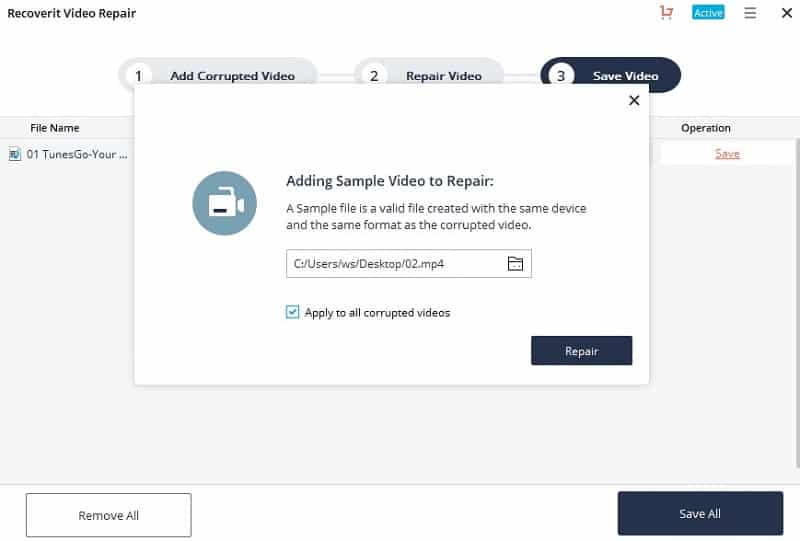
5. Now, you can save the file straight away on the computer. Just choose a destination to save the file.
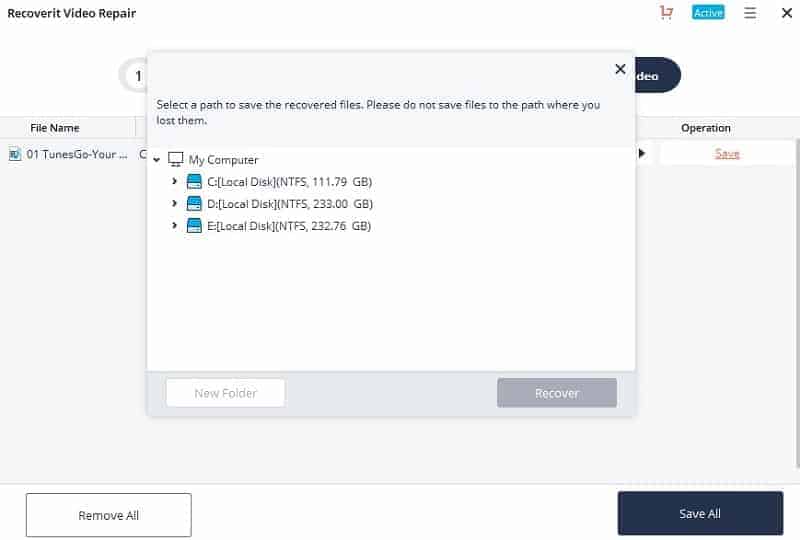
The process is easy, fast, and effective. All you have to do is to download the software and use it.
Part 3. How to Fix Error Code 0xc00d36c4 With An Original File?
You should try turning off the video file’s copy protection if you have not edited or converted the file. To do that, you should follow the steps mentioned below.
- Go to the Start menu and type the ‘Media Player‘ text in the search bar. Then, open Windows Media Player.
- Towards the left-hand side of the Windows Media Player, you should find an option called ‘Organize.’ Click on the button labeled ‘Options.’
- Now, open the tab labeled Rip Music.
- You should now uncheck ‘Copy Protect Music.’ Click on OK so you will be able to apply the changes.

- The error will not occur once again.
If not, you can download the required codec pack to play the video file. That is because, in certain cases, video files give a 0xc00d36c4 error because of the missing codecs.
You can search and download the K-Lite video codec pack for this process.
If the problem persists, you can try the VLC player and see if it can play the file.
Part 4. Use a Data Recovery Software to Recover the Deleted Original Video File
Is the video file damaged or corrupted due to an attempt to convert or edit? In that case, the best thing is to recover the original video files from a computer or USB device.
However, you will have to go for powerful file recovery software to get this done. This is exactly when software like Recoverit comes to play.
Main Features of Recoverit Video Recovery
In this section of our article, we will explain the most notable features associated with Recoverit.
- This software is capable of recovering deleted and lost video files in a very convenient manner.
- Recoverit Video Recovery can recover files from various sources like USB Flash, hard drives, SD Cards, Smartphones, etc.
- You can use this software to recover lost videos due to various reasons.
- It can recover data lost due to formatting, virus attacks, system crashes, accidental deletions, etc.
- This software is compatible with recovering video formats such as MP4, FLV, SWF, AVI, MOV, 3GP, MPG, etc.
How to Recover Deleted Files Using Recoverit Video Recovery
- As the first step, you should download and install Recoverit on your computer.
- When you launch the software, you will see that its home screen gives a simplified interface.
- This screen clearly shows the connected storage devices and all the hidden partitions on the computer.
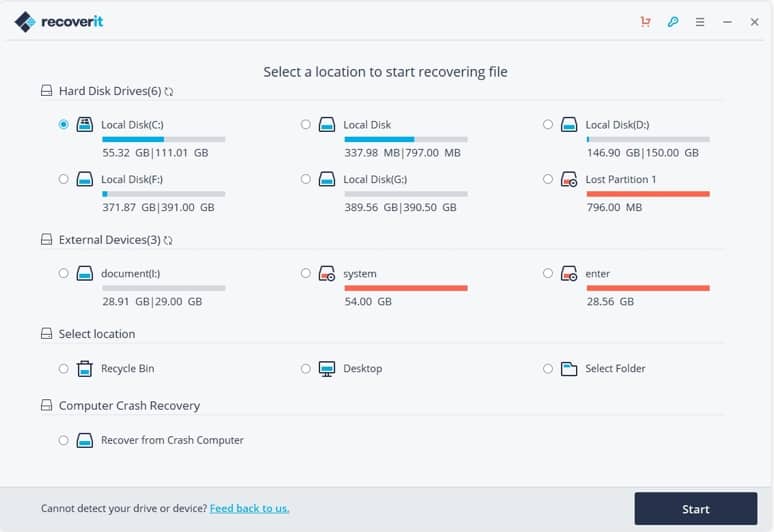
- All you have to do is to select the preferred drive where your videos are stored. For instance, if you have stored videos in a ‘D’ drive, just select it.
- The best thing about Recoverit is that it also allows you to recover data from external storage devices. So, select the drive accordingly.
- If required, you can select the specific folder to make the recovery process even faster. Then, you should press the ‘Start‘ button to begin the process of recovering.
- After hitting the ‘Start‘ button, you will be able to notice that a second page is appearing. This page shows all the video files that can be recovered using this software.
- If necessary, you can simply check the option called previews. With this option, you will be able to make sure you are recovering the exact file.
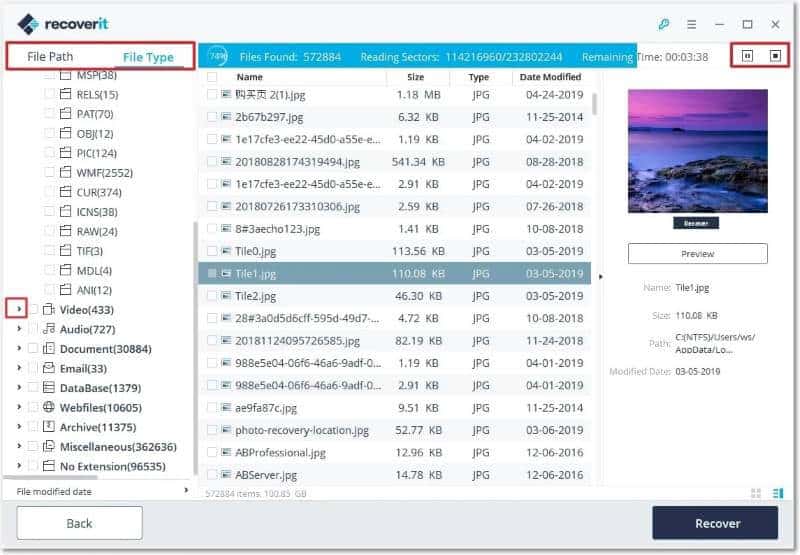
- Recoverit will take about 7 minutes to perform a scan on a 1TB storage device. Well, this time can vary depending on various reasons. Although portable storage devices might have smaller storage capacities, they have plenty of data.
- Over time, data can gather in a hidden directory. In that case, there will be plenty of recoverable files within the respective device.
- As a result, it will require plenty of time to recover data from such a file. So, you should expect longer durations for larger devices.
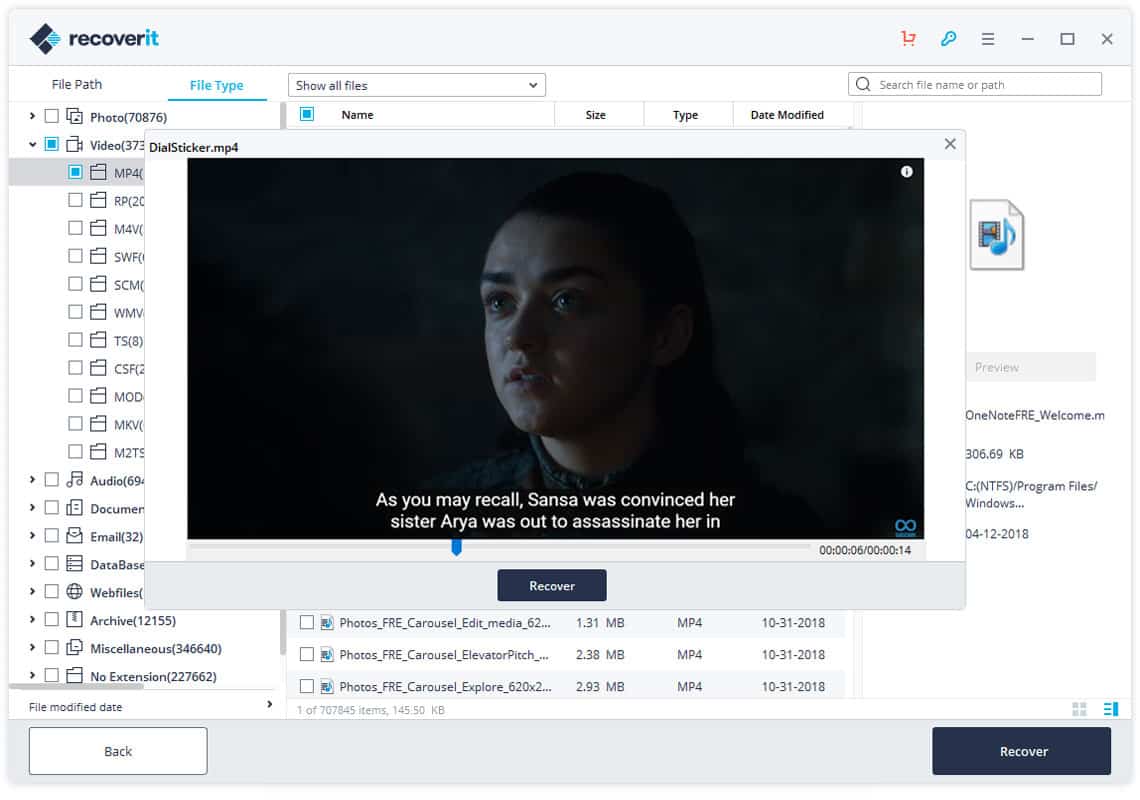
- The most important thing about Recoverit is that it allows you to recover files.
- For instance, it allows you to easily recover audio, video, documents, and many other files.
FAQs
- What does the 0xc00d36c4 error code mean? It’s an error that usually occurs when trying to play a video or audio file on Windows media players and Xbox consoles.
- Can I prevent the 0xc00d36c4 error code? Yes, by regularly updating your software, ensuring your media player supports your files’ formats, and maintaining the integrity of your files.
- What are the common causes of the 0xc00d36c4 error code? Common causes include faulty media players, unsupported file formats, and corrupted files.
- Can corrupted files be fixed? Yes, there are tools available that can repair corrupted files.
- How often should I update my media player? It’s recommended to update your software whenever a new update is available.
Conclusion
We hope this guide has helped you understand the 0xc00d36c4 error code. By understanding its causes and knowing how to fix it, you can ensure a smoother and more enjoyable media experience.




