“My iPhone voicemail icon missing since yesterday and I have no way of accessing my important voicemails. I appreciate it if someone can help me to fix it. I tried several methods but none of them worked!”
Overview
Your iPhone is a remarkable device that seamlessly integrates various communication features, including voicemail. However, encountering a missing voicemail icon on your iPhone can be an unsettling experience.
Voicemail serves as a vital tool for capturing important messages and staying connected with loved ones, colleagues, etc. When the voicemail icon mysteriously disappears from your iPhone, it can hinder your ability to access messages effectively.
Fortunately, this article aims to provide you with a range of practical solutions to resolve this issue. So you will never miss a critical message again.
Let’s delve into these solutions and restore the functionality of the voicemail feature of your iPhone.
In addition, if you wonder, is your phone icon missing on iPhone? Don’t worry! Our article explains how to easily find and restore the Phone app icon on iPhone.
Methods to Try if Your Voicemail Icon Is Missing iPhone
In this section of our article, we will explain the solutions if your iPhone voicemail icon is missing.
Let’s go ahead and know what these solutions are.
01. Your SIM Card Must Be Installed Properly
One of the primary reasons for a missing voicemail icon on your iPhone could be an improperly inserted SIM. A faulty connection between your device and the SIM disrupts the communication required for the voicemail icon to appear.
To rectify this issue, follow these steps:
- Turn off your iPhone.
- Locate the SIM card tray. It is typically found on the side or top of your device, depending on the iPhone model.
- Get the SIM card ejector tool or a small paper clip. Then, gently push it into the small hole next to the SIM card tray.
- Remove the SIM card from the tray and inspect it for any visible damage or debris.
- After that, reinsert the SIM card firmly into the tray, ensuring it fits securely.
- Then, you can carefully slide the tray back into your iPhone until it clicks into place.
- Once you have done that, check if the voicemail icon has reappeared so you can use it.

02. Reset the Network Settings of the Device
In some cases, incorrect network settings can interfere with the display of the voicemail icon on your iPhone. Resetting your network settings can help resolve this issue.
Here’s how you can do it as a solution if your voicemail icon is missing from your iPhone.
- Go to the “Settings” app on your iPhone.
- And scroll down and then tap on “General“.
- Scroll to the bottom and select “Transfer or Reset iPhone“, Then select “Reset“.
- Tap on “Reset Network Settings” and enter your passcode if prompted.
- Confirm your decision by tapping “Reset Network Settings” again.
- Your iPhone will restart, and the network settings will be restored to their default configuration.
- After the restart, check if the voicemail icon is now visible.

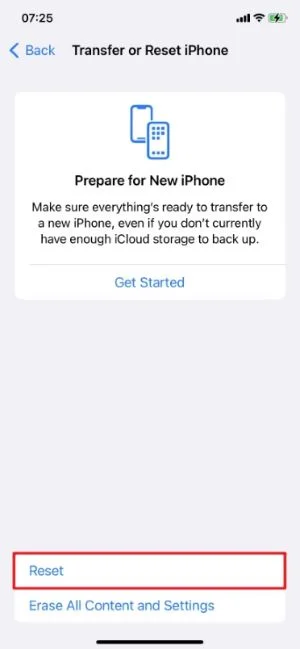
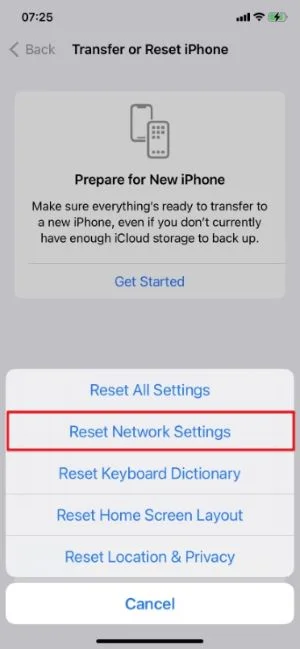
Check if your iPhone voicemail icon is missing even after trying this solution.
03. Update the iOS Version
Outdated iOS software can sometimes cause glitches or compatibility issues that lead to the disappearance of the voicemail icon. Keeping your iPhone’s OS up to date can help resolve such problems.
To update your iOS system, follow these steps.
- Open the “Settings” app on your iPhone.
- Scroll down and tap on “General“.
- Select “Software Update“.
- If an update is available, then click on “Download and Install“.
- Follow the on-screen instructions to complete the update process.
- After the update is installed successfully on your device, check if the voicemail icon has reappeared.
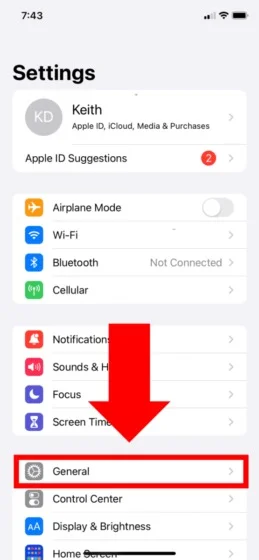
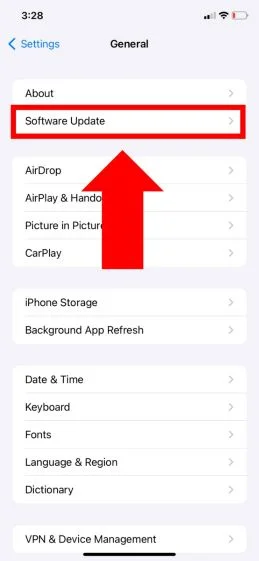

04. Restart iPhone
Performing a simple restart can often resolve minor software glitches and refresh system processes. This may potentially bring back the missing voicemail icon. The process for restarting your iPhone may vary depending on the model you own.
Here’s how to restart different models of iPhones.
For iPhone X or later
- To initiate a reset, grasp your iPhone and press either the volume up or volume down button in conjunction with the side (power) button.
- Maintain this hold until you see the “Slide to power off” option displayed on your screen.
- Subsequently, move the slider across the screen from the left side to the right, which will switch off your iPhone.
- Let your device rest for a brief interval, then reignite it by pressing and holding the side button until the iconic Apple logo graces your screen.
- Release the side button and let your iPhone restart.
- Once your iPhone has restarted, you can check if the voicemail icon has returned.
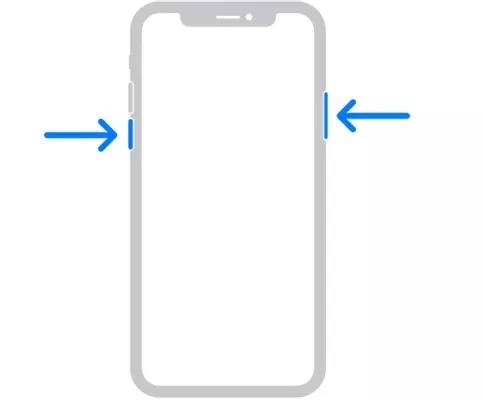
For iPhone 8 or Earlier, Including iPhone SE (2nd Generation)
- Press and hold the top (or side) button located on the right side of your iPhone.
- Maintain this hold until you see the “Slide to power off” option displayed on your screen.
- Subsequently, move the slider across the screen from the left side to the right, which will switch off your iPhone.
- Let your device rest for a brief interval, then reignite it by pressing and holding the side button until the iconic Apple logo graces your screen.
- Release the button and let your iPhone restart.
- Check if the issue is fixed.
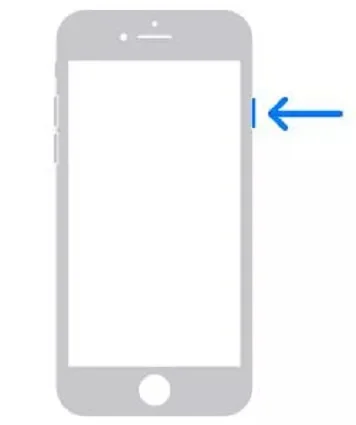
So, those are the basic solutions you can try if your iPhone voicemail icon is missing. However, if the issue is still persisting, you should try an advanced solution to overcome it. The next part of our article explains a professional and more reliable solution for your reference.
Besides, let’s learn how to recover deleted voicemail on iPhone with this step-by-step guide, including various methods and expert tips to restore those important messages.
Use Tenorshare ReiBoot to Fix Voicemail-related Issues
What if you still don’t see the voicemail symbol after trying the aforementioned solutions? Well, in this case, something may be amiss with the iOS system on your iPhone, regardless of its model.
iOS occasionally experiences system-level bugs that can result in a variety of user issues.
Fortunately, Tenorshare ReiBoot is a simple and trustworthy utility for fixing iOS system issues. By entirely reflashing the iOS without losing any data, ReiBoot makes things easy for you. It can fix a wide variety of problems at the system level. The good news is that Tenorshare ReiBoot is compatible with iOS 18 and the newest iPhones.
- You should download Tenorshare ReiBoot on your computer at the beginning of this process. Then, open the application to see the main screen. After that, connect the iOS device to the same PC. Thereafter, confirm the option called “Trust this computer“. Then, click on “Start“. You will see a button called “Fix Now“. Click on that as well.
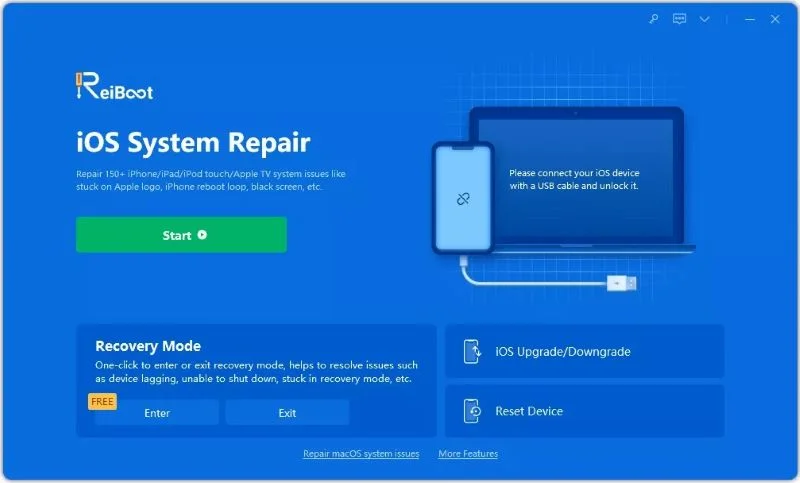
- On the following page of ReiBoot, you will see an option called “Standard Repair“. Be sure that you read the instructions carefully. Then, proceed to the next step.
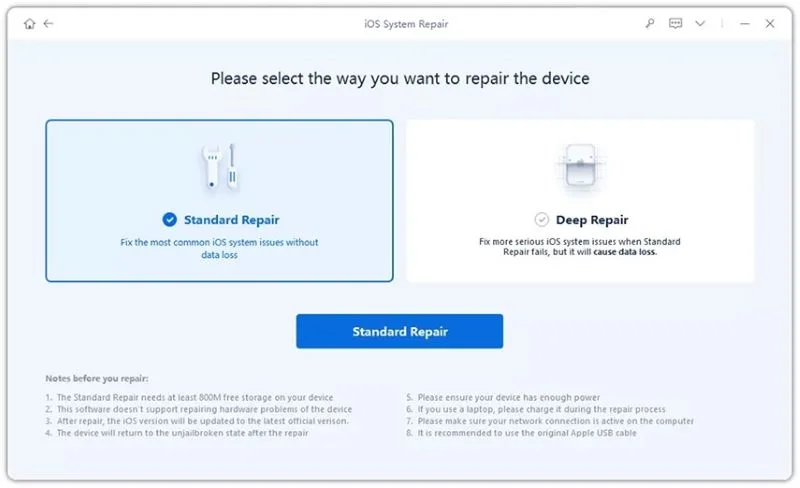
- Now, your system will display a prompt that allows you to download firmware for the device. Tap “Download” to proceed.
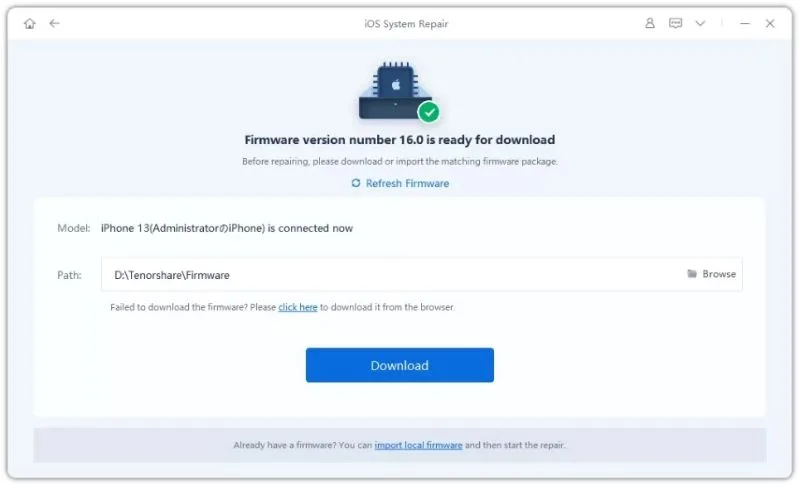
- Once the download is completed, you should tap “Start Standard Repair“.
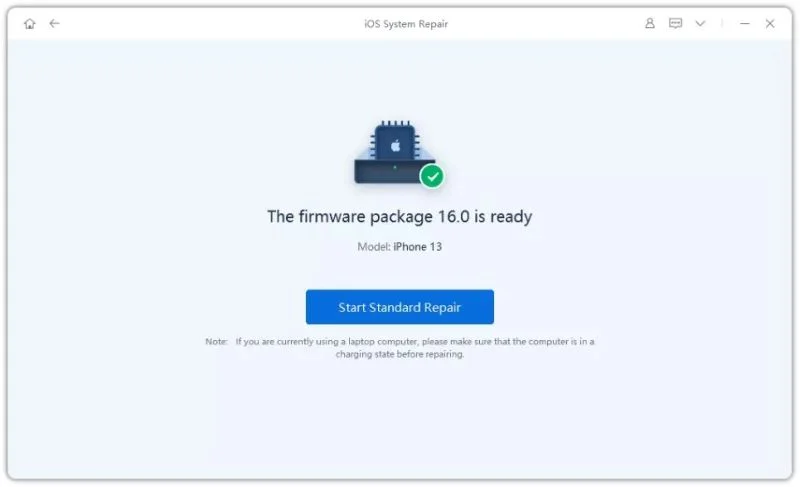
- That’s it. Just wait for a while until the process is completed.

Reasons Why Your Voicemail Icon Doesn’t Appear
The voicemail icon on an iPhone can disappear due to various reasons, including the following.
1. Network Connection Issues
Weak signal or network interruptions can disrupt communication and prevent the voicemail icon from appearing.
2. SIM Card Problems
An improperly inserted or damaged card can interfere with the voicemail feature and cause the icon to go missing.
3. Software Glitches
iOS software glitches or conflicts with other apps can affect the display of the voicemail icon.
4. Outdated iOS Version
Using an outdated iOS version can lead to compatibility issues and result in the missing voicemail icon problem.
5. Incorrect Network Settings
Incorrect network settings can prevent the voicemail icon from showing up on the device.
6. System Restarts or Updates
Sometimes, restarting the iPhone or updating the system can cause the voicemail icon to disappear temporarily.
7. Third-Party Apps or Settings
Certain third-party apps or settings may conflict with the voicemail functionality, leading to the icon’s disappearance.
Considering these factors can help in troubleshooting and resolving the missing voicemail icon issue, ensuring smooth access to voicemail.
FAQs
The disappearance of the voicemail icon from your iPhone can be attributed to various reasons, from software updates, incorrect settings, and network issues to carrier settings problems. A thorough diagnosis is necessary to ascertain the exact cause and rectify the issue.
While iOS updates are intended to improve performance and rectify bugs, they can occasionally lead to unexpected issues, such as the disappearance of the voicemail icon. However, it’s not a given that every update will lead to this problem. It varies from case to case, and sometimes, an update might actually fix the issue if it’s related to a software bug.
Yes, incorrect settings on your iPhone can cause the voicemail icon to disappear. This can include settings related to your phone, cellular data, and carrier. By exploring and adjusting these settings, you can often solve the problem.
Some easy fixes include checking for updates (both iOS and carrier), resetting network settings, toggling Airplane mode on and off, or even resetting the voicemail password. The right fix for you will depend on the specific cause of the issue.
A factory reset should be your last resort, as it will erase all content and settings on your iPhone. Before you go down this route, ensure you’ve exhausted all other avenues of resolution, such as updating software, adjusting settings, or contacting Apple Support.
The Bottom Line
So, those are the solutions you can try if your voicemail icon is missing on your iPhone. If the issue occurred due to a system issue, you can rely on Tenorshare ReiBoot as a professional solution.
ReiBoot is a user-friendly application that can be used even by novice users with ease. If you have any other queries related to this matter, just keep us posted. Our experts will address those issues at their earliest convenience.




