There are many blue screen errors, and storahci.sys is one of those that can annoy you. If you have come across that error and looking for a solution, you are in the correct place.
Let’s go ahead and learn the solutions to fix this error easily.
Introduction to Storahci.sys
In fact, Storahci.sys is a component included in your Windows OS by Microsoft itself. So, you don’t have to take it as a virus or any other malware.
As you may already know, Windows is an operating system with many different versions that come across various updates. It was developed by Microsoft. Storahci.sys is one of the system files that are included in Microsoft AHCI. Also, it doesn’t pose any threat.
The term StorAHCI is an abbreviation. In fact, it stands for the term Storport Advanced Host Controller Interface. Basically, it is a driver found in Windows OS.
When it comes to drivers, they are small, specific code or program that links certain hardware. That means without drivers; you cannot expect your operating system to identify respective hardware components. Each hardware component and device installed in your system has a dedicated driver.
On the other hand, drivers come with the ability to access the core of your OS. Since storahci.sys is a driver.
Therefore, you can assume that it plays an important part in your operating system. Also, it is not malicious code. Instead, you can consider it a safe and harmless file.
However, at times, you might get an error on your Windows OS saying that your storahci.sys has failed. Storahci.sys is the driver that links your SATA drives to the OS.
So, if your system has an error with storahci.sys drivers, it cannot recognize the respective SATA device. If you have come across that error, you are not supposed to panic at all.
Instead, you can read the remainder of this article and learn how to fix it easily. Let’s go ahead and read the solutions now.
Solutions to Try If Your Storahci.sys Has Errors
There are two main solutions to try if you are facing any error related to storahci.sys. You can either update the respective driver or perform an SFC scan. As per our studies, updating the drivers is the most common solution.
In fact, it can fix this error nearly all the time. So, let’s dig deep and learn more about these two solutions.
PS: if you are experiencing the issues like the 0x800706ba error, here are the top solutions for you.
Solution #1: Fix Storahci.sys by Updating the AHCI Drivers
The first solution you should try is to update the AHCI drivers on your system. Since it is a problem related to drivers, your system cannot communicate properly with the ACHI controller. It can probably happen because of an outdated driver.
So, if you update the driver, that can help you overcome the solution. We have come to know that outdated AHCI drivers are the most common reason behind the storahci.sys error. So, the best way to address this error is to update those outdated drivers.
There are two methods to consider when it comes to downloading drivers. As per the first method, you can do it manually. Mentioned below is how to do it using the manual method.
The Manual Method of Updating AHCI Drivers
First, you should go to the official website of Microsoft and download the drivers that match your OS version.
Once the driver is downloaded, you can follow the steps below to install it manually and then fix Storahci.sys error.
- First, you should press the “Windows” and “R” keys at the same time to open the “Run” utility.
- Now, you should enter the text “devmgmt.msc” in the “Run” utility and hit “OK.” That will bring the Device Manager window up.
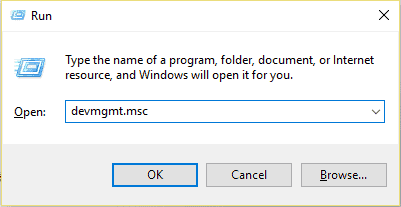
- When you are on the device manager, you should expand the category called “IDE ATA/ATAPI Controllers.” Then, you will be able to find SATA Controllers there as a listed item.
- Now, you should right-click on the items that are found under this category, one by one. After each right-click, you should select the option called “Update Driver.”
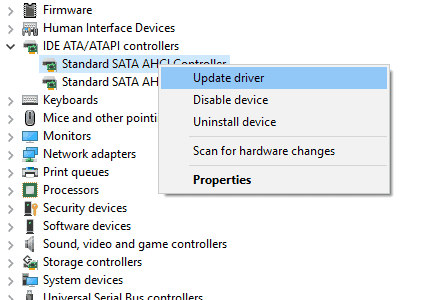
- Now, you should click on the option called “Search Automatically for….“. The system will be able to locate the downloaded drivers. However, if that doesn’t work, you can go ahead and locate the driver file manually.
- Once the driver is installed, you can restart the PC and see if it works.
Besides, if you wonder how to fix the blue screen dxgkrnl.sys error on Windows 10, this post will tell you what causes this issue and how you can resolve it.
Download Drivers Automatically using “Driver Easy”
As you can notice, the manual downloading of drivers requires some hard work from you. The manual download is not the best approach for you if you are a novice or don’t have enough time. Also, it includes the risk of downloading the wrong drivers or malware on your PC.
So, the best way to address this situation is to do it automatically. As per this method, you can use a dedicated professional tool called “Driver Easy” to download drivers and then fix Storahci.sys issue.
Driver Easy is an impressive application that can scan your system for outdated drivers. After identifying all the outdated drivers, it will search for the most appropriate drivers from their official sources.
In this case, you don’t have to worry about the type of OS you are using. No need to search manually for the most appropriate drivers. All that will be done by Driver Easy itself. Simply put, Driver Easy doesn’t make any mistakes when it comes to downloading drivers.
Driver Easy offers two options to download drivers; Free or Pro. Even the Free version of this application allows you to download drivers. However, to download all the drivers at once, you should go for the Pro version.
How to Download Drivers with Driver Easy
- First, download Driver Easy on your PC through the official website.
- Install the application and open it to see the main screen. On that, hit the “Scan Now” button to proceed. Now, a scan will be performed to recognize outdated drivers.

- Now, all the outdated drivers will be displayed with a button called “Update.” If you use the Free version, you should click on all of those buttons one by one. Then, Driver Easy will update the drivers. However, you can click on the option “Update All” if you use the Pro version. That will download all the drivers at once.
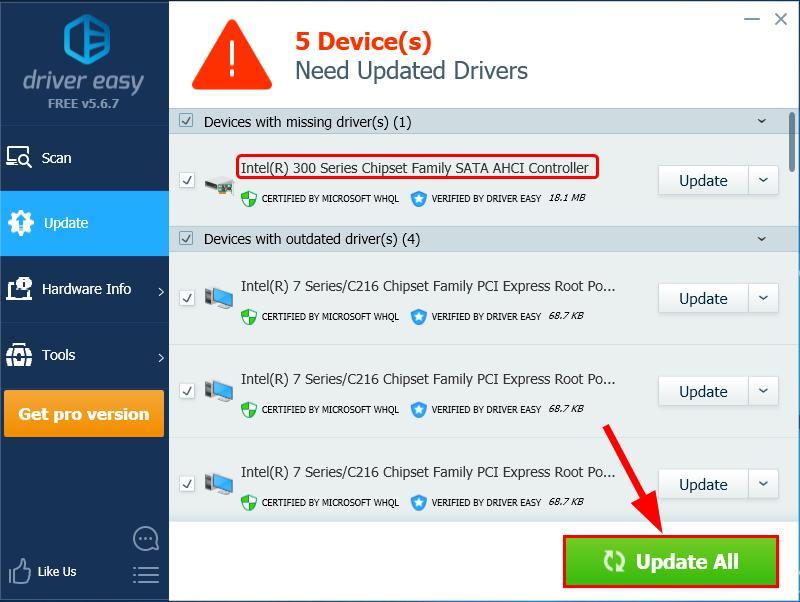
- Once the drivers are updated, restart the PC so the storahci.sys error should be gone.
Solution #2: Use SFC Scan
The second solution is to use an SFC scan. In fact, this solution should work if the error has occurred due to corrupted system files.
In this case, you will have to use a system tool called SFC, which is free. That will restore all the corrupted files and get your system back to normal. Mentioned below are the steps to perform an SFC scan.
- First, you should hit the “Windows” key on your keyboard and enter the text “CMD.”
- When a list of options appears, right-click on the most appropriate icon that represents the command prompt.

- Choose the option called “Run as Administrator.” Then hit “Yes” when prompted.
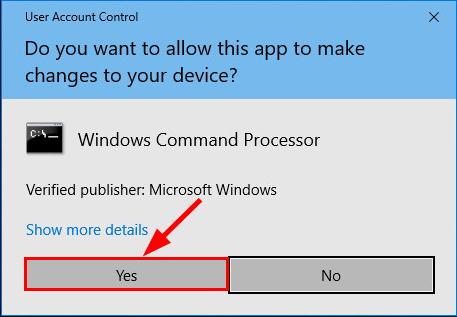
- In the elevated command prompt window, enter the text “SFC /scannow” and hit “Enter.”

- Wait for a while so the corrupted files will be repaired.
- Restart the system and see if the error is resolved.
PS: here are the top solutions to fix the Windows NDIS.SYS blue screen error easily.
Conclusion
The Storahci.sys error can be a frustrating issue that disrupts your computer usage. However, by understanding its causes and implementing the appropriate solutions, you can overcome this error and restore the stability of your system.
Remember to update your device drivers, run system scans, check for hardware issues, and follow best practices to avoid future occurrences of the Storahci.sys error.
FAQs (Frequently Asked Questions)
Q1. Can I fix the Storahci.sys error without reinstalling Windows?
Yes, in many cases, you can resolve the Storahci.sys error without reinstalling Windows. By following the troubleshooting steps mentioned in this article, you can often fix the error and restore your system stability.
Q2. What should I do if the Storahci.sys error persists after trying the suggested solutions?
If the Storahci.sys error persists even after trying the troubleshooting steps, it is recommended to seek professional assistance. A computer technician or an IT expert can help diagnose the problem accurately and provide further solutions.
Q3. Can malware or viruses cause the Storahci.sys error?
Yes, malware or viruses can interfere with system files, including the Storahci.sys file, and cause errors. It is important to keep your system protected with reliable antivirus software and perform regular scans to prevent such issues.
Q4. Should I back up my data before reinstalling Windows?
Yes, it is highly recommended to back up your important data before reinstalling Windows. Reinstallation will erase all your files and programs, so having a backup ensures that you don’t lose any valuable data.
Q5. How often should I update my device drivers?
It is generally recommended to update your device drivers regularly, especially when new updates are available. You can check for driver updates on the manufacturer’s website or use driver update software to simplify the process.




