In today’s time, Google Assistant has become an important part of our daily lives. Google Assistant has helped us all establish a futuristic paradise where we carry everything that we need in our pockets.
However, all techs tend to face some or the other form of problems that can cause Ok Google not to work. There have been reports by some Android users according to whom the feature became unresponsive and simply left them repeating the ‘Ok Google‘ phrase over and over again.
However, there is nothing to be worried about yet. There are quite some simple solutions that you can try to get the voice recognition system working again if ‘Ok Google not working.’
1. Check if You Are the Only One with the Problem
It is always better if the problem is from Google’s side rather than your own. You can check out Google’s support forums, Reddit, and Twitter to check if other people are facing the same problem with ‘Hey Google‘ or Ok Google not working.
At times, the most common solution is to retrain the voice assistant to recognize your voice; however, if this solution does not work as well, you might have some other problem on your hand.
In these cases, you can check out the rest of the options mentioned below, or you might have to wait for the new and fixed update.
However, you need to remember that Google does not always support these fixes, so you need to keep a watch on the online communities.
By the way, if you have problems with Samsung Pay not working, click here to learn more.
2. Check if the Ok Google Voice Command is Enabled
It is quite a possible scenario that your Google Assistant has not been enabled by your Android handset.
It is also possible that Google Assistant is enabled, but the voice control might be disabled. Since it is an optional feature, you never know.
You can press the Home button, and Google Assistant will ask you a familiar question – ‘Hi, how can I help you?‘ However, if it does not, you might have to follow the steps mentioned below to enable Google Assistant on your Android handset.
First, you need to head to your phone’s Google app, click on the icon with three horizontal lines, and then click on Settings.

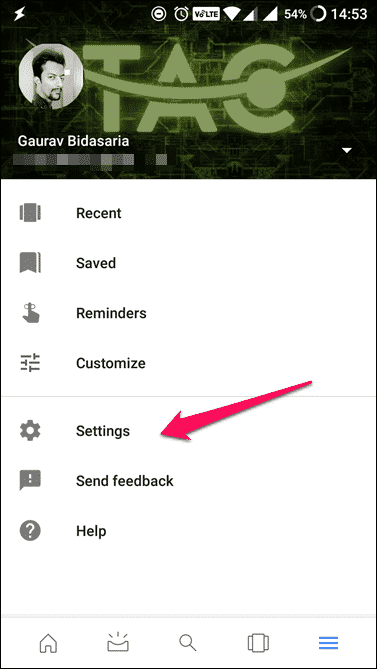
On the top, you will see the Google Assistant heading; below, you will see another Settings button. Tap on it.
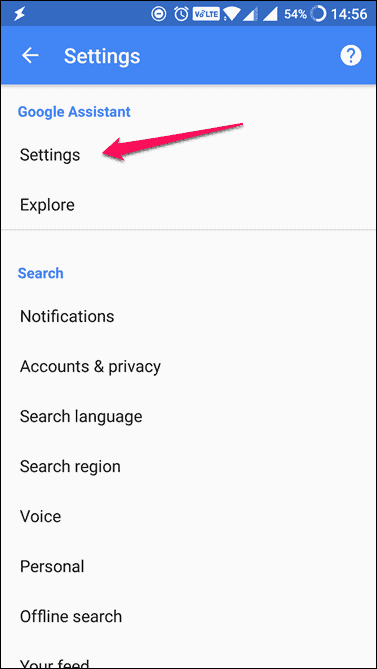
Then, you will be redirected to another page where you have to tap on Phone under Devices to check whether Google Assistant has been enabled or not; if not, you need to enable it. Underneath it, you will see another option named Access to Voice Match.
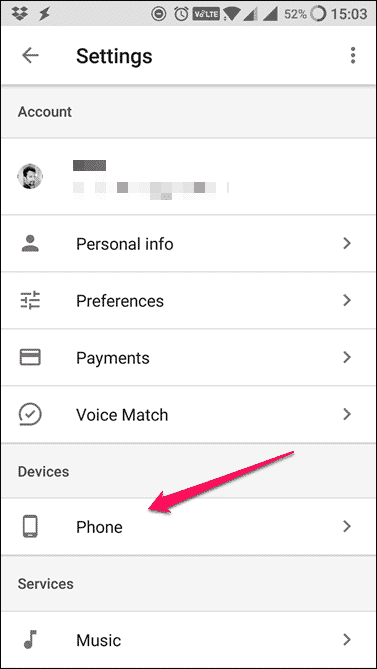

This option is where Google Assistant will recognize your voice and tell it apart from others. Tap here and follow the rest of the on-screen instructions. Google will then create a voice model, although it is not necessary that the Assistant might work.
Also, here is everything about the best Google Voice alternative for your info.
3. Clear the Cache from the Google App
One other useful thing that you can do if Ok Google is not working is clear the cache from the Google app so that it can get a fresh start.
To do this, you need to open the Settings of your smartphone and then navigate to Apps, then Google.
Here, you need to tap on Storage and clear the cache by hitting the Clear Cache button. No matter what the Settings app might look like on your Android phone, the steps are all the same and will work on any Android smartphone.
PS: If you are facing issues like Smart Switch Mobile not working, click to fix them now.
4. Removing and Reinstalling the Google App
If clearing the cache does not work, you can fix the problem of Ok Google not working by uninstalling the application from your smartphone and then reinstalling it.
The uninstallation procedure is quite easy and can be done on all Android devices. To do this, you need to go to the Play Store and type in Google in the search bar.
Once the results are loaded, you need to tap on the Google app option. On the next page, you need to tap on the Uninstall tab.
Next, restart your smartphone and install the app once again; the steps are almost the same with one difference – in place of Uninstall, you need to tap on Install.
5. Check Your Language Setting
If ‘Ok Google not working,’ it might be possible that you are speaking in another language. By default, the language for most users around the world is US English. However, you can check the language settings just to be sure.
To do this, you need to head to your Google app and tap on Settings. You will see Voice (below Search) and select the appropriate languages from the Voice menu.
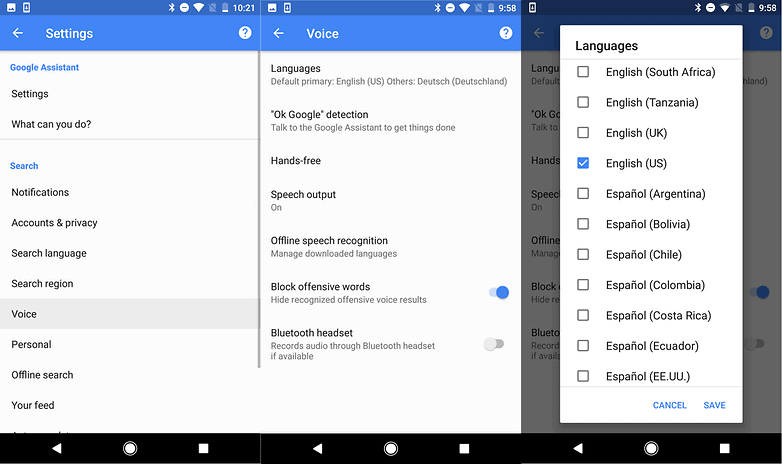
The list consists of several different languages spoken around the world. You will see a checkbox beside each language that you can select to set your primary and secondary languages.
Once you are done, Google will automatically detect the languages you speak and switch between them accordingly. However, it should be understood that voice recognition for other languages might seem subpar apart from English.
Updating your language pack might also prove to be difficult. To do this, you need to head over to the same Voice menu, then to Offline Speech Recognition, and then download the English (US) language pack.

6. Check if Your Microphone is Functioning
Obviously, Google will need access to your microphone if you want it to respond to your voice command. But you might be unaware of the fact that there might be a problem with your microphone itself.
How do you check and know if your microphone is working or not? All you need to do is head to your Google app and tap on the blue-colored microphone at the end of the search bar.
If your microphone is not functional, you will see a dotted line encircling the microphone logo. If there is no such thing, it means that your microphone is working normally. You can test your microphone by saying Ok Google, or simply pressing on this microphone logo and speaking the command out.
It is quite possible that the microphone might be covered with dirt and dust. The microphone is located near the charging point in most phones and looks like an extremely small hole.
To clean it, you can use a pin; refrain your using water to clean off the dirt. You can also try to make use of a voice recorder to check if the microphone is still working properly; if the mic does not work or you are not too sure, you need to take your phone to the nearest service center.

7.If You Have a Samsung, You Can Disable the S-Voice or Bixby
While there is no immediate or clear reason why, it has been noticed that ‘Ok Google not working’ on Samsung’s Bixby, an older version of the S-Voice app.
If you have a Samsung phone with S-Voice and Bixby installed but would like to use the services of Google Assistant instead, you will have to disable the S-Voice or Bixby on your smartphone device.
To do this, you will have to search for the Bixby or S-Voice, long-press on it, and then tap on Disable.
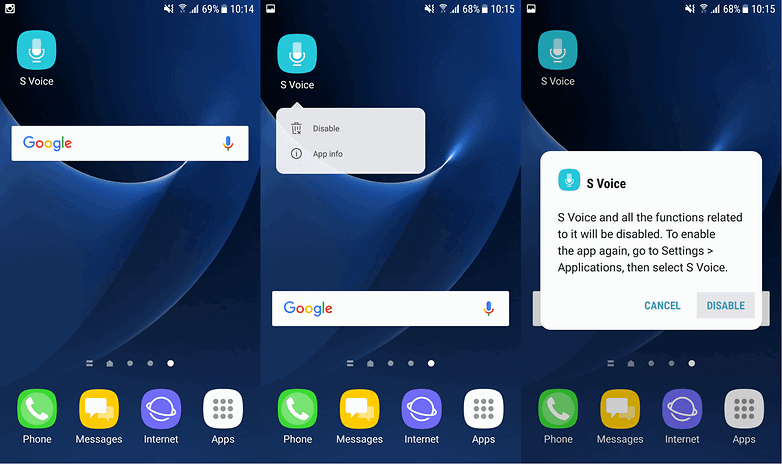
8. Try Out Some Old-school Tips and Tricks
While this might sound very obvious, Google Assistant makes use of your mobile data or Wi-Fi to operate; hence, you need to be sure that you are connected to the internet.
Additionally, you can also try rebooting your smartphone – after some time, your unresponsive Google Assistant might start working again.
Lastly, you need to ensure that the Ok Google detection is turned on. To check this, you need to open the Google app and navigate to the main menu.
Then you need to tap on Settings, then Voice, and check if the Voice Match Detection’s toggle is switched on. This will solve most problems if ‘Ok Google not working.’
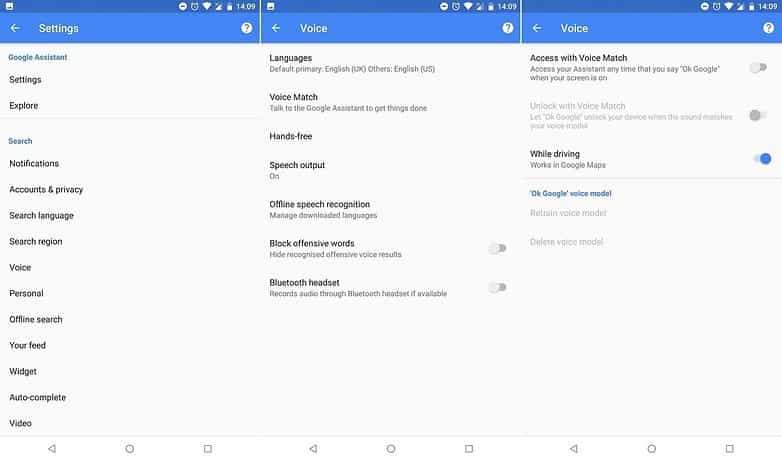
9. You Might Have to Retrain the Ok Google Voice Model
If ‘Ok Google not working,’ it might be possible that your Google Assistant is unable to retain the commands that you are giving in due to some unknown reason.
You might have to sit down and try to recover the Assistant with some patience. To do this, you need to head to the Settings of Google Assistant and tap on Phone below the Devices category.
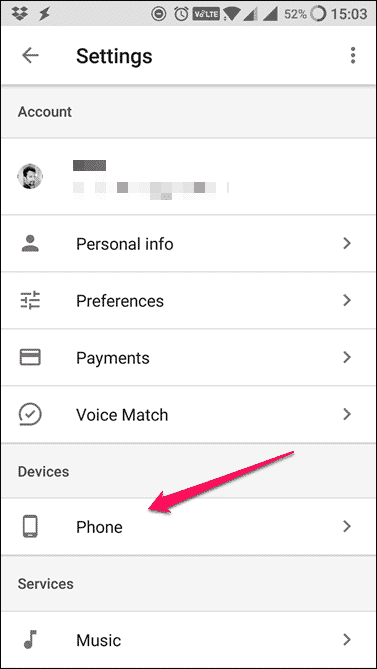
Here, you need to tap on Access with Voice Match and see the following screens.

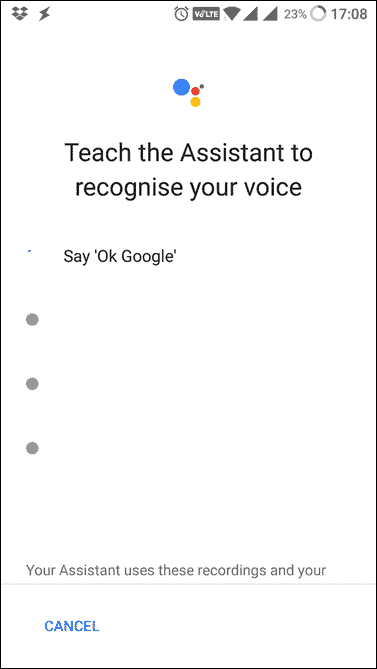
From here, you can now train your Google Assistant to recognize the sound of your voice, similar to what you did when you launched Google Assistant for the first time.
You can sit in a quiet room alone before starting the training procedures. Make sure that you train Google Assistant to recognize your voice and your speaking accent.
Frequently Asked Questions (FAQs)
- Q: Can I use Ok Google on any device?
- A: Ok Google is available on most Android devices and can also be used on some iOS devices through the Google app.
- Q: Why does Ok Google keep saying “Can’t reach Google at the moment”?
- A: This error message usually indicates a network connectivity issue. Ensure you have a stable internet connection and try again.
- Q: Can I customize the voice for Ok Google?
- A: Yes, you can choose from various voice options and even select celebrity voices in some cases.
- Q: Does Ok Google work offline?
- A: Certain functions of Ok Google can work offline, such as setting alarms or timers. However, most features require an internet connection.
- Q: Is Ok Google compatible with other smart home devices?
- A: Yes, Ok Google can integrate with various smart home devices, allowing you to control lights, thermostats, and more using voice commands.
Conclusion
Ok Google is a convenient voice assistant that simplifies various tasks, but it can encounter issues. By following the troubleshooting tips mentioned in this article, you can resolve most common problems and get Ok Google back up and running smoothly.
If you think we might have missed out on a few other useful tips on Ok Google not working, feel free to comment and let us know!




