Do you experience Samsung Pay not working issue? Are you annoyed about it? Don’t feel helpless. We will explain how to overcome it for good.
If you are a modern-day Samsung device user, you might be familiar with Samsung Pay. In fact, Samsung pay comes in the form of an app, and it acts as a mobile wallet.
This special tool can be used instead of the plastic credit card or debit card you usually use. As a matter of fact, this service is available in various countries. As of now, many individuals are using this app as a convenient payment option.
Nevertheless, like with any other Android app, Samsung Pay can experience some crashes on at least an occasional basis. If you are a long-term user and you have been experiencing an issue with it lately, you might be frustrated. Things can be really frustrating if such a thing happens when you are just about to make a payment.
But don’t worry. You are not alone in this case. There are many individuals out there in the real world who are experiencing Samsung pay not working issues.
So, we thought of composing an article providing solutions to this issue for our readers.
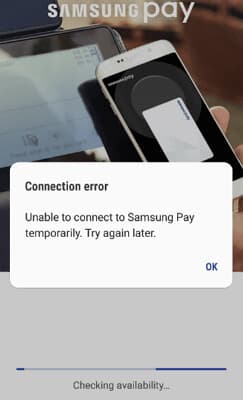
We will explain the reasons for this issue and the most appropriate solutions to it. So, keep reading if you have lately experienced the Samsung Pay not working issue and want a solution for it.
Also, if you are experiencing the Samsung fingerprint not working issue, click to fix it now.
Part 1: What is the Reason Behind the Samsung Pay Not Working Issue?
When you notice that there is an issue related to the Samsung Pay app, you will start to wonder why. In this section of the article, we intend to explain the possible common reasons behind this issue.
Such information would be very handy to get an idea about the nature of this issue.
With that said, listed below are the most common reasons behind the ‘Samsung pay not working’ issue.
- If you’re using a new device, the preloaded version of the app will show that it has been updated. However, users cannot install the updates, and therefore, the Samsung Pay app will not work.
- Some users have seen a notification in the Play Store saying that their Samsung Play app is incompatible.
- Users who have recently bought new devices (particularly Galaxy S10) have experienced compatibility issues with Samsung Pay.
- In most cases, Samsung Play doesn’t work just because you have entered the wrong credit card information.
- In addition to that, unknown system errors can cause the Samsung Pay app to prevent from working.
Besides, here are the best fixes for Screen Overlay Detected on Samsung Phone errors.
Part 2: What is the Best Way to Fix the Samsung Pay Not Working Issue?
Now that you have a general idea about the causes behind this issue. Let’s get to know the fixes.
In fact, regardless of the cause behind the error, the method we mention here will work perfectly. In other words, this method can fix the ‘Samsung pay not working’ issue no matter how it has occurred.
We use a special tool called Tenorshare ReiBoot (Android) to fix this issue. Tenorshare ReiBoot is fast, reliable, and very convenient.
Mentioned below are some of the reasons why Tenorshare ReiBoot is the best tool to get this job done.
- Tenorshare ReiBoot comes with advanced technology and the power to fix all the issues related to Android.
- This tool works perfectly with all Samsung smartphones as well as tablets.
- Compared to other repair tools, Tenorshare ReiBoot shows an impressive success rate in fixing Android issues.
- It repairs errors in a very speedy manner.
Step-by-step Guide to Repair the Issue Related to Samsung Pay Using Tenorshare ReiBoot (Android)
- First, download and launch Reiboot on your computer. And connect your Samsung device to the PC via USB Debugging mode. Then tap Repair Android System to proceed.

- In this step, please select the “Repair Now” button to continue with the system repairing process.
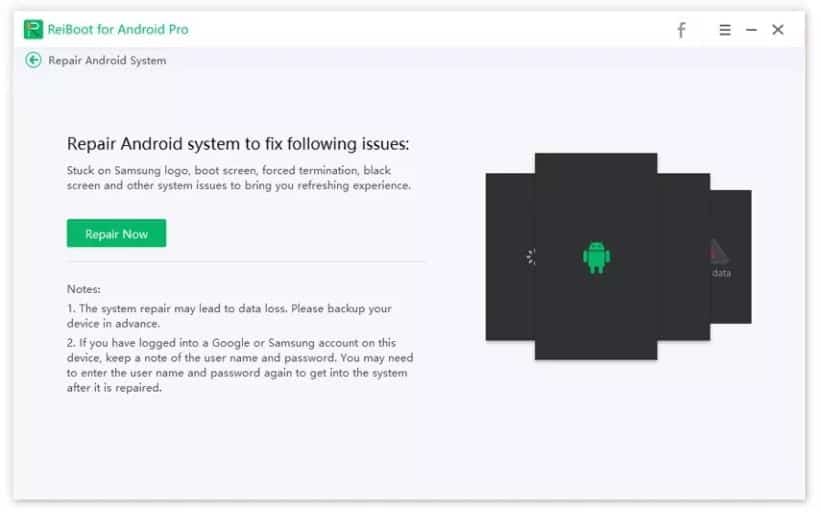
- Please check for your Samsung model data accurately. And then, the software will download the corresponding firmware for your device.
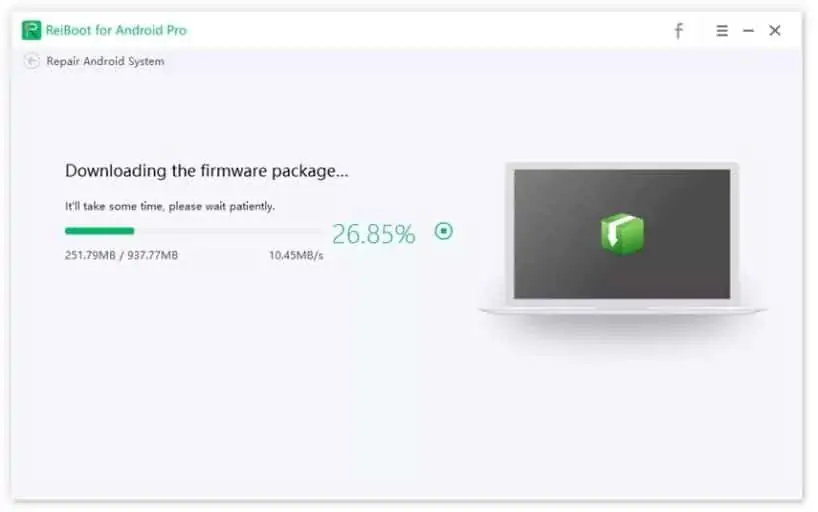
- Now, please click the “Repair Now” button to fix your Samsung device issue once the firmware package has been downloaded.
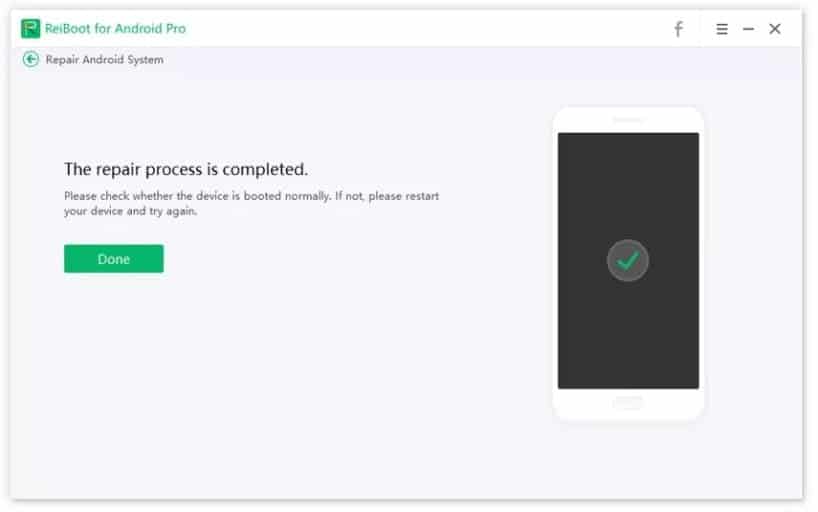
That’s it, and as we believe, there is no other simpler solution to address the Samsung Pay not working issue.
Part 3: Other Ways to Fix Samsung Pay Not Working Issue
It is true that Tenorshare ReiBoot is the ultimate solution to address all Android issues. However, if you want to learn some basic solutions as well to fix such issues, read this section too.
What we should emphasize is that these methods are pretty simple, but their effectiveness cannot be guaranteed.
PS: Should you have problems with Smart Switch Mobile not working, here are the best solutions for you.
Basic Solution #01: Restart the Device
The most basic solution you can use to resolve some minor errors on Android is performing a restart. By doing so, you can expect the memory of the device to be freshened up and fix the issue.
Mentioned below are the steps to restart your Samsung device.
- Press the power button and hold it.
- Multiple options will be displayed on the screen, and you should choose ‘Restart‘ on it.
- The device will restart, and you can check if the Samsung Pay app is working or not.
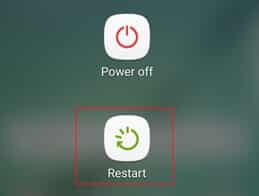
Basic Solution #02: Reenter the Credit Card Information on Samsung Pay App
If restarting the device doesn’t fix the issue, the app may have an issue with the credit card information.
Some users enter the wrong credit card information and see their Samsung Pay app doesn’t work. So, just remove the existing credit card information from your Samsung Pay app and reenter.
Mentioned below are the steps on how to do it.
- First, you should open Samsung Pay on the device and then tap on the option Credit/Debit card.
- Choose the card you have already entered and go to the option called ‘More Options.’ Then, choose to ‘Delete Card‘ option.
- After a couple of seconds, you can add your card back to the app.
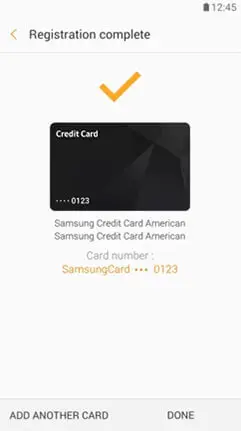
Basic Solution #03: Reset Your Samsung Pay App
This is another pretty basic solution that can be applied to any app when it malfunctions. In fact, by doing this, we actually expect to clear the app data and give it a fresh start.
You can do it by following the steps mentioned below.
- Open ‘Settings‘ and then choose ‘Application Manager.’
- Select the app ‘Samsung Pay.’
- Tap on ‘Storage‘ and then choose the option ‘Clear Data‘ to reset the Samsung Pay app.
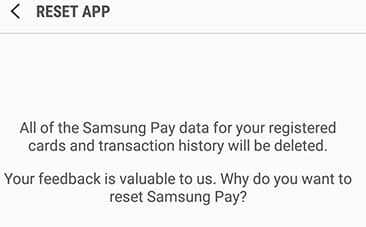
Basic Solution #04: Update the OS
If your device has an outdated firmware version, you are likely to experience various issues frequently.
So, the best thing to do is to give your device an update and check if the issue is resolved. In fact, updating your Android OS to the latest version will fix a variety of other issues as well.
Follow the steps mentioned below to get it done.
- First of all, go to ‘Settings‘ and choose the ‘About phone‘ option.
- Then, tap on the option called ‘System Update.’ The device will now start to check for potential software updates now.
- If there is a software update, just tap on ‘Update.’

Basic Solution #05: Check if the Date & Time Settings of the Device Are Correct
If the Date & Time Settings are wrong on your device, the Samsung Pay app won’t work correctly. So, be sure to check it and rectify it if needed. Follow the steps mentioned below to do it.
- Go to ‘Settings‘ and choose ‘Date and Time.’
- Enable the option called ‘Automatic date and time‘ by sliding.
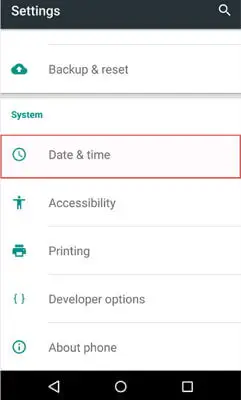
Basic Solution #06: Disable Battery Optimization
Some devices have aggressive battery optimization settings that may interfere with the background processes of Samsung Pay. To ensure uninterrupted functionality, you can disable battery optimization for the Samsung Pay app. Here’s how:
- Open your device’s Settings.
- Go to “Battery” or “Battery & device care.”
- Tap on “Battery optimization” or “Optimize battery usage.”
- Select “All apps” or “All” from the drop-down menu.
- Find and disable battery optimization for Samsung Pay.
Basic Solution #07: Clear Cache and Data
Clearing the cache and data of the Samsung Pay app can help resolve issues related to corrupted or outdated temporary files. Follow these steps to clear cache and data:
- Go to your device’s Settings.
- Navigate to “Apps” or “Applications.”
- Find and tap on “Samsung Pay.”
- Select “Storage” or “Storage & cache.”
- Tap on “Clear cache” and “Clear data.”
Basic Solution #08: Contact Support Center
If none of the above methods work for you, just contact the Samsung support center and get your device checked.
FAQs
Q1. Why is Samsung Pay not accepting my payment cards?
A1. If Samsung Pay is not accepting your payment cards, ensure that they are compatible with Samsung Pay and properly activated. Also, check if your card issuer supports Samsung Pay.
Q2. Can I use Samsung Pay on any Samsung device?
A2. No, Samsung Pay is not available on all Samsung devices. Refer to Samsung’s compatibility list to check if your device supports Samsung Pay.
Q3. Why is Samsung Pay not working with NFC?
A3. If Samsung Pay is not working with NFC, make sure NFC is enabled in your device settings. Also, check if your device has NFC functionality and that it’s not damaged.
Q4. How can I update Samsung Pay?
A4. You can update Samsung Pay by visiting the Google Play Store (Android) and checking for any available updates for the app.
Q5. What should I do if none of the troubleshooting steps work?
A5. If none of the troubleshooting steps work, it’s recommended to contact Samsung’s customer support for further assistance with your specific issue.
Conclusion
Samsung Pay is a convenient and secure mobile payment solution, but it can encounter issues that prevent it from working correctly. By following the troubleshooting steps outlined in this article, you can address common problems and get Samsung Pay back to its optimal functionality, allowing you to make seamless transactions with ease.




