Netflix sound not working can be one of the last things you would expect, don’t you think?
Well, if you have experienced such an issue, you already know how annoying it is. With that said, there is no requirement to look here and there anymore, as this article explains the solutions.
Know More About Netflix
Netflix is the greatest streaming service since it gives you access to a huge selection of series and movies. However, some viewers complained that the Netflix audio ceased playing when they paused & resumed the film.
The issue might occur while watching the broadcast, either live or after it has been downloaded. Nevertheless, the problem could be localized to the video you are currently trying to watch.
Also, it could affect all of the available videos. That said, sound issues on Netflix can be resolved by following the steps outlined in this specific article.
Besides, are you tired of the Netflix site error occurring while you watch your favorite movies/shows? Well, let’s bring you the best fixes for that here.
Reasons Why Your Netflix Sound is Not Working?
Before learning the solutions for Netflix’s sound not working, let’s learn the main culprits behind it.
- You have selected content that has audio issues.
- You have selected content that comes with unsupported language.
- You use 5.1 surround sounds, but the devices are unsupported.
- Your device’s cache data is corrupted.
- Your Netflix app is outdated.
- Your device is experiencing Bluetooth interference.
- The servers of Netflix are down for some reason or another.
Also, if you need a Netflix mod apk to watch movies on Netflix for free, in this article, let’s learn how to install and use this mod application easily.
Solutions You Can Try
However, unless Netflix’s servers are offline for maintenance, fixing audio issues is a breeze. Fixing this problem is as easy as updating your Netflix app or as involved as adjusting the audio configurations.
To help you get the sound back on Netflix, we’ve produced a list of ten simple solutions. All right, let’s jump right into them.
In addition, this article shows you how to delete ‘Continue Watching’ on Netflix and clear items from continue watching on Netflix. Just read on.
1: Try to Play Different Content on Netflix
If you’re having trouble hearing a video through Netflix, try switching to a different one. Perhaps the audio isn’t playing properly in the video.
It’s also possible that all of the videos found in the collection will cause issues. When you are having trouble with Netflix, don’t be afraid to contact customer service.
2: Check the Volume Levels
Are you watching Netflix on a computer, Smart TV, or mobile phone? Regardless of the device, the volume needs to be turned up. It’s possible that the problem you’re experiencing is due to a lack of volume. You might want to increase the volume by checking it out.
As an added measure, turn up the level using the external speaker’s volume wheel or the integrated sliders. Also, double-check the speakers’ cable connections. It is recommended that you use the volume controls to raise the volume from within Netflix.
Changing Netflix volume through the player is a breeze regardless of whether you’re using a Windows or Mac computer.
Mentioned below are the steps you should follow to do that.
- First, you should play Videos on your Netflix application.
- Once the video is played, you can see the audio icon. It can be seen in your control bar. You can take the mouse cursor onto that audio icon. It will make your volume slider visible.
- You can drag that slider and bring the volume to a louder (higher) level.

- Do you watch Netflix using a web browser? If that’s the case, the tab in which Netflix runs might have been muted. You can right-click on that specific tab and select the option called “Unmute Site.”
3: Check if the System Sound is Working
You could also check to see if the audio issue is specific to Netflix or affects the system generally. Check if you can hear anything by playing songs or videos using the media player of your device. I
f you answered “yes,” Netflix likely has an issue. If it doesn’t work, you might have to determine what’s wrong with the speakers.
4: Check the Status of the Netflix Server
Sometimes Netflix’s servers will be down, and if that happens, you may experience an audio problem. When Netflix’s servers go down, the service usually stops working.
In cases where solely Netflix’s audio processing experiences issues, the video continues to play despite the absence of sound.
Monitor the status of the Netflix server to see if the service is currently experiencing any problems. They are now sleeping, so please wait till they wake up to retrieve your audio.
5: Check if the Bluetooth Devices Are Performing Well
If your Netflix sound is not working, you should also check if there’s something wrong with the Bluetooth devices. Sometimes, while viewing Netflix, you might have enabled Bluetooth without realizing it.
It might pair with nearby Wireless speakers and redirect the sound there. If you wish to listen to Netflix without disturbing anyone else, turn off your Bluetooth connection.
6: Change the Language Settings
Netflix offers a wide variety of language options for its users. But if the video doesn’t support the language you choose, you might get an error message.
And you will have to watch it without sound. The description of every given video will clearly display the languages it is subtitled in.
Please find below the steps to change the language.
- Play any video through Netflix.
- When the video is played for a minute or so, you should pause it.
- After that, you should select “Audio and Subtitles.” You can find it on top of the screen of the player.
- Select the drop-down called “Audio Streams.” Then, you can select a specific language.
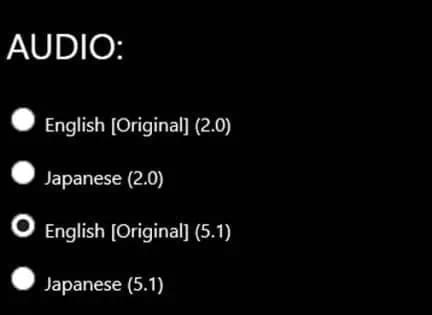
7: Change the Settings of Netflix Audio
Netflix’s audio streaming is top-notch, with compatibility for high-definition formats like Dolby Atmos and 5.1 surround sound. However, there are technical requirements for the device to use this feature.
For instance, you might need at least a 3Mbps Internet connection and a Dolby-compatible receiver. There are system requirements for 5.1 surround sound, and if you don’t meet them, you won’t hear any sound.
Below Are the Steps to Follow
- Play a video through Netflix. Then, pause it after a couple of seconds.
- You can then see menu buttons.
- Select “Audio and Subtitles.”
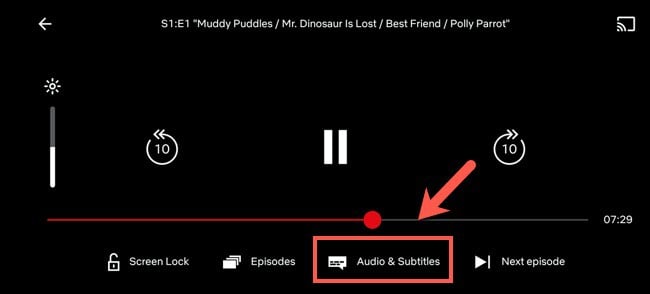
- Tap on “Audio.”
- Change the settings of the audio to Stereo from Surround Sound.
8: Switch to DVD Audio Quality
Sound won’t play in Netflix whenever the PC’s audio configuration conflict with the application’s.
For the greatest experience with Netflix, we advise listening with audio of DVD quality.
- Press the Windows key and R key at the same time.
- Type the text “Control” in the Run utility and hit Enter key to access the “Control Panel.”
- Go to “Hardware & Sound” and “Sound.”
- Select “Playback” and go to “Properties.”
- Select the tab labeled “Advanced” > “DVD Quality.”
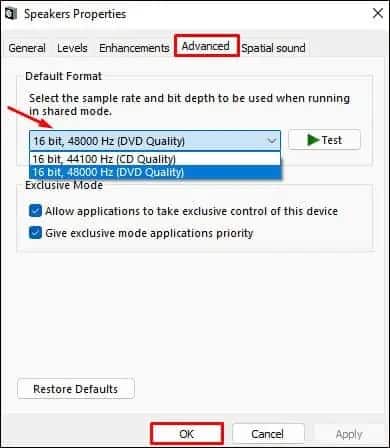
- Go to “Apply” > “OK.”
9: Clear Netflix App Data
Cache memory is used by Netflix to temporarily store data that might otherwise clog up your device’s storage. Unfortunately, they can become corrupted and cause audio problems. If the sound stops working, you may try emptying the app’s data to see if it fixes the problem.
However, deleting the app’s data would also delete all of your Netflix account information. That includes your login details and any downloaded content.
On an Android
- Press and hold your device’s Netflix icon.
- Tap on the option called “App Info.”
- Select the option called “Storage.”
- Select “Clear Data.”

- Tap OK.
On an iOS
- Go to “Settings.”
- Scroll the screen down and locate “Netflix.”
- Go to the “Reset” option.
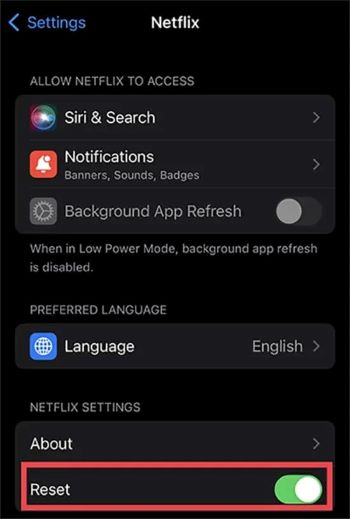
10: Update the App
An outdated Netflix app can be one of the main reasons Netflix sound is not working. So, to overcome this issue, simply update the app and see how it goes.
For Android
- Go to the “Play Store.”
- Search for the “Netflix” app on the Play Store screen.
- Select “Update.” You can see the option “Open” instead of “Update.”
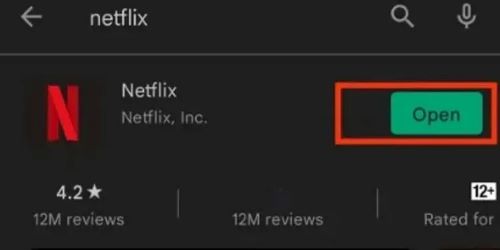
For iOS
- Tap on “App Store.”
- Find “Netflix.”
- Select the option called “Update.”
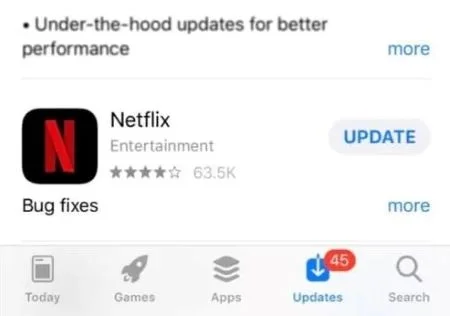
If updating doesn’t necessarily work, you can reinstall Netflix on your device. Also, if none of the above solutions have worked for you, you may contact the Netflix customer care team.
They will attend to your queries and provide a solution. That is the last resort you can try if your Netflix sound is not working.
Conclusion
Experiencing sound issues while streaming your favorite shows on Netflix can be frustrating, but fortunately, most problems can be resolved with some simple troubleshooting steps.
By checking your device and connections, adjusting volume settings, clearing cache and cookies, updating the Netflix app, disabling audio enhancements, and verifying external audio equipment, you can significantly improve your streaming experience. In case you encounter persistent sound issues, don’t hesitate to contact Netflix support for expert assistance.
FAQs
- Why is there no sound on Netflix? There could be various reasons for sound issues on Netflix, such as incorrect device settings, outdated app versions, or external audio equipment problems. Following the troubleshooting steps mentioned in this article can help resolve most common sound issues.
- How do I fix low sound quality on Netflix? To fix low sound quality, ensure that your device’s volume is turned up, check for any audio enhancements or effects enabled on your device, and verify the audio equipment’s settings. If the issue persists, contacting Netflix support is recommended.
- What should I do if the sound is out of sync with the video on Netflix? If you experience audio out of sync issues, try restarting the Netflix app, clearing cache and cookies, or updating the app to the latest version. If the problem continues, contacting Netflix support can help resolve the issue.
- Why does the sound drop out intermittently on Netflix? Intermittent sound dropouts can be caused by network connectivity issues or problems with the audio equipment. Check your internet connection stability and ensure that all cables are securely connected. If the problem persists, contact Netflix support.
- How can I contact Netflix support for sound-related issues? You can reach out to Netflix support by visiting the Netflix Help Center on their official website. They provide various support options, including email, live chat, and phone support.




