Converting files of the format MP4 to WebM without losing quality becomes the preferred choice for all you people who keep uploading videos on the internet regularly.
The reason behind this is that the WebM format allows better video quality and compression than the others, and it is compatible with most of the major browsers.
The videos of the WebM format are very popular on sites for video sharing like YouTube and others.
To convert MP4 to WebM without losing quality can be quite a tough task without the apt software. It is here that the Wondershare UniConverter comes to the rescue. This application is very helpful in converting video formats fast without altering their quality.
This article will tell you the related information about the methods to convert the videos from one format to another.
1. Wondershare UniConverter – the best MP4 to WebM converter tool
This MP4 to WebM converter software was originally known as Wondershare UniConverter. The benefits that come with this app are many as compared to the others. Some of its amazing features are:
- Conversion speed 30 times faster than others
- Many options for the output format like WebM, MOV, and AVI, such as converting Video to MP4, URL to MP4
- Download videos from 1000+ other website sources than YouTube
- Use the preset edits like subtitle insertion and trimming to get creative output videos
- Use advanced editing features like cropping, inserting watermark or subtitles, trimming the length, etc. to edit the files
What is the process of using UniConverter to convert MP4 to WebM Without Losing Quality?
Follow these steps:
1. Uploading the MP4 video files can be done in two ways. Firstly, drag the files and drop them into the application interface. The second way is to click on the tab Add File.
In the window that opens, select the target MP4 files you want to convert. You can preview the uploaded files, rename them, or even merge them.

2. You have to select the output format now. Go to the right side of the window and click open the list to drop it down.
Select the option of Covert all Files to that will open another new window. Now click on the video button and select WebM as the desired format.

3. This step is optional and meant for those who want to customize the videos through editing. You can make these changes before converting the video. Just click the buttons present below the video.
Wondershare UniConverter lets you trim, crop, rotate, brighten, adjust the contrast, or insert subtitles into the videos.

4. Once done with the editing presets, you can move to the conversion process. Click on the button Convert. It will take no more than a few minutes to convert the file. Now click on the button Open Folder at the window bottom to view the file saved here.

2. Movavi Video Converter
Movavi Video Converter is just appropriate to meet all your conversion demands. You can now easily and quickly change the video format into WebM without losing quality. It is compatible with both Windows as well as macOS. Let’s take a look at some of its features:
- You can convert all files, audio, video, images, or DVDs.
- The files get converted with lightning-fast speed and without losing quality.
- The tool also allows you to batch process as many files as you want and any size.
- The quality of the output videos remains intact, even for the videos of 4K size.
- You can save the converted audio and video files for easy access later on any device.
- The tool also allows pre-conversion trimming, joining, quality, and sound adjustment of the files.
- The editing functions are easy to use, and you can also compress the video.
What is the process of using Movavi Video Converter?
Follow these steps:
1. Download the software on the PC. For this, you just need to launch the distribution file of the app and follow its instructions to install and set up the app.
2. The next step is to add the clips of the MP4 format that you want to convert. Go to the option Add Media and then select Add Video. Choose the file or files for conversion.

3. Now is the time to choose the output format that will be WebM. Open the tab Video on the window bottom. Click on the option WebM and also choose the desired presets. You can even select any other preset for the device by picking it from the Devices tab.

4. Finally, click on the Save button to convert the file from MP4 to WebM. Also, select the folder destination where you want the file to be saved. Once done, click on Convert.

3. Wondershare Video Converter Free
This is another high-performing tool to convert files from MP4 to WebM. Wondershare Video Converter Free does all the conversion functions for absolutely no fee, and this is an advantage for those who just want to convert one file.
It is a lightweight app that is compatible with Windows NT4 to 8. It also works well with computers that have low processors and memory. Some of its key features are:
- Fastest conversion speed
- Reliable and secure
- Powerful functions for video editing
- Excellent quality for the converted output
- Downloading capacity for the YouTube files

What is the process of using Wondershare Video Converter free?
Follow these steps:
1. You can import the files after installing and running the best converter software on the PC. You can drag the files and drop them on the app’s main interface. Another way is to click on the button Add Files. A new window will be opened where you can choose the number of files you want to add.

2. The next step is to select the editing presets and output format once you add the files. Click on the Format button and choose WebM as the final file format. You can edit the video before conversion if need be.

3. Once the editing is over, you will process converting the file from MP4 to WebM. Just click on the button Convert, and it will not take longer than a few minutes for the file to get converted.
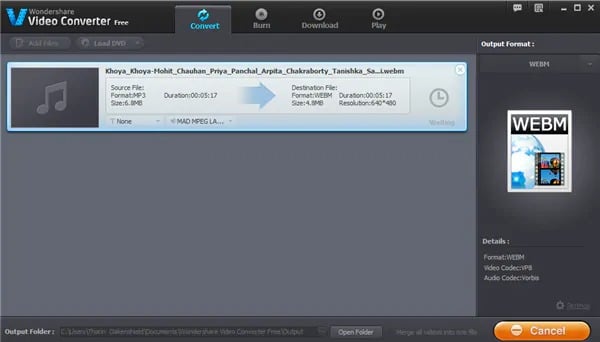
4. How to convert MP4 files online?
Doing this is simplified with the help of many online converter tools, one of which is media.io. This tool performs very well in converting many files at a time.
It supports file sizes up to 100MB, much more than the 50MB supported by regular online converters. It allows the conversion of audio and videos into the WebM format.

This software works independently of any third-party app and can be accessed easily with just a single click. It promised the best quality output video files within very little time. The UniConverter can be relied upon completely for all your conversion requirements.
5. Which is the Best MP4 to WebM Converter Tool?
Comparing the features will be a good option for you to pick the best option.
The number of output formats
- Wondershare UniConverter: More than 1000 formats
- Wondershare Video Converter Free: Only common ones
- Media.io: Popular formats only
The maximum size of the file uploaded
- Wondershare UniConverter: Unlimited
- Wondershare Video Converter Free: Unlimited
- Media.io: 200 MB
Speed of video conversion
- Wondershare UniConverter: Fastest
- Wondershare Video Converter Free: Good
- Media.io: Slow
The quality of the video converted
- Wondershare UniConverter: Fully unchanged quality
- Wondershare Video Converter Free: Good
- Media.io: General
The software Wondershare UniConverter has certain exclusive features like converting 2D videos into 3D, converting HD videos, recording online videos, editing functions, special effects, streaming media files to TV, and DLNA built-in support. These features are not available with the rest of the tools.
6. Know More About the MP4 and WebM Formats
Reading this information will help you better choose between these two options.
WebM
It is a format for video files. The initial makers of this format were On2; then, it was worked upon by Xiph and then by Matroska. Then it was the tech giant Google who sponsored its proper development aiming to provide a royalty-free format for enabling the playing of videos on any web browser.
It can also run on all the modern browsers that can let HTML5 run. The MIME type of this format is Video. This format was specially designed to support embedded videos and has better quality. It can only be run on a bunch of players
MP4
This format is also related to video files. The nature of this format is that of a container file. This means that it supports several types of multimedia files like audio, video, and images; all these can be stored together within one file.
The other programs on which it can include Windows Media Player, VLC Media Player, Apple iTunes, and QuickTime. The Moving Picture Experts Group developed the MP4 format. The MIME type of this format is Video.
The MP4 format is more universal but not an open-source one. Files of this format can be played on any device.
FAQs
- Q: Can I convert WebM files back to MP4 if needed?
- A: Yes, you can convert WebM files back to MP4 using the same methods discussed in this article.
- Q: Are there any limitations to online conversion tools?
- A: Some online tools may have limitations on file size or duration, so ensure your video fits within those constraints.
- Q: Will converting MP4 to WebM affect the video quality?
- A: If done properly, the conversion should not significantly affect the video quality.
- Q: Which devices and platforms support the WebM format?
- A: WebM is widely supported by major web browsers and platforms such as YouTube, Vimeo, and Google Drive.
- Q: Can I convert multiple MP4 files to WebM simultaneously?
- A: Depending on the tool or software you use, batch conversion options may be available, allowing you to convert multiple files at once.
Final Words
So this was one exhaustive article that brought to you certain best video format converter tools to convert files of format MP4 to WebM as we all know that the OS versions of the systems are getting advanced, and the best format for the videos that would go online is WebM.
We have compared the best tools for you to convert MP4 to WebM without losing quality, and now you have to pick the right option. Do not forget to share your experience with us.




