In today’s digital landscape, video content reigns supreme. However, the multitude of video formats can often lead to compatibility issues across different devices and platforms.
This comprehensive guide will walk you through the process of converting your videos to the widely supported MP4 format using both online tools and desktop software, ensuring your content is accessible and easy to share.
Introduction: The Importance of Video Format Conversion
As a video enthusiast or content creator, you’ve likely encountered frustrating situations where your videos wouldn’t play on certain devices. This is where video format conversion comes into play, and specifically, conversion to MP4 – a format known for its universal compatibility and efficiency.
Why Convert Videos to MP4 Format?
Before we dive into the how-to, let’s explore why MP4 is often the go-to format for video content:
- Universal Compatibility: MP4 files play seamlessly on virtually all modern devices, including smartphones, tablets, computers, and smart TVs.
- Efficient Compression: MP4 offers an excellent balance between video quality and file size, helping you save storage space. Learn more about how to compress MP4 files for optimal storage.
- Streaming Optimization: MP4 files are ideal for online streaming, ensuring smooth playback on platforms like YouTube and Vimeo.
- Editing Flexibility: Many video editing software packages work best with MP4 files, making post-production tasks easier.
Online Video Conversion Tools
Online video converters offer several benefits:
- No Installation Required: Access the tool directly from your web browser without downloading or installing any software.
- Cross-Platform Compatibility: Use the same tool regardless of your operating system.
- Generally Free or Low-Cost: Many online converters offer their services for free or at a minimal cost.
Recommended Online MP4 Conversion Tools
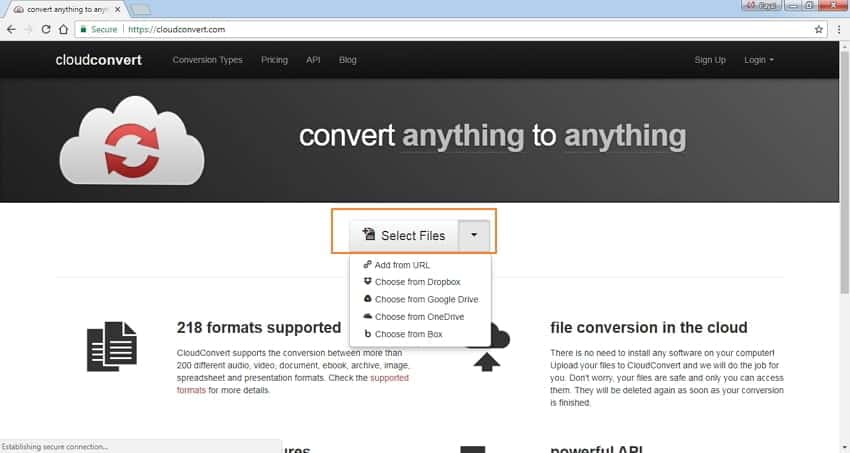
- CloudConvert: Supports over 200 file formats with high-quality output.
- Convertio: User-friendly interface with batch conversion capabilities.
- Online-Convert: Simple interface with optional email delivery of converted files.
For specific format conversions, consider these specialized tools:
- YouTube to MP4 Converter
- ISO to MP4 Converter
- M2TS to MP4 Converter
- MTS to MP4 Converter
- H264 to MP4 Converter
Desktop Alternative: Wondershare UniConverter
While online tools are convenient, a desktop application like Wondershare UniConverter offers more features and faster conversion speeds, especially for large files or batch conversions.
Key Features of Wondershare UniConverter:
- Wide Format Support: Converts to and from over 1000 formats, including MP4.
- High-Speed Conversion: Utilizes GPU acceleration for faster processing.
- Batch Processing: Convert multiple files simultaneously.
- Video Editing: Basic editing features like trimming, cropping, and adding subtitles.
- DVD Burning: Create DVDs from your converted videos.
How to Use Wondershare UniConverter:

- Install and Launch: Download and install Wondershare UniConverter, then launch the application.
- Add Files: Click the “Add Files” button to select the videos you want to convert.
- Choose Output Format: Select MP4 as your output format from the dropdown menu.
- Customize Settings: Adjust resolution, bitrate, and other parameters if desired.
- Start Conversion: Click the “Convert” button to begin the process.
- Access Converted Files: Once complete, find your MP4 files in the specified output folder.
How to Choose the Right Conversion Method
Consider these factors when deciding between online tools and desktop software:
- File Size: For large files, desktop software like UniConverter may be faster and more reliable.
- Frequency of Use: If you convert videos often, a desktop application might be more convenient.
- Advanced Features: If you need editing capabilities, choose a tool like UniConverter.
- Internet Connection: Online tools require a stable internet connection, while desktop software can work offline.
Step-by-Step Guide to Using Online Video Converters
- Choose Your Converter: Select one of the recommended tools or another reputable online converter.
- Upload Your Video: Either drag and drop your file or use the file selection option.
- Select MP4 as Output: Choose MP4 as your desired output format.
- Adjust Settings (Optional): Some converters allow you to modify resolution, bitrate, or other parameters.
- Start Conversion: Initiate the conversion process.
- Download: Once complete, download your newly converted MP4 file.
Advanced Usage Tips
To get the most out of your video conversion, consider these tips:
- For web streaming, aim for 720p resolution with a bitrate around 3,000-5,000 kbps.
- For archiving, choose 1080p resolution with a higher bitrate (10,000-15,000 kbps) to preserve quality.
- For mobile devices, 720p with mid-range bitrates (around 5,000 kbps) offers a good balance.
- When batch converting, organize your files beforehand for a smoother process.
Frequently Asked Questions
Q: Are online video converters safe to use? A: Reputable converters use secure connections and delete uploaded files after conversion. However, avoid uploading sensitive or confidential videos.
Q: What’s the typical maximum file size for online conversion? A: This varies by tool, but many free services limit uploads to 100MB-2GB. Check the specific converter’s limitations.
Q: Can I use these tools for commercial purposes? A: Policies vary. Always check the terms of service for any restrictions on commercial use.
Q: How does Wondershare UniConverter compare to online tools? A: UniConverter offers faster conversion speeds, more features, and the ability to work offline, but it requires installation and may have a cost associated with it.
Conclusion
Converting your videos to MP4 format ensures maximum compatibility and ease of sharing across various platforms and devices. Whether you choose online tools for quick, occasional conversions or opt for a desktop powerhouse like Wondershare UniConverter for frequent use and advanced features, you now have the knowledge to make your video content accessible to all.
Experiment with both online converters and desktop software to find the solution that best suits your needs. With the right tools at your disposal, you can ensure your video library is optimized for playback on any device, streamlined for efficient storage, and ready for easy sharing and streaming.




